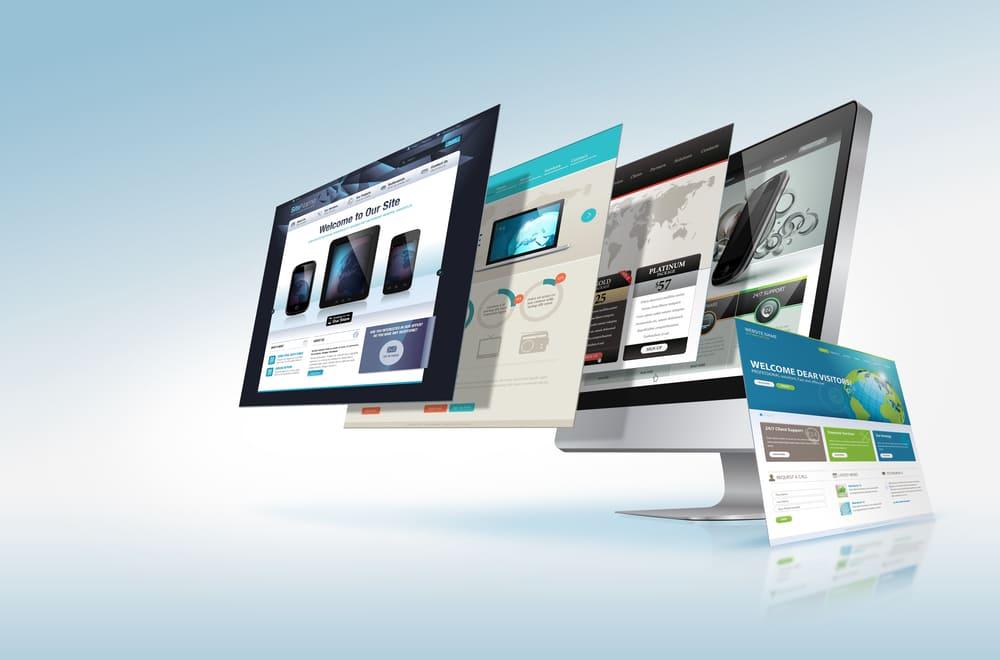Are you ready to elevate your online learning platform with an engaging countdown feature? Whether you’re promoting an upcoming course launch, a special event, or exclusive content, incorporating a countdown timer can create a sense of urgency and excitement that encourages your audience to take action. In this article, we’ll walk you through the simple steps to operate the countdown feature in the Eduma theme. With its user-friendly interface and powerful customization options, Eduma makes it easy for anyone to add a countdown timer to their website. So, grab your notebook and get ready to transform your site into a vibrant hub of activity that keeps your learners coming back for more. Let’s dive in and unlock the potential of the countdown feature together!
Understanding the Importance of a Countdown Timer in Eduma Theme
In the world of online education, capturing the attention of your audience is essential. A countdown timer serves as a powerful tool for engaging learners and creating a sense of urgency. By incorporating this feature within the Eduma theme, you can effectively encourage potential students to enroll in courses before time runs out.
Firstly, a countdown timer can enhance user experience by providing a clear visual indicator of important deadlines. Whether it’s for course enrollment, promotional offers, or event registrations, seeing a ticking clock can motivate users to take action. This urgency often leads to an increase in conversion rates as learners are less likely to procrastinate when they know time is limited.
Moreover, countdown timers can be strategically used to promote limited-time offers or special events. For example, if you’re launching a new course or running a seasonal discount, a countdown timer can highlight the exclusivity of the offer. This not only attracts attention but also emphasizes the value of prompt decision-making. Consider these scenarios:
- Early Bird Pricing: Encourage registrations by offering discounted rates for a limited time.
- Course Launch Countdown: Build anticipation for a new course with a timer counting down to the launch date.
- Webinars or Live Sessions: Create urgency for learners to sign up for upcoming events.
Additionally, integrating a countdown timer in your content can help to create a sense of community and excitement. When learners see that others are also moving toward the same deadline, it fosters a collective urgency. This connection can lead to increased participation and engagement in discussions, ultimately enriching the learning experience for everyone involved.
To summarize, the countdown timer feature in the Eduma theme is more than just a visual element; it is a strategic asset in your educational marketing toolkit. By creating urgency, enhancing user experience, and promoting community engagement, this simple yet effective component can significantly boost your course enrollment and user interaction. Don’t miss out on the opportunity to leverage this functionality to maximize your website’s potential!
Getting Started with Eduma: A Quick Overview
Eduma is a versatile WordPress theme designed specifically for educational purposes, making it an excellent choice for schools, colleges, and online learning platforms. With its user-friendly interface and extensive customization options, you can create a stunning website that meets your educational needs. One of the standout features of the Eduma theme is the countdown timer, which can effectively build anticipation for upcoming events, courses, or launches. Let’s dive into how you can set this up seamlessly.
To start operating the countdown feature in the Eduma theme, follow these simple steps:
- Access the Theme Options: Navigate to the Eduma theme settings in your WordPress dashboard.
- Locate the Countdown Settings: Within the theme options, find the section dedicated to countdown timers. This is typically under the “General Settings” or “Homepage Settings” tab.
- Set Your Countdown: Here, you can input the target date and time for your countdown. Make sure to choose a time zone that aligns with your audience.
- Customize Appearance: Adjust the styling options to fit your website’s theme. You can change colors, fonts, and sizes to ensure that the countdown timer is visually appealing.
Once you’ve set everything up, it’s time to integrate the countdown into your website. This can be done by using shortcodes provided by the Eduma theme, which allows you to place the countdown timer anywhere on your site, whether it’s on a page, post, or even in widgets.
| Countdown Element | Description |
|---|---|
| Target Date | The date and time you want the countdown to end. |
| Styling Options | Customize colors, fonts, and sizes to match your brand. |
| Shortcode | Use the provided shortcode to place the countdown anywhere on your site. |
don’t forget to preview your changes before publishing. This step is crucial to ensure everything looks and functions as intended. Once you’re satisfied with the setup, hit publish, and let the countdown engage your audience, creating excitement for what’s coming next!
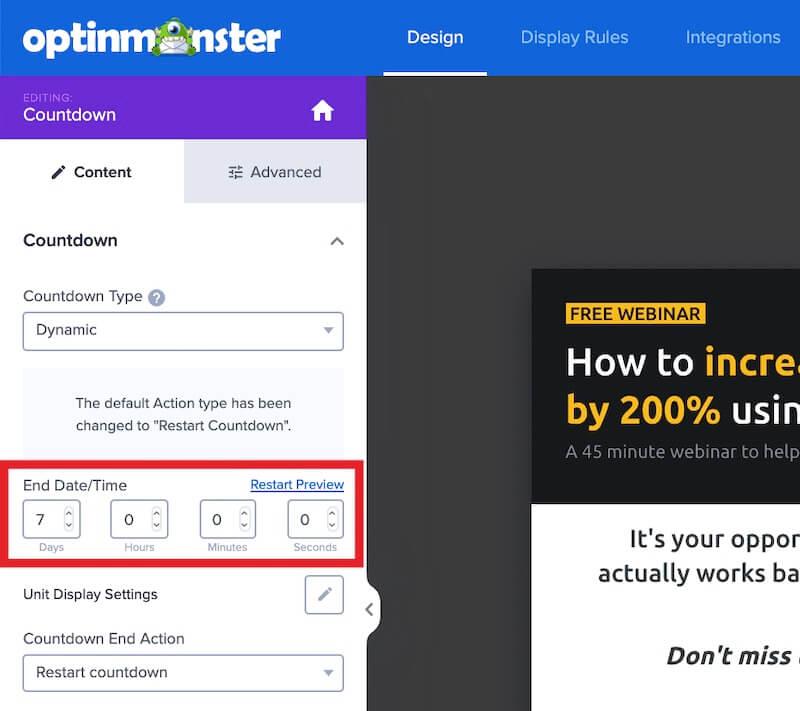
Navigating the Countdown Settings: Your Step-by-Step Blueprint
To kick off your countdown timer setup in the Eduma theme, you’ll first need to navigate to the Theme Options panel. This is your command center for all theme-related configurations, where you can easily adjust settings to match your brand’s aesthetic and functionality. Here’s how to access it:
- Log in to your WordPress dashboard.
- Select Appearance from the left menu.
- Click on Theme Options to enter the settings area.
Once you’re in the Theme Options, look for the section labeled Countdown Settings. This is where the magic happens! You’ll be presented with various options to customize your countdown timer:
- Countdown Type: Choose between a simple timer or a more detailed countdown with days, hours, minutes, and seconds.
- End Date: Set the exact date and time when your countdown will conclude. Make sure to use the proper format (YYYY-MM-DD HH:MM:SS).
- Theme Color: Pick a color scheme that resonates with your site’s theme. This will ensure your countdown timer looks cohesive with the rest of your content.
After you’ve configured these settings, don’t forget to preview your changes. Simply click the Preview button to see how your countdown timer appears on the front end of your site. If everything looks good, you can save your settings by hitting the Save Changes button at the bottom of the page.
To give you a clearer idea, here’s a simple table summarizing the key settings you can adjust in the Countdown Settings:
| Setting | Description |
|---|---|
| Countdown Type | Simple timer or detailed countdown |
| End Date | Date and time for the countdown to end |
| Theme Color | Color scheme for the countdown display |
With your countdown timer fully set up, you can now strategically use it to create urgency and excitement around upcoming events, product launches, or special promotions. Don’t underestimate the power of a well-timed countdown in boosting engagement and conversions on your site!

Customizing Your Countdown Timer: Make It Stand Out
When it comes to creating an impactful countdown timer, customization is key. Make your countdown timer visually appealing to capture the attention of your audience. Here are some tips to help your timer stand out:
- Colors & Fonts: Choose a color scheme that aligns with your brand. Use contrasting colors to make the timer numbers pop. Pair bold fonts with elegant styles for a modern look.
- Backgrounds: Consider adding a unique background to your timer. A subtle gradient or a thematic image can elevate the overall design without overwhelming the viewer.
- Animations: Add subtle animations to your countdown timer. Effects like a smooth transition or fading numbers can create excitement and anticipation.
Another effective way to enhance your timer is through shapes and sizes. Instead of sticking to standard rectangular timers, experiment with circular, oval, or even custom shapes that resonate with your content. Ensure that the size is proportional to where it’s displayed; it should be prominent enough to grab attention but not so large that it distracts from the surrounding content.
| Feature | Description |
|---|---|
| Countdown Style | Choose between traditional numbers or creative icons. |
| Text Customization | Add a message or motivational quote to accompany your timer. |
| Sound Effects | Incorporate sound notifications as the countdown nears its end. |
Don’t forget about responsive design. Ensure your countdown timer looks good on all devices, from desktops to smartphones. Test your timer’s appearance across different screen sizes to verify that your design remains effective and appealing.
Lastly, keep your audience engaged by periodically updating the content or purpose of the countdown timer. Whether it’s for a special event, product launch, or a limited-time offer, refreshing the timer’s theme and message can keep your audience excited and encourage them to return.
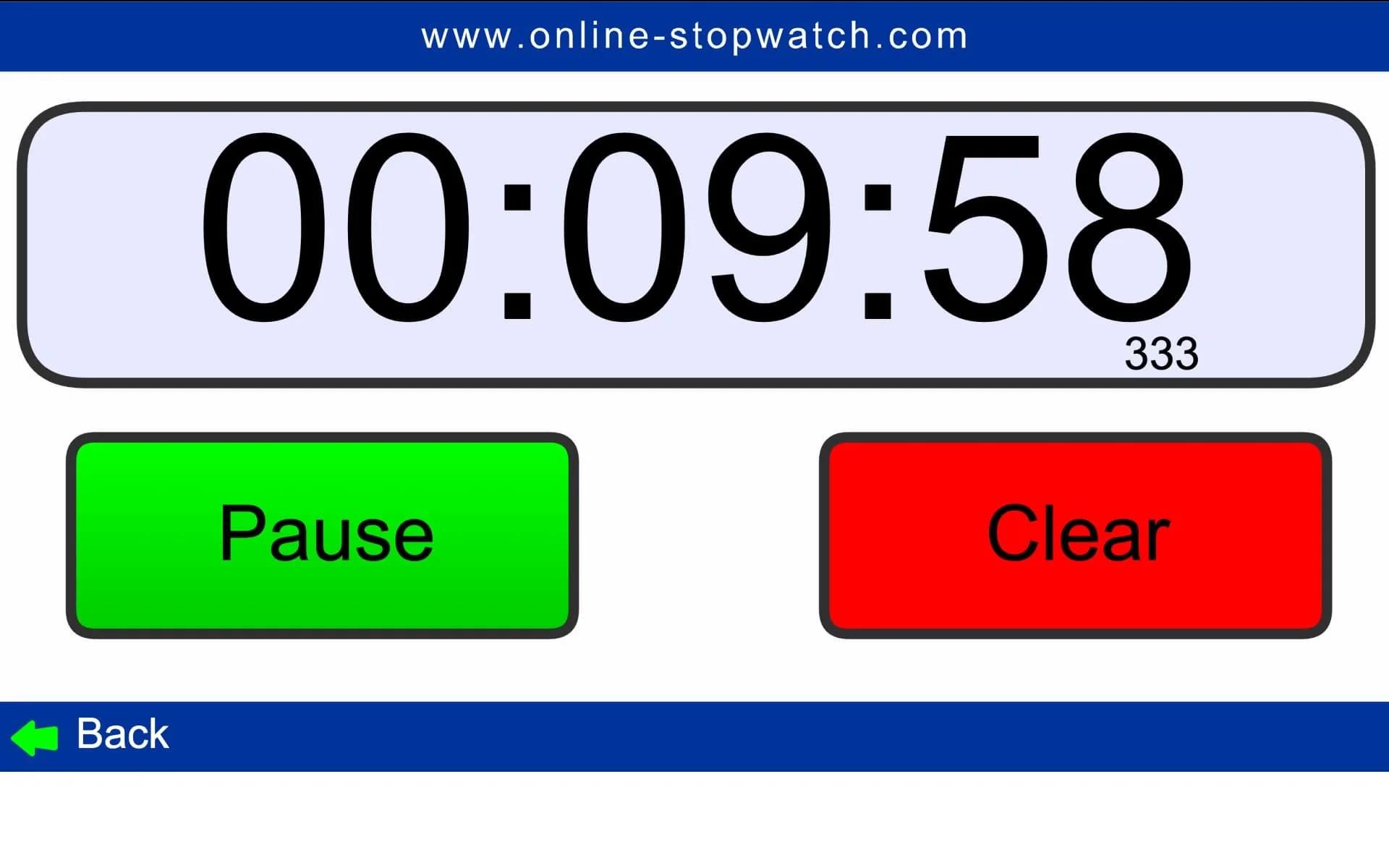
Integrating Countdown with Course Launches: Boosting Engagement
Integrating a countdown timer into your course launches can significantly enhance engagement and create a sense of urgency among potential students. By visually representing the time remaining before enrollment closes, you can motivate learners to act quickly and secure their spot. Here’s how to effectively leverage the countdown feature in the Eduma theme to achieve just that.
To start, customize the countdown element to align with your course branding. This helps maintain a cohesive look across your website. Use the following strategies:
- Color Schemes: Match the countdown colors with your course or brand palette.
- Font Choices: Use fonts that are easy to read and consistent with your other course materials.
- Positioning: Place the countdown timer prominently on your course landing page to grab attention.
Next, consider adding engaging copy alongside your countdown. Phrases like “Hurry! Limited spots available!” or “Enroll before time runs out!” can create a sense of urgency. This text should:
- Be concise yet impactful.
- Encourage immediate action.
- Emphasize the unique benefits of the course.
Also, keep your audience informed of special promotions or early bird discounts that coincide with the countdown. You can create a table to display these offers clearly:
| Promotion | Details | Expire Date |
|---|---|---|
| Early Bird Discount | 15% off for the first 50 enrollments | March 10, 2023 |
| Group Rate | 10% off for groups of 5 or more | March 15, 2023 |
Lastly, be sure to test the countdown timer across different devices to ensure it looks great on mobile and desktop. A seamless user experience can lead to higher conversion rates. By integrating this dynamic element into your course launch strategy, you not only enhance visual appeal but also drive urgency and excitement, ultimately leading to increased registrations.
Troubleshooting Common Countdown Issues: Quick Fixes You Need
Even with the user-friendly interface of the Eduma theme, you may encounter a few hiccups when operating the countdown feature. Here are some common issues you might face, along with quick fixes to get you back on track.
- Countdown Not Displaying: If your countdown timer is not showing up on your page, first check if the countdown widget is correctly added to the desired section. Sometimes, the widget may be accidentally removed or not published. Ensure that the visibility settings are set to display the widget on the page.
- Incorrect End Date: Double-check the end date and time you’ve set for the countdown. It’s easy to overlook time zones. Make sure the date is set correctly in a format that your audience understands. If your audience is global, consider using UTC time.
- Styling Issues: If the countdown timer does not match your site’s design, you can customize it through the theme settings. Navigate to the theme customizer, and look for the countdown style options. You can adjust colors, fonts, and sizes to unify the look with your website.
- Countdown Not Updating: If your countdown is stuck, try refreshing the page or clearing your browser’s cache. Sometimes, cached data can prevent real-time updates. If the issue persists, ensure that you don’t have any conflicting plugins that might interfere with JavaScript functionalities.
For those who prefer a visual aid, here’s a quick reference table summarizing common countdown problems and their solutions:
| Issue | Quick Fix |
|---|---|
| Countdown Not Displaying | Check widget placement and visibility settings. |
| Incorrect End Date | Verify date format and time zone settings. |
| Styling Issues | Customize through theme settings. |
| Countdown Not Updating | Refresh page and clear browser cache. |
By following these tips, you can troubleshoot and resolve common countdown issues efficiently. Remember, a well-functioning countdown timer enhances user engagement, creating a sense of urgency that can lead to increased conversions. Don’t hesitate to experiment with different settings until you achieve the perfect countdown for your audience!

Optimizing Countdown for Mobile Users: Ensuring Accessibility
When it comes to countdown timers, ensuring they are optimized for mobile users is crucial. Mobile devices account for a significant percentage of web traffic, so a countdown that doesn’t function well on these devices can lead to missed opportunities and frustrated users. Here are some key strategies to enhance the mobile experience:
- Responsive Design: Ensure your countdown timer is responsive. This means it should automatically adjust its size and layout depending on the screen size. Test it on multiple devices to confirm the timer looks great on both smartphones and tablets.
- Font Size and Readability: Use a font size that is easily readable on smaller screens. A good rule of thumb is to keep text at least 16px and ensure there’s ample contrast between the text and background colors.
- Touch-Friendly Controls: If your countdown includes any interactive elements, make sure they are easy to tap. Buttons should be large enough (at least 44×44 pixels) to accommodate finger taps without errors.
Another important aspect to consider is the loading speed of your countdown timer. Mobile users often experience slower internet connections, so minimizing the loading time is essential. Here are some tips:
- Optimize Images: If your countdown includes any images or backgrounds, compress these files to reduce their size without sacrificing quality.
- Minimize JavaScript: Use only the necessary scripts for your countdown. Too much JavaScript can slow down your page, so trim any excess code.
- Use CDN (Content Delivery Network): Leveraging a CDN can help distribute your content more efficiently, making it load faster for users regardless of their location.
always keep accessibility in mind. Implementing ARIA (Accessible Rich Internet Applications) attributes can enhance the experience for users with disabilities. Here’s a simple table to illustrate some key ARIA attributes you should consider:
| Attribute | Description |
|---|---|
| aria-live | Indicates that an element will be updated dynamically, allowing screen readers to announce changes. |
| aria-label | Provides an accessible name for an element, which is especially useful if the visual label is not clear. |
| role=”timer” | Defines the purpose of the countdown for assistive technologies, letting users know what to expect. |
By implementing these strategies, you ensure that your countdown timer not only captures attention but also serves your entire audience effectively. Remember, a well-optimized countdown can greatly enhance user engagement and drive conversions, particularly on mobile devices.

Using Countdown to Create Urgency: Best Practices for Higher Conversions
Incorporating a countdown timer into your Eduma theme can significantly boost your conversions by creating a sense of urgency. When potential customers see a ticking clock, they’re more likely to make quick decisions rather than procrastinate. Here are some best practices to ensure you’re leveraging this feature effectively:
- Clear Purpose: Always define a clear purpose for your countdown. Whether it’s a limited-time offer, an upcoming event, or an enrollment deadline, clarity drives action.
- Visibility Matters: Place the countdown timer prominently on your page. It should be easily noticeable without overwhelming the rest of your content. A well-positioned timer can guide the visitor’s eye and emphasize urgency.
- Design Cohesion: Ensure that the countdown design aligns with your brand. Use colors and fonts that are consistent with your overall website design to maintain a professional appearance.
- Mobile Optimization: Since many users access websites via mobile devices, make sure your countdown timer is responsive. A countdown that looks great on desktop but is hard to read on mobile could lead to missed conversions.
To maximize the impact of the countdown, consider the following:
| Feature | Benefit |
|---|---|
| Dynamic Updates | Keep users engaged with real-time countdowns that create excitement. |
| Alerts & Notifications | Send reminders to users as the timer approaches zero, enhancing their urgency to act. |
| Custom Messages | Include personalized messages that resonate with your audience for added motivation. |
Lastly, don’t forget to test different countdown formats. Experiment with various time lengths and styles to see what resonates best with your audience. Use A/B testing to identify which methods drive the highest conversion rates. The flexibility of the Eduma theme allows you to easily make these adjustments, ensuring that your countdown timer is as effective as possible.
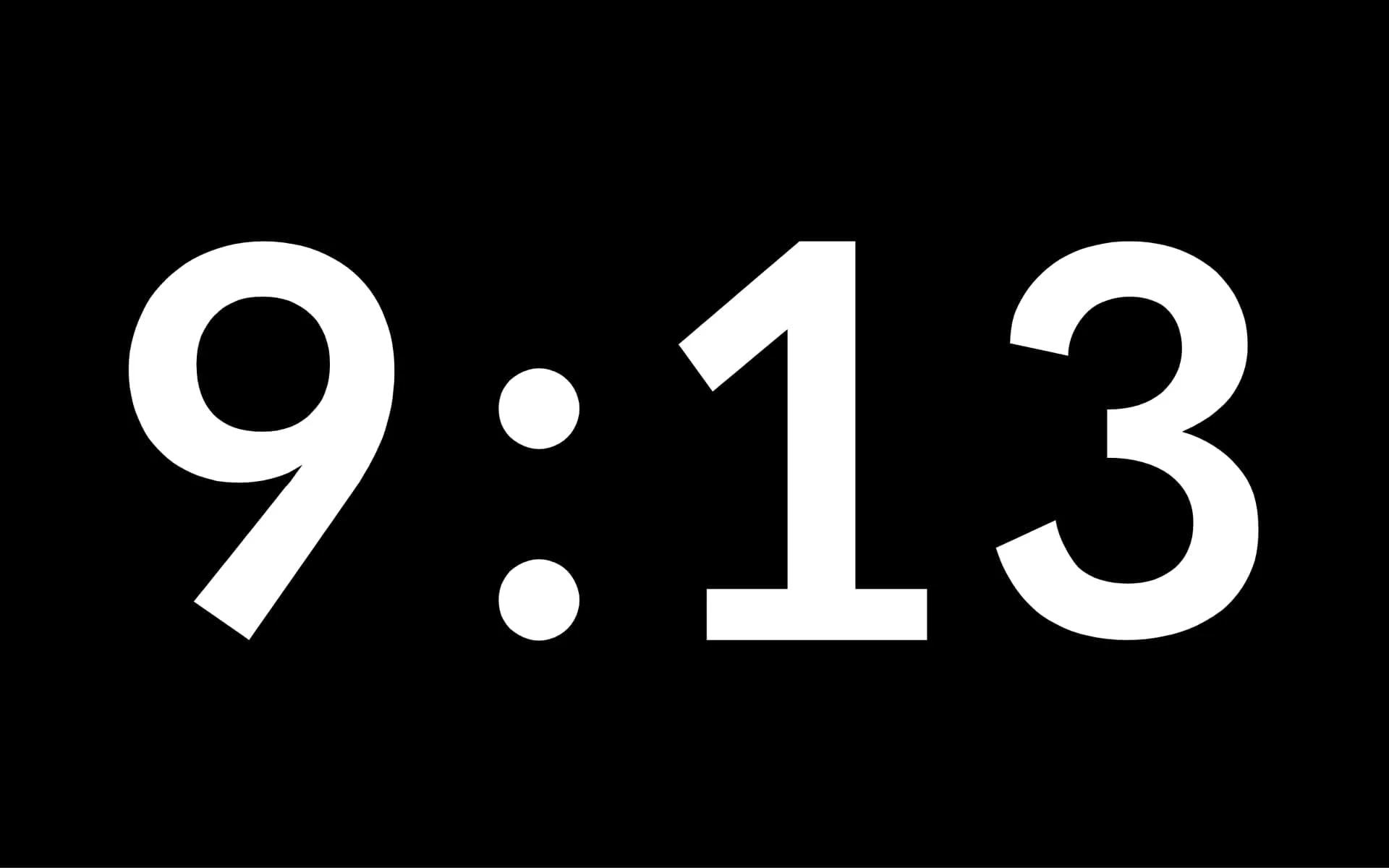
Measuring Success: Analyzing the Impact of Your Countdown Timer
The effectiveness of a countdown timer goes beyond merely counting down the seconds. It plays a pivotal role in engaging your audience and triggering their excitement. To truly measure success, you need to analyze the impact this feature has on user behavior and conversion rates. Here’s how to evaluate whether your countdown timer is indeed making the desired impact.
First, consider tracking user engagement metrics. This includes monitoring how many visitors are interacting with the timer. Here are some key points to assess:
- Click-through rate (CTR): Are users clicking on the call-to-action buttons that follow the timer?
- Time spent on page: Does the countdown timer encourage visitors to stay longer and explore more content?
- Social shares: Is there a noticeable increase in shares on social media platforms coinciding with the timer’s activation?
Next, evaluate conversion rates directly associated with your countdown timer. Compare periods with the timer active versus when it is inactive. You can create a simple table to visualize this data:
| Period | Conversions | Conversion Rate (%) |
|---|---|---|
| Active Timer | 200 | 10% |
| Inactive Timer | 100 | 5% |
By analyzing this information, you can clearly see how the countdown timer influences your users’ decisions. Additionally, A/B testing can provide valuable insights. Try different designs, time settings, or urgency levels to discover what resonates most with your audience. Keep track of the results and adjust your strategy accordingly.
gather user feedback. Sometimes, the best insights come directly from your audience. Utilize surveys or comments sections to ask users how they felt about the countdown timer. Did it create a sense of urgency? Did it motivate them to make a purchase or sign up for a course? This qualitative data can be invaluable in fine-tuning your approach.
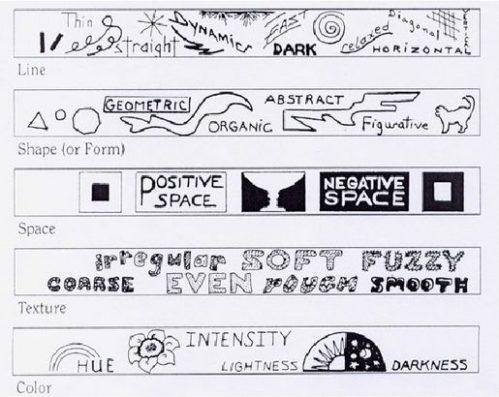
Final Touches: Enhancing User Experience with Visual Elements
When it comes to enhancing the user experience on your educational website, visual elements play a crucial role. The Eduma theme offers a variety of options to implement countdown timers, creating excitement and urgency for your visitors. Let’s explore how to effectively utilize these visual enhancements.
Countdown timers can be incredibly effective in driving engagement. Here are some ways to leverage them:
- Promotions: Use countdowns for upcoming courses or limited-time offers to encourage quick sign-ups.
- Events: Highlight the start of webinars or workshops, making it clear how long users have to register.
- Deadlines: Encourage course completion by setting deadlines for assignments or modules.
To implement a countdown timer in the Eduma theme, follow these simple steps:
- Navigate to the Theme Options panel.
- Locate the Countdown Timer settings under the Header section.
- Customize your countdown with text, date, and styling options that align with your brand.
- Preview your changes to ensure everything looks great before publishing.
Utilizing different styles and colors for your countdown can also enhance its visibility. Consider these tips for design:
- Contrasting Colors: Ensure your countdown timer stands out against the background.
- Animations: Employ subtle animations to draw attention without being distracting.
- Mobile Responsiveness: Make sure your countdown is just as effective on mobile devices as it is on desktops.
Here’s a quick reference table to help you choose the best countdown styles based on your needs:
| Type | Best For | Style Tips |
|---|---|---|
| Event Countdown | Webinars, Lectures | Bold Font, Countdown Animation |
| Sale Countdown | Promotions, Discounts | Bright Colors, Urgent Language |
| Course Deadline | Assignments, Modules | Clear Dates, Simple Design |
By thoughtfully incorporating countdown timers into your website, you can not only enhance the overall aesthetic but also create a more engaging experience for your users. Visual elements like these can transform a standard website into a thriving educational hub.
Frequently Asked Questions (FAQ)
Sure! Here’s a Q&A section for your article “How to Operate Countdown in Eduma Theme: A Step-by-Step Guide”:
Q&A: How to Operate Countdown in Eduma Theme
Q1: What is the Eduma theme, and why is it so popular for educational websites?
A: The Eduma theme is a versatile WordPress theme specifically designed for educational institutions, online courses, and learning management systems (LMS). Its popularity stems from its user-friendly interface, robust features, and responsive design that caters to educators and learners alike. With Eduma, you can create a stunning website that not only looks great but also enhances the learning experience!
Q2: Why would I want to use a countdown timer on my website?
A: Great question! A countdown timer creates urgency and excitement. Whether you’re launching a new course, promoting a limited-time offer, or counting down to an event, a countdown timer grabs attention and encourages users to take action. It’s a fantastic way to boost engagement and drive conversions!
Q3: Is it difficult to set up a countdown timer in the Eduma theme?
A: Not at all! Setting up a countdown timer in the Eduma theme is straightforward and user-friendly. With our step-by-step guide, you’ll be able to add and customize your timer in just a few clicks. No need for coding skills or technical expertise—just follow along, and you’ll have it up in no time!
Q4: What features can I customize in the countdown timer?
A: You have a variety of customization options at your fingertips! You can adjust the timer’s appearance, set the countdown duration, choose different styles and colors, and even add engaging text or images. This means your countdown timer can seamlessly match your website’s design while delivering the message you want!
Q5: Can I use the countdown timer for multiple events or courses?
A: Absolutely! The Eduma theme allows you to create multiple countdown timers for various events or courses. Whether you’re launching several courses, hosting webinars, or organizing special promotions, you can easily set up multiple timers to keep your audience informed and engaged.
Q6: Will the countdown timer work on mobile devices?
A: Yes, indeed! One of the great features of the Eduma theme is its responsive design. Your countdown timer will work beautifully on all devices, ensuring that your visitors have a consistent and engaging experience whether they’re on a desktop or a mobile device.
Q7: How can I learn more about using the Eduma theme effectively?
A: If you’re eager to become an Eduma pro, we recommend exploring the extensive documentation and tutorials available on their website. Additionally, our step-by-step guide will provide you with all the essential tips and tricks to maximize your website’s potential. You’ll not only learn about countdown timers but also discover various features that can elevate your educational platform!
Q8: What’s the first step I should take to get started with my countdown timer?
A: The first step is to access your WordPress dashboard and navigate to the Eduma theme options. From there, you can easily find the countdown timer feature. Once you get started, just follow our step-by-step guide, and you’ll be ready to launch your timer in no time. Trust us, your audience will love it!
By addressing common questions and concerns, this Q&A section can help engage readers and encourage them to utilize the countdown feature in the Eduma theme effectively.
Final Thoughts
As we wrap up this guide on operating the countdown feature in the Eduma theme, we hope you feel empowered to create engaging and dynamic content for your audience. Remember, a well-placed countdown timer can create urgency, boost engagement, and drive conversions—making it a valuable tool in your arsenal.
With the step-by-step instructions we’ve provided, you should now be equipped to set up your countdown timer effortlessly. Don’t hesitate to experiment with different settings and styles to find what resonates best with your visitors.
If you found this guide helpful, consider sharing it with fellow educators or website creators who might benefit from the Eduma theme as well. And of course, keep exploring the myriad of features the Eduma theme offers to enhance your website further.
Your journey to creating an engaging online presence has only just begun—so go ahead, take action, and watch your audience grow! If you have any questions or need further assistance, feel free to reach out. Happy countdown creating!