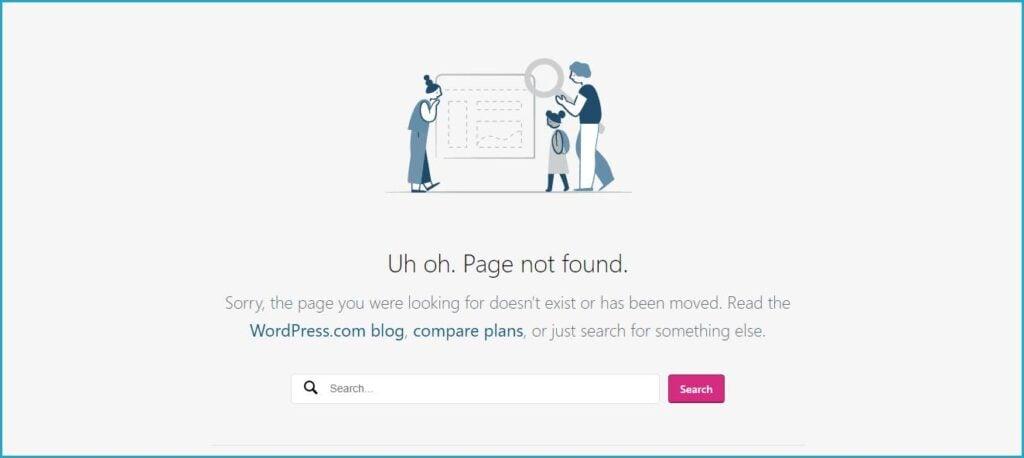Introduction
Have you ever been working on your WordPress site, only to be abruptly greeted by the dreaded “401 Error”? If so, you’re not alone. This pesky error can feel like a brick wall, halting your creative flow and leaving you scratching your head in confusion. But don’t worry! You’re in the right place. In this step-by-step guide, we’ll break down what the WordPress 401 Error really means, why it occurs, and—most importantly—how you can fix it with ease. Whether you’re a seasoned developer or a complete beginner, our straightforward approach will empower you to take control of your website and get it back up and running in no time. So, let’s roll up our sleeves and dive into the world of WordPress troubleshooting together!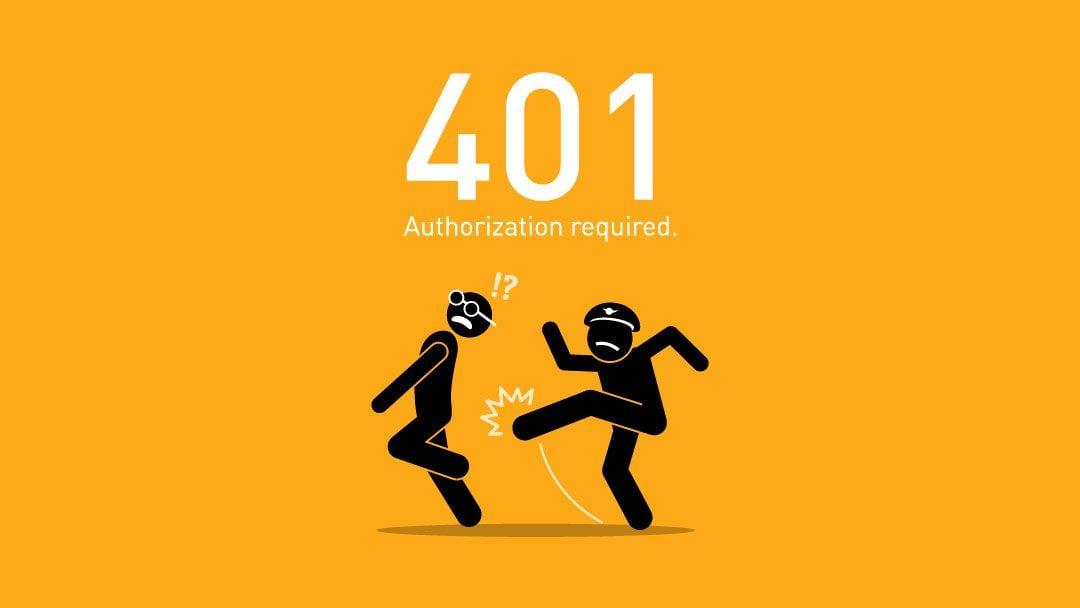
Understanding the WordPress 401 Error and Its Causes
The 401 error is a common hurdle for WordPress users, often leaving them puzzled and frustrated. This error signifies an unauthorized access attempt to a protected resource on your website. When you encounter this issue, it typically means that the server is refusing to allow you to view the content due to missing or incorrect authentication credentials.
Understanding the specific causes of a 401 error can help you troubleshoot it more effectively. Some common reasons include:
- Incorrect login credentials: If you’re trying to access the admin panel or a secured page, entering the wrong username or password will trigger this error.
- Plugin conflicts: Certain plugins may restrict access to specific areas of your site, potentially causing a 401 error if misconfigured.
- Theme issues: Custom themes can sometimes introduce bugs or access restrictions, leading to authentication problems.
- Server configuration: Changes in your server’s .htaccess file or other configuration settings can inadvertently block access, resulting in this error.
It’s essential to diagnose which aspect of your site might be responsible for the error. One effective way to pinpoint the source of the problem is to check your browser’s console for more detailed error messages. This can provide clues on whether the issue lies with your login credentials or server settings.
Additionally, consider temporarily disabling your plugins and switching to a default WordPress theme. This process helps determine if the 401 error is related to third-party software. If the problem resolves, you can reactivate your plugins one by one and switch back to your theme to identify the culprit.
In some cases, contacting your hosting provider might be necessary. They can offer insights into server-side issues or security settings that may be blocking access. Always remember that troubleshooting a 401 error is not just about solving the immediate issue, but also understanding the underlying reasons to prevent it from recurring.

Identifying the Signs of a 401 Unauthorized Error
Encountering a 401 Unauthorized Error can be frustrating, especially when you’re trying to access the backend of your WordPress site. This error typically indicates that the server recognizes your request but refuses to authorize it. Here are some key signs that you might be dealing with this specific error:
- Login Issues: You’re unable to log in to your WordPress admin dashboard, even with the correct username and password.
- Access Denied Messages: A message saying “You don’t have permission to access this resource” or “Unauthorized” appears when you try to access certain pages.
- Redirection Problems: You may experience unexpected redirects that lead you to a 401 error page instead of the desired content.
- Browser-Specific Behavior: The error might occur in one browser but not in others, suggesting a possible cookie or cache issue.
- Consistent Error Across Devices: If the unauthorized error persists across multiple devices, it’s likely a server-side issue.
To help clarify these symptoms, consider the following table which highlights common situations that lead to a 401 error:
| Situation | Possible Cause |
|---|---|
| Incorrect Login Credentials | Username or password may be entered incorrectly. |
| Plugin Conflicts | Security plugins or configurations could be blocking access. |
| File Permissions | Incorrect file permissions may prevent access to certain areas of your site. |
| IP Whitelisting | Your IP may not be on the whitelist for accessing the admin area. |
Identifying these signs early on can save you a lot of time and frustration. If you find that you are experiencing any of the symptoms listed, take a moment to assess your situation. Often, these signs are connected to simple misconfigurations or conflicts that can be rectified with a few adjustments. Remember, the key to resolving a 401 error lies in knowing what to look for and addressing the underlying cause effectively.
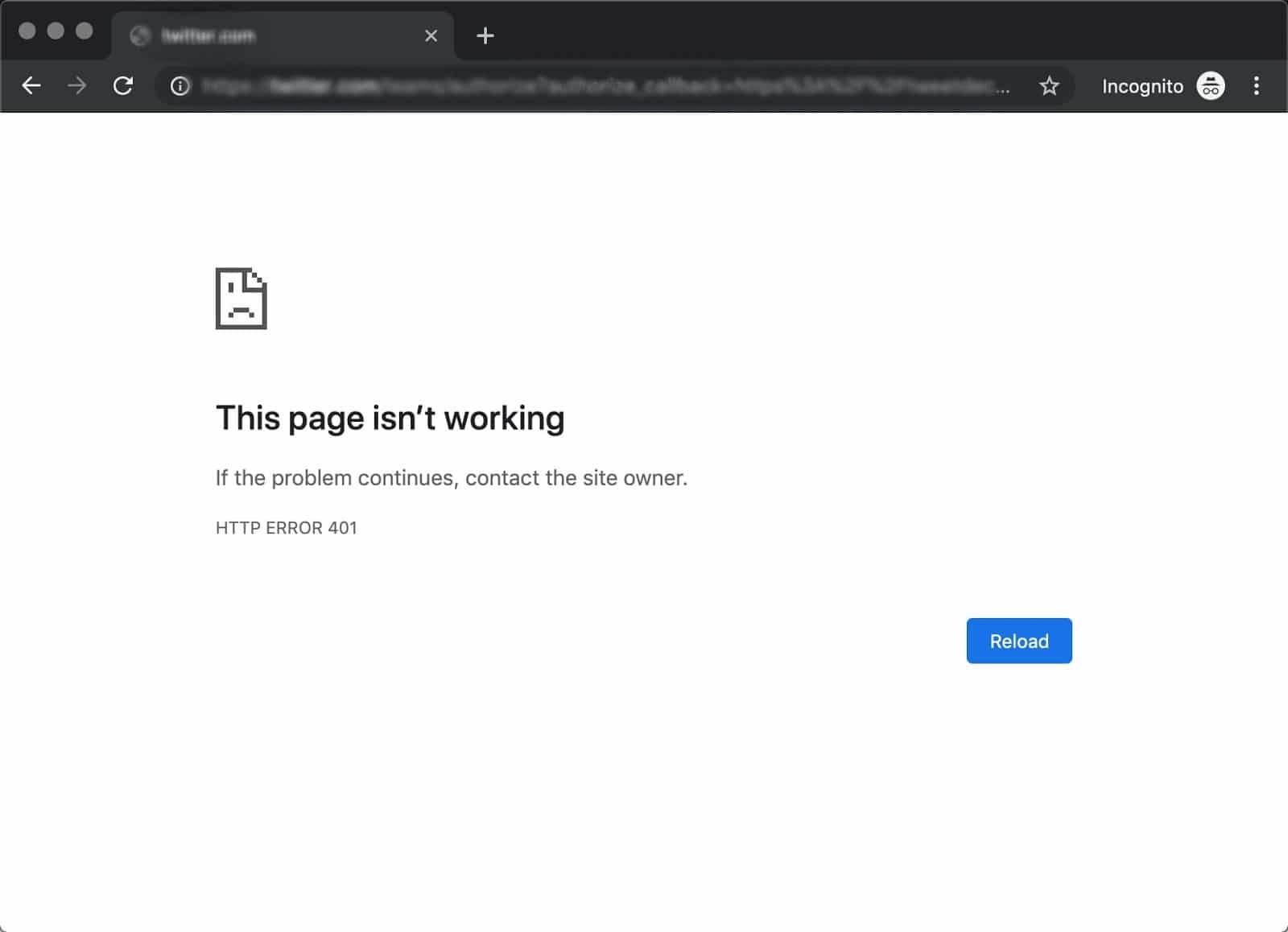
Quick Checks to Make Before Diving Into Solutions
Before you jump headfirst into troubleshooting the 401 error on your WordPress site, it’s crucial to perform a few quick checks. Taking a moment to assess the situation can save you time and help you avoid unnecessary frustration. Here are some important steps to consider:
- Clear Your Browser Cache: Sometimes, your browser’s cache can display outdated information. Clear it to ensure you’re seeing the most current version of your site.
- Check User Permissions: Ensure that your user account has the appropriate permissions. If you recently changed roles or permissions, this might be the source of the issue.
- Review Your .htaccess File: A corrupted .htaccess file can lead to access issues. Check for any misconfigurations that may be triggering the error.
- Disable Plugins Temporarily: Some plugins may conflict with your site’s functionality. Disable them one at a time to identify if any are causing the issue.
- Inspect Your Theme: If you’ve recently modified or switched your theme, it could be impacting user access. Consider reverting to a default theme to see if that resolves the error.
It’s also helpful to gather specific information about the 401 error. Here’s a simple table that outlines the typical causes and resolutions:
| Cause | Possible Resolution |
|---|---|
| Incorrect URL | Double-check the URL for typos. |
| Expired Login Session | Log out and log back into your WordPress account. |
| Server Configuration Issues | Contact your hosting provider for assistance. |
| File Permission Errors | Ensure files and folders have the correct permissions (typically 755 for folders and 644 for files). |
By conducting these quick checks, you can streamline the troubleshooting process. Identifying the right cause early on can lead you to the most effective solution without getting lost in unnecessary details.

Step-by-Step Guide to Fixing the 401 Error
Encountering the 401 error can be frustrating, especially when you’re trying to access your own site. This error signals that you’re dealing with an unauthorized access issue. Let’s delve into the steps you can take to tackle this problem effectively.
First and foremost, confirm that your login credentials are correct. It’s surprising how often a simple typo can lead to a 401 error. Here’s how to check:
- Double-check your username and password.
- Clear your browser cache and cookies.
- Try logging in from a different browser or device.
If your credentials are accurate, the next step is to examine your plugins and themes. Sometimes, these can conflict with your login process, leading to authentication issues. Here’s what to do:
- Disable all plugins and see if that resolves the error.
- Re-enable plugins one by one to identify the culprit.
- If the issue persists, switch to a default WordPress theme to rule out theme-related problems.
Another potential cause of a 401 error is the .htaccess file. This file controls various aspects of your WordPress site, and it may have become corrupted. You can refresh it by following these steps:
- Access your site via FTP or file manager.
- Locate the
.htaccessfile in the root directory. - Rename it to
.htaccess_oldto create a backup. - Log into your WordPress dashboard, navigate to Settings > Permalinks, and click ‘Save Changes’ to generate a new
.htaccessfile.
If you’ve checked your credentials, plugins, themes, and the .htaccess file, and the issue still persists, it might be time to look into your server settings. Issues with your server’s configuration or firewall settings can trigger a 401 error. Consider the following:
| Possible Server Issues | Action Steps |
|---|---|
| Firewall Restrictions | Contact your hosting provider to check for any restrictions. |
| Server Configuration | Review server error logs for more specific error messages. |
| Incorrect URL | Verify that the URL you are trying to access is correct. |
By following these steps, you can systematically pinpoint the cause of the 401 error and restore access to your WordPress site. Remember, patience is key, and sometimes it takes a bit of trial and error to get everything back in working order.
Common Plugin Conflicts and How to Resolve Them
When troubleshooting a 401 error on your WordPress site, it’s essential to consider that plugin conflicts can often be the culprit. Various plugins might interfere with each other or with your theme, leading to unexpected behavior. Here are some common conflicts and how you can resolve them:
- Security Plugins: Sometimes, security plugins may block legitimate login attempts, mistaking them for malicious activity. If you’ve recently installed or updated a security plugin, try disabling it temporarily to see if it resolves the issue.
- Cache Plugins: Cached files may serve outdated information, resulting in a 401 error. Clear your site’s cache or disable your caching plugin to check if this resolves the conflict.
- Membership Plugins: If you’re using a membership plugin, it might restrict access based on user roles. Double-check the settings to ensure that user permissions are correctly configured.
To pinpoint which plugin is causing the conflict, you can follow this effective troubleshooting method:
- Deactivate all plugins on your site.
- Reactivate plugins one by one, testing the login function after each activation.
- Once the conflict is identified, consider reaching out to the plugin developer for support or look for an alternative plugin.
If you prefer a more organized approach, here’s a simple table to help you summarize potential conflicts and their solutions:
| Plugin Type | Potential Issue | Recommended Action |
|---|---|---|
| Security | Blocks legitimate access | Disable temporarily |
| Cache | Serves outdated data | Clear cache |
| Membership | Restricts user access | Check role settings |
By following these steps and being vigilant about plugin interactions, you can effectively resolve conflicts that lead to the 401 error. Ensuring your plugins are compatible with each other and kept up to date can save you from future headaches, allowing for a smoother user experience on your site.
How User Roles and Permissions Can Lead to 401 Errors
When navigating the intricate web of WordPress, user roles and permissions play a vital role in maintaining security and organization. However, misconfigurations or misunderstandings surrounding these roles can often lead to frustrating 401 errors. This error signifies that access to a specific resource is denied, typically due to insufficient permissions. Understanding how these roles interact with the permissions can help you troubleshoot and resolve these issues more effectively.
A WordPress site comes with several pre-defined user roles, each with varying levels of access. Here are the most common roles:
- Administrator: Full control over the site, including managing users and settings.
- Editor: Can publish and manage posts, including those of other users.
- Author: Can publish and manage their own posts.
- Contributor: Can write and manage their own posts but cannot publish them.
- Subscriber: Can manage their own profile but cannot write posts.
When a user is assigned a role that doesn’t grant them the necessary permissions, attempting to perform certain actions can trigger a 401 error. For instance, if an Author tries to access a page meant for Administrators, they will encounter this access denied error. It’s essential to ensure that users have the correct roles assigned based on their responsibilities within the site.
To effectively manage user roles and prevent 401 errors, consider the following steps:
- Regularly review user roles and permissions to ensure they align with current responsibilities.
- Utilize plugins that allow customizable user roles for more granular control.
- Educate team members about their permissions to avoid accidental access attempts that lead to errors.
Lastly, if errors persist, consider checking for any plugin or theme conflicts. Sometimes third-party applications may inadvertently alter user capabilities, leading to a cascade of permission errors. By systematically reviewing both user roles and external factors, you can create a seamless experience for all users while avoiding the pitfalls of 401 errors.
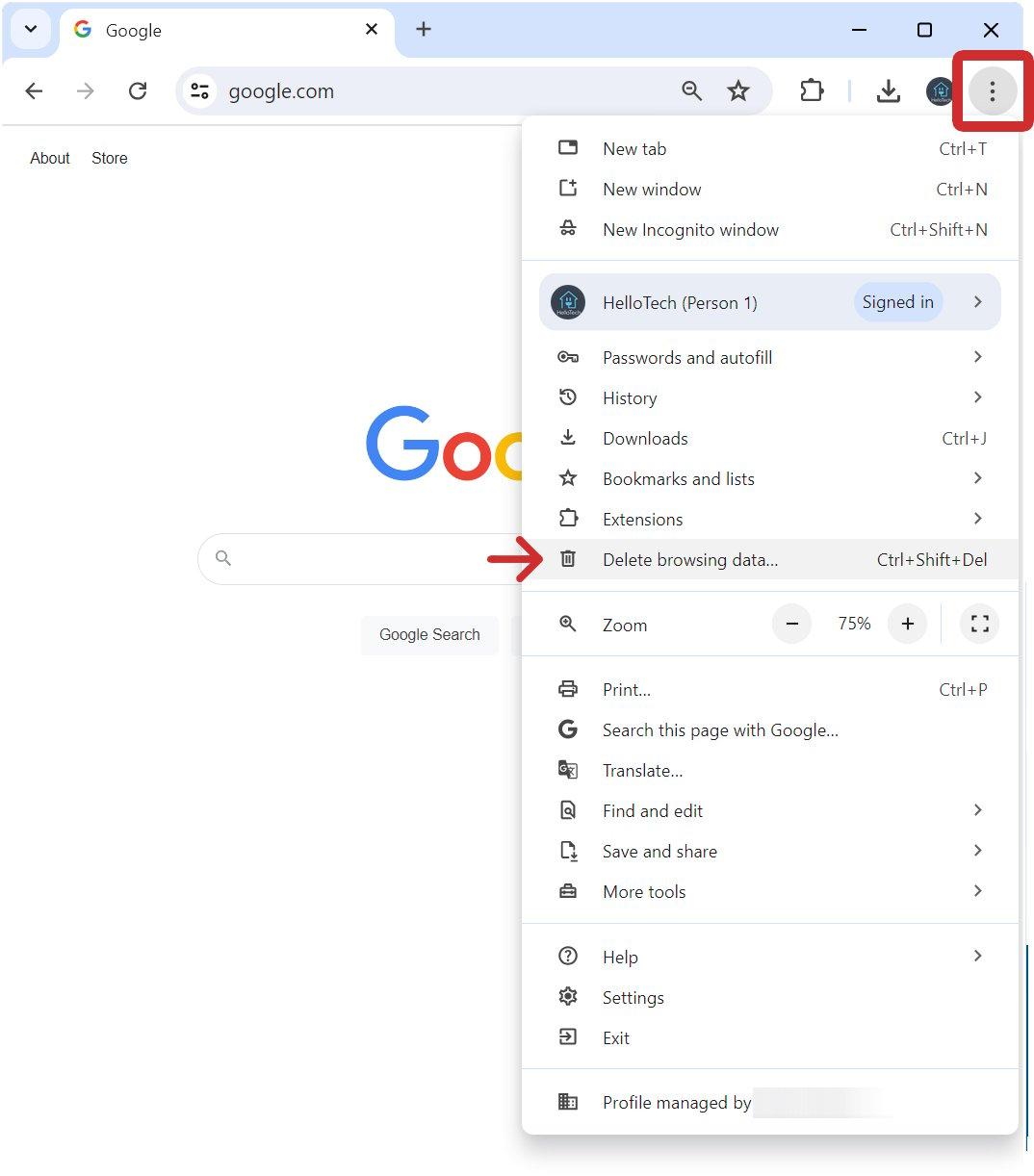
Clearing Cache and Cookies: A Simple Yet Effective Fix
When faced with a WordPress 401 error, one of the simplest yet most effective troubleshooting methods is to clear your browser’s cache and cookies. This process helps to eliminate outdated data that may be causing access issues, ensuring you can authenticate properly and regain access to your site.
Here’s how to do it:
- Google Chrome: Navigate to the top right corner, click on the three dots, select “More Tools,” and then “Clear Browsing Data.” Choose “Cookies and other site data” and “Cached images and files,” then hit “Clear data.”
- Firefox: Click the menu button on the top right, select “Options,” then “Privacy & Security.” Scroll to “Cookies and Site Data,” and click “Clear Data.” Make sure both options are checked before clicking “Clear.”
- Safari: Go to “Preferences,” then “Privacy.” Click on “Manage Website Data,” then “Remove All” to clear cache and cookies.
By following these steps, you eliminate any stored data that might conflict with your login credentials. This helps reset your connection to the server, often resolving the 401 error almost immediately. If clearing the cache and cookies does not work, it may be worth checking other configurations that could lead to this issue.
For those using mobile browsers:
- Chrome on Android: Tap on the three dots, go to “History,” and select “Clear browsing data.” Choose your options and tap “Clear Data.”
- Safari on iOS: Open “Settings,” scroll down to “Safari,” and tap “Clear History and Website Data.”
After clearing your browser’s cache and cookies, make sure to restart your browser for the changes to take effect. This refreshing step ensures that you’re loading the most current version of your WordPress site. If the error persists, consider reviewing your site’s permissions and authentication settings, as these are common culprits for access issues.

When to Contact Your Hosting Provider for Help
When you encounter a 401 Error on your WordPress site, it can be frustrating, especially if you’ve already tried various troubleshooting methods without success. In such cases, it’s essential to know when to reach out to your hosting provider for assistance. Your hosting provider can often help diagnose issues that are beyond your control or technical expertise.
Here are some scenarios where contacting your hosting provider is advisable:
- Persistent 401 Errors: If you cannot resolve the issue after following the troubleshooting steps, it’s time to get in touch with your provider. They can check server-side configuration and permissions that might be causing the error.
- Server-Side Issues: If you suspect that the problem might be related to server settings, such as misconfigured authentication protocols or directory permissions, your hosting provider can provide insights or rectify these issues.
- Account Access Problems: If you are experiencing login problems that prevent you from accessing the admin dashboard, your hosting provider can help reset your credentials or restore access to your account.
- Plugin or Theme Conflicts: Sometimes, conflicts arising from plugins or themes can lead to 401 errors. If you’ve isolated the problem to a specific plugin or theme but can’t deactivate it due to access issues, your hosting provider can assist in disabling it from the server side.
- Server Logs Review: Your hosting provider can access server logs that may reveal detailed error messages related to the 401 status. This information is invaluable for troubleshooting and can guide you in the right direction.
When reaching out to your hosting provider, it’s helpful to provide them with as much information as possible. Consider sharing:
| Details to Provide | Description |
|---|---|
| Error Message | Include the exact error message you receive. |
| Recent Changes | Inform them of any changes made prior to the error occurring. |
| Troubleshooting Steps Taken | List the methods you’ve attempted to fix the issue. |
| Website URL | Provide the URL to help them diagnose the problem. |
By preparing this information ahead of time, you’ll enable your hosting provider to assist you more efficiently and effectively. Collaborating with them may not only resolve your current issue but also help you avoid similar problems in the future.
Preventing Future 401 Errors: Best Practices for WordPress Users
To ensure that you don’t encounter 401 errors in the future, it’s important to adopt a proactive approach. Here are some best practices to keep your WordPress site running smoothly and securely.
First and foremost, regularly update your WordPress core, themes, and plugins. Outdated software can be a major vulnerability, leading to authentication issues and security breaches. By keeping everything up to date, you minimize the chances of errors occurring.
Additionally, consider implementing strong password policies. Encourage your users to create complex passwords with a combination of letters, numbers, and symbols. This reduces the likelihood of unauthorized access, which is a common cause of 401 errors. You might also want to utilize a password manager to help maintain those robust passwords.
Another effective strategy is to limit login attempts. By installing plugins that restrict the number of login attempts, you’ll not only secure your site from brute-force attacks but also decrease the occurrence of 401 errors caused by lockouts. It’s a win-win for your site’s security and user experience!
| Best Practice | Description | Benefits |
|---|---|---|
| Regular Updates | Keep WordPress and plugins updated | Minimizes vulnerabilities |
| Strong Passwords | Encourage complex passwords | Reduces unauthorized access |
| Limit Login Attempts | Install login attempt restriction plugins | Prevents brute-force attacks |
Lastly, consider using a security plugin that offers firewall protection and monitors login activity. A solid security plugin will not only alert you of potential threats but can also provide additional layers of authentication, helping to prevent those pesky 401 errors from occurring again. By adopting these practices, you’ll be well on your way to a more secure and user-friendly WordPress experience.
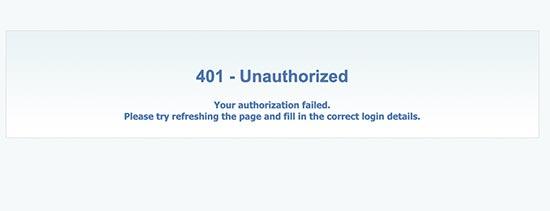
Final Thoughts: Embracing a Smooth WordPress Experience
Experiencing a WordPress 401 error can be frustrating, but it’s essential to remember that every challenge is an opportunity for growth and learning. By following the steps outlined in this guide, you’ve taken significant strides towards ensuring your website runs smoothly and efficiently. Embracing these solutions not only addresses the immediate issue but also empowers you to manage your WordPress site with greater confidence.
Consider implementing the following best practices to maintain a seamless experience:
- Regular Backups: Consistently back up your website to avoid loss of data during troubleshooting.
- Update Plugins and Themes: Keep your plugins and themes updated to prevent compatibility issues and security vulnerabilities.
- Optimize User Permissions: Regularly review user roles and permissions to ensure appropriate access levels, reducing the risk of errors.
- Monitor Site Performance: Use tools to monitor your site’s performance and catch potential issues early.
Additionally, maintaining an open line of communication with your hosting provider can significantly enhance your website’s reliability. They often have insights or tools that can help diagnose issues before they escalate.
| Common Causes of 401 Error | Suggested Solutions |
|---|---|
| Incorrect Login Credentials | Double-check your username and password. |
| Corrupted .htaccess File | Reset or regenerate the .htaccess file. |
| Plugin Conflicts | Deactivate plugins one by one to find the culprit. |
| Insufficient User Permissions | Adjust user roles in the WordPress dashboard. |
Ultimately, the key to a smooth WordPress experience lies in being proactive rather than reactive. With the right mindset and tools, you can swiftly address errors like the 401 and ensure your website remains a reliable platform for your visitors. Embrace these strategies, and watch your confidence in managing your WordPress site grow!
Frequently Asked Questions (FAQ)
Q&A: WordPress 401 Error: How to Fix It (Step-by-step Guide)
Q1: What is a WordPress 401 Error?
A1: A WordPress 401 Error is an authentication error that occurs when your server believes you are not authorized to access a particular resource or page. Essentially, it’s like trying to enter a club without an ID—security won’t let you in!
Q2: Why does a 401 Error happen on my WordPress site?
A2: There are a few common culprits behind the 401 Error. It might be due to incorrect login credentials, issues with plugins, or even server configurations that limit access. Think of it like your website’s bouncer—something isn’t matching up, and they’re not letting you in.
Q3: How can I identify if the 401 Error is affecting my entire site?
A3: To check if the error is site-wide, try accessing different pages or posts. If you see the error on multiple pages, it may be a broader issue with permissions. If it’s isolated to just one area, it might be a specific plugin or theme causing the ruckus.
Q4: What are the first steps I should take to troubleshoot a 401 Error?
A4: First, double-check your login credentials. If you’re using custom authentication methods or plugins, ensure they are properly configured. Next, clear your browser cache and cookies. Often, this simple step can resolve authentication issues, almost like a reset!
Q5: What if clearing the cache doesn’t work?
A5: If that doesn’t do the trick, try disabling plugins one by one. Some plugins can interfere with authentication processes, so disabling them can help you pinpoint the issue. Remember to take notes on which plugins you’ve disabled, so you can reactivate them later!
Q6: Do I have to mess around with code to fix this error?
A6: Not necessarily! While some solutions might involve tweaking your .htaccess file or server settings, many fixes can be accomplished through the WordPress dashboard. But if you do need to dive into the code, make sure you back everything up first—better safe than sorry!
Q7: How can I prevent the 401 Error from happening in the future?
A7: Keeping your WordPress site updated—plugins, themes, and the WordPress core—can go a long way in preventing errors. Regularly audit your user permissions and ensure only trusted users have access. It’s like keeping the guest list updated for your club; you don’t want any unwanted visitors!
Q8: What if I’ve tried everything and the 401 Error persists?
A8: If the error persists despite your best efforts, it might be time to reach out for professional help. Your web host’s support team can assist in diagnosing server-side issues. Don’t hesitate to ask for help; after all, it’s better to have a smooth-running site than to struggle solo.
Q9: Is there anything else I should keep in mind?
A9: Yes! Always keep backups of your site. This way, if anything goes wrong—like encountering a 401 Error—you can revert back to a previous, error-free state. It’s like having a safety net while you navigate the sometimes tricky world of WordPress!
By following these tips, you can tackle that pesky 401 Error with confidence. Remember, every website faces challenges, but with a little persistence and the right knowledge, you can ensure your WordPress site runs seamlessly. Happy troubleshooting!
Closing Remarks
Conclusion
And there you have it! You’ve navigated through the ins and outs of the WordPress 401 Error and picked up some handy tips along the way. While encountering an unauthorized access error can feel frustrating, remember that it’s just a bump in the road on your journey to building a successful website.
By following our step-by-step guide, you’re now equipped to tackle this issue head-on. Whether it’s adjusting plugin settings, refreshing your .htaccess file, or double-checking your user roles, you’ve got the tools to restore access to your site.
But don’t stop here! Continue to explore and educate yourself about WordPress maintenance and security. A little knowledge goes a long way in preventing future hiccups. If you found this guide helpful, share it with fellow WordPress users who might be facing the same challenge. Let’s build a supportive community where we can all thrive together!
Got any questions or additional tips? Drop them in the comments below—we’d love to hear from you. Happy blogging, and may your website run smoothly from here on out!