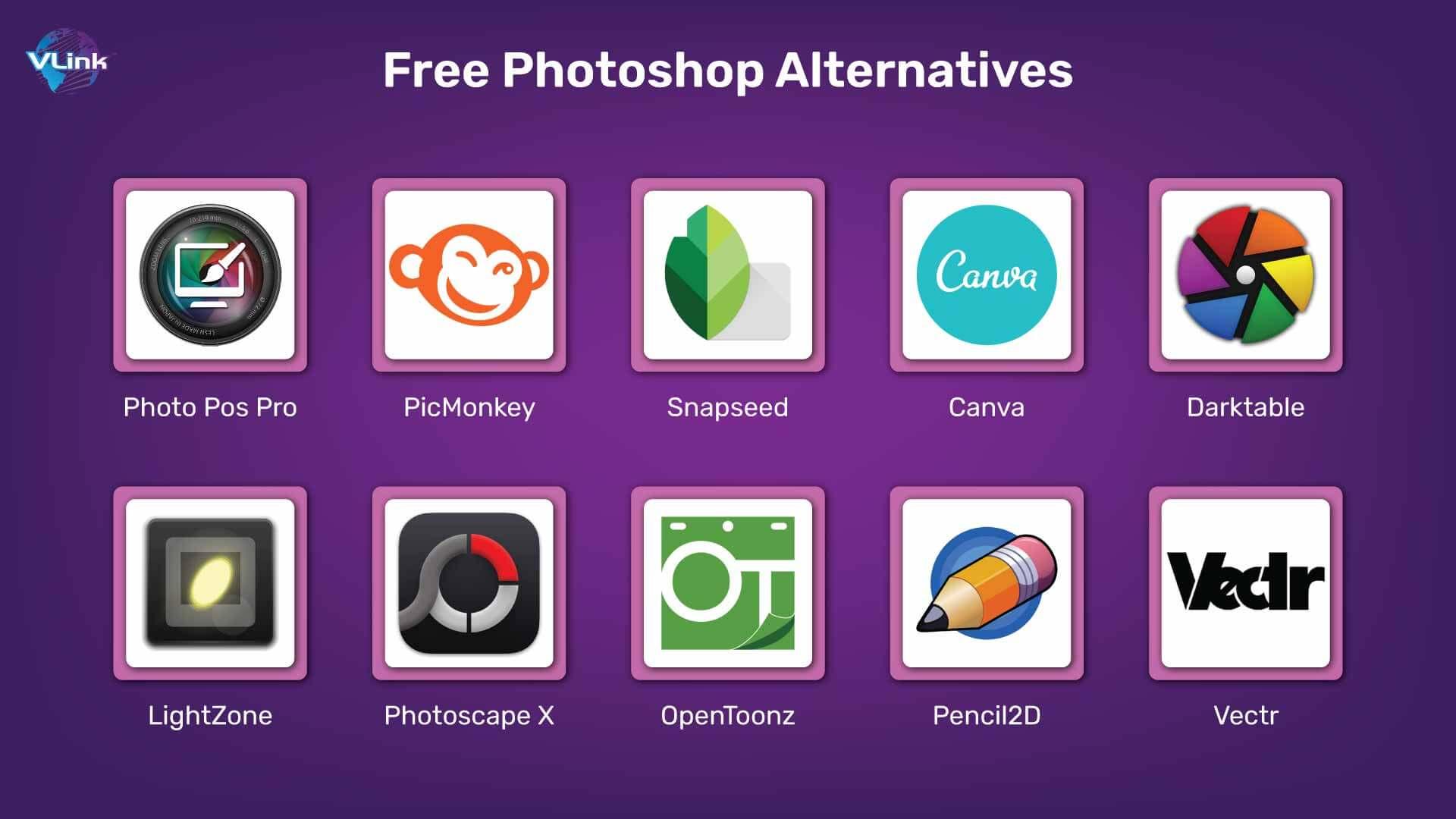Are you tired of breaking the bank for photo editing software that may not even meet your needs? You’re not alone! While Adobe Photoshop has long been the gold standard for graphic design and photo manipulation, its hefty price tag can be a major hurdle for many aspiring creatives. Luckily, the digital world is brimming with fantastic alternatives that don’t cost a dime but still pack a powerful punch. Whether you’re a seasoned designer looking to switch things up or a casual user wanting to dabble in digital art without the financial commitment, there’s a free tool out there for you. In this article, we’re diving into the 9+ best free Photoshop alternatives that will elevate your editing game without emptying your wallet. So grab your computer, and let’s explore the exciting options that await you!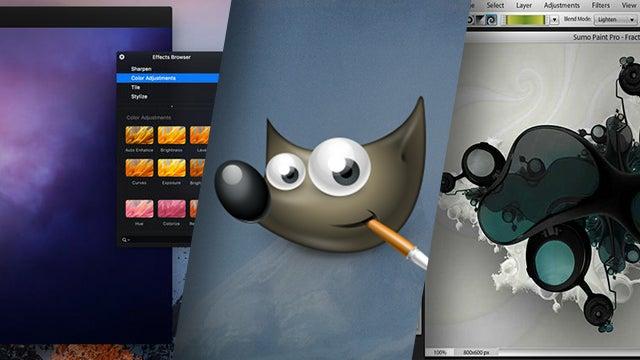
Exploring the World of Free Photoshop Alternatives
In a world where creativity knows no bounds, having the right tools at your fingertips is crucial. While Adobe Photoshop reigns supreme as the industry standard, its price tag can be a significant barrier for many budding artists and designers. Fortunately, there are several free alternatives that offer impressive features without costing a dime. Let’s delve into some top contenders that can help unleash your creative potential.
One standout option is GIMP. This open-source software is often touted as the closest free alternative to Photoshop. With its extensive range of tools for photo manipulation, graphic design, and even 3D rendering, GIMP caters to both beginners and seasoned pros. Users appreciate its customizable interface and the ability to extend functionality through plugins. Whether you’re retouching photos or creating digital art, GIMP has you covered.
Paint.NET is another excellent choice, especially for Windows users. Initially developed as a more advanced version of Microsoft Paint, it has evolved into a powerful tool that balances simplicity and functionality. With a user-friendly interface, Paint.NET makes it easy to execute tasks like layering, blending, and applying effects. This software is perfect for those who want to dive into graphic design without feeling overwhelmed by complex tools.
For those who prefer a browser-based solution, Photopea is a game-changer. This online platform mimics the Photoshop experience, making it easy to edit images directly in your web browser. Its compatibility with PSD files means you can work on projects seamlessly, even if you switch devices. Whether you’re performing quick edits or full-scale graphic design work, Photopea’s accessibility and versatility are hard to beat.
Another worthwhile contender is Krita, particularly for digital painters and illustrators. This open-source software focuses on painting and drawing, providing brushes and tools that mimic traditional art techniques. Krita’s intuitive layout and robust set of features, including animation support, make it a favorite among artists looking to explore their creativity without the financial commitment.
Each of these alternatives brings something unique to the table, catering to different needs and preferences. From advanced photo editing to painting and illustration, the right software can empower you to create stunning visuals without the hefty price tag of Adobe products. Why limit your creativity when you have so many incredible options just a click away?
Unleashing Creativity with GIMP: A Comprehensive Look
For those venturing into the realm of digital art and design, GIMP stands out as a powerful tool that rivals more expensive software. What makes it particularly appealing is its versatility and the extensive range of features that cater to both beginners and seasoned professionals alike. With an intuitive interface and a plethora of plugins, GIMP transforms into a canvas of endless possibilities.
One of the standout features of GIMP is its customizability. Users can tailor the workspace to fit their unique workflow, allowing for a more personalized experience. Whether you’re manipulating images, creating intricate graphics, or dabbling in digital painting, GIMP’s layering system and masking tools provide the necessary tools to execute your vision with precision.
Furthermore, the software’s support for various file formats ensures that you won’t be limited in your creative endeavors. Whether you’re saving in JPEG, PNG, or even PSD, GIMP has you covered. This flexibility makes it easier to collaborate with other designers or to transition projects from one platform to another without losing essential details.
Additionally, GIMP encourages creativity through its vibrant community. Numerous tutorials, forums, and resources are readily available, making it easier for users to learn and grow. By engaging with fellow artists, you can discover new techniques and gain insights that enhance your own skills. The wealth of knowledge shared within the GIMP community is invaluable for anyone looking to explore their creativity.
To get started, consider these key features of GIMP that can help you unleash your creativity:
| Feature | Description |
|---|---|
| Advanced Retouching Tools | Perfect for enhancing images with precision. |
| Custom Brushes and Patterns | Create unique artwork with personalized tools. |
| Extensive Plugin Support | Add functionalities to suit your needs. |
| Batch Processing | Streamline repetitive tasks efficiently. |
GIMP is not just a free alternative; it’s a robust platform that empowers you to explore your artistic side without the constraints of budget. By embracing its features and tapping into community resources, you can elevate your creative projects to new heights.
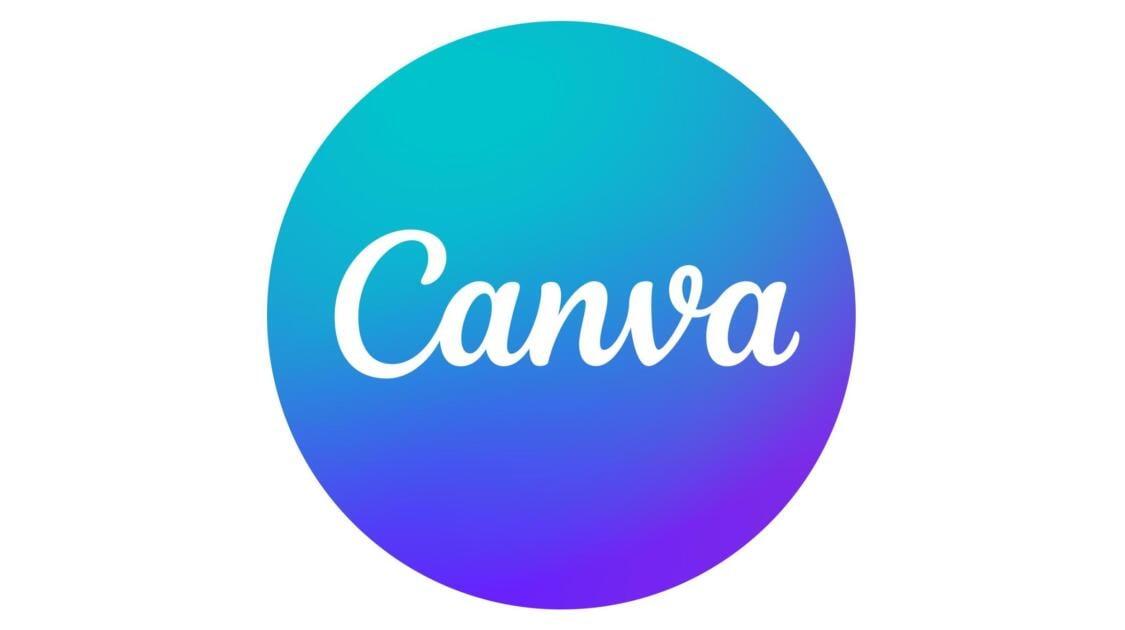
Canva: The User-Friendly Design Powerhouse
When it comes to graphic design, many creatives are on the lookout for tools that are not only powerful but also accessible. This is where Canva shines as a standout option for both beginners and professionals alike. Its intuitive interface allows users to dive right into their projects without the steep learning curves that often accompany traditional design software.
With a plethora of templates and design elements at your fingertips, you can easily create stunning visuals for a variety of purposes. Whether you’re crafting social media posts, marketing materials, or presentations, Canva provides a versatile platform that caters to your needs. The drag-and-drop functionality makes it a breeze to customize designs, allowing you to experiment with layouts, colors, and typography without any hassle.
One of the reasons Canva remains a go-to choice is its extensive library of resources. Users can access:
- Free stock photos from a diverse range of categories
- Icons and illustrations that enhance design aesthetics
- Fonts that suit any brand’s identity
- Charts and graphs to present data visually
Canva also fosters collaboration by allowing multiple users to work on projects simultaneously. This feature is particularly beneficial for teams spread across different locations, as it streamlines the design process and ensures everyone is on the same page. You can easily share your designs for feedback or for others to edit, eliminating the back-and-forth of traditional methods.
Moreover, Canva keeps evolving with new features, making it a dynamic tool in the ever-changing landscape of design. The addition of animated graphics and video editing capabilities allows users to push the boundaries of creativity. With its user-friendly approach, it’s no wonder that Canva has become a favorite among marketers, educators, and entrepreneurs alike.

Krita: Perfect for Digital Artists and Illustrators
Krita has established itself as a frontrunner in the realm of digital painting and illustration. Perfectly tailored for artists and illustrators, it offers a plethora of features that cater to both beginners and seasoned professionals. The software’s intuitive interface makes it easy to navigate, allowing users to focus on their creativity without getting bogged down by complex tools.
One of Krita’s standout features is its robust brush engine, which provides a vast array of customizable brushes. Artists can create everything from realistic textures to bold strokes with minimal effort. This flexibility empowers users to achieve their unique artistic style and enhances their overall workflow. Additionally, Krita supports layer management, enabling artists to work non-destructively and make changes on the fly.
Krita also shines in its color management capabilities. The software supports various color models and provides tools for precise color selection, ensuring that every hue is just right for your artwork. With features like advanced blending modes and masking options, artists can easily manipulate their creations and explore different artistic techniques.
Moreover, Krita fosters a sense of community among its users. The platform is rich with tutorials, forums, and resources where artists can share tips, techniques, and feedback. This collaborative environment not only enhances skill development but also inspires creativity. Whether you are looking to improve your skills or simply want to connect with fellow artists, Krita provides an excellent platform for growth.
Ultimately, Krita is not just another digital art tool; it is a dynamic canvas that empowers artists to bring their visions to life. With its comprehensive features, user-friendly interface, and vibrant community, Krita is undoubtedly an excellent choice for anyone serious about digital art and illustration.
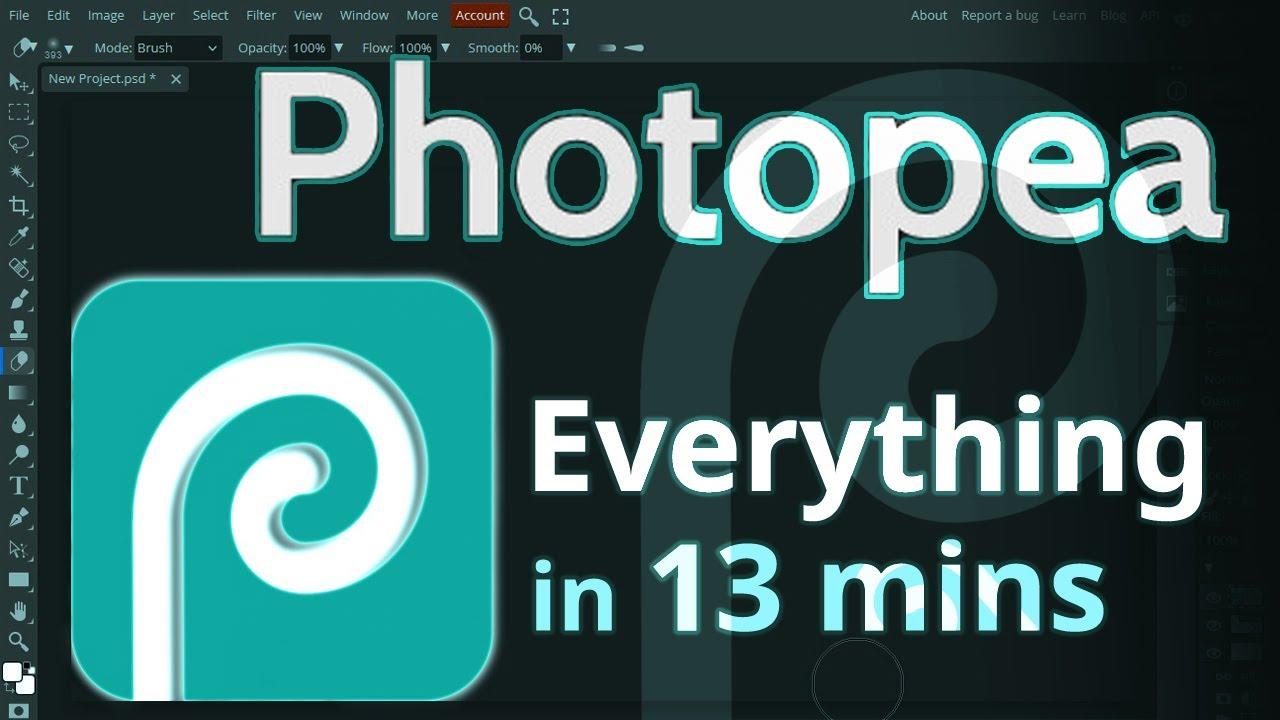
Photopea: The Browser-Based Gem You Need
If you’re searching for a powerful online image editor that doesn’t require downloading bulky software, look no further than Photopea. This browser-based tool is a hidden gem that combines familiarity with advanced features, making it an ideal alternative for Photoshop enthusiasts and newcomers alike. With a user interface that mirrors Photoshop, Photopea ensures that your transition to a web-based platform is seamless and intuitive.
One of the standout features of Photopea is its support for a wide array of file formats. You can work with everything from PSD (Photoshop documents) to Sketch and even GIMP files. This versatility makes it a fantastic choice for designers who deal with multiple software ecosystems. Plus, the ability to import and export in various formats means you can easily collaborate with others, regardless of the tools they use.
Key Features of Photopea:
- Layer Support: Just like Photoshop, Photopea allows you to work with layers, enabling complex compositions and adjustments.
- Advanced Tools: Utilize a variety of brushes, selection tools, and text features to enhance your designs.
- Smart Object Integration: You can insert smart objects, providing flexibility when working with vector graphics and raster images.
- Cloud-Based Convenience: Access your projects from any device with an internet connection—no need to worry about installations or updates.
Another major advantage of Photopea is its affordability. While many advanced editing software options come with hefty price tags, Photopea is completely free to use. Although there is a premium version available to remove ads, the free version offers an incredible range of features that are impressive for an online editor. It’s an excellent way to get professional-quality results without breaking the bank.
For those who prioritize a fast and responsive editing experience, Photopea excels in performance, even with large files. The quick load times and smooth functionality allow you to focus on your creativity rather than waiting for tools to respond. Whether you’re a graphic designer, photographer, or hobbyist, the efficiency of this platform will enhance your workflow and productivity.
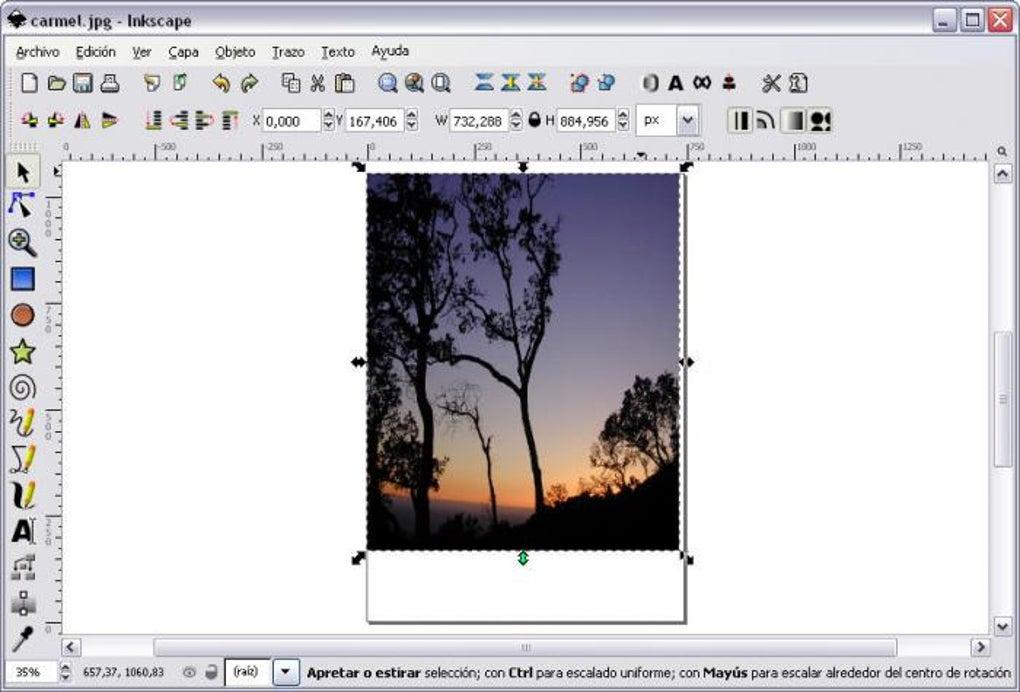
Inkscape: Vector Graphics Made Easy
Discover the Power of Inkscape
If you’re on the hunt for a robust and free alternative to Photoshop, look no further than Inkscape. This open-source vector graphics editor is a powerhouse for creating stunning graphics, illustrations, and designs. Unlike raster-based programs, Inkscape allows you to create scalable vector graphics that maintain their quality no matter how much you resize them. This feature alone makes it a favored tool among graphic designers and artists alike.
One of the standout features of Inkscape is its user-friendly interface. Even if you’re a beginner, you’ll find the tools and options intuitive. Here’s what you can expect:
- Comprehensive Toolset: Inkscape comes equipped with various tools like pencil, pen, and shape tools to help bring your ideas to life.
- Extensive File Support: You can create and edit files in many formats, including SVG, PDF, and EPS, ensuring compatibility with other software.
- Customizable Interface: Tailor the workspace according to your preference, enhancing your workflow and productivity.
Inkscape also excels when it comes to community support. The vast array of tutorials, forums, and online resources makes it easy to learn and master the software. Whether you’re interested in graphic design, web design, or simply need to create stunning infographics, this platform offers endless possibilities. Here’s how it stands out:
| Feature | Benefit |
|---|---|
| Path Editing | Precise control over shapes and curves. |
| Text Tools | Create beautiful typography that’s fully customizable. |
| Extensions and Plugins | Enhance functionality with a variety of add-ons. |
Lastly, Inkscape is continuously being updated and improved by its dedicated community of developers and users. This means that you’ll always have access to the latest features and improvements without ever spending a dime. So, if you’re looking to unleash your creativity without the constraints of a subscription model, Inkscape is undoubtedly a top contender among free graphic design tools. Dive into the world of vector graphics and watch your imagination take flight!
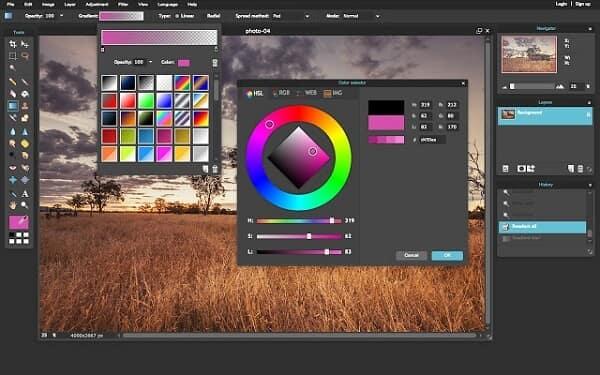
Pixlr: Quick Edits Without Compromise
When it comes to quick edits that don’t skimp on quality, Pixlr stands out as a top contender among free Photoshop alternatives. Designed for both casual users and more experienced image editors, Pixlr offers a user-friendly interface that makes it easy to jump right in and start editing. You don’t need to be a professional to achieve stunning results with its array of features.
One of the most compelling aspects of Pixlr is its robust toolkit, which includes:
- Layer support: Work with multiple layers to create complex compositions.
- Filters and effects: Enhance your images with unique filters to give them a professional touch.
- Text tools: Add stylish text overlays to your images effortlessly.
- Smart healing tools: Quickly remove blemishes or unwanted objects with a few clicks.
Unlike other free alternatives, Pixlr operates in your browser, eliminating the need for downloads and installations. This means you can edit your photos from any device, anytime, and anywhere. With the cloud-based technology, your projects are saved seamlessly, allowing you to return to them without hassle. Pixlr also offers a mobile app, making it even easier to make quick edits on the go.
For those who enjoy customizing their tools, Pixlr allows users to create personalized workspaces. You can tailor the layout and functionality to fit your editing style, ensuring a more efficient workflow. Additionally, its extensive library of tutorials and community support makes it easy for beginners to learn the ropes and for advanced users to refine their skills.
To sum it up, Pixlr is not just another photo editing tool; it’s a powerful ally for anyone looking to make quick edits without compromising on quality. With its extensive features and user-friendly design, you can transform your images into eye-catching art in no time!
Paint.NET: Simplicity Meets Functionality
When it comes to image editing software, Paint.NET stands out as a refreshing alternative that perfectly balances simplicity and functionality. Designed with the user in mind, this software offers an intuitive interface that makes it easy for anyone to pick up and start creating stunning visuals. Whether you’re a novice or an experienced editor, Paint.NET provides a straightforward approach without sacrificing essential features.
One of the most compelling aspects of Paint.NET is its robust feature set. Users can take advantage of:
- Layering support for complex edits and designs
- Customizable brushes and effects that enhance creativity
- Unlimited undo options, allowing for experimentation without fear
- Plugin support that extends the software’s capabilities even further
For those looking to edit images for various projects, Paint.NET’s performance is noteworthy. It handles large files with ease, making it suitable for both casual edits and professional work. The software is optimized for speed, ensuring that your workflow remains uninterrupted.
Moreover, the vibrant user community surrounding Paint.NET contributes to its charm. Users frequently share tutorials, plugins, and resources that foster skill development and creativity. This collaborative spirit makes it more than just software; it’s a thriving ecosystem where creativity flourishes.
| Feature | Description |
|---|---|
| Ease of Use | Designed for both beginners and advanced users |
| Performance | Fast processing with support for large files |
| Plugins | Extend functionality with various add-ons |
| Community | Active forums and resource sharing |
Paint.NET is a powerful tool that combines ease of use with essential features for image editing. It’s an excellent choice for anyone looking to create beautiful visuals without the complexity of more advanced software. With its ongoing support and community-driven enhancements, Paint.NET is not just a tool; it’s a gateway to unlocking your creative potential.

Choosing the Right Tool for You: Factors to Consider
When it comes to selecting the best free Photoshop alternative, there are several key factors you should take into account to ensure you find the tool that best suits your needs. Each software has its strengths and weaknesses, so understanding what you prioritize can help narrow down your choices.
First and foremost, consider the user interface. A clean and intuitive interface can significantly enhance your workflow, especially if you’re new to photo editing. Look for a tool that features a layout that feels comfortable and easy to navigate. Some popular alternatives come with customizable workspaces, allowing you to tailor the environment to your liking.
Next, think about the features and capabilities you require. Are you primarily focused on basic photo editing, or do you need advanced features like layer management, masking, and filters? Here’s a quick breakdown of what to look for:
- Basic Editing Tools: Cropping, resizing, and color adjustments.
- Advanced Features: Layer support, brushes, and retouching tools.
- File Compatibility: Ensure the tool supports formats you commonly use.
Another important aspect is community support and resources. A tool with a large user base often means more tutorials, forums, and plugins available to enhance your experience. Check if the software you’re considering has an active community where you can ask questions and share experiences. This can be a huge advantage when you encounter challenges or seek to learn new techniques.
think about compatibility with your operating system. Some tools work better on certain platforms, and you want to avoid any potential compatibility issues. Look for software that seamlessly integrates with your existing setup, whether you’re on Windows, macOS, or even Linux.
By considering these factors, you can make an informed decision and find the perfect photo editing tool that aligns with your creative vision and workflow preferences. Remember, the right software can elevate your editing game and help you achieve stunning results without breaking the bank.
Getting Started: Tips for Transitioning from Photoshop
Making the leap from Photoshop to an alternative can feel daunting, but with the right mindset and a few practical tips, you’ll find yourself adapting in no time. First and foremost, embrace the learning curve. Each software has its own unique interface and tools, which can be vastly different from what you’re accustomed to. Spend some time exploring the menus and familiarizing yourself with the layout. Most free alternatives have extensive online resources, tutorials, and community forums that can help you tackle initial hurdles.
Another essential tip is to build a toolkit of shortcuts. Just like in Photoshop, many alternatives offer keyboard shortcuts that can significantly speed up your workflow. Take the time to learn these shortcuts as you transition. You can create a cheat sheet for yourself, which can be particularly helpful during your first few projects. This practice will not only enhance your efficiency but also help you feel more at home within the new environment.
Consider starting with simple projects to boost your confidence. Instead of diving headfirst into complex designs, experiment with basic edits or creative tasks that you’ve already mastered in Photoshop. This will allow you to focus on learning the new tools without the pressure of creating something entirely fresh. As you become more comfortable, gradually take on more complicated projects to continue challenging yourself.
Lastly, don’t shy away from the community aspect. Engage with other users of your chosen alternative, whether through online forums, social media groups, or local workshops. Sharing your experiences, asking questions, and getting feedback can enrich your learning process and help you discover tips and techniques that you may not encounter on your own. Plus, building a network of fellow creatives can provide support and inspiration as you navigate this new journey.
Frequently Asked Questions (FAQ)
Q&A: 9+ Best Free Photoshop Alternatives
Q1: Why should I consider using a Photoshop alternative?
A: Great question! Adobe Photoshop is a powerful tool, but it comes with a hefty price tag that not everyone can afford. Free alternatives offer many of the same features without the financial commitment, making them perfect for hobbyists, students, and even professionals on a budget. Plus, trying out different software can lead you to discover tools that fit your workflow even better!
Q2: Are free alternatives really as good as Photoshop?
A: While free alternatives may not replicate every feature of Photoshop, many come incredibly close! Tools like GIMP, Photopea, and Krita offer robust editing capabilities that can handle everything from basic retouching to complex graphic design. You might find that some alternatives have unique features that actually enhance your creative process!
Q3: I’m not very tech-savvy. Will I find these alternatives easy to use?
A: Absolutely! While some free alternatives may have a learning curve, many are designed with user-friendliness in mind. For example, Photopea has a familiar layout that closely mimics Photoshop, making it easier for those transitioning from Adobe. Plus, there are countless tutorials available online to help you get started!
Q4: What if I need advanced features for professional work?
A: Many free alternatives are surprisingly powerful and equipped with advanced features suitable for professional work. For instance, GIMP offers layers, masks, and filters similar to what you would find in Photoshop. Also, applications like Inkscape provide excellent vector graphic capabilities. You might be pleasantly surprised by what these tools can do!
Q5: Are there any downsides to using these free alternatives?
A: While free alternatives are fantastic, they sometimes lack certain high-end features or have a less polished interface compared to Photoshop. Additionally, some may not support specific file formats that professionals use. However, for most users, the benefits of cost savings and functionality far outweigh these minor drawbacks!
Q6: Can I still find support or community help with these alternatives?
A: Definitely! Most free alternatives have vibrant online communities where users share tips, tutorials, and troubleshooting advice. Whether you’re a beginner or more experienced, you’ll find resources to help you navigate any challenges. Engaging with the community can also inspire your creativity and help you learn faster!
Q7: Which free alternative would you recommend for beginners?
A: For beginners, I highly recommend starting with Photopea or Canva. Photopea is web-based and closely resembles Photoshop, making it an excellent transition tool. Canva, on the other hand, is incredibly intuitive, especially for graphic design projects and social media content. Both are user-friendly and packed with features to help you create stunning visuals!
Q8: Can I use these alternatives for commercial projects?
A: Yes! Most free alternatives allow you to use your creations for commercial purposes, but it’s essential to check their licensing agreements. GIMP and Krita have permissive licenses, making them suitable for personal and commercial use. Always ensure you’re aware of the terms to avoid any surprises down the line!
Q9: How do I choose the right alternative for my needs?
A: The best way to choose is to identify what features are most important to you. Are you focused on photo editing, graphic design, or digital painting? Once you have that in mind, explore the options like GIMP for photo editing, Inkscape for vector designs, or Krita for painting. Don’t hesitate to test out a few to see which one feels right for your workflow!
Q10: Where can I find these free Photoshop alternatives?
A: You can easily find these alternatives online! Just search for their names—GIMP, Photopea, Krita, etc.—and you’ll be directed to their official websites where you can download or use them directly in your browser. It really is that simple!
there’s a world of amazing free Photoshop alternatives waiting for you. Whether you’re a casual user or a budding professional, exploring these options can save you money and open up new creative possibilities. So why not give them a try? Your next masterpiece is just a download away!
Insights and Conclusions
discovering the right tools for your creative journey can be a game-changer. Whether you’re a seasoned designer or just starting out, the options we’ve explored in this article prove that you don’t need to break the bank to produce stunning visuals. From GIMP’s robust capabilities to Canva’s user-friendly interface, these free Photoshop alternatives offer a range of features that can cater to any project.
So why not give them a try? Experiment with these tools, find the one that resonates with your style, and unleash your creativity without the financial burden. The digital canvas is waiting for your unique touch, and with these alternatives at your fingertips, the possibilities are truly endless.
Remember, great design is about your vision and creativity, not just the software you use. So dive in, have fun, and let your imagination run wild! Happy designing!