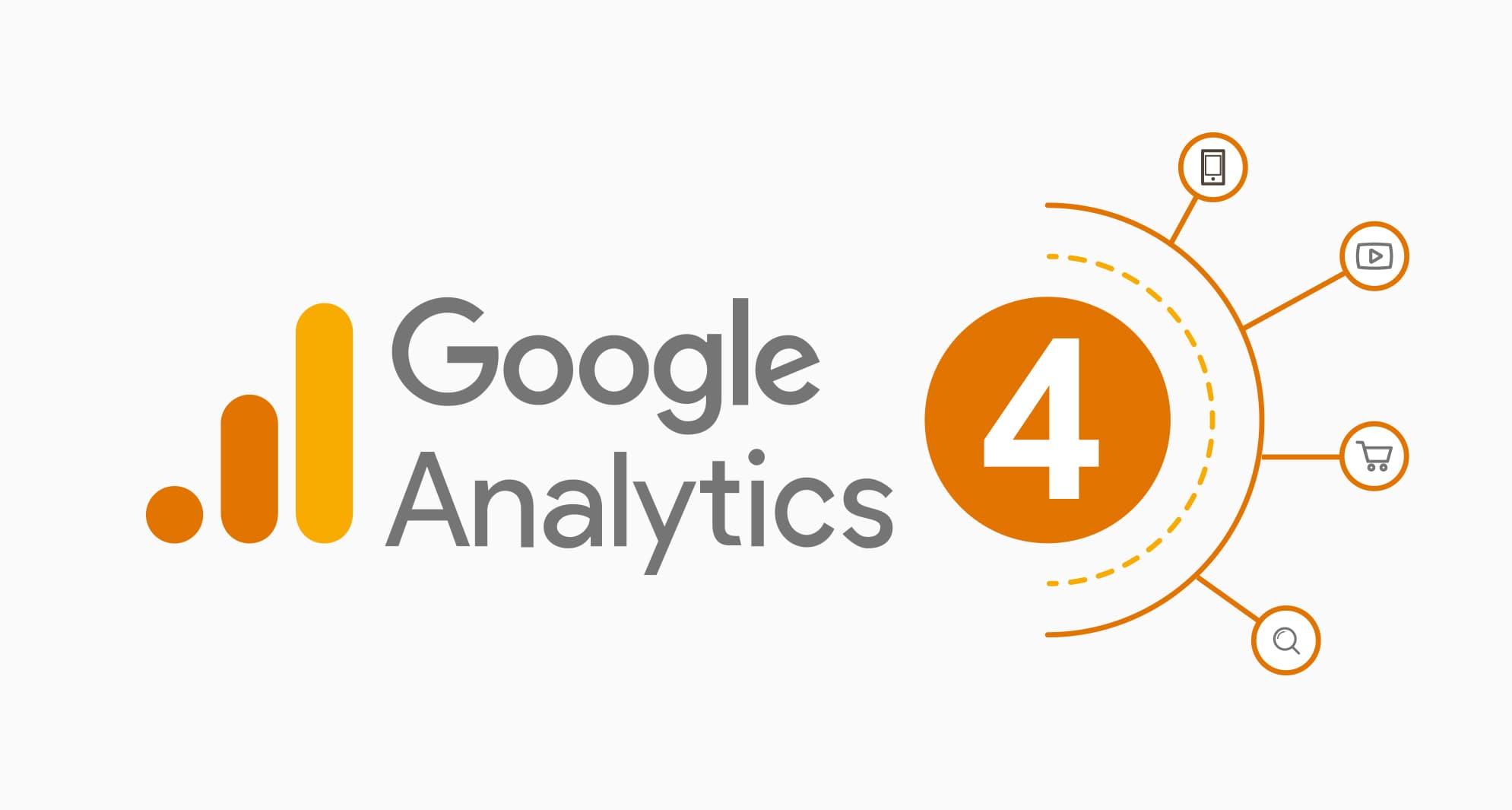Are you looking to unlock the full potential of your WooCommerce store? If so, understanding your customers’ behavior is key! Google Analytics is a powerful tool that can transform the way you approach your online business by providing invaluable insights into customer interactions, sales trends, and website performance. But if you’re feeling overwhelmed by the idea of setting it up, don’t worry! In this simple guide, we’ll walk you through the process of adding Google Analytics to your WooCommerce site step-by-step. Whether you’re a seasoned pro or just starting out, you’ll find that integrating these powerful analytics tools doesn’t have to be complicated. Get ready to take your eCommerce game to the next level—let’s dive in!
Understanding the Importance of Google Analytics for Your WooCommerce Store
In today’s digital landscape, leveraging data analytics is not just an option; it’s a necessity for any e-commerce business looking to thrive. Google Analytics serves as a powerful tool that provides crucial insights into your WooCommerce store’s performance. With it, you can understand customer behavior, track conversions, and make informed decisions that can lead to increased sales and improved user experience.
When you integrate Google Analytics with your WooCommerce store, you unlock a treasure trove of information. Here are some key reasons why you should prioritize this integration:
- User Behavior Insights: Gain a deep understanding of how customers navigate your site, which products catch their eye, and at which point they abandon their cart.
- Traffic Sources: Discover where your visitors are coming from—be it organic search, social media, or paid ads—allowing you to optimize your marketing strategies.
- Conversion Tracking: Measure the effectiveness of your sales funnels and identify opportunities to boost your conversion rates.
Moreover, Google Analytics provides you with the ability to segment your audience, enabling personalized marketing efforts. You can analyze data based on demographics, interests, and even the devices used by your visitors. This granular data allows you to tailor your offerings and marketing tactics to resonate with specific customer segments.
Understanding your store’s performance metrics is crucial, and Google Analytics presents this data in user-friendly formats. From visual dashboards to customizable reports, you can easily interpret complex data without feeling overwhelmed. Here’s a simple breakdown of essential metrics you should monitor:
| Metric | Description |
|---|---|
| Bounce Rate | The percentage of visitors who leave your site after viewing only one page. |
| Averaged Session Duration | How long, on average, a user stays on your site during a visit. |
| Goal Completions | Tracks the number of times visitors complete a desired action (like a purchase or newsletter sign-up). |
Ultimately, using Google Analytics not only enhances your understanding of your WooCommerce store’s performance but also empowers you to make data-driven decisions. By analyzing trends and patterns, you can adapt your strategies proactively, ensuring that you stay ahead of the competition while delivering exceptional experiences for your customers.
Setting the Stage: What You Need Before Adding Google Analytics
Before diving into the world of Google Analytics for your WooCommerce store, it’s essential to lay a solid groundwork that will ensure a smooth setup and an effective tracking experience. Here are some fundamental elements to consider:
- Google Account: Ensure you have an active Google account. This account will be used to access Google Analytics and manage your data.
- WooCommerce Plugin: Confirm that WooCommerce is correctly installed and set up on your WordPress site. If you haven’t done this yet, take the time to explore its features.
- Website Ownership: Verify ownership of your website through Google Search Console. This will streamline the process when adding Google Analytics to your site.
- Privacy Policy: Familiarize yourself with privacy regulations related to data tracking, such as GDPR and CCPA. This ensures you’re compliant when collecting user data.
Additionally, consider organizing your tracking needs. This involves determining what specific data points you want to monitor. For instance, are you more interested in:
| Data Point | Importance |
|---|---|
| Page Views | Essential for understanding traffic flow. |
| Conversion Rates | Crucial for measuring sales performance. |
| User Behavior | Helps in optimizing the user experience. |
Setting clear objectives will not only enhance your tracking strategy but will also assist in evaluating the performance of your WooCommerce site effectively. Once you’ve got these elements in place, you’ll be ready to embark on the journey of integrating Google Analytics into your WooCommerce store.
Lastly, ensure your theme and any plugins you use are compatible with Google Analytics. Some themes come with built-in options for analytics integration, and knowing this beforehand can save you time during the setup process.
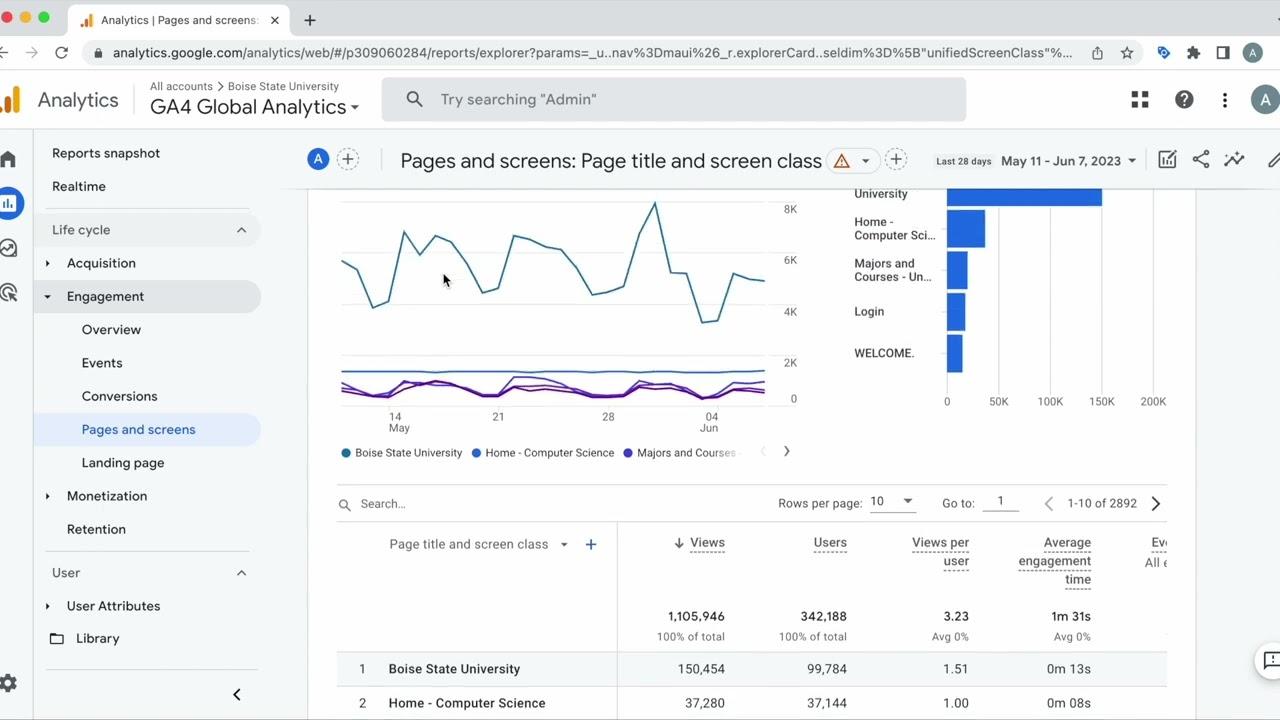
Step-by-Step Guide to Creating Your Google Analytics Account
Creating a Google Analytics account is your first step toward understanding how visitors interact with your WooCommerce store. Let’s navigate through the process to ensure you can track and optimize your online performance efficiently.
Step 1: Visit Google Analytics
Head over to the Google Analytics website. If you already have a Google account, you can use it to sign in. If not, you’ll need to create one first.
Step 2: Set Up Your Account
Once logged in, you’ll see an option to set up a new account. Click on that, and fill in the following details:
- Account Name: Choose a name that reflects your business.
- Data Sharing Settings: Select options that suit your preferences.
Step 3: Property Configuration
Next, you will need to create a property within your account. This property represents your website. Here’s what to enter:
- Property Name: Your website’s name.
- Reporting Time Zone: Choose your local time zone.
- Currency: Set the currency that your shop uses.
Step 4: Set Up Data Streams
After creating your property, you will set up a data stream. Select Web and input the URL of your WooCommerce site. This will allow Google Analytics to collect data specifically from your online store.
Step 5: Get Your Tracking ID
Upon completing the setup, you’ll receive a tracking ID. This ID is crucial as it links your WooCommerce site to your Google Analytics account. Make sure to keep it handy for the next steps!
Step 6: Privacy Policy Update
Don’t forget to update your privacy policy to inform users about the data you will collect. This is important for maintaining transparency and compliance with privacy regulations.
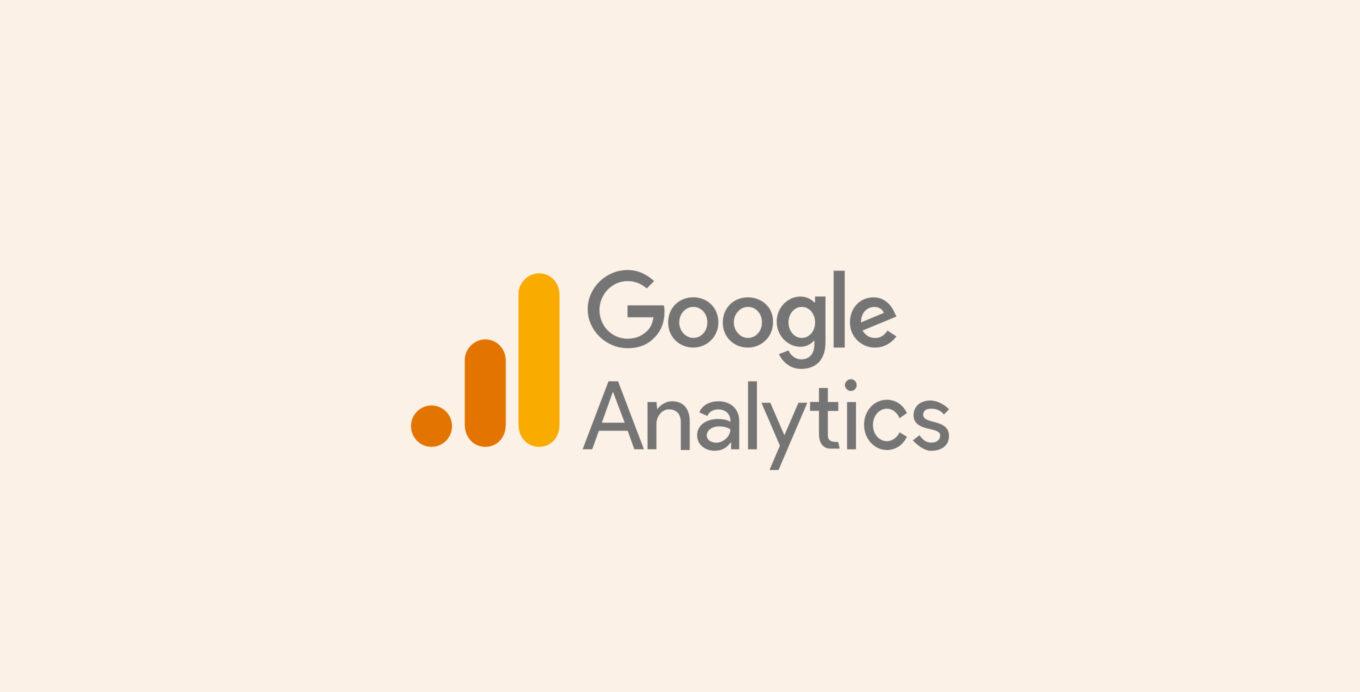
Connecting Google Analytics with WooCommerce: A Seamless Process
Integrating Google Analytics with your WooCommerce store not only enhances your e-commerce strategy but also provides invaluable insights into customer behavior. The process is straightforward and can significantly impact your decision-making, improving your sales funnel and overall user experience.
To kick things off, you’ll need to set up a Google Analytics account if you haven’t already. Here’s a quick checklist to ensure you’re ready:
- Create a Google Analytics account: Sign up and set up a property for your WooCommerce site.
- Obtain your Tracking ID: This is essential for linking Google Analytics to your store.
- Install a plugin: Choose a reliable plugin such as “WooCommerce Google Analytics Integration” to simplify the connection process.
Once your plugin is installed, navigate to the settings and enter your Tracking ID. This step is crucial as it allows Google Analytics to start collecting data from your WooCommerce store. After saving the settings, you can customize the tracking options based on your specific needs, such as tracking user interactions, e-commerce transactions, and more.
To further refine your analytics capabilities, consider enabling advanced features like Enhanced E-commerce. This setting allows you to track product impressions, add-to-cart actions, and checkouts. Here’s a quick table summarizing the benefits of Enhanced E-commerce:
| Feature | Benefit |
|---|---|
| Product Impressions | Understand which products attract attention. |
| Add-to-Cart Tracking | Gauge customer interest in specific items. |
| Checkout Behavior | Identify drop-off points in the sales process. |
After setting everything up, it’s crucial to test your integration. Use the Real-Time reports in Google Analytics to verify that data is being collected as expected. This is the best way to ensure that your tracking is functioning correctly and that you’re gathering the insights you need to drive your business forward. With these tools at your disposal, you can unlock the full potential of your WooCommerce store and make data-driven decisions that lead to increased sales and customer satisfaction.
Tracking Key Metrics: What to Focus on for Optimal Insights
When integrating Google Analytics with WooCommerce, focusing on the right metrics can transform how you understand your e-commerce performance. By tracking specific indicators, you can gain valuable insights that drive your business decisions and enhance user experience.
Key Metrics to Monitor:
- Conversion Rate: This metric reveals the percentage of visitors who complete a purchase. A higher conversion rate indicates effective marketing and user engagement.
- Average Order Value (AOV): Knowing how much customers typically spend can help you strategize upselling and cross-selling techniques.
- Cart Abandonment Rate: Understanding how often customers leave items in their carts without completing a purchase is crucial. This can highlight areas for improvement in your checkout process.
- Traffic Sources: Identifying where your visitors come from helps you allocate resources effectively, whether it be through organic search, paid ads, or social media.
Utilizing Google Analytics allows you to set up goals and funnels which can provide a deeper understanding of user behavior throughout the purchasing process. For instance, you can track:
- How many users visit product pages
- The flow of users from the homepage to checkout
- Drop-off points during the checkout process
This data can be visualized in a simple table format to make analysis straightforward:
| Metric | Description | Importance |
|---|---|---|
| Conversion Rate | Percentage of visitors who make a purchase. | High impact on revenue. |
| AOV | Average revenue per order. | Guides upselling strategies. |
| Cart Abandonment Rate | Percentage of initiated checkouts that are abandoned. | Indicates user experience issues. |
| Traffic Sources | Where your visitors come from. | Helps in resource allocation. |
By focusing on these metrics, you can continually refine your marketing strategies and website usability, ultimately leading to increased sales and a better understanding of your customers’ needs. Don’t underestimate the power of data; it’s your roadmap to success in the competitive e-commerce landscape.
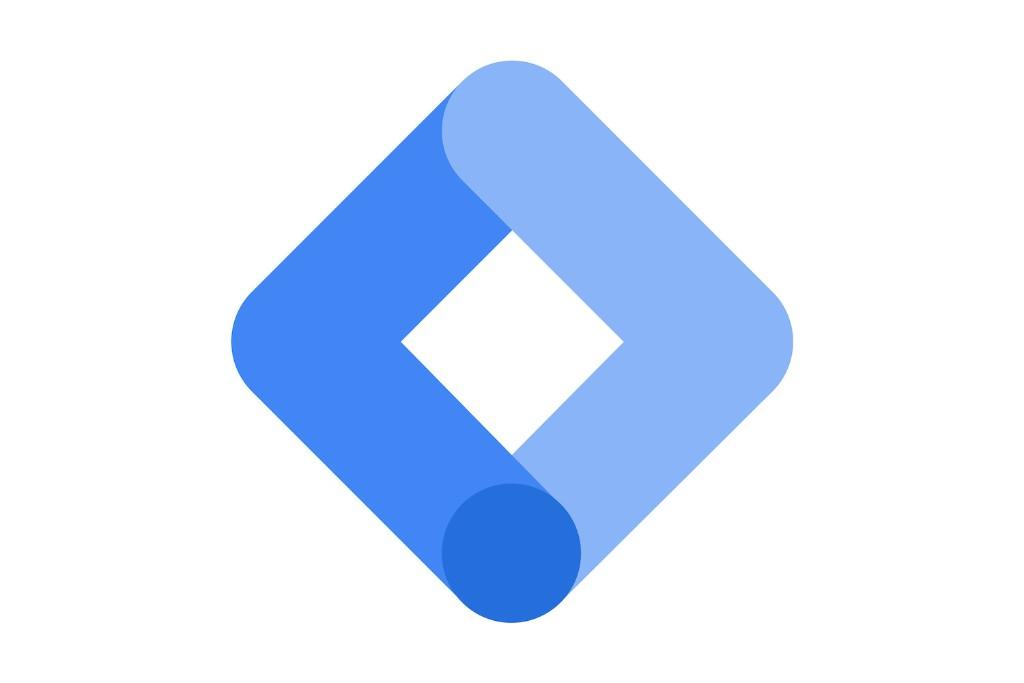
Enhancing Your Setup with Google Tag Manager
Integrating Google Tag Manager (GTM) into your WooCommerce setup can significantly enhance your tracking capabilities, allowing you to gather essential data effortlessly. With GTM, you can manage various tags—like Google Analytics—without altering your site’s code every time a change is needed. This convenience not only saves time but also minimizes the risk of errors during implementation.
One of the remarkable features of GTM is its user-friendly interface. Here’s how it can simplify your tracking:
- Centralized Management: Control all your tracking scripts from a single platform.
- Version Control: Easily roll back to previous configurations if something goes awry.
- Event Tracking: Set up custom event tracking for actions like button clicks and form submissions without coding.
To get started, first ensure that your GTM container is properly linked to your WooCommerce site. This can be done by embedding the GTM code snippets in your theme’s header and footer. If you’re using WordPress, consider utilizing plugins that facilitate this process, ensuring your setup is seamless and error-free.
Once GTM is in place, you can enhance your Google Analytics tracking by configuring specific tags. Below is a simple table outlining some essential tags you might want to implement:
| Tag Type | Purpose |
|---|---|
| Page View Tag | Tracks page views across your site. |
| Add to Cart Tag | Monitors when a product is added to the cart. |
| Transaction Tag | Records completed transactions and revenue. |
Moreover, leveraging GTM with your WooCommerce store opens doors to advanced features like remarketing and conversion tracking. By setting up triggers that activate tags based on user interactions, you can gain deeper insights into customer behavior. This information can guide your marketing strategies and improve overall conversion rates.
incorporating Google Tag Manager into your WooCommerce site is not just about making the installation of Google Analytics easier; it’s about creating a robust framework for all your tracking needs, allowing for continued growth and optimization in your eCommerce business.
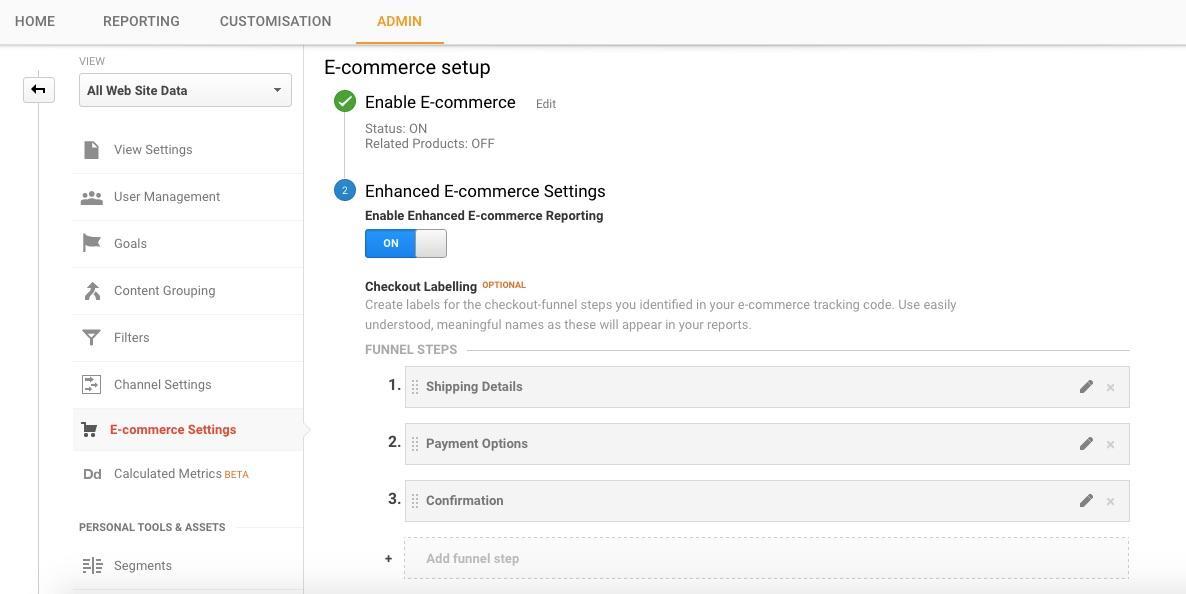
Utilizing Enhanced E-commerce Tracking for Deeper Insights
To truly harness the power of Google Analytics in your WooCommerce store, taking advantage of enhanced e-commerce tracking is essential. This feature allows you to dig deeper into customer behavior and sales performance, providing insights that can shape your marketing strategies and improve your online store’s profitability.
With enhanced e-commerce tracking, you can monitor various stages of the shopping experience, from product impressions to completed purchases. Here are some key elements you can track:
- Product Impressions: Understand which products are being viewed the most.
- Add to Cart Actions: See which items are frequently added to shopping carts.
- Checkout Behavior: Analyze the steps customers take in the checkout process.
- Product Performance: Evaluate the success of individual products based on sales and revenue.
Implementing this tracking can uncover patterns and trends that may not be immediately obvious. For instance, you might discover that customers are viewing a particular product but not purchasing it, indicating a need for better product descriptions or images. Conversely, if a product has a high add-to-cart rate but a low purchase rate, it might signal issues in the checkout process that need addressing.
Here’s a simple table summarizing the benefits of enhanced e-commerce tracking:
| Benefit | Insight Gained |
|---|---|
| Increased Visibility | Identify popular products and customer interests. |
| Improved Conversion Rates | Analyze and optimize the checkout experience. |
| Data-Driven Decisions | Make informed marketing and inventory choices. |
By leveraging such insights, you can tailor your offerings and marketing efforts to better meet customer needs. This not only enhances the shopping experience but can also lead to higher customer retention and loyalty. In essence, enhanced e-commerce tracking transforms data into actionable strategies that drive success.

Tips for Analyzing Your Data to Boost Sales and Performance
Unlocking the potential of your data can pave the way for increased sales and enhanced performance in your WooCommerce store. Here are some effective strategies to help you transform raw data into actionable insights:
- Set Clear Goals: Before diving into your data, outline what you want to achieve. Whether it’s increasing conversion rates or improving customer retention, having specific goals will give you direction.
- Segment Your Audience: Use Google Analytics to categorize your customers by behavior, demographics, or purchasing patterns. Understanding different segments allows you to tailor your marketing strategies to meet their specific needs.
- Monitor Key Performance Indicators (KPIs): Identify and track key metrics such as average order value, cart abandonment rate, and customer acquisition cost. Regularly reviewing these KPIs will help you spot trends and areas for improvement.
- Utilize A/B Testing: Experiment with different marketing strategies or website designs to see what resonates best with your audience. Google Analytics can provide insights into which variations drive more sales.
To visualize your performance, consider creating a simple dashboard that summarizes your key metrics. Here’s an example of what that might look like:
| Metric | This Month | Last Month | Change (%) |
|---|---|---|---|
| Average Order Value | $75 | $65 | +15.38% |
| Conversion Rate | 2.5% | 2.1% | +19.05% |
| Cart Abandonment Rate | 68% | 70% | -2.86% |
Don’t forget to leverage Google Analytics’ eCommerce tracking features. By enabling this functionality, you can gain deeper insights into product performance and customer purchasing behavior. These insights can inform your inventory decisions and promotional strategies, ensuring you’re always one step ahead of your competition.
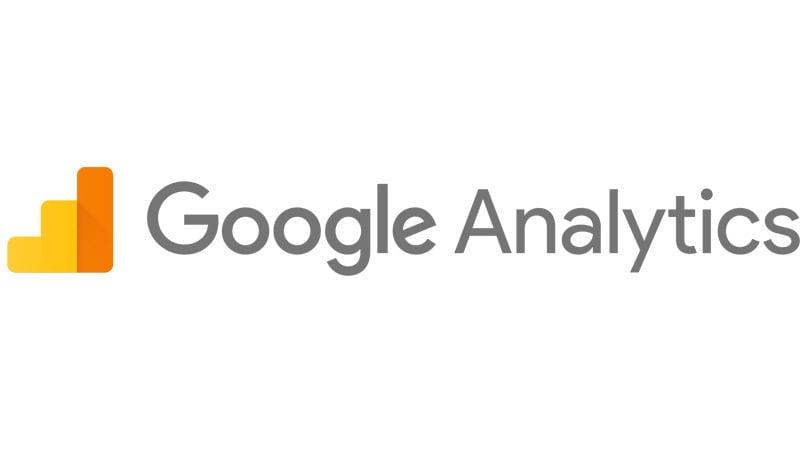
Common Troubleshooting Tips for Google Analytics in WooCommerce
When integrating Google Analytics with your WooCommerce store, it’s common to encounter a few hiccups along the way. Here are some effective troubleshooting tips to ensure everything runs smoothly and you get the most out of your analytics.
Check Your Tracking ID: One of the first things to verify is that you’ve correctly entered your Google Analytics tracking ID. A simple typo or an extra space can prevent data from being collected. Ensure that the ID begins with “UA-” followed by a series of numbers.
Enable Enhanced E-commerce: If you’re not seeing e-commerce data, it may be because Enhanced E-commerce tracking isn’t enabled in your Google Analytics account. Navigate to the Admin section of Google Analytics, click on “E-commerce Settings,” and toggle the Enable E-commerce and Enable Enhanced E-commerce Reporting options to ON.
Inspect Your Plugin Configuration: If you’re using a plugin to integrate Google Analytics, double-check its settings. Here are some points to consider:
- Ensure the plugin is updated to the latest version.
- Confirm that the plugin is properly installed and activated.
- Look for any conflicting plugins that may interfere with tracking.
Use Google Tag Assistant: This free Chrome extension can help you diagnose tracking issues in real time. It provides insights about your Google Analytics setup, including whether your tags are firing correctly. Just install the extension, navigate to your online store, and see what it reveals!
Test with Real-Time Reports: To confirm that your setup is working, use the Real-Time reports in Google Analytics. Open your store in another tab and perform some actions like adding a product to the cart or completing a purchase. Check the Real-Time reports to see if these actions are being registered.
If you’ve tried these steps and are still facing issues, consider reaching out to your web developer or the support team of your analytics plugin. They can often provide specific insights that may not be immediately obvious. Remember, consistent tracking is key to understanding your customers and improving your WooCommerce store!
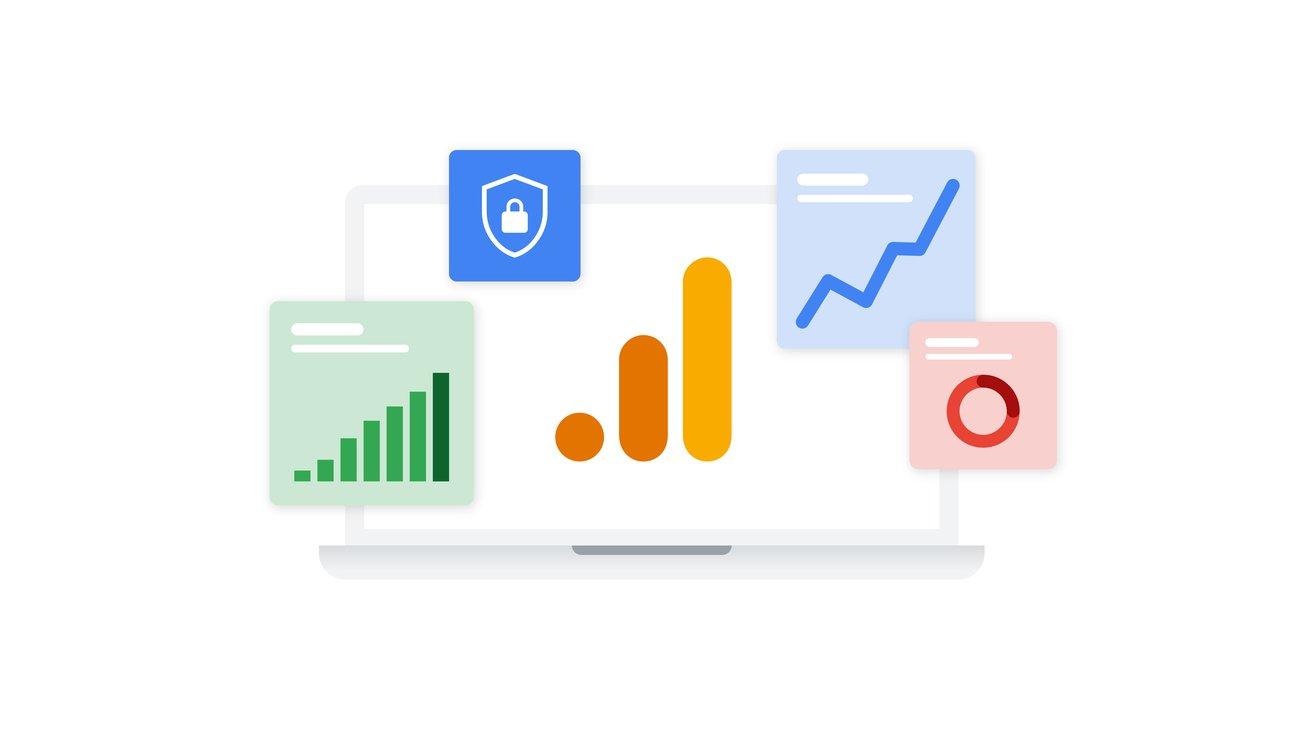
Taking Action: Using Insights to Drive Your WooCommerce Strategy
To truly harness the power of Google Analytics for your WooCommerce store, it’s crucial to take proactive steps based on the insights you gather. By analyzing your data, you can identify trends, optimize your product offerings, and enhance the overall shopping experience for your customers.
Start by setting up eCommerce tracking, which allows you to monitor key metrics such as revenue, conversion rates, and average order value. This feature provides invaluable insights into which products are performing well and which may need a boost. Follow these steps:
- Navigate to the Admin section of Google Analytics.
- Select the View you want to edit.
- Click on eCommerce Settings and toggle the switch to enable eCommerce.
Once eCommerce tracking is set up, delve into your analytics reports to uncover actionable insights. Focus on the following key areas:
- Traffic Sources: Determine where your customers are coming from and invest in those channels.
- Product Performance: Analyze which products yield the highest sales and which ones are underperforming.
- Cart Abandonment Rates: Identify potential reasons customers abandon their carts and implement strategies to lower this rate.
| Metric | Importance | Action |
|---|---|---|
| Conversion Rate | Shows how effectively your site converts visitors into buyers | Optimize product pages and checkout process |
| Average Order Value | Indicates how much customers spend per transaction | Encourage upsells and cross-sells |
| Customer Lifetime Value | Estimates total revenue from a customer over their lifetime | Focus on customer retention strategies |
By using these insights, you can confidently adjust your marketing strategies, promotional efforts, and product offerings. Remember to test different approaches and continuously analyze their impact to foster growth. The more you understand your data, the better positioned you are to drive your WooCommerce strategy forward.
Frequently Asked Questions (FAQ)
Q&A: How to Add Google Analytics to WooCommerce: A Simple Guide
Q: Why should I add Google Analytics to my WooCommerce store?
A: Great question! Adding Google Analytics to your WooCommerce store is like giving your business a superpower. It allows you to track visitor behavior, understand which products are popular, and see where your sales are coming from. With these insights, you can make informed decisions to optimize your store, boost your ROI, and ultimately increase sales. It’s essential for any serious online retailer!
Q: Is it complicated to set up Google Analytics with WooCommerce?
A: Not at all! The process might sound daunting, but it’s quite straightforward. With the right steps and tools, you can integrate Google Analytics into your WooCommerce store in no time. Trust me, once you see how easy it is, you’ll wonder why you didn’t do it sooner!
Q: Do I need technical skills to set this up?
A: Not really! While some technical knowledge can be helpful, you don’t need to be a coding expert. Most of the process can be handled through the WooCommerce settings and a simple plugin. We’ve broken it down step-by-step in our guide, so you’ll feel confident every step of the way.
Q: What do I need before I start the setup process?
A: Before diving in, you’ll need a few things: a Google Analytics account (which is free to set up), access to your WooCommerce store’s backend, and a recommended plugin to simplify the integration process. Don’t worry; we’ll guide you on how to do all of this in the article!
Q: Will I be able to track specific WooCommerce metrics?
A: Absolutely! Once you set up Google Analytics, you can track crucial metrics like product performance, cart abandonment rates, and user demographics. This data will help you tailor your marketing strategies and improve customer experience, leading to higher conversions.
Q: How long does it take to see results after setting up Google Analytics?
A: Generally, you’ll start seeing data within 24 to 48 hours after installation. However, the real magic happens over time as you gather more data. Regularly analyzing this information will help you make ongoing improvements to your store and marketing efforts, giving you a competitive edge.
Q: What if I run into issues during the setup?
A: Don’t sweat it! There are plenty of resources available—forums, support groups, and even customer service from plugins you might use. Plus, our guide aims to address common pitfalls, ensuring you have a smooth setup experience. Remember, every problem has a solution!
Q: Is it worth the effort to set up Google Analytics?
A: Without a doubt! The insights you gain from Google Analytics are invaluable for enhancing your online store’s performance. It’s not just about tracking metrics; it’s about using that data to create a better shopping experience for your customers. In the competitive world of eCommerce, having that information can set you apart and lead to success.
Q: Where can I find your simple guide to adding Google Analytics to WooCommerce?
A: You can find our step-by-step guide right here in the article! We’ve made it easy to follow, packed with tips and visuals to help you every step of the way. So, what are you waiting for? Let’s get your WooCommerce store set up for success with Google Analytics!
—
Feel free to reach out if you have any more questions or need further clarification. We’re here to help you succeed!
In Conclusion
As we wrap up this guide on adding Google Analytics to your WooCommerce store, it’s clear that taking this step isn’t just a good idea—it’s essential for anyone serious about growing their online business. Understanding your customers’ behavior, tracking sales trends, and making data-driven decisions can set you apart in today’s competitive e-commerce landscape.
By implementing Google Analytics, you’re not only gaining insights into your shoppers’ journeys but also empowering your business with the tools to optimize every aspect of your operations. Whether you want to refine your marketing strategies, enhance customer experience, or boost your sales, the data you gather will be invaluable.
So, why wait? Dive in and set up Google Analytics today. Your future self—and your bottom line—will thank you! If you have any questions or need further assistance, feel free to reach out. Happy analyzing!