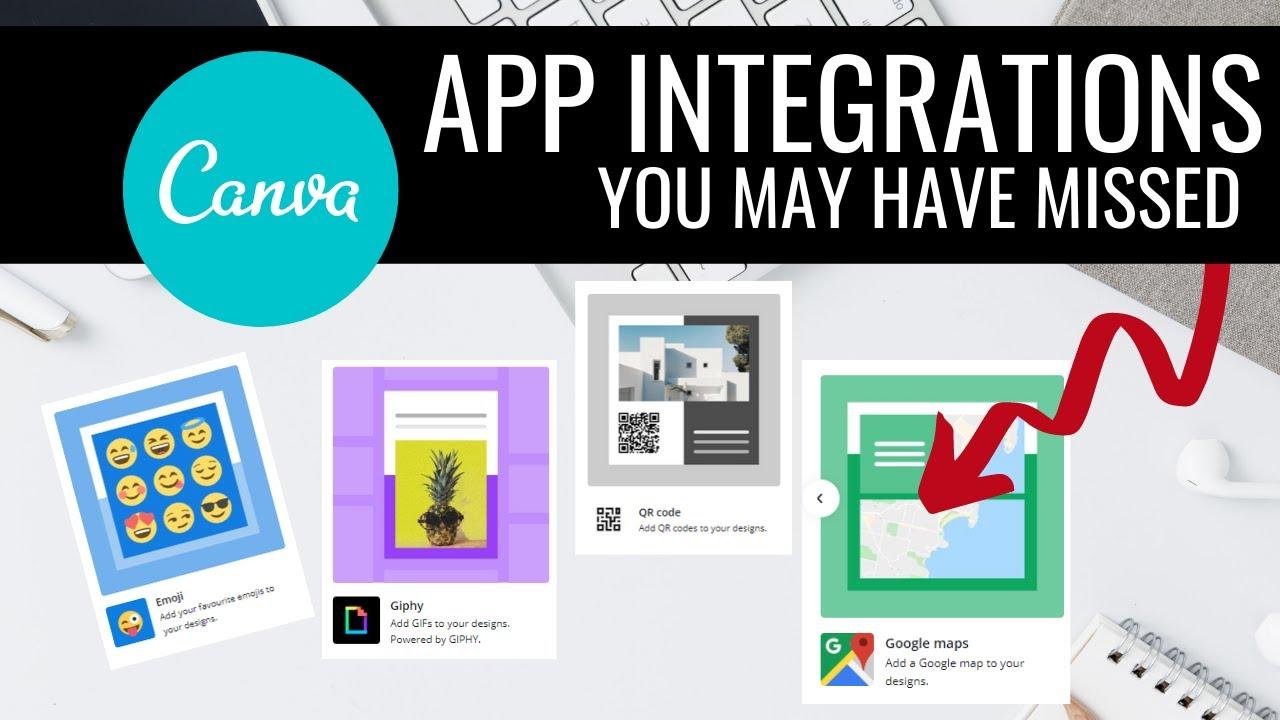Unlocking Creativity in Learning: How to Integrate Canva with Your LMS
In today’s digital age, creativity and innovation in learning have never been more vital. As educators and trainers, we constantly seek tools that not only enhance our teaching methods but also engage our learners in meaningful ways. Enter Canva—a powerful design platform that empowers users to create stunning visuals with ease. Imagine the possibilities when you combine Canva’s design capabilities with your Learning Management System (LMS).
In this article, we’ll explore how integrating Canva into your LMS can transform your educational experience, making it more interactive, visually appealing, and effective. Whether you’re crafting eye-catching presentations, designing informative infographics, or developing engaging course materials, the synergy between Canva and your LMS can revolutionize the way you teach and your students learn. So, let’s dive into the simple steps that will unlock a world of creativity and enhance your educational content like never before!
Understanding the Benefits of Integrating Canva with Your LMS
Integrating Canva with your Learning Management System (LMS) opens up a world of opportunities for educators and learners alike. This powerful combination allows you to create visually engaging content that can significantly enhance the learning experience. By leveraging the easy-to-use design tools of Canva within your LMS, you can create eye-catching presentations, infographics, and other educational materials that resonate with students.
One of the standout benefits is the streamlined content creation process. Instead of juggling multiple platforms, the integration allows you to design and publish materials directly within your LMS. This means less time spent switching between applications and more time focusing on what truly matters: teaching. With Canva’s templates and intuitive design options, even those with minimal design experience can produce professional-looking resources.
Moreover, the integration promotes collaboration among students. Canva’s features enable group projects where students can work together in real-time, regardless of their physical location. This collaborative aspect fosters communication and teamwork, essential skills in today’s digital world. As students engage in shared design projects, they learn to provide constructive feedback and build on each other’s ideas, enhancing their overall learning outcomes.
In addition, integrating Canva within your LMS can lead to improved engagement. Visual content is known to capture attention more effectively than text alone. By incorporating graphics, videos, and interactive elements into your lessons, students are more likely to stay motivated and engaged. An engaging curriculum not only boosts comprehension but also encourages students to explore subjects more deeply.
the ability to measure effectiveness is key. Many LMS platforms come equipped with analytics tools, allowing you to track how students interact with the Canva content. This data can help you identify which materials resonate most with learners and adjust your teaching strategies accordingly. By making data-driven decisions, you can foster a more personalized learning environment that meets the diverse needs of your students.
| Benefit | Description |
|---|---|
| Streamlined Creation | Design materials directly in your LMS, saving time and effort. |
| Enhanced Collaboration | Encourage teamwork through shared design projects. |
| Higher Engagement | Utilize visuals to maintain student interest and motivation. |
| Data Insights | Use analytics to refine content based on student interactions. |

Choosing the Right LMS for Seamless Canva Integration
When selecting a Learning Management System (LMS) that integrates seamlessly with Canva, there are several key factors to consider. You want to ensure that the tools not only work well together but also enhance the learning experience for both educators and students. Choosing the right LMS can be the difference between a clunky interface and a smooth, efficient workflow.
Compatibility is crucial. Check for LMS platforms that explicitly list Canva integration as a feature. This ensures that you can easily create and share visually appealing content without any technical hurdles. Look for LMS options that provide:
- Direct access to Canva’s design tools within the LMS interface
- Easy import and export features for designs and presentations
- Options for embedding Canva content directly into course modules
User experience should never be overlooked. A platform that prioritizes a user-friendly interface will encourage both instructors and students to engage more actively with the content. Consider how intuitive the design is when using Canva within the LMS. Some questions to ponder include:
- Is the Canva tool easy to find and access?
- Are there any tutorials or support available to help users get started?
- Does the LMS allow for real-time collaboration on Canva projects?
Scalability and support are equally important. As your institution grows, so will its needs. Choose an LMS that can adapt to increasing amounts of content and user engagement. Additionally, check whether the LMS provider offers:
- Responsive customer support for technical issues
- Regular updates and improvements to the integration capabilities
- Community forums or resources for sharing best practices
consider cost-effectiveness. While some LMS options may offer Canva integration, they might come at a premium price. Evaluate your budget against the features offered. You might find that several platforms provide excellent integration options without breaking the bank. Below is a comparison of some popular LMS options:
| LMS Name | Canva Integration | Cost |
|---|---|---|
| Moodle | Yes | Free (Self-hosted) |
| Canvas | Yes | Starts at $1200/year |
| Teachable | Yes | Starting at $29/month |
Finding the perfect LMS with Canva integration may require some research, but the benefits to your educational programs will be well worth the effort. With the right tools at your disposal, you can create stunning, engaging content that enhances the learning experience and fosters creativity among students.
Step-by-Step Guide to Setting Up Canva in Your LMS
Integrating Canva into your Learning Management System (LMS) can enhance the educational experience by providing dynamic visuals and engaging content creation tools. Here’s how to seamlessly set it up:
- Access Canva for Education: Ensure your institution qualifies for Canva for Education. Sign up using your educational email address to unlock premium features tailored for teachers and students.
- Locate the Integration Settings: Navigate to your LMS dashboard. Look for the integrations or external tool settings, which might be labeled as “Apps” or “LTI Tools.”
- Gather Necessary Credentials: To link Canva and your LMS, you’ll need your Canva API key. Log into your Canva account and access the API settings to retrieve this information.
- Configure the Integration: In your LMS, enter the API key and other required details. Ensure you follow the specific instructions provided by your LMS for LTI integrations to avoid any hiccups.
- Test the Integration: After setup, create a test course or module. Add a Canva assignment or project and verify that students can access and submit their work through the LMS.
As you finalize the setup, consider creating a guide for students on how to use Canva within the LMS. This could include:
| Feature | Description |
|---|---|
| Templates | Access a variety of preset designs for quick project creation. |
| Collaboration | Work together in real-time with peers on group projects. |
| Export Options | Easily download or share projects in multiple formats. |
By following these steps, you’ll empower your students to harness creativity in their projects, leading to a richer learning environment. Don’t hesitate to explore Canva’s extensive tutorials and resources to maximize the integration’s potential within your LMS.
Creating Engaging Course Content with Canva
Creating captivating course content is essential for engaging learners and enhancing their educational experience. One of the most powerful tools to achieve this is Canva, a graphic design platform that allows educators to create stunning visuals effortlessly. By integrating Canva with your Learning Management System (LMS), you can elevate your course materials to new heights, making them more visually appealing and easier to digest.
With Canva, you can design a wide variety of materials, including:
- Infographics: Present complex information in a visually appealing format.
- Presentations: Create slide decks that capture attention and convey your message clearly.
- Social Media Graphics: Promote your courses effectively with eye-catching social media posts.
- Printable Resources: Provide downloadable materials that learners can refer to offline.
When integrating Canva into your LMS, consider the following steps to ensure a smooth process:
- Connect Your Accounts: Link your Canva account to your LMS to streamline the design process.
- Create in Canva: Use Canva’s user-friendly interface to design your course materials.
- Publish to LMS: Save your designs and directly upload them to your LMS for easy access by learners.
- Gather Feedback: Encourage students to provide feedback on the content to refine future designs.
To illustrate how Canva enhances course content, consider the following examples:
| Content Type | Canva Feature |
|---|---|
| Course Syllabus | Customizable templates for clear layout |
| Quizzes | Engaging graphics to accompany questions |
| Video Thumbnails | Eye-catching visuals to attract viewership |
| Email Newsletters | Professional designs to keep students informed |
Ultimately, using Canva to create engaging course content not only makes your materials stand out but also enhances the learning experience for your students. By investing time in designing visually appealing content, you demonstrate a commitment to quality education that resonates with learners, encouraging them to participate actively in their own learning journey.
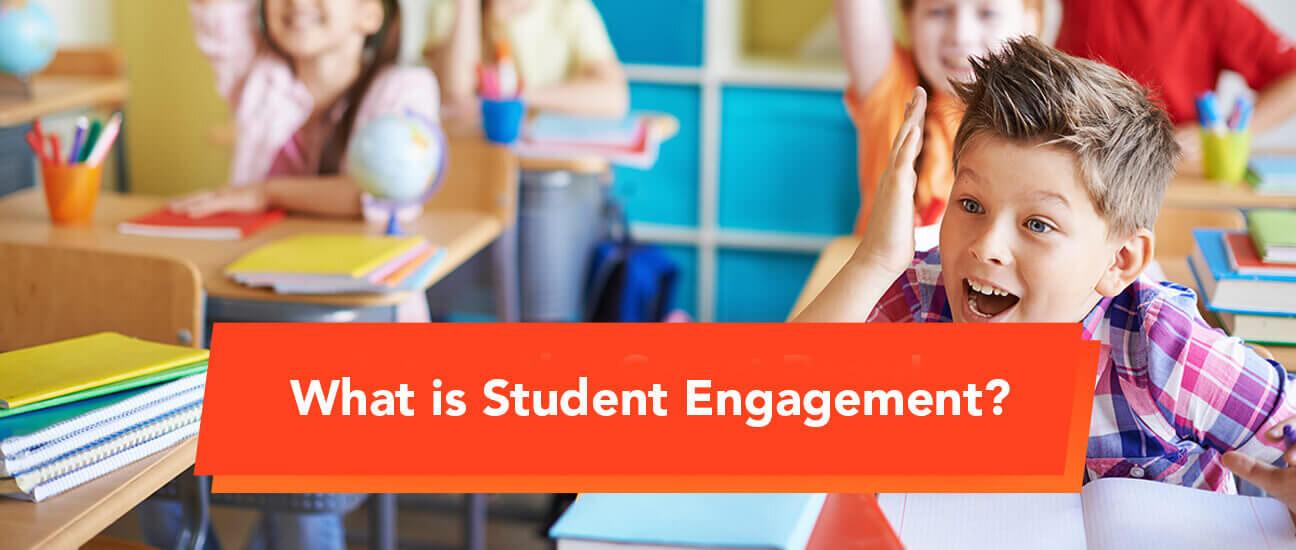
Enhancing Student Engagement through Visual Learning
Incorporating Canva into your Learning Management System (LMS) can significantly elevate the way students engage with course materials. Visual learning caters to diverse learning styles, allowing students to grasp concepts more intuitively. By making the learning process more interactive and visually appealing, educators can foster a deeper understanding and retention of information.
One effective way to integrate Canva into your LMS is by encouraging students to create their own presentations and infographics. This approach not only promotes creativity but also enables learners to express their understanding of the subject matter in unique ways. Consider the following strategies:
- Project-Based Learning: Assign projects that require students to design infographics summarizing key topics.
- Group Collaborations: Facilitate group projects where students can collaborate on Canva to create visually appealing presentations.
- Weekly Challenges: Introduce a weekly design challenge that relates to the course material, stimulating ongoing engagement.
Moreover, integrating Canva into your LMS allows for seamless sharing and feedback cycles. When students create visual content, they can easily upload it to the LMS for peer review and instructor feedback. This not only encourages constructive criticism but also builds a supportive community among students. Using tools available in Canva, students can:
- Share Their Work: Post projects directly to discussion boards.
- Receive Feedback: Use comments and reactions to foster dialogue about their designs.
- Revise and Improve: Utilize feedback to refine their projects before final submission.
To further enhance collaboration, consider creating a dedicated space within your LMS to showcase outstanding student work. This can serve as a motivational tool, inspiring others to push their creative boundaries. A simple table can help organize and highlight exemplary projects:
| Student Name | Project Title | Link to Project |
|---|---|---|
| Jane Doe | Climate Change Infographic | View |
| John Smith | History Timeline Presentation | View |
| Emily Johnson | Math Concepts Illustrated | View |
By leveraging Canva’s capabilities within your LMS, you can transform the educational experience into a vibrant, visually-engaging journey. It empowers students to take ownership of their learning while fostering collaboration and creativity. The result? A classroom atmosphere where engagement thrives, and knowledge flourishes.

Tips for Collaborating with Teams Using Canva and LMS
Working with teams can be a rewarding experience, especially when using tools like Canva and Learning Management Systems (LMS) that streamline collaboration. To maximize efficiency and enhance creativity, here are some tips you can adopt:
- Define Clear Roles: Ensure each team member knows their responsibilities. This helps in utilizing Canva effectively, as everyone can focus on their specific tasks without stepping on each other’s toes.
- Leverage Templates: Utilize Canva’s vast library of templates tailored for educational content. This speeds up the design process and maintains a consistent visual identity across materials.
- Utilize Collaborative Features: Make use of Canva’s real-time collaboration tools. Members can edit designs together, leave comments, and provide instant feedback, making the process more interactive and less time-consuming.
- Integrate with LMS: Ensure that the designs created on Canva are easily accessible through your LMS. This integration allows for smoother access to educational materials and provides students with an engaging learning experience.
- Schedule Regular Check-Ins: Set up weekly or bi-weekly meetings to review progress and address any challenges. Regular communication helps keep the team aligned and enhances the quality of the final output.
Additionally, consider establishing a shared folder within Canva for all team members. This centralized location can house all project files, ensuring that everyone has access to the latest versions of designs and resources. If your LMS supports file uploads, link this folder directly for ease of access.
| Feature | Benefits |
|---|---|
| Templates | Save time and ensure consistency |
| Real-time Collaboration | Instant feedback and improved creativity |
| Shared Folders | Centralized access to resources |
| LMS Integration | Easy access to materials for learners |
encourage team members to share their insights and tips on design best practices. This collaborative learning environment not only fosters creativity but also enhances the skill set of the entire team. By leveraging the strengths of each member, your projects are bound to reach new heights!

Troubleshooting Common Integration Challenges
Integrating Canva with your Learning Management System (LMS) can open up a world of creative possibilities, but it doesn’t always go as smoothly as planned. Understanding some common challenges and how to troubleshoot them can save you a lot of time and frustration.
One frequent issue is authentication errors. If you’re unable to link your Canva account to your LMS, check to ensure you are using the correct login credentials. Make sure there are no typographical errors and that your account is active. In some cases, logging out and logging back in can refresh the connection and resolve the issue.
Another common hurdle relates to permissions and access rights. Ensure that your LMS settings allow for integration with external applications like Canva. Sometimes, the integration might be blocked due to admin settings. Here’s what you can do:
- Review your LMS integration settings.
- Consult with your administrator to ensure Canva is whitelisted.
- Check for any updates or patches required for your LMS.
If you find that your designs aren’t exporting correctly into your LMS, this could be due to compatibility issues. Different LMS platforms may have specific requirements for file formats or sizes. To mitigate this, refer to the following table for common file formats supported by most LMS systems:
| File Type | Recommended Use |
|---|---|
| JPEG | Images and graphics |
| PNG | High-quality images with transparency |
| MP4 | Video content |
| Documents and presentations |
Lastly, network connectivity issues can sometimes disrupt the integration process. A slow or unstable internet connection can lead to incomplete uploads or syncing errors. It’s advisable to:
- Test your internet speed.
- Switch to a wired connection if necessary.
- Try again during off-peak hours to avoid bandwidth limitations.
By addressing these common integration challenges, you can enhance your experience and fully leverage the creative potential of Canva within your LMS. Remember, patience and a systematic approach go a long way in resolving these issues.
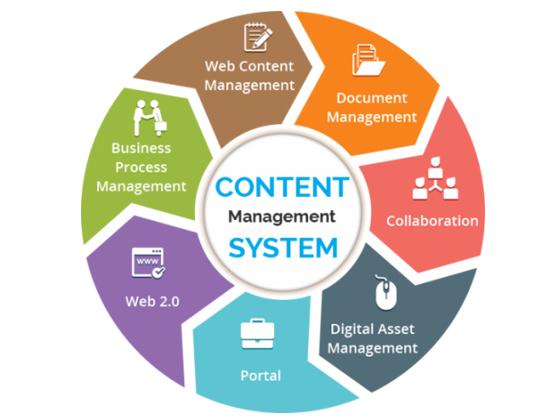
Best Practices for Keeping Your Digital Content Organized
In the ever-evolving world of digital content, maintaining organization is key to maximizing productivity and effectiveness. Properly structuring your content not only enhances accessibility but also streamlines the integration of tools like Canva into your Learning Management System (LMS). Here are some effective strategies to keep your digital assets orderly:
- Create a Centralized Storage System: Use cloud storage solutions like Google Drive or Dropbox to house all your Canva designs. This ensures that your content is easily accessible from anywhere and can be organized into clearly defined folders.
- Implement a Consistent Naming Convention: Develop a standard for naming your files that includes dates, keywords, and version numbers. For example, a file named “Course_Design_v1_2023” is much easier to locate than “Design1.”
- Utilize Tags and Labels: Take advantage of tagging features within your LMS and storage systems. By tagging content according to themes, subjects, or course types, you can quickly filter and find what you need.
Additionally, it helps to maintain a simple visual hierarchy in your LMS. Design a layout that represents your content structure, making it intuitive for users to find resources. For example, consider using a table to outline your course content:
| Course Module | Content Type | Link to Canva Design |
|---|---|---|
| Introduction to Design | Video | View Design |
| Advanced Techniques | Presentation | View Design |
| Project Work | Worksheet | View Design |
Regular audits of your digital content can also keep things fresh and organized. Set aside time to review your Canva designs and LMS content at least once a quarter. Archive outdated materials and consolidate similar resources to avoid clutter. This practice not only clears space but also helps you to stay focused on what truly matters for your audience.
Lastly, don’t underestimate the power of collaboration tools. Tools like Slack or Trello can facilitate team discussions about content organization and updates. Sharing responsibility for maintaining organization among your team can foster accountability and lead to better overall structure in your digital content.
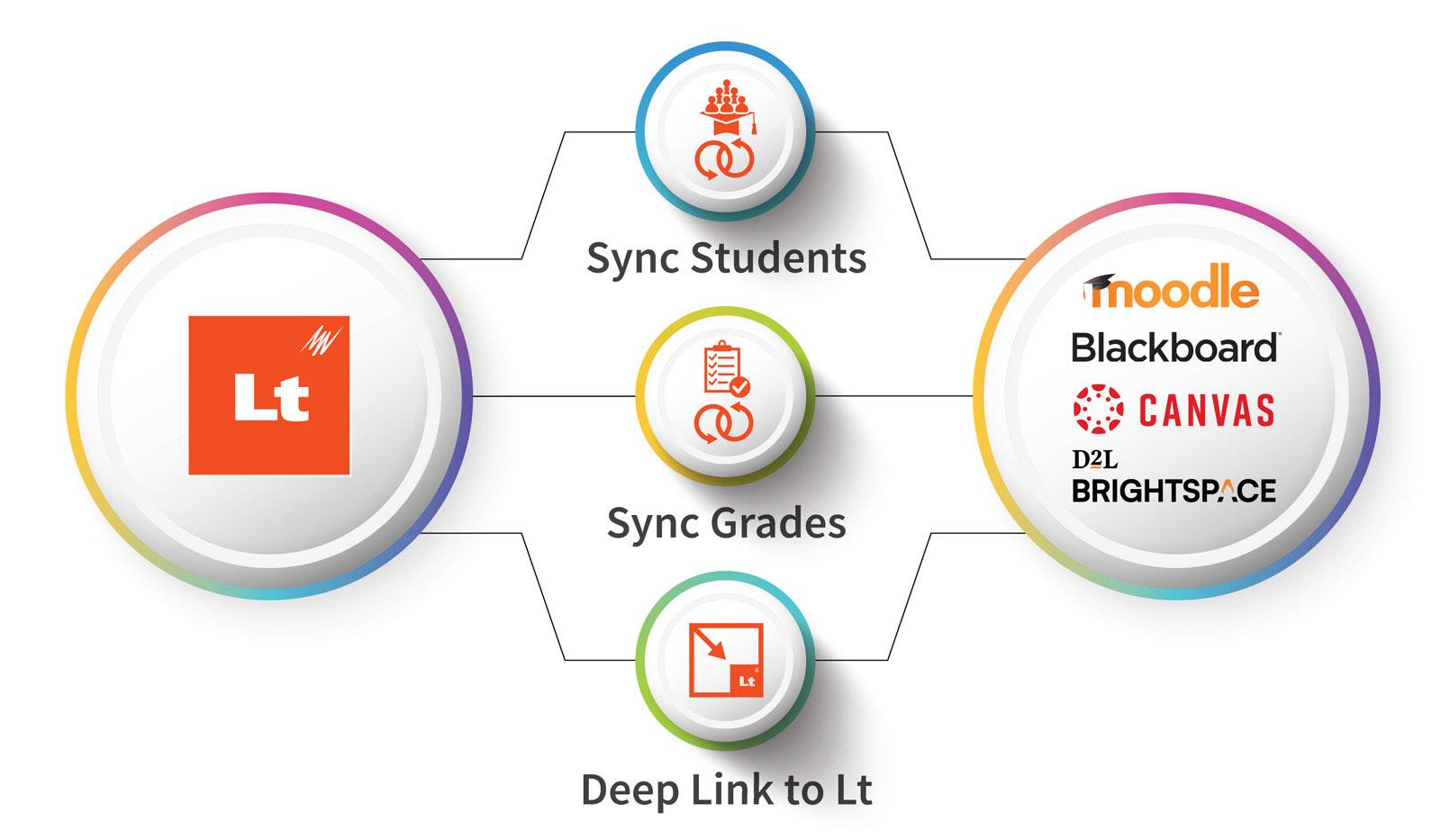
Maximizing Your Canva-LMS Integration for Course Success
Integrating Canva with your Learning Management System (LMS) can transform the way you develop and deliver online courses. By harnessing Canva’s design capabilities, educators can craft visually appealing course materials that engage students and enhance their learning experience. Here’s how to get the most out of this powerful integration:
- Create Interactive Course Materials: Utilize Canva to design interactive presentations, infographics, and handouts that capture attention. The visual appeal of your materials can significantly boost student engagement and retention.
- Leverage Templates: Take advantage of Canva’s extensive library of templates tailored for educational purposes. Customize these templates to fit your course content, ensuring consistency and professionalism in your materials.
- Embed Designs Seamlessly: Once you’ve created your graphics in Canva, you can easily export them for use in your LMS. Use formats like PNG or PDF for high-quality visuals that maintain their integrity across different devices.
- Encourage Collaborative Projects: Canva allows for collaborative design, enabling students to work together on presentations or visual assignments. This fosters teamwork and enhances their creativity while learning.
To further streamline your workflow, consider the following:
| Tip | Benefit |
|---|---|
| Use Canva’s Learning Resources | Access tutorials and design tips to enhance your content creation skills. |
| Integrate Feedback Loops | Encourage students to provide feedback on designs, promoting a sense of ownership. |
| Regularly Update Content | Keep course materials fresh and relevant, improving overall course quality. |
By effectively utilizing Canva within your LMS, you can create a dynamic learning environment that not only delivers information but also inspires students. Don’t just teach—engage, motivate, and empower learners through stunning visuals and collaborative projects. The integration of these two platforms can lead to course success that resonates well beyond the classroom.
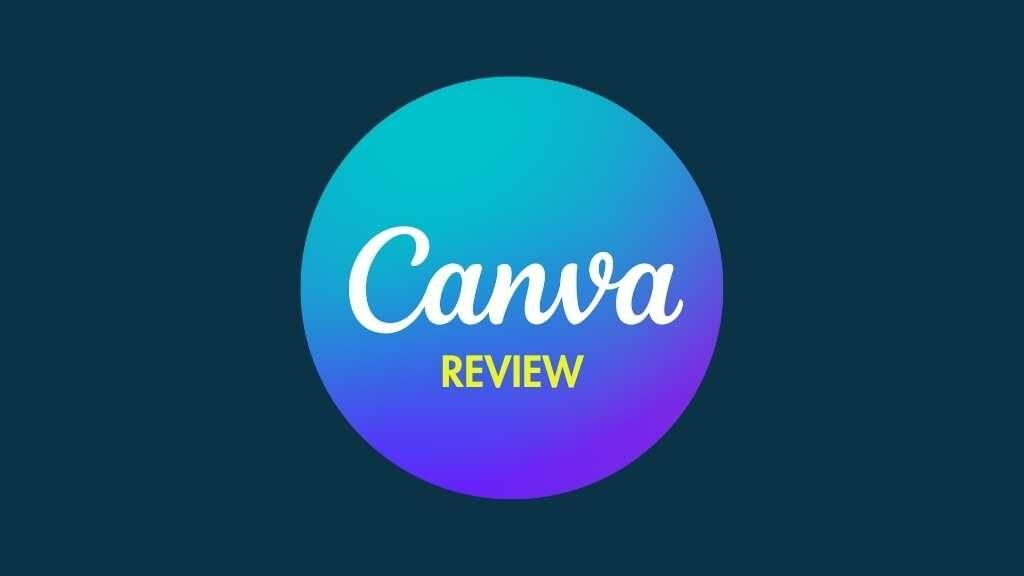
Future Trends: What to Expect from Canva and LMS Innovations
As we look ahead, the integration of Canva with Learning Management Systems (LMS) is set to revolutionize how educators and learners interact with content. The evolution of digital design tools and e-learning platforms signifies a promising future where creativity meets education seamlessly. Expect a significant enhancement in user experience, enabling educators to create visually appealing and interactive learning materials with ease.
Personalization is on the rise. Future updates in Canva will likely focus on providing tailored design templates that align with various educational needs. This means that teachers can easily customize course materials, ensuring that learning is not only effective but also engaging. Imagine having a library of templates for different subjects and learning outcomes, allowing educators to quickly assemble content that resonates with their students.
Moreover, collaboration features are expected to become more robust. With real-time design capabilities, educators can co-create materials with colleagues or even invite students to participate in content development. This kind of interactive engagement fosters a sense of community and ownership among learners, ultimately enhancing their educational experience.
| Feature | Benefits |
|---|---|
| Custom Templates | Fast content creation tailored to specific learning objectives. |
| Real-Time Collaboration | Enhances teamwork and communication between educators and students. |
| Interactive Elements | Increases engagement through quizzes, polls, and multimedia. |
Additionally, with advancements in analytics and feedback tools, instructors will have access to valuable insights on student engagement and content effectiveness. By integrating Canva designs within an LMS, educators can track how learners interact with the materials, allowing for data-driven decisions to refine their teaching strategies further. This capability can transform the learning process, making it more responsive and aligned with student needs.
Lastly, mobile optimization will play a critical role in the future of LMS and Canva integration. As more learners access courses via mobile devices, ensuring that designs are responsive and easy to navigate is essential. Expect to see features aimed at enhancing mobile usability, allowing users to create and consume content on the go without sacrificing aesthetics or functionality.
Frequently Asked Questions (FAQ)
Q&A: How To Integrate Canva into Your Learning Management System (LMS)
Q1: What is Canva, and why should I consider integrating it with my LMS?
A1: Canva is a user-friendly graphic design tool that enables you to create stunning visuals, presentations, and educational materials with ease. By integrating Canva with your LMS, you can enhance your course content, making it visually appealing and engaging for your learners. Imagine transforming mundane lessons into eye-catching resources that keep students interested and excited about learning!
Q2: How can I integrate Canva with my LMS?
A2: Integrating Canva with your LMS is straightforward! Most modern LMS platforms support external tool integrations. Here’s a simple step-by-step guide:
- Check Compatibility: First, ensure your LMS can support LTI (Learning Tools Interoperability).
- Access Canva for Education: Sign up for Canva for Education, which offers additional features tailored for educators.
- Find Integration Settings: In your LMS, navigate to the settings or integrations section.
- Add Canva as a Tool: Enter the necessary LTI credentials from Canva. This usually includes a consumer key and secret, which Canva provides in your account settings.
- Save and Test: After saving the integration, test it out! Create a Canva design and try embedding it within your course materials.
Q3: What benefits does Canva integration bring to my course?
A3: Integrating Canva into your LMS can significantly enhance the visual appeal of your course materials. Here are a few benefits:
- Engagement: Visually dynamic content captures students’ attention and encourages active participation.
- Collaboration: Canva allows students to collaborate on design projects, fostering teamwork and creativity.
- Customization: You can tailor designs to fit your course themes, making learning more relatable and impactful.
Q4: Are there any specific examples of how I can use Canva in my LMS?
A4: Absolutely! Here are some creative ways to utilize Canva:
- Infographics: Create stunning infographics to summarize complex topics.
- Presentations: Design vibrant presentations that can be shared in your LMS.
- Interactive Documents: Craft interactive PDFs or worksheets that students can fill out and submit.
- Social Media Graphics: Encourage students to create promotional materials for their projects, enhancing their digital literacy skills.
Q5: What if I encounter issues during integration?
A5: Don’t worry! Technical hiccups happen to the best of us. If you run into any problems, check the support documentation for both Canva and your LMS. You can also reach out to their customer support teams for assistance. Additionally, online forums and communities are excellent resources for troubleshooting tips and advice from fellow educators.
Q6: Is there a cost associated with using Canva in my LMS?
A6: Canva offers a free version with many features, but Canva for Education is free for teachers and students, which means you can access premium features without spending a dime! Just ensure you sign up with your educational email to unlock the full potential of Canva for your lessons.
Q7: How can I encourage my colleagues to also integrate Canva into their courses?
A7: Share your success stories! Organize a workshop or a casual meet-up where you can demonstrate how easy and effective Canva integration can be. Highlight the positive impact it has on student engagement and learning outcomes. The more educators see the benefits firsthand, the more likely they’ll want to join in!
By integrating Canva into your LMS, you’re not just adopting a tool; you’re transforming the way you deliver education. Embrace creativity and watch your learners thrive!
Final Thoughts
Conclusion: Unlocking the Power of Canva in Your LMS
Integrating Canva with your Learning Management System (LMS) isn’t just about enhancing visuals; it’s about transforming the entire learning experience. By bringing together Canva’s intuitive design capabilities and your LMS’s robust educational framework, you’re setting the stage for a more engaging and effective learning environment. Imagine your students not only consuming content but actively participating in its creation—this is the future of education.
So, why wait? Take the plunge and start integrating Canva into your LMS today. You’ll not only simplify your design process but also inspire creativity and collaboration among your learners. Whether you’re developing eye-catching presentations, vibrant infographics, or interactive assignments, the possibilities are endless.
Remember, in today’s digital age, visual storytelling is key to capturing attention and improving retention. Equip yourself and your students with the tools they need to succeed. Dive into this integration, experiment, and watch as your online courses come to life in ways you never imagined. Happy designing!