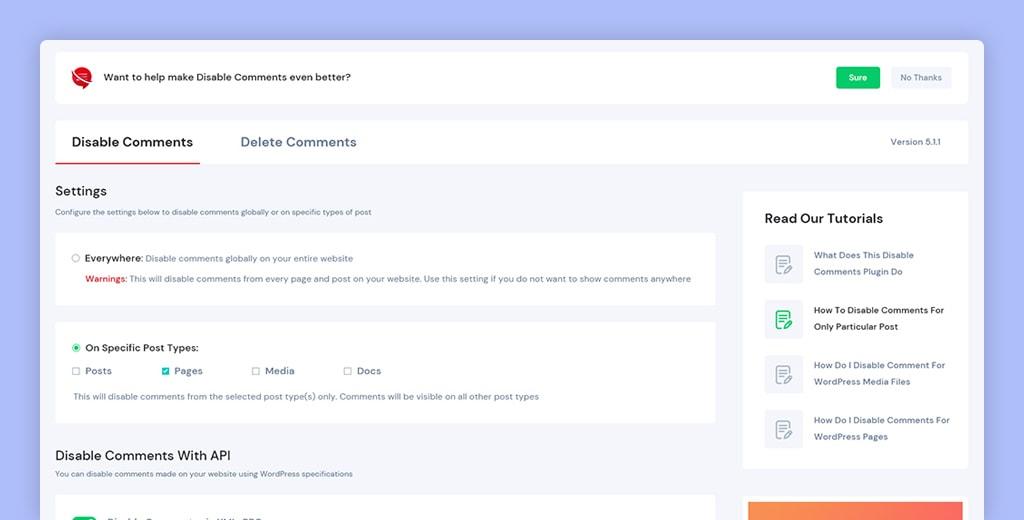Are you feeling overwhelmed by the constant stream of comments on your WordPress blog? While engaging with your readers can be rewarding, sometimes it can also become a distraction or even a source of negativity. If you’ve ever wished for a quieter space to share your thoughts without the pressure of comment moderation, you’re in the right place! In this article, we’ll walk you through the simple steps to disable comments on your WordPress site, allowing you to focus on what truly matters—creating great content. Whether you’re a seasoned blogger looking for peace or a newcomer aiming for a streamlined experience, you’ll find that turning off comments is easier than you might think. Let’s dive in and reclaim your writing sanctuary!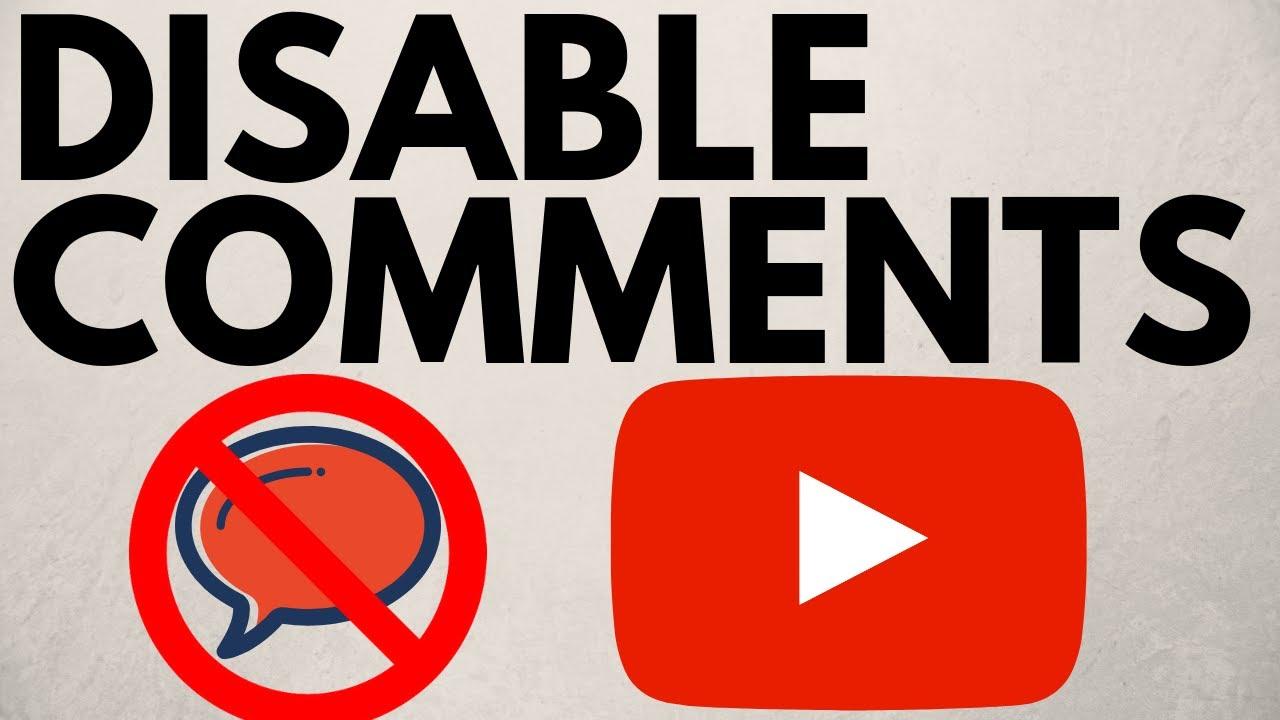
Understanding the Need to Disable Comments in WordPress
In the vibrant world of blogging and content creation, managing user interactions can be just as crucial as the content itself. Disabling comments might seem counterintuitive, especially for those who thrive on engagement, but there are several compelling reasons to consider this approach. Quality over quantity is a mantra that resonates deeply in digital communities, particularly when the focus shifts towards maintaining a certain standard of interaction.
One significant reason to disable comments is to reduce spam. The comment sections of blogs can often become overwhelmed with spammy messages that detract from genuine discussion. This not only clutters the conversation but can also harm your website’s credibility. By turning off comments, you can create a cleaner and more focused user experience, allowing your visitors to engage with your content without the distraction of irrelevant comments.
Another factor to consider is content control. When you disable comments, you ensure that your narrative remains intact without the risk of negative or off-topic feedback. It allows you to shape the conversation around your content, directing readers to the points you deem most important. This control can be particularly beneficial for sensitive topics where discussions could easily spiral out of hand.
Furthermore, disabling comments can save you valuable time and resources. Moderating comments requires consistent effort, from filtering out spam to managing disputes among users. This can divert your focus from creating new content and engaging with your audience in more meaningful ways. By turning off comments, you can redirect your energy towards enhancing your site’s quality and performance.
To illustrate the impact of disabling comments, consider the following table outlining potential outcomes:
| Benefit | Description |
|---|---|
| Improved User Experience | More focused content presentation without distractions. |
| Less Spam | A cleaner comment section, free from irrelevant posts. |
| Enhanced Control | Ability to manage narrative and audience perception. |
| Time Savings | Reduced need for constant moderation and oversight. |
Ultimately, the decision to disable comments should align with your overarching goals for your website. Whether it’s to maintain a specific tone, foster a cleaner interaction space, or simply to reclaim your time, understanding the motivations behind this choice can lead to a more purposeful online presence.
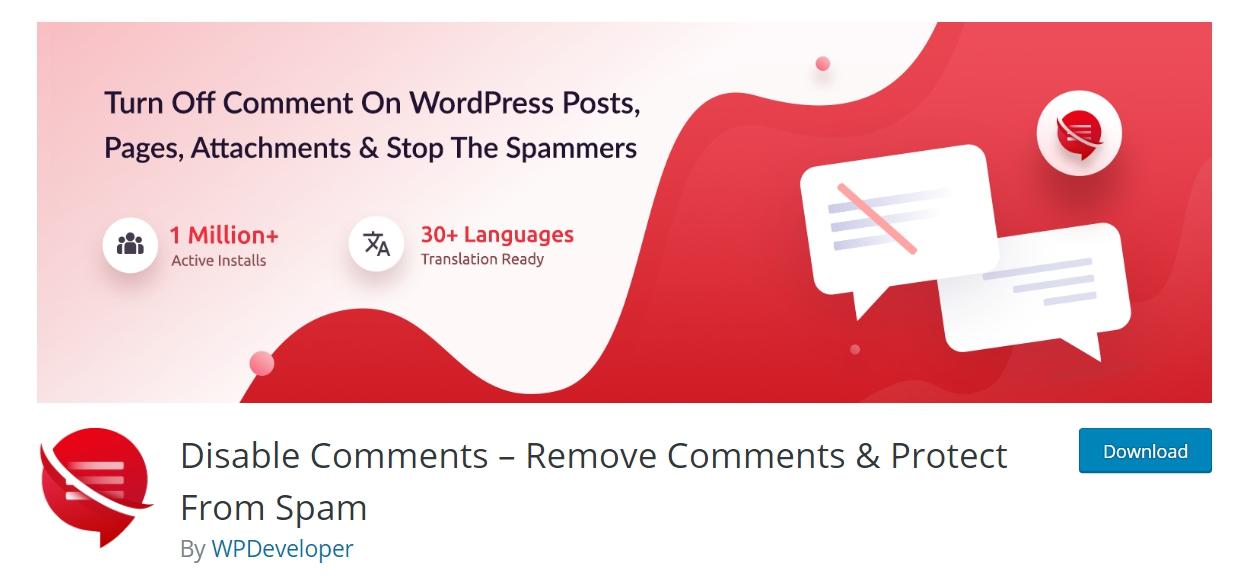
Exploring the Different Methods to Turn Off Comments
When it comes to managing comments on your WordPress site, you have multiple approaches to choose from. Whether you’re looking to turn off comments site-wide or just on specific posts, knowing your options is key to maintaining the atmosphere you desire for your audience. Here are some methods to consider:
- Disable Comments for All Posts: If you want to take a blanket approach, simply head over to your WordPress dashboard. Navigate to Settings > Discussion and uncheck the option that allows people to post comments on new articles. This will turn off comments for all future posts, but existing ones will remain unchanged.
- Turn Off Comments for Specific Posts: For those instances when you only want to disable comments on certain entries, go to the editor for that post. On the right side, under the Discussion panel, you can uncheck the “Allow comments” box. If you don’t see this panel, ensure it is enabled through the Screen Options at the top of the page.
- Use a Plugin: If you prefer a more flexible and robust solution, consider using a plugin. Plugins like No Page Comment or Disable Comments give you control over comment settings across your site, allowing you to turn them off globally or selectively with just a few clicks.
In addition to these methods, you can also manage comments through some advanced techniques. For instance, you might want to customize your functions.php file to programmatically disable comments. Adding a simple line of code can help you streamline your comment management without relying on the dashboard:
// Disable comments on the entire site
add_action('init', function() {
if (is_single()) {
comments_template(); // Disable comments
}
});
For a more visual approach, you might find it useful to see how these methods compare in a structured format. Here’s a quick table summarizing the pros and cons of each method:
| Method | Pros | Cons |
|---|---|---|
| Global Setting | Quick and easy | Not flexible for existing posts |
| Post-Specific | Highly customizable | Time-consuming for multiple posts |
| Using Plugins | Powerful options | Can add bloat to your site |
| Code Modification | Fully customizable | Requires coding knowledge |
By evaluating these different methods, you can choose the one that best fits your needs and preferences. Whether you prioritize simplicity or customization, you have the tools to create the commenting environment that works for you and your audience.
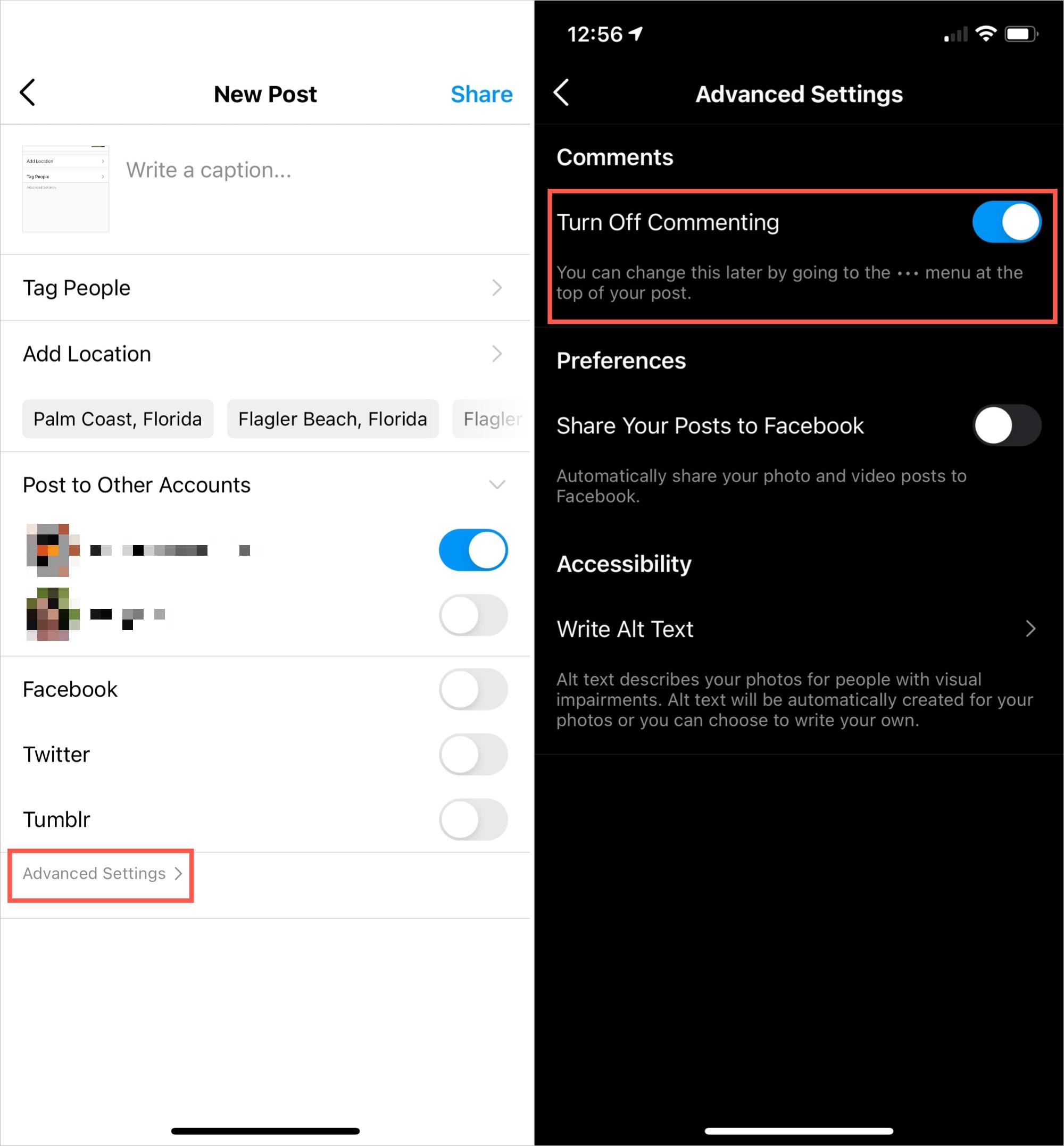
Step-by-Step Guide to Disable Comments on Existing Posts
Disabling comments on existing posts in WordPress is a straightforward process that ensures your content remains focused and free from unwanted discussions. Follow these simple steps to manage the comment settings for your posts effectively.
- Log in to Your WordPress Dashboard: Start by accessing your WordPress admin area. Simply enter your username and password to get in.
- Navigate to Posts: Click on the “Posts” option in the left sidebar. This will display a list of all your current posts.
- Select the Post: Hover over the title of the post you want to modify. You will see options like “Edit,” “Quick Edit,” and “Trash.” Click on “Edit.”
- Access Discussion Settings: While editing the post, scroll down to find the “Discussion” box. If you don’t see it, click on “Screen Options” at the top right and check the box for “Discussion.”
- Disable Comments: In the Discussion box, uncheck the option that says “Allow comments.” This will prevent any new comments from being added to the post.
- Update the Post: Once you’ve made your changes, don’t forget to click the “Update” button to save your settings. Your post is now comment-free!
If you have multiple posts to edit, consider using the bulk edit feature. Select the posts you want to change, go to the “Bulk Actions” dropdown, choose “Edit,” and then click “Apply.” In the bulk edit options, you can disable comments for all selected posts in one go.
For those looking for a more permanent solution across your site, you might want to adjust the default comment settings. Visit Settings > Discussion in your dashboard. Here, you can select options to disable comments on future posts or manage comment moderation settings.
Remember, if you ever want to enable comments again, simply follow the same steps and check the “Allow comments” option. This flexibility allows you to control interactions on your posts according to your needs.
How to Disable Comments on Future Posts with Ease
Disabling comments on future posts in WordPress is a straightforward process that can save you time and help maintain the focus of your content. If you want to create a distraction-free environment for your readers, here’s how you can do it effortlessly.
First, navigate to your WordPress Dashboard. From there, head to the Settings menu and click on Discussion. You will find several options here that control the comment settings for your posts. To disable comments on all future posts, simply uncheck the box that says “Allow people to post comments on new articles.” This will automatically turn off comments for any posts you create moving forward.
In addition to the global setting, you can also manage comments on a per-post basis. While editing a new post, locate the Discussion meta box, which may need to be enabled via the Screen Options at the top of the post editing page. Once visible, uncheck the option “Allow Comments” to disable commenting for that specific post, giving you ultimate control over your content.
Moreover, if you’re looking to streamline the process even further, consider implementing a plugin that manages comments. Plugins such as Disable Comments allow you to turn off comments across your site or selectively for specific post types, giving you flexibility and ease of use. This can be particularly useful if you decide to change your mind or need different settings for various post types in the future.
To summarize, here are your options:
- Adjust settings in Settings > Discussion for all future posts.
- Control comments on individual posts through the Discussion meta box.
- Utilize plugins for enhanced flexibility and management.
By following these steps, you can easily manage comments on your WordPress site, allowing you to create the engagement you want while eliminating distractions that may not serve your content’s purpose.
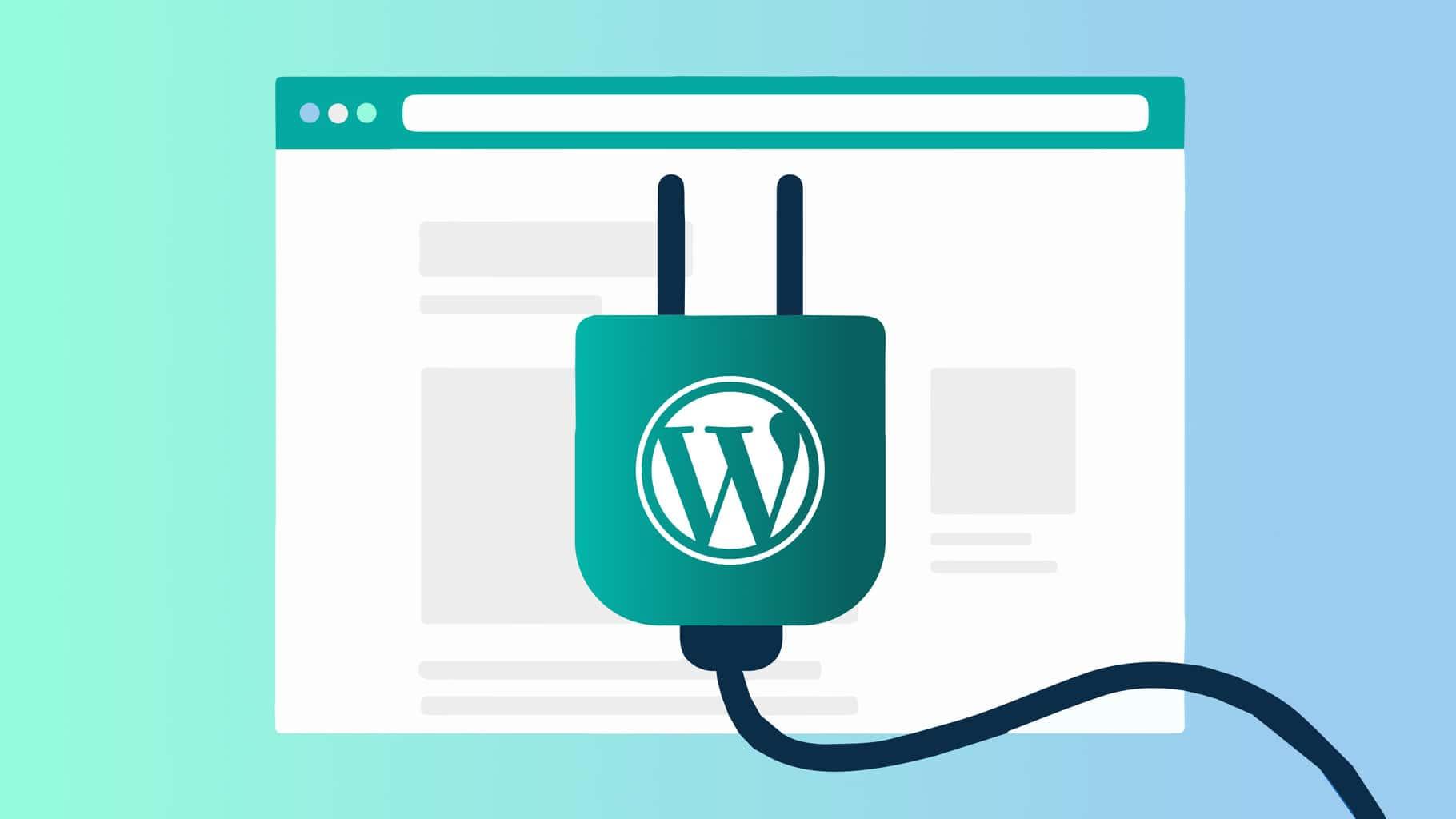
Using Plugins for a Hassle-Free Comment Management
Managing comments on your WordPress site can often feel overwhelming, especially if you’re dealing with spam or unhelpful feedback. Fortunately, using plugins can transform your comment management experience from chaotic to seamless. These tools cut down on the manual work, allowing you to focus on what really matters—creating great content and engaging with your audience.
Consider implementing plugins that offer features like automated spam filtering, comment moderation, and custom notification settings. With these functionalities, you can easily reduce unwanted comments without spending hours on moderation. Popular options include:
- Akismet: Great for filtering out spam comments automatically.
- WPDiscuz: Provides enhanced comment management with real-time notifications.
- Disable Comments: Perfect for completely turning off comments on specific post types.
Utilizing these plugins not only saves time but also enhances user experience on your site. Many of them come with intuitive interfaces that allow you to customize settings to your liking. Whether you want to allow comments on certain posts while disabling them on others or set up automatic replies for user engagement, the possibilities are vast.
For those curious about the effectiveness of comment management plugins, here’s a simple comparison table outlining the key features:
| Plugin Name | Spam Protection | Moderation Features | Customizable Notifications |
|---|---|---|---|
| Akismet | ✔️ | No | No |
| WPDiscuz | ✔️ | ✔️ | ✔️ |
| Disable Comments | No | No | No |
Ultimately, the right plugin can give you the control you need over your comments. By streamlining processes and reducing the noise, you’ll be left with constructive feedback that fosters community interaction. Embrace these tools and watch how effortlessly your comment management transforms, allowing you to devote more time to your content creation and less to dealing with the complexities of comment moderation.
Customizing Your WordPress Settings for Comment Control
When it comes to managing your WordPress site, having control over comments is crucial for maintaining a positive user experience. If you’re looking to disable comments effectively, WordPress provides you with several customizable options right within your dashboard. Depending on your specific needs, you can choose to disable comments entirely, restrict them to certain posts, or even manage comment settings to fit your site’s overall aesthetic and functionality.
Here are some straightforward methods for managing your comment settings:
- Globally Disable Comments: Navigate to Settings > Discussion and uncheck the box that says “Allow people to submit comments on new posts.” This will apply to all future posts you publish.
- Disable Comments on Existing Posts: Go to Posts > All Posts, select the posts you want to modify, and choose “Edit” from the bulk actions dropdown. Change the comments setting to “Do not allow” and hit “Update.”
- Use a Plugin: If you want more control over comments, consider using plugins like “Disable Comments” or “WPDiscuz.” These tools allow you to customize comment settings, even on a per-post basis.
Moreover, if you’re only looking to disable comments on certain post types, such as pages or custom post types, you can do so by editing the post type settings in your WordPress theme or using code snippets within your functions.php file. Here’s a simple PHP snippet to remove comments from pages:
function disable_comments_on_pages() {
if (is_page()) {
remove_post_type_support('page', 'comments');
remove_post_type_support('page', 'trackbacks');
}
}
add_action('init', 'disable_comments_on_pages');
Lastly, if you’re looking for a visual representation of your settings, here’s a quick comparison table of different methods to disable comments:
| Method | Ease of Use | Suitable For |
|---|---|---|
| Global Setting | Very Easy | All New Posts |
| Bulk Edit | Moderate | Existing Posts |
| Plugins | Easy | Custom Control |
| Code Snippet | Advanced | Developers |
By customizing your comment settings, you can maintain the integrity of your content while ensuring that the user experience remains cohesive with your site’s goals. Whether you choose to disable comments entirely or selectively manage them, taking control of this feature can lead to a more streamlined and engaging website.
Addressing Common Concerns about Disabling Comments
Disabling comments on your WordPress site can stir up a whirlwind of concerns among users, often revolving around community engagement and feedback. However, it’s essential to weigh the pros and cons before making a decision. Let’s delve into some common apprehensions and clarify why turning off comments might be the right choice for you.
One prevalent concern is the fear of losing valuable engagement opportunities. While comments can foster a sense of community, it’s crucial to consider the quality of that engagement. If you’re receiving comments that are spammy, irrelevant, or even abusive, the negative aspects can outweigh the benefits. By disabling comments, you’re not just eliminating noise; you’re preserving the integrity of your content and ensuring that your audience’s experience is not diluted by unwanted interactions.
Another worry is the potential perception of unapproachability. Some content creators believe that disabling comments might give off a vibe of exclusivity or aloofness. However, you can counter this by actively engaging with your audience on social media or through dedicated emails. Creating alternative channels for interaction can maintain a sense of community and keep conversations flowing in a more controlled and positive atmosphere.
Additionally, many site owners are concerned about the additional workload that comes with moderating comments. The truth is, managing a comment section can become a significant time sink. By turning off comments, you can reclaim that time and focus on producing high-quality content, enhancing your website’s overall performance. It’s about prioritizing what truly matters for your brand and audience.
consider the impact on site performance. Comments can slow down your website, especially if you have a high volume of posts. Disabling comments can lead to improved loading times, which ultimately contributes to a better user experience. Here’s a simple comparison to illustrate the potential differences:
| Aspect | With Comments | Without Comments |
|---|---|---|
| Site Speed | Potentially Slower | Faster Load Times |
| Moderation Effort | High | None |
| User Engagement | Variable Quality | Alternative Channels Available |
addressing concerns about disabling comments is about shifting the focus onto the benefits of a streamlined, more controlled environment. By prioritizing quality over quantity, you can create a more enjoyable experience for both you and your audience.
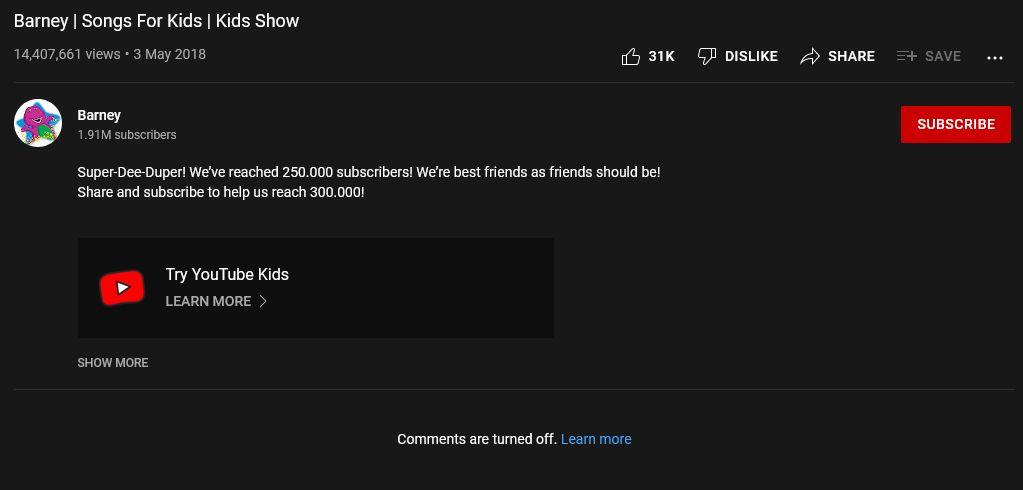
Re-enabling Comments: A Quick Guide for the Future
Once you’ve decided to disable comments on your WordPress site, you might find yourself reconsidering that choice in the future. Whether it’s to foster community engagement or respond to your readers’ feedback, re-enabling comments is a straightforward process. Here’s how you can bring that vibrant conversation back to life on your posts.
To start, navigate to your WordPress dashboard. From there, follow these steps:
- Navigate to Posts: Click on the “Posts” menu on the left sidebar.
- Select All Posts: Here, you’ll find a list of your published content.
- Edit Individual Posts: Click on the title of any post you want to re-enable comments on.
Once you’re in the edit screen for your desired post, look for the “Discussion” section. If you don’t see it, you might need to enable it in your screen options at the top right corner. Once visible, you can check the box that says “Allow comments.” This will enable comments for that specific post.
If you prefer to bulk-enable comments across multiple posts, there’s a more efficient way. Here’s how:
| Step | Action |
|---|---|
| 1 | Select Posts |
| 2 | Choose “Edit” from the Bulk Actions dropdown |
| 3 | Check “Allow Comments” and click “Update” |
Lastly, don’t forget to check your settings under Settings > Discussion. Here, you can set default options for new posts. This ensures that comments are enabled by default for your future content, allowing your community to engage without delay. After all, fostering interaction is key to building an active and loyal audience!

Best Practices for Engaging Your Audience Without Comments
Engaging your audience without relying on comments can seem challenging, but there are several innovative strategies that can help foster a vibrant community around your content. Here are some effective practices to consider:
- Utilize Social Media: Share your content on various social media platforms to spark discussions. Encourage your audience to share their thoughts there, creating an interactive experience outside of your website.
- Incorporate Polls and Surveys: Engage your readers by embedding polls or surveys within your posts. This not only invites participation but also provides you with valuable insights into your audience’s preferences.
- Encourage Email Feedback: Create a dedicated form for feedback on your blog posts. By inviting readers to share their thoughts directly through email, you foster a sense of connection and show that you value their opinions.
Another effective way to connect with your audience is through visual content. Infographics, videos, and images can convey messages in a compelling way that resonates with readers. Consider using a combination of the following:
| Content Type | Engagement Potential | Recommendation |
|---|---|---|
| Infographics | High | Use to summarize complex topics. |
| Videos | Very High | Share tutorials or behind-the-scenes content. |
| Images | Moderate | Use to enhance storytelling. |
Lastly, keep your content fresh and exciting by consistently sharing new ideas, insights, and updates. Consider writing a series of posts around a specific theme or topic to give your audience something to look forward to. This not only keeps your readers engaged but also positions you as an authority in your niche.
By implementing these practices, you can maintain a strong connection with your audience, ensuring they feel valued and heard even in the absence of a comment section. Embrace creativity and innovation to forge a vibrant community that thrives on interaction, regardless of the platform.

Final Thoughts on Comment Management in WordPress
Managing comments on your WordPress site can be as crucial as the content you publish. While comments can foster community engagement and provide valuable feedback, there are times when disabling them makes more sense for your website’s goals. Whether you’re aiming for a cleaner user experience or reducing spam, taking control of your comment settings is essential.
When deciding to disable comments, consider the following benefits:
- Reduction in Spam: One of the most significant advantages is the decreased influx of spam comments, which can clutter your dashboard and detract from genuine interactions.
- Improved Focus: Without comments, your visitors can concentrate solely on your content without distractions, leading to a more streamlined browsing experience.
- Enhanced Site Performance: Fewer comments mean less database overhead, which can translate to improved site speed and performance.
- Control Over Content: By disabling comments, you maintain tighter control over the narrative on your site, preventing negative or irrelevant discussions from taking place.
In WordPress, disabling comments is straightforward. You can do this site-wide or on specific posts, ensuring flexibility in how you manage user interaction. To disable comments site-wide:
| Step | Action |
|---|---|
| 1 | Go to your WordPress Dashboard. |
| 2 | Select ‘Settings’ and then ‘Discussion.’ |
| 3 | Uncheck the option that allows comments on new posts. |
| 4 | Save changes. |
For specific posts, editing the comment settings from the post editor is just as simple. This targeted approach allows you to keep comments enabled on posts that encourage discussion while disabling them on others that don’t require feedback. Remember, the decision to disable comments should align with your overall content strategy and audience engagement goals.
Ultimately, effective comment management can significantly impact how your content is perceived. By thoughtfully considering when to disable comments, you help create an environment that fosters engagement in ways that best serve your site’s mission. Embrace the flexibility WordPress offers, and tailor your comment settings to reflect the unique voice and goals of your online presence.
Frequently Asked Questions (FAQ)
Q&A: How to Disable Comments in WordPress
Q1: Why would I want to disable comments on my WordPress site?
A1: Great question! Disabling comments can be a smart move for several reasons. If you’re running a blog or a website that focuses on providing information rather than engaging in dialogue, comments can sometimes clutter your space and distract your visitors. Additionally, turning off comments can help you avoid spam, reduce the workload of moderating discussions, and create a cleaner, more streamlined user experience. Ultimately, it allows you to focus on what matters most: your content!
Q2: Is it easy to disable comments in WordPress?
A2: Absolutely! WordPress makes it super easy to take control of your comments section. Whether you want to disable comments on specific posts, pages, or across your entire site, you can do it in just a few clicks. Trust me, even if you’re not a tech whiz, you’ll find it straightforward.
Q3: Can I disable comments on individual posts or pages?
A3: Yes, you can! If you want to keep comments open on some posts but disable them on others, just go to the post or page editor. Look for the “Discussion” panel (you may need to enable it in the screen options if you don’t see it). From there, uncheck the box that says “Allow comments.” It’s that simple!
Q4: What if I want to disable comments on my entire site?
A4: No problem! To disable comments site-wide, head to your WordPress dashboard. Navigate to “Settings,” then click on “Discussion.” There, you’ll see an option that says “Allow people to post comments on new articles.” Just uncheck that box, save your changes, and voilà! All new posts will have comments disabled by default. For existing posts, you can bulk edit them from the Posts menu.
Q5: Will disabling comments affect my SEO?
A5: Not necessarily! Disabling comments won’t harm your SEO directly. In fact, it can even enhance user experience by creating a cleaner interface. What’s more important is producing high-quality content and engaging with your audience through other means, such as social media or newsletters. Focus on what drives traffic to your site, and you’ll be just fine!
Q6: Can I still interact with my audience if I disable comments?
A6: Absolutely! Disabling comments doesn’t mean cutting off communication. You can engage your audience through social media, email newsletters, or even dedicated forums. These platforms can foster more meaningful conversations and keep your community connected without the clutter of comment sections.
Q7: What if I change my mind later and want to re-enable comments?
A7: No worries! It’s just as easy to turn comments back on. Simply go back to the same settings where you disabled them and recheck the boxes. You can do this site-wide or individually for posts and pages. WordPress gives you the flexibility to adapt as your content and audience evolve.
Q8: Are there any plugins that can help manage comments?
A8: Definitely! If you ever decide to take a more nuanced approach to comments—like moderating them or adding additional settings—you can explore plugins like Disqus or Akismet. These tools can help you manage comments efficiently, ensuring you have control over what appears on your site.
Q9: what are the key benefits of disabling comments on my WordPress site?
A9: In short, disabling comments can lead to a cleaner site, less spam, and reduced moderation efforts. It lets you prioritize your content and engage your audience through more effective channels. Plus, it’s quick and easy to implement! So, if you think disabling comments aligns with your site’s goals, why not give it a try? You have nothing to lose, and you might find it enhances your overall experience!
To Conclude
disabling comments in WordPress is a straightforward process that can help you take control of your website’s environment, ensuring it aligns with your vision and goals. Whether you want to eliminate distractions, reduce spam, or create a more streamlined experience for your readers, the steps we’ve discussed empower you to customize your site according to your needs.
Remember, your website is a reflection of your brand, and managing how users interact with it is part of that journey. Take a moment to consider what works best for you and your audience. If you ever feel the need to re-enable comments in the future, the process is just as simple, allowing you to adapt as your community grows.
So why not give it a try? Dive into your WordPress settings, make the adjustments, and enjoy a more focused and manageable online space. Your peace of mind—and your website—will thank you for it! If you have any questions or experiences to share, feel free to drop a comment (or not!) below. Happy blogging!