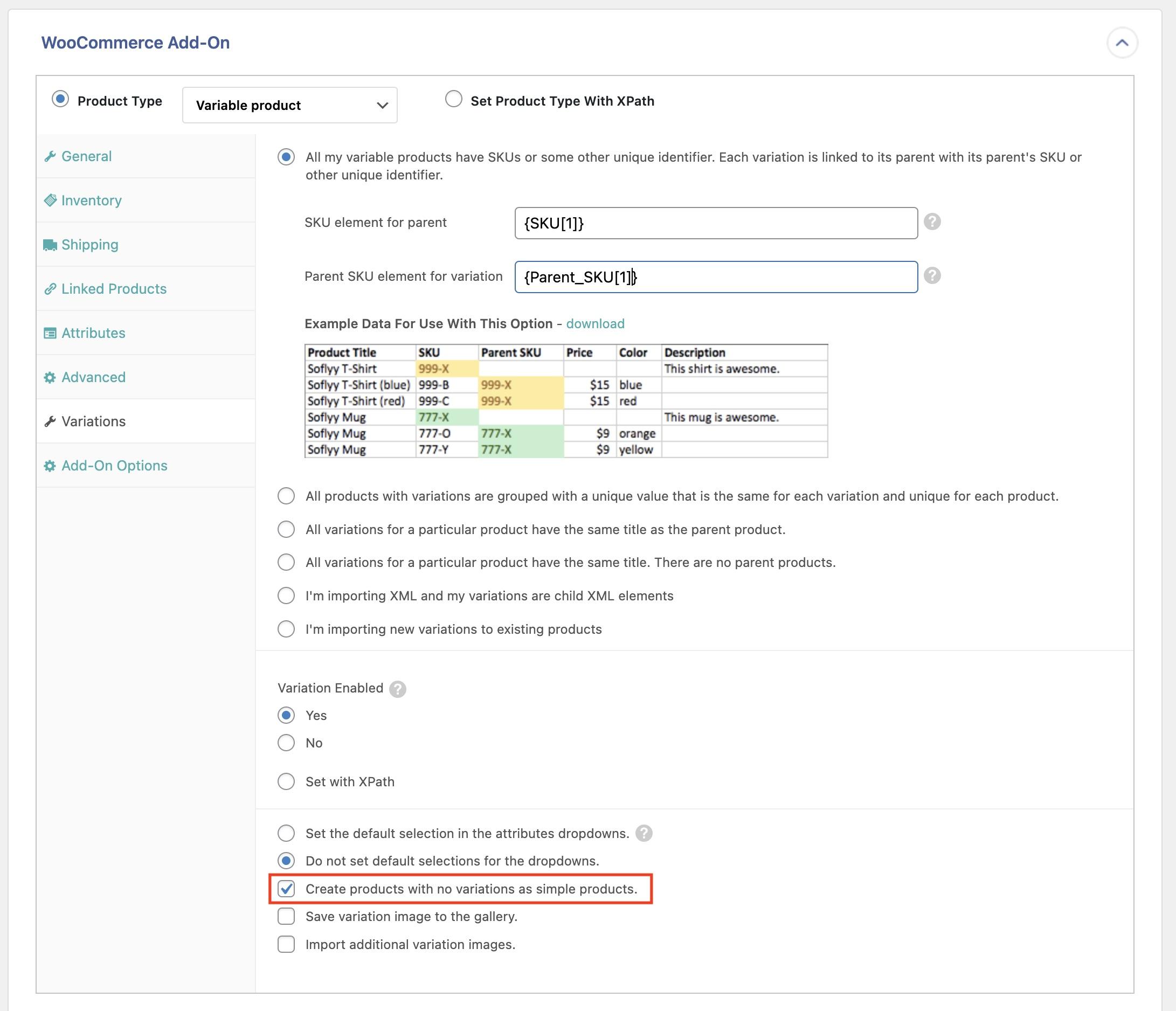Are you eager to expand your WooCommerce store but feeling overwhelmed by the thought of managing product variations? You’re not alone! Many store owners find themselves at a crossroads when it comes to importing products with different sizes, colors, or styles. The good news? You can simplify the process and save yourself time and frustration with the right approach. In this guide, we’ll walk you through the ins and outs of importing product variations in WooCommerce, making it easier than ever to present your offerings in a way that’s both organized and appealing. Whether you’re a seasoned seller or just starting, mastering this skill will not only streamline your operations but also enhance your customers’ shopping experience. So, let’s dive in and unlock the potential of your online store together!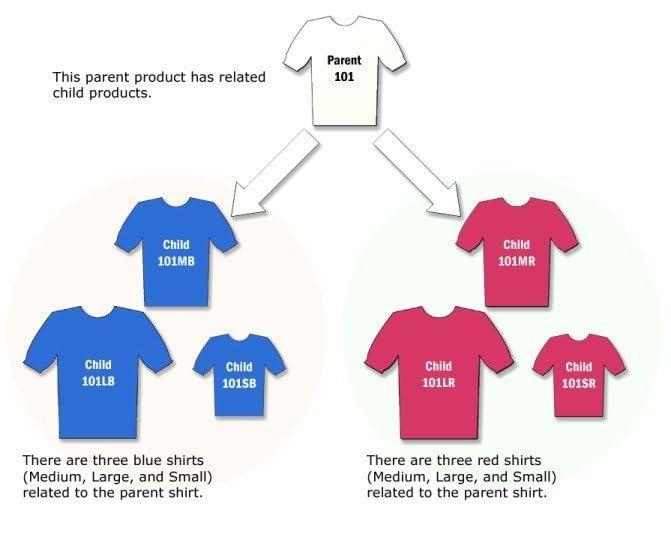
Understanding Product Variations and Their Importance in WooCommerce
When it comes to managing an online store, understanding product variations is essential for providing a seamless shopping experience. In WooCommerce, product variations allow you to offer multiple options for a single product, such as sizes, colors, and styles. This feature not only enhances the customer experience but also increases the potential for sales by appealing to a wider audience.
With product variations, you can present a single item with multiple attributes, simplifying your catalog and making it easier for customers to find exactly what they are looking for. Instead of listing each variation as a separate product, you can group them under one parent item. This organization reduces clutter and allows for a more streamlined browsing experience. For example:
- T-shirts available in multiple colors and sizes
- Footwear options with various styles and widths
- Electronics that differ by specification, such as storage or color
Moreover, product variations can help enhance your store’s performance. By showcasing variations under a single product page, you can drive more traffic to that page, improving SEO and potentially leading to higher conversions. Additionally, you can manage inventory more effectively since WooCommerce tracks stock levels for each variation separately, allowing for better restocking strategies.
| Attribute | Example Variations |
|---|---|
| Color | Red, Blue, Green |
| Size | S, M, L, XL |
| Style | Casual, Formal, Sports |
Understanding how to effectively implement product variations in WooCommerce can significantly enhance your online store’s appeal. It allows you to cater to diverse customer preferences while keeping your inventory organized. As you prepare to import product variations, keep in mind the importance of clearly defined attributes and options to ensure that your customers have a pleasant shopping experience.
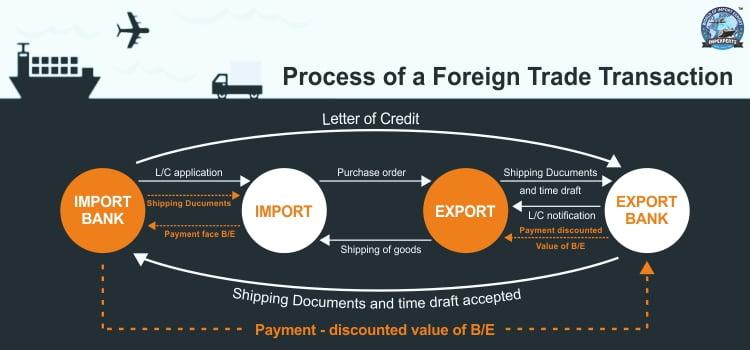
Essential Tools You Need to Simplify the Import Process
To streamline your import process in WooCommerce, having the right tools at your disposal is crucial. These tools not only save you time but also reduce the chances of errors, allowing for a smoother operation. Here are some essential tools that can simplify your product variation imports:
- CSV Import Suite: This premium extension allows you to import complex product types, including variable products, with ease. You can map your CSV fields to WooCommerce attributes effortlessly.
- WP All Import: A versatile plugin that supports importing from XML and CSV files. Its drag-and-drop interface simplifies the mapping process, making it a favorite among users.
- Product CSV Importer: This built-in WooCommerce tool is perfect for simple imports. While it may lack advanced features, it’s a great starting point for those new to importing.
In addition to these tools, utilizing a proper data structure in your CSV file is essential. Ensure your file has clear headers that correspond to WooCommerce fields. Here’s a simple example of how your CSV structure should look:
| Product ID | Product Name | Variation | Price |
|---|---|---|---|
| 101 | Blue T-Shirt | Small | $19.99 |
| 101 | Blue T-Shirt | Medium | $19.99 |
Another aspect to consider is data validation before you start the import process. Tools like WP All Import come with options to test your import process without affecting your live site. This is particularly helpful for catching any mistakes in your CSV file without the risk of cluttering your store with incomplete or incorrect data.
Lastly, don’t overlook the importance of documentation and support. Most premium tools offer extensive guides and customer support to assist you during the import process. This can be invaluable when you run into challenges or when you’re looking to maximize the efficiency of your imports.
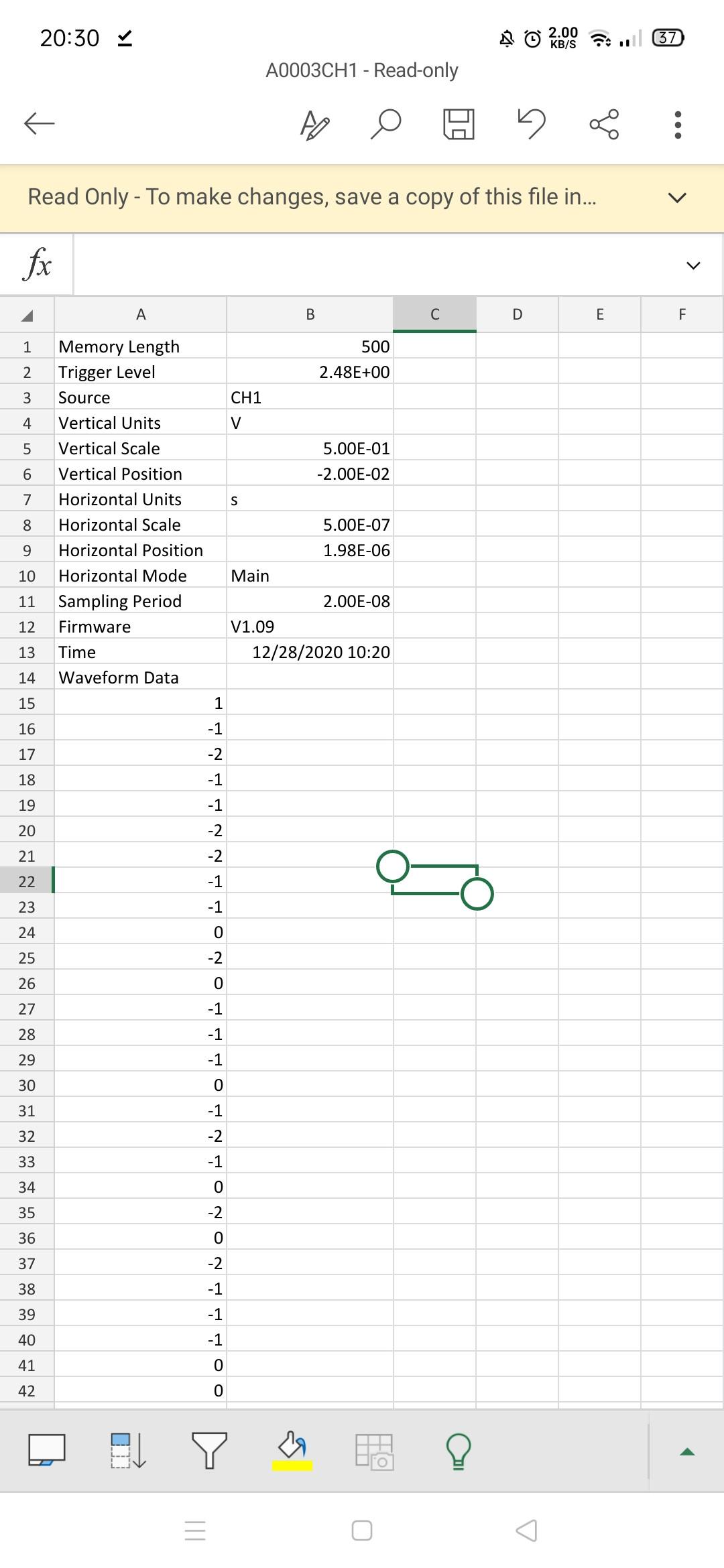
Setting Up Your CSV File for Smooth Importing
Before diving into the importing process, it’s crucial to set up your CSV file correctly to ensure a smooth experience. A well-structured CSV not only saves time but also minimizes errors during the import. Here are some key points to consider:
- Use the Correct Headers: Your CSV file must have specific headers that WooCommerce recognizes. Common headers include
SKU,product_name, andregular_price. Make sure these are clearly labeled in the first row of your file. - Consistent Data Formats: Keep your data consistent across the file. For example, if you’re entering prices, ensure they’re formatted numerically without currency symbols or additional characters.
- Separate Variations Clearly: If you’re dealing with product variations, you need to include variation-specific headers such as
attribute_1_nameandattribute_1_value. This helps in identifying and linking variations to their parent products. - Include All Required Fields: Make sure to complete all mandatory fields in the CSV to avoid import errors. Missing fields can lead to products not being imported or displaying incorrectly on your site.
Here’s a simple example of how your CSV might look:
| SKU | Product Name | Regular Price | Attribute 1 Name | Attribute 1 Value |
|---|---|---|---|---|
| ABC123 | Cool T-Shirt | 19.99 | Color | Red |
| ABC124 | Cool T-Shirt | 19.99 | Color | Blue |
Additionally, always save your file in the correct format—CSV (Comma delimited) is preferred. Before proceeding with the import, open your file in a text editor to ensure there are no extra commas or formatting issues that could disrupt the import process.
By following these guidelines, you’ll streamline your import process, allowing you to focus on what truly matters—growing your online store and delighting your customers.
Step-by-Step Guide to Importing Variations in WooCommerce
Importing product variations in WooCommerce can seem daunting, but by following a structured approach, you can make it a breeze. Start by preparing your CSV file, which is crucial for a smooth import process. Ensure that your file includes the necessary columns such as SKU, Product Name, Product Type, and Variations. Here are some essential elements to include:
- Parent SKU: The SKU of the main product that will house the variations.
- Variation Attributes: Attributes such as color, size, or any other differentiating factor.
- Stock Status: Whether the variation is in stock or out of stock.
- Price: The price for each variation.
Once your CSV file is ready, navigate to Products > Import in your WooCommerce dashboard. Upload your CSV file, and make sure you select the option that allows WooCommerce to recognize product variations. During the import process, you’ll map the columns in your CSV file to the appropriate WooCommerce fields. Take your time to ensure that everything aligns correctly; this step is critical for maintaining data integrity.
After mapping the fields, you can proceed to run the import. WooCommerce will process the file, and you’ll be able to see progress through a notification. If any errors occur, you can download a log file that will help you troubleshoot what went wrong. Common issues often involve formatting errors in the CSV file or discrepancies in the data entered.
| Attribute | Example Value |
|---|---|
| Color | Red |
| Size | Medium |
| Material | Cotton |
| Pattern | Striped |
Lastly, once the import is complete, take a moment to review the imported variations. Navigate to the product listing in your WooCommerce store, and ensure that each variation is displayed as intended. This final check helps confirm that your hard work has paid off and your customers will have a seamless shopping experience.
Common Challenges and How to Overcome Them
When importing product variations in WooCommerce, you may encounter several hurdles that can disrupt your workflow. However, understanding these challenges and knowing how to tackle them can save you time and frustration. Here are some common issues along with effective solutions:
- CSV File Formatting: One of the most frequent problems is improper formatting of the CSV file. Make sure your file adheres to the WooCommerce requirements for product variations. A common mistake is not using the correct headers or separating product attributes incorrectly.
- Missing Attributes: Ensure that all necessary attributes are defined in your products. If variations are not displaying correctly, you may have forgotten to include essential attributes like size or color in your import file. Verify that each variation has these attributes properly assigned.
- Image Association: Associating images with variations can be tricky. Confirm that image URLs are precise and accessible. Use a robust naming convention for your images and include them in your CSV file under the correct columns to avoid confusion.
Another common challenge is dealing with large datasets. When importing numerous variations, the process may time out or lead to incomplete uploads. To counter this:
- Chunk Your Imports: Break your import file into smaller batches to prevent timeouts. This method allows WooCommerce to process each set of products without overwhelming the system.
- Utilize Import Plugins: Consider using dedicated import plugins that can handle complex variations and large files more effectively than the default WooCommerce importer. These plugins often come with features that allow for more control over the import process.
Lastly, always check for compatibility issues with your theme or other plugins. Sometimes, conflicts can prevent variations from displaying correctly. To resolve this:
- Test with Default Themes: Temporarily switch to a default WordPress theme to see if the issue persists. If variations load correctly, the problem may lie within your theme’s customizations.
- Deactivate Other Plugins: Disable all non-essential plugins and reattempt the import. Reactivate them one by one to identify any conflicts that may arise.
Enhancing Your Product Pages with Variations for Better Sales
When it comes to online retail, product pages are the heart of your WooCommerce store. By incorporating variations into your product listings, you not only enhance the shopping experience but also significantly boost your sales potential. Imagine offering your customers multiple choices such as sizes, colors, and styles—all displayed neatly on a single product page. This not only makes the shopping experience seamless but also encourages customers to explore different options.
Here are some key benefits of using product variations:
- Improved User Experience: Allowing customers to select their preferences directly on the product page keeps them engaged and reduces the need for multiple clicks.
- Increased Conversion Rates: The easier you make it for your customers to find what they want, the more likely they are to complete a purchase.
- Better Inventory Management: Variations help you track stock levels efficiently, showing customers only what is available.
To effectively implement product variations in WooCommerce, the initial setup requires a few simple steps. Start by navigating to the product data section of your product page. Select the “Variable product” option, and then proceed to define your attributes. These attributes can include anything from color to size, and you can even create unique SKU numbers for different variants. This level of detail not only aids in organization but also enhances the shopping experience for your customers.
Consider leveraging a table to outline your product variations succinctly. This can help customers quickly grasp their options without feeling overwhelmed. Here’s a simple example:
| Color | Size | Price |
|---|---|---|
| Red | S | $19.99 |
| Red | M | $19.99 |
| Blue | S | $19.99 |
| Blue | M | $19.99 |
the impact of well-structured product variations cannot be overstated. By providing a comprehensive yet user-friendly interface, you not only cater to your customers’ needs but also create a more efficient sales process. Take the time to import variations thoughtfully, and watch as your sales figures reflect the choices you’ve enabled.
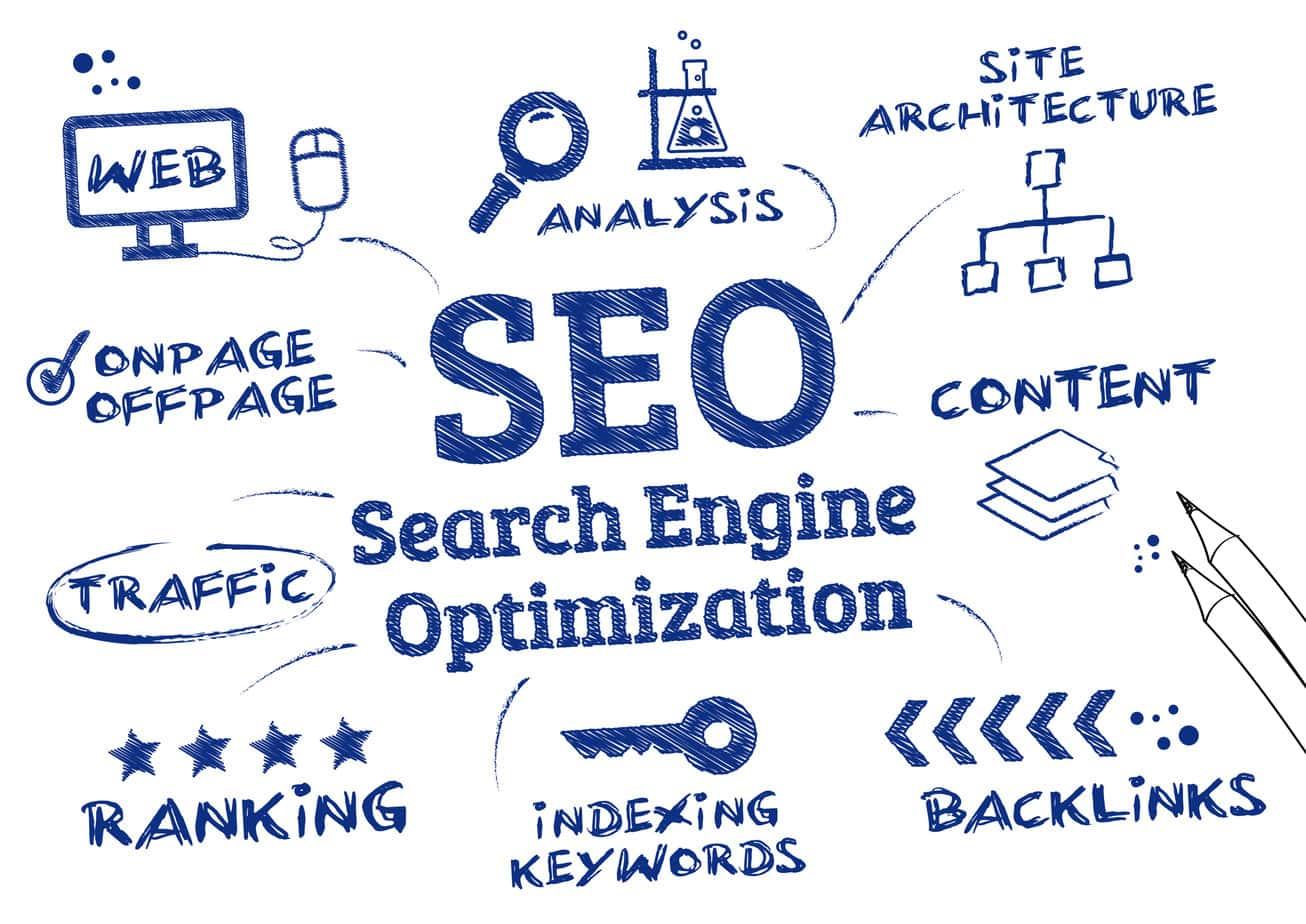
Tips for Optimizing Your Variations for SEO
When it comes to optimizing your product variations for search engines, there are several key strategies you can implement to enhance visibility and improve user experience. Here are some essential tips to ensure your variations are effectively tuned for SEO:
- Unique Descriptions: Each variation should have a unique description that highlights its specific features. Avoid duplicating content across different variations, as search engines favor unique, high-quality content.
- Use Relevant Keywords: Research keywords that are most relevant to your product variations. Incorporate these keywords naturally into your titles, descriptions, and meta tags to increase your chances of ranking higher in search results.
- Optimize Images: High-quality images are crucial for e-commerce. Ensure that each variation has its own image and optimize the file names and alt text with relevant keywords to enhance image searchability.
- Structured Data Markup: Implement structured data markup (schema) for your product variations. This helps search engines understand your content better, potentially leading to rich snippets in search results, which can improve click-through rates.
- Utilize Filters and Attributes: Use WooCommerce’s built-in attributes to create variations and make sure these attributes are well-defined. This not only helps in filtering products but also in targeting niche keywords.
Additionally, consider the following practices to further enhance your SEO strategy:
| Practice | Description |
|---|---|
| Internal Linking | Link related product variations within your site to enhance navigation and SEO strength. |
| Mobile Optimization | Ensure your variations are mobile-friendly; a responsive design can significantly improve user experience and rankings. |
| Regular Updates | Keep your product information up-to-date, including stock levels and prices, to maintain relevance and accuracy. |
By applying these techniques, you not only improve the SEO of your product variations but also enhance the overall shopping experience for your customers. A well-optimized product page can lead to higher traffic, increased sales, and ultimately, better ranking on search engines.
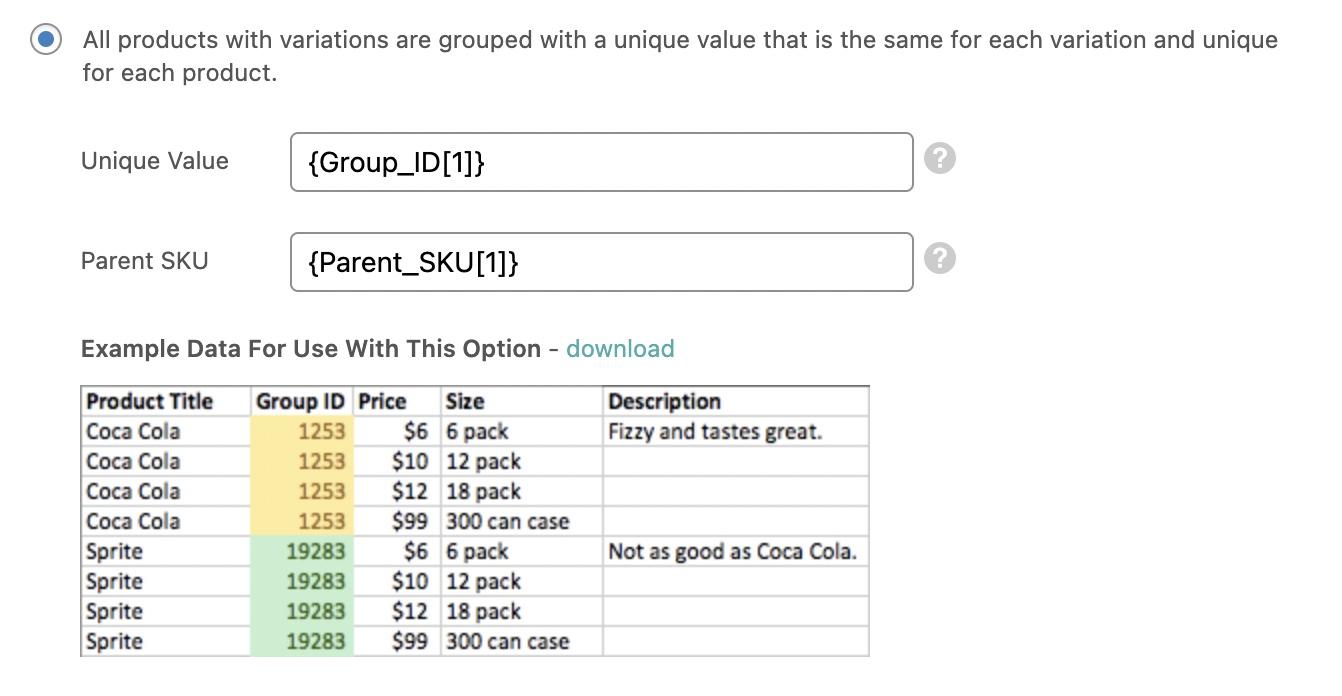
Testing and Troubleshooting After the Import
Once you’ve completed the import process for your product variations, it’s essential to ensure everything is functioning smoothly. Testing your imported products can help identify any discrepancies or issues that may affect your customers’ shopping experience. Start by navigating to your WooCommerce product page and reviewing the imported variations.
Here are a few key aspects to focus on:
- Variation Attributes: Check that all attributes like size, color, and material are displaying correctly.
- Price Accuracy: Make sure the prices for each variation are accurate and reflect what you intended to set.
- Stock Levels: Verify that stock quantities are correctly assigned, particularly for variations with different availability.
- Images: Ensure each variation has the appropriate images associated with it.
If you encounter any issues during your testing phase, don’t worry! Troubleshooting can often resolve these problems quickly. Here are some common troubleshooting tips:
- Recheck Import File: Sometimes, the import file may contain errors. Review it for any missing or incorrect data.
- Plugins Conflict: Deactivate other plugins temporarily to see if they’re causing compatibility issues with your product variations.
- Permalink Settings: Updating your permalink settings can sometimes fix display issues on your product pages.
- Debug Mode: Enable WordPress debug mode to spot any hidden errors that may affect your site’s functionality.
To help further diagnose issues, consider creating a quick reference table that outlines the expected versus actual outcomes for your product variations:
| Attribute | Expected Outcome | Actual Outcome |
|---|---|---|
| Size | Small, Medium, Large | Small, Medium |
| Color | Red, Blue | Red, Blue, Green |
| Price | $10, $15, $20 | $10, $15, $17 |
By keeping a close eye on these elements and addressing any discrepancies, you can optimize your WooCommerce store for a seamless shopping experience. Your diligence in testing and troubleshooting will pay off, ensuring that your customers have a positive experience as they browse your product variations.
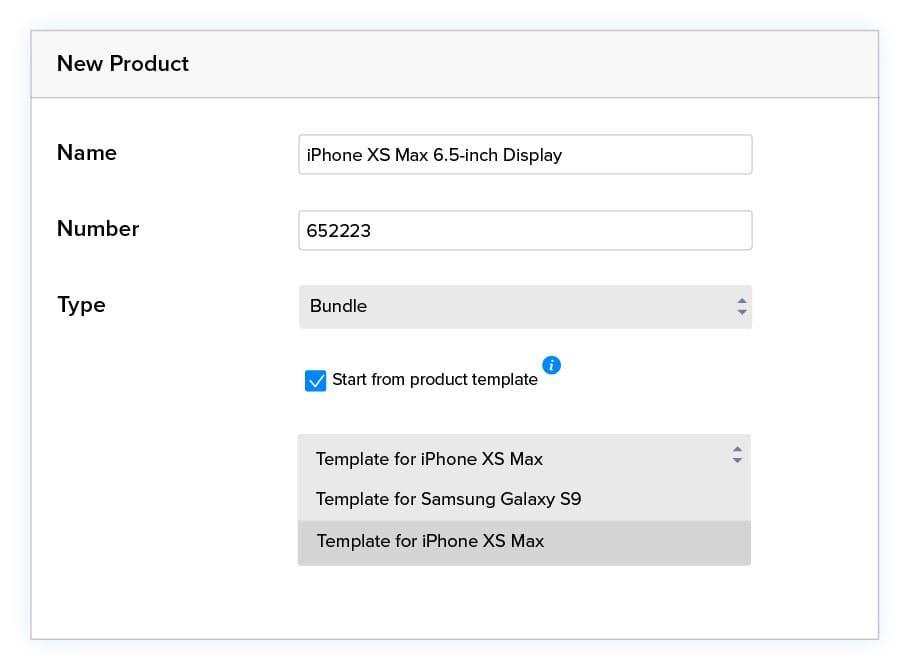
Best Practices for Managing Product Variations Long-Term
By consistently analyzing your product performance, you can make data-driven decisions about which variations to promote or phase out. Establishing these best practices not only creates a smoother management process but also enhances your customers’ shopping experience, leading to increased sales and loyalty.
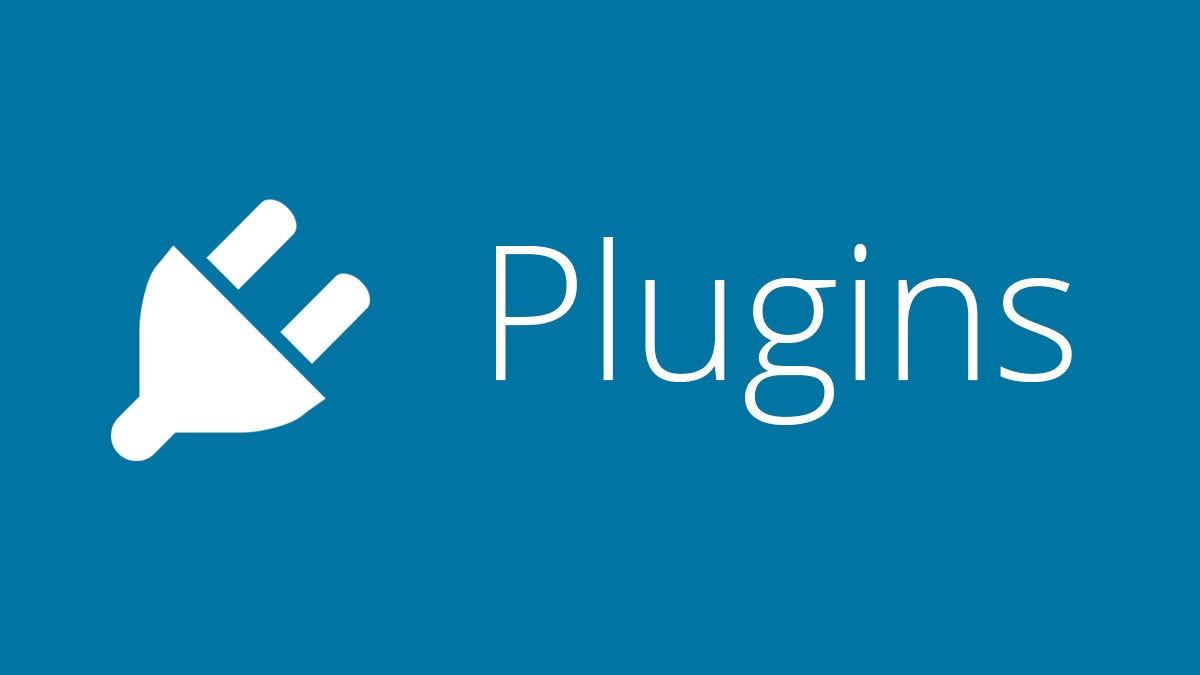
Leveraging Plugins to Enhance Your Importing Experience
When it comes to importing product variations in WooCommerce, utilizing the right plugins can make all the difference in streamlining the process and enhancing your overall experience. These tools not only simplify the management of product data but also enable you to save valuable time and reduce the risk of errors during the import process.
Consider leveraging plugins specifically designed for WooCommerce product imports. Some of the most popular options include:
- WP All Import: This sophisticated plugin allows you to import any XML or CSV file. With customizable import templates, you can map your product variations with ease.
- Product CSV Import Suite: A premium extension for WooCommerce that expands the capabilities of the built-in CSV importer, allowing for more complex product types and variations.
- WooCommerce Bulk Product Sync: Perfect for syncing product variations in bulk, this plugin helps keep your inventory organized and up-to-date with minimal effort.
Utilizing these plugins often comes with a more intuitive interface and user-friendly features that guide you through the importing process. For instance, with drag-and-drop functionality and built-in templates, you can quickly create and manage product variations without any coding skills. This user-centered design makes it accessible for anyone, whether you’re a seasoned developer or a small business owner.
To help you understand the benefits of each plugin, here’s a quick comparison:
| Plugin Name | Key Features | Pricing |
|---|---|---|
| WP All Import | Custom templates, drag-and-drop, XML & CSV support | Free / Premium Options |
| Product CSV Import Suite | Imports complex product types, WooCommerce integration | Starts at $79 |
| WooCommerce Bulk Product Sync | Syncs products in bulk, inventory management | Starts at $39 |
When selecting a plugin, consider your specific needs and budget. The right tool can drastically reduce your workload and enhance your WooCommerce experience, allowing you to focus on what you do best—growing your business. Many of these plugins also come with extensive documentation and support, ensuring that help is available whenever you need it.
Frequently Asked Questions (FAQ)
Q&A: How to Import Product Variations in WooCommerce – A Guide
Q1: Why should I consider importing product variations in WooCommerce?
A1: Great question! Importing product variations streamlines your online store management and saves you tons of time. Imagine having a product like a t-shirt available in multiple sizes and colors. Instead of creating each variation manually, which can be tedious, importing them in bulk allows you to set everything up in one go. This not only enhances your efficiency but also ensures consistency across your products. Plus, it makes your store look more professional with all variations neatly organized!
Q2: What are the benefits of using a CSV file for importing variations?
A2: Using a CSV file for imports is like having a magic wand for your WooCommerce store! It’s straightforward and user-friendly, allowing you to manage and update multiple products and their variations effortlessly. You can easily include all relevant information like SKU, price, stock status, and attributes in one document. Plus, if you ever need to make changes, simply update the CSV file and re-import it—easy as pie!
Q3: Can I import variations for any type of product?
A3: Absolutely! WooCommerce allows you to import variations for any variable product. Whether you’re dealing with clothing, electronics, or even furniture, as long as the product supports variations (like size, color, or material), you can seamlessly import them. This flexibility means you can cater to your customers’ needs and preferences without breaking a sweat.
Q4: Do I need technical skills to import product variations?
A4: Not at all! One of the appealing aspects of WooCommerce is its user-friendly interface. While having some technical knowledge can be helpful, the process of importing product variations doesn’t require you to be a tech guru. There are plenty of step-by-step tutorials and resources available, and the WooCommerce community is incredibly supportive. You’ll be importing variations like a pro in no time!
Q5: What should I include in my CSV file for variations?
A5: When creating your CSV file, make sure to include essential columns such as Product ID, Product Name, Variation Attributes (like size and color), SKU, Regular Price, Sale Price, Stock Status, and any other relevant information specific to your products. The more detailed your CSV, the better your variations will display in your store. Think of it as giving your customers all the information they need to make informed decisions—trust me, they’ll appreciate it!
Q6: How do I ensure that my product variations look appealing once imported?
A6: Presentation is key! After importing your variations, take some time to review how they appear in your store. Use high-quality images for each variation, and ensure that your descriptions are clear and engaging. You can also customize the display settings within WooCommerce to showcase variations in a way that grabs attention. Remember, a visually appealing product can make all the difference in converting visitors into buyers!
Q7: What if I encounter problems during the import process?
A7: Don’t panic! Issues can happen, but the WooCommerce community and support resources have your back. Common problems like missing columns or mismatched attributes can usually be fixed by double-checking your CSV file. If you get stuck, there are plenty of forums, documentation, and even video tutorials to guide you through the troubleshooting process. With a little patience, you’ll overcome any hiccups!
Q8: How can I make the import process even smoother in the future?
A8: To streamline future imports, consider creating a template CSV file based on your first successful import. Keep it handy and update it as needed when you add new products or variations. This way, you’ll have a solid foundation for your imports moving forward. And don’t forget to back up your data regularly—better safe than sorry!
Q9: Is there a way to automate the import process?
A9: Yes! If you find yourself frequently importing variations, you might want to explore plugins that help automate the process. Tools like WP All Import and Product CSV Import Suite can simplify your workflow, allowing you to schedule regular imports or updates effortlessly. Automation can save you even more time, so you can focus on growing your business instead of getting bogged down in manual tasks!
By following this guide on importing product variations in WooCommerce, you’re setting up your store for success. Take the plunge—your customers will thank you for it!
In Summary
As we wrap up this guide on importing product variations in WooCommerce, it’s clear that mastering this process can significantly enhance your online store’s efficiency and customer experience. By streamlining your product listings and ensuring your variations are accurately uploaded, you’re not just saving time—you’re setting your business up for success.
Remember, each variation of your product is an opportunity to connect with your customers and meet their unique needs. The more straightforward and organized your offerings, the more likely shoppers will find exactly what they’re looking for, leading to increased sales and happier customers.
So, are you ready to take the plunge? With the knowledge you’ve gained from this article, you’re equipped to tackle product variations with confidence. Dive into your WooCommerce store, implement these tips, and watch your inventory come to life!
If you have any questions or need further assistance, don’t hesitate to reach out. Your journey in eCommerce is just beginning, and we’re here to support you every step of the way. Happy selling!