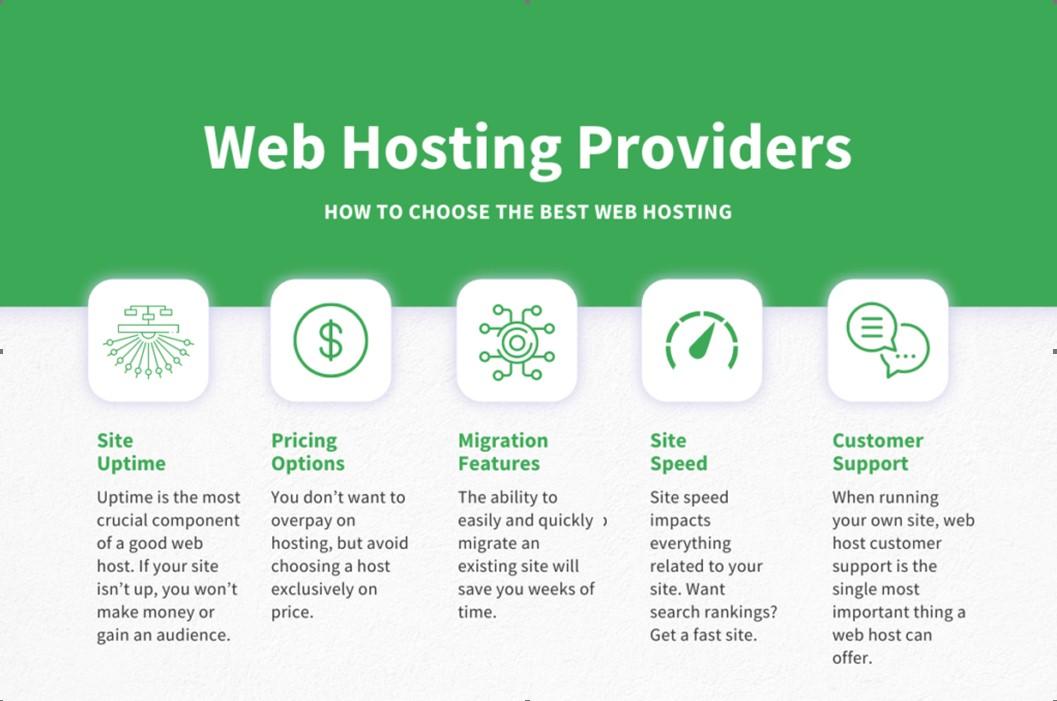An Introduction to WordPress Child Themes: Unlocking the Power of Customization
Have you ever felt limited by the design or functionality of your WordPress site? Whether you’re a blogger, a small business owner, or a web developer, the desire to create a unique online presence is universal. Enter WordPress child themes—the secret weapon that empowers you to customize your website without compromising its core features. Think of a child theme as your creative playground, where you can experiment with different designs and functionalities while keeping the original theme safe and sound.
In this article, we’ll dive into the exciting world of WordPress child themes, breaking down what they are, why they matter, and how to get started on your journey to a more personalized site. By the end, you’ll see just how easy it is to elevate your online presence and achieve the look and feel you’ve always wanted. So grab a cup of coffee, get comfortable, and let’s explore the endless possibilities that await with child themes!
Understanding the Basics of Child Themes in WordPress
When diving into the world of WordPress, child themes are essential for anyone looking to customize their site without compromising the integrity of the original theme. A child theme is essentially a theme that inherits the functionality and styling of another theme, known as the parent theme. This relationship allows you to tweak and modify your site, ensuring that updates to the parent theme don’t erase your customizations.
Creating a child theme is straightforward and involves a few key steps:
- Create a new folder: In your WordPress themes directory, create a new folder for your child theme.
- Add a style.css file: This file should contain specific comments that define the child theme, including the name, description, and the parent theme it is based on.
- Add a functions.php file: This file allows you to enqueue the parent theme’s styles, ensuring that your child theme works seamlessly with the original.
Here’s a quick glance at how your style.css file should be structured:
| File Section | Example Content |
|---|---|
| Theme Name | My Awesome Child Theme |
| Template | parent-theme-folder-name |
| Description | A child theme for customizing the parent theme. |
One of the greatest advantages of using a child theme is the ability to make extensive changes safely. You can override specific template files, add new functions, or even completely alter the layout without the fear of losing your work during a theme update. This flexibility not only empowers you as a developer but also safeguards your site against potential issues.
Moreover, child themes encourage a more organized and manageable approach to theme development. For instance, you can keep all your customizations in one place, making it easier to track changes and debug any issues that may arise. By embracing child themes, you position yourself to create a more robust and personalized WordPress site that truly reflects your vision.
Why You Should Use a Child Theme for Customization
When it comes to customizing your WordPress site, using a child theme is undoubtedly one of the best practices you can adopt. A child theme allows you to make changes and modifications without compromising the integrity of the original parent theme. This separation of code means you can experiment freely, knowing that your main theme remains untouched.
One of the most significant advantages of employing a child theme is the protection it offers against updates. Imagine spending hours tweaking your theme, only to have those changes wiped out by a routine update. With a child theme, any customizations you’ve made will remain intact, allowing you to keep your site’s unique design and functionality even as the parent theme evolves. It’s like having a safety net for your creative efforts!
- Easy Updates: Maintain the latest features and security enhancements of your parent theme.
- Custom Styling: Add your own CSS styles without affecting the original theme files.
- Safe Experimentation: Test new ideas and customizations without risk.
- Organized Code: Keep your modifications organized in one place for easier management.
Moreover, using a child theme helps you maintain a cleaner codebase. By keeping your modifications separate, you can ensure that your custom code is easy to locate and manage. This is particularly beneficial if you ever decide to hand off your site to another developer, as they will have a clearer understanding of your customizations without sifting through the original theme files.
| Feature | Child Theme | Parent Theme |
|---|---|---|
| Customizable | Yes | Limited |
| Update Safe | Yes | No |
| Easy to Manage | Yes | No |
| Potential Conflicts | Minimal | Higher |
In short, adopting a child theme is a smart move for anyone serious about customizing their WordPress site. It not only empowers you to unleash your creativity but also ensures your hard work is protected from future updates. So take the plunge, create a child theme, and enjoy the freedom to personalize your website to reflect your unique style and needs.
The Key Benefits of Child Themes for Your Website
When it comes to customizing your website without the fear of losing your hard work, child themes are invaluable. They allow you to enhance and modify your site while keeping the original parent theme intact. This means you can experiment with design and functionality without any long-term commitment.
One of the most significant advantages of using child themes is the ability to update your parent theme safely. Regular updates from theme developers can bring new features and security enhancements. However, if you’ve made direct modifications to the parent theme, those changes can be overwritten during an update. With a child theme, your customizations remain untouched, ensuring that your website stays current without sacrificing your unique styling and functionality.
Additionally, child themes streamline the process of testing new ideas. Whether you want to tweak your website’s layout, adjust styles, or add new functionalities, a child theme provides a safe playground for your experiments. If something doesn’t work out as planned, you can simply deactivate the child theme without affecting the core structure of your website.
Performance is another key benefit. A child theme allows you to optimize your site’s speed and efficiency. By selectively loading only the necessary files and scripts, you can create a leaner, faster-performing website. This is especially important for retaining visitors and improving your site’s SEO.
| Benefit | Description |
|---|---|
| Safe Updates | Maintain customizations while updating parent theme. |
| Experimentation | Test new designs and features without risk. |
| Performance Boost | Optimize speed and efficiency of your website. |
utilizing child themes is a smart and strategic approach for anyone looking to personalize their WordPress site. They not only protect your customizations but also provide a robust framework for experimentation and performance enhancement. With child themes, you can embrace creativity while ensuring stability.
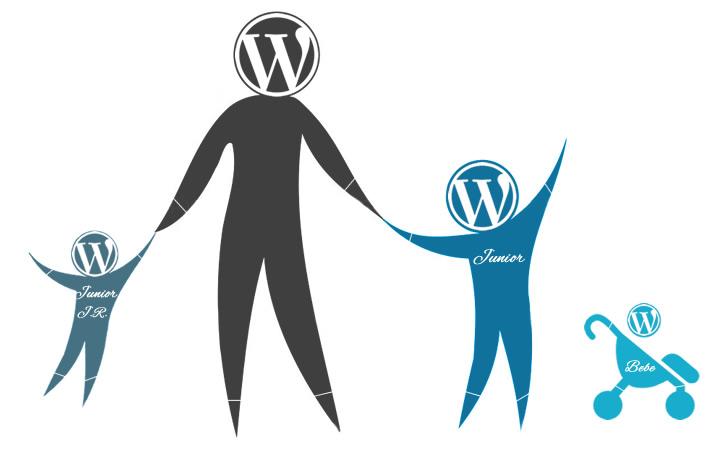
How to Create a Child Theme in Just a Few Simple Steps
Creating a child theme in WordPress is a practical solution for anyone looking to customize their website without losing the ability to update the parent theme. Follow these simple steps, and you’ll have your child theme up and running in no time!
Step 1: Create a New Folder
Start by accessing your WordPress installation files via FTP or your hosting provider’s file manager. Navigate to the wp-content/themes directory, and create a new folder for your child theme. Name it something like yourtheme-child, where yourtheme is the name of your parent theme.
Step 2: Create the Style.css File
Inside your child theme folder, create a file named style.css. This file will contain important information about your child theme, including the following header:
/*
Theme Name: YourTheme Child
Template: yourtheme
Description: A child theme for the YourTheme theme.
Version: 1.0
*/Make sure to replace YourTheme and yourtheme with the appropriate names. After that, you can start adding your custom styles below this header.
Step 3: Create functions.php File
Next, create a file named functions.php in your child theme folder. This file will enqueue the parent theme’s stylesheet. Add the following code:
Step 4: Activate Your Child Theme
After you’ve created your child theme files, go to your WordPress dashboard, navigate to Appearance > Themes, and you should see your child theme listed there. Click Activate to make it live on your site!
With your child theme activated, you can begin customizing your site. Use this structured approach to enhance your WordPress experience while keeping your updates smooth and hassle-free.
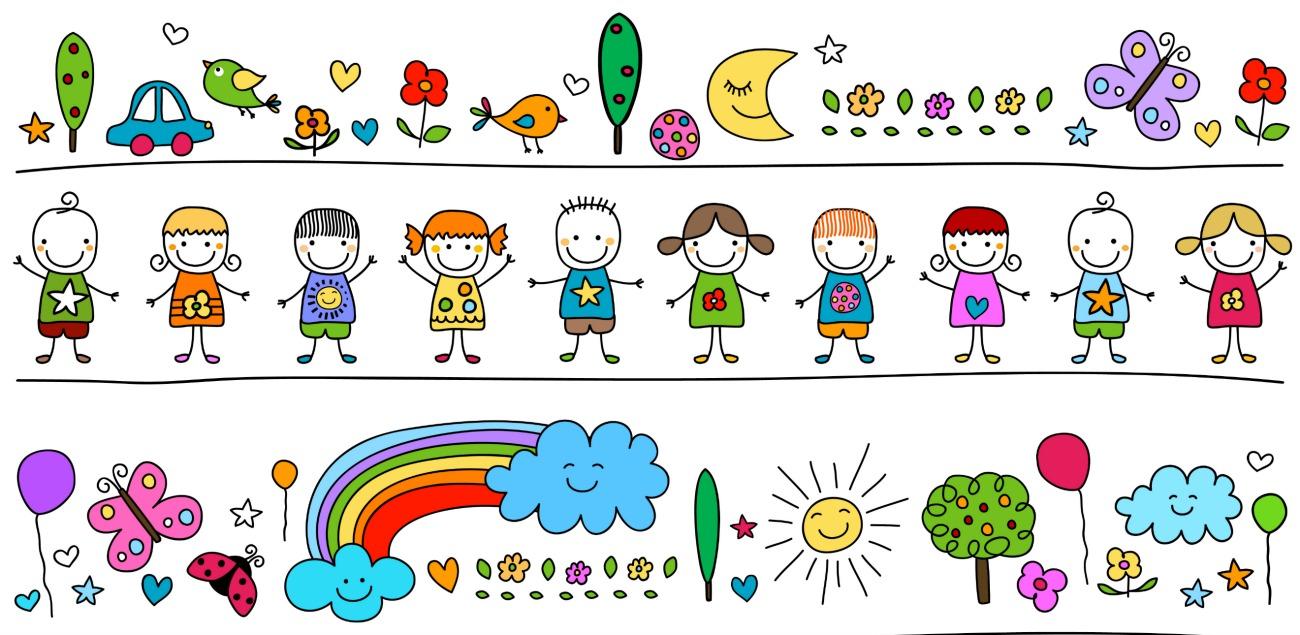
Best Practices for Modifying Styles and Functions
When it comes to customizing your WordPress site, leveraging child themes allows you to enhance your site’s functionality and aesthetics without the risk of losing your modifications during updates. Here are some best practices to consider when modifying styles and functions in your child theme:
- Use Proper Enqueueing: Always enqueue your styles and scripts properly using the
wpenqueuestyle()andwpenqueuescript()functions. This ensures that your files load in the correct order and only when needed. - Keep It Organized: Maintain a clean structure for your child theme by organizing your CSS and JS files into separate directories. Consider a layout like
css/andjs/to make it easier to navigate your files. - Utilize Customizer Settings: Take advantage of the WordPress Customizer for user-friendly style options. By adding custom options, you allow users to modify styles directly from the dashboard, enhancing usability.
When modifying CSS, always use specific selectors. This will help you avoid conflicts with the parent theme. For example, instead of writing:
.button { background-color: red; }Consider being more specific:
.my-child-theme .button { background-color: red; }For function modifications, it’s crucial to use removeaction() or addaction() to alter existing functionalities. This way, you can prevent the parent theme from overriding your customizations. Here’s a simple example:
removeaction('wphead', 'parentthemefunction');regularly test your modifications across different devices and browsers. Use tools like BrowserStack or the built-in developer tools in browsers to ensure your styles render correctly. Keeping a backup of your original files is also a smart move in case you need to revert back.
| Best Practice | Description |
|---|---|
| Proper Enqueueing | Load styles and scripts correctly to avoid conflicts. |
| Organized Structure | Maintain a clean file hierarchy for easier management. |
| Custom Options | Utilize the Customizer for user-friendly adjustments. |
| Device Testing | Ensure compatibility across various screens and browsers. |
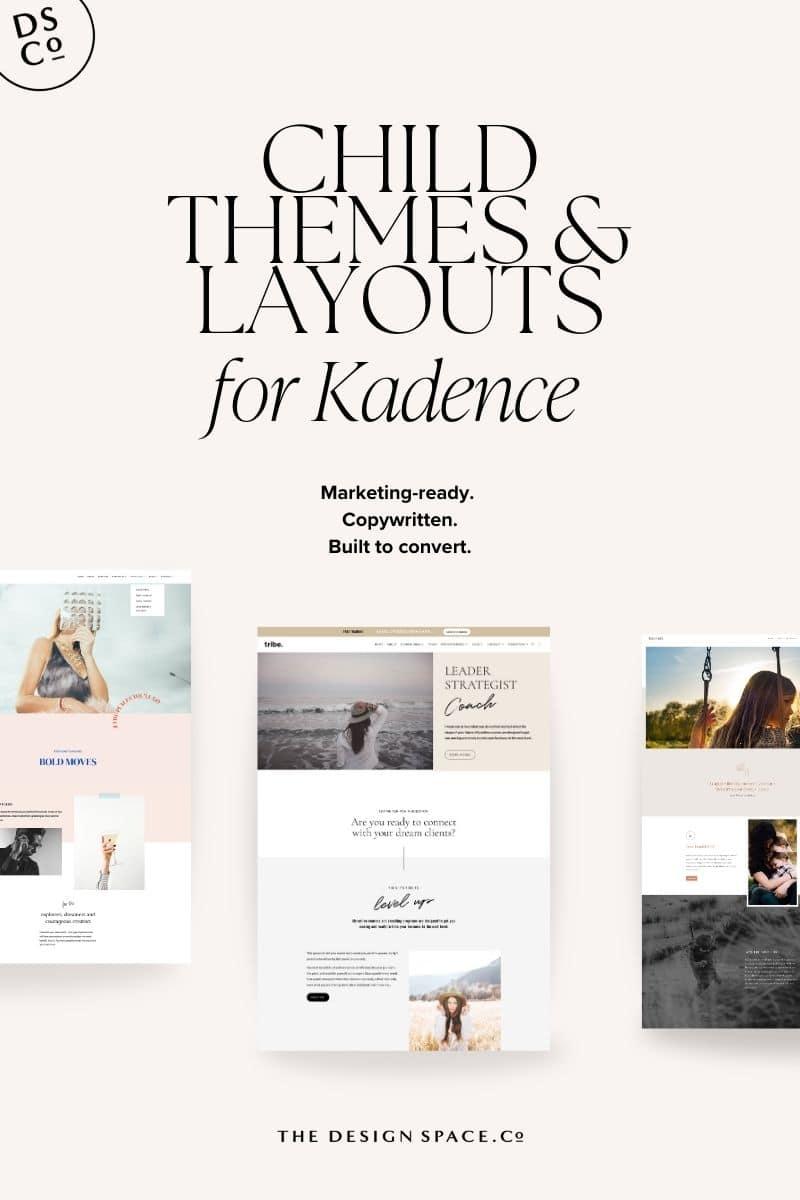
Troubleshooting Common Issues with Child Themes
Child themes are a powerful way to customize your WordPress site without altering the original theme’s code. However, like any technology, they can come with their own set of challenges. Here are some common issues users face when working with child themes, along with effective troubleshooting tips.
Styles Not Applying
One of the most frequent issues is when the styles from the child theme do not seem to apply. This can often be traced back to a few key points:
- Incorrect CSS file references: Make sure your child theme’s
style.cssfile is properly enqueued in thefunctions.phpfile. It should look something like this:
function custom_child_theme_styles() {
wp_enqueue_style('parent-style', get_template_directory_uri() . '/style.css');
wp_enqueue_style('child-style', get_stylesheet_directory_uri() . '/style.css', array('parent-style'));
}
add_action('wp_enqueue_scripts', 'custom_child_theme_styles');- Specificity issues: If your child theme styles aren’t taking effect, they may be overridden by styles from the parent theme. Use more specific selectors or add
!importantto your CSS rules to give them precedence.
Functionality Problems
Another common stumbling block is when custom functions in the child theme don’t work as expected. Here’s what to check:
- Wrong file structure: Ensure that your
functions.phpfile is located in the child theme directory. If it’s in the parent theme, WordPress won’t recognize it. - Syntax errors: A small typo in PHP can bring your site to a standstill. Use an editor with syntax highlighting or a PHP linter to catch errors before going live.
Plugin Conflicts
Sometimes, the issue might not stem from your child theme but from plugins that are incompatible with your setup. Here’s how to troubleshoot:
- Disable all plugins: Temporarily deactivate all plugins to see if the problem resolves. If it does, reactivate them one by one to identify the culprit.
- Consult plugin documentation: Some plugins might have specific settings or conflicts with child themes that are documented in their support forums.
By being aware of these common issues and knowing how to address them, you’ll be well-equipped to harness the full potential of your WordPress child theme. Remember, troubleshooting is a part of the development process, and each challenge is an opportunity to enhance your skills!
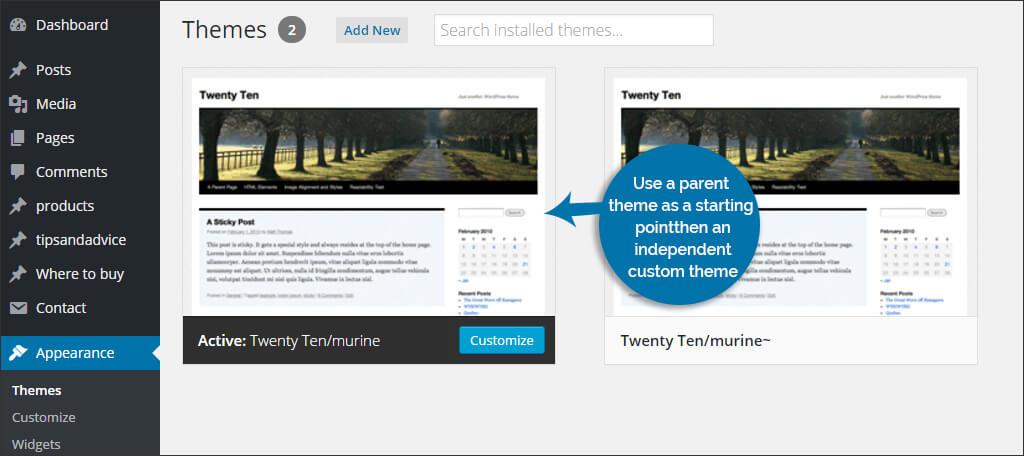
Choosing the Right Parent Theme for Your Child Theme
When diving into the world of WordPress child themes, selecting the appropriate parent theme is crucial for ensuring both functionality and aesthetic appeal. Your parent theme serves as the foundation for your child theme, so it’s essential to choose one that aligns with your design goals and technical needs. Here are some key considerations to keep in mind:
- Compatibility: Ensure that the parent theme is compatible with the latest version of WordPress. This minimizes the risk of issues and ensures that your site remains secure and performs optimally.
- Customization Options: Look for a parent theme that offers extensive customization options. This can include settings for colors, typography, and layout adjustments, allowing you to mold the child theme to your liking without extensive coding.
- Support and Documentation: A well-supported parent theme often comes with comprehensive documentation and a responsive support team. This can save you time and frustration, especially if you run into challenges while developing your child theme.
Another factor to consider is performance. A lightweight parent theme can significantly enhance your website’s loading speed, which is crucial for user experience and SEO. Before finalizing your choice, test the theme’s performance using tools like GTmetrix or Google PageSpeed Insights.
Lastly, don’t overlook the importance of design and aesthetics. Choose a parent theme that resonates with your brand’s visual identity. A theme that is visually appealing will not only engage your visitors but also enhance your credibility. Consider browsing through theme demos to get a feel for the design and layout.
| Feature | Importance |
|---|---|
| Active Development | Ensures updates and bug fixes |
| User Reviews | Reflects quality and user satisfaction |
| Plugin Compatibility | Supports essential plugins for functionality |
the right parent theme will pave the way for a successful child theme that meets your specific needs. Take your time to explore different options, weigh the pros and cons, and select a parent theme that not only looks good but also enhances your site’s overall performance and usability.

Enhancing Functionality: Plugins That Work Well with Child Themes
When you dive into the world of WordPress child themes, one of the most exciting aspects is the ability to enhance your website’s functionality through the use of plugins. Plugins can add a myriad of features without compromising the integrity of your child theme. Here are a few must-have plugins that seamlessly integrate with child themes, ensuring your site remains robust and customizable:
- Elementor: This drag-and-drop page builder allows you to create stunning layouts without any coding knowledge. Its compatibility with child themes means you can design unique page templates that reflect your brand while preserving the original theme’s functionality.
- Yoast SEO: Optimize your content for search engines effortlessly. With Yoast, you can enhance the SEO capabilities of your child theme by adding metadata and optimizing readability without altering the core theme files.
- WooCommerce: If you’re looking to turn your site into an online store, WooCommerce integrates beautifully with child themes. You can customize your store’s appearance while maintaining the flexibility of your child theme.
- Advanced Custom Fields (ACF): This powerful plugin allows you to add custom fields to your pages and posts. It’s a perfect pairing with child themes if you want to introduce unique content types without modifying the main theme.
To help you choose the right plugins for your child theme, consider the following table that summarizes key features:
| Plugin | Key Feature | Best For |
|---|---|---|
| Elementor | Visual page builder | Designing custom layouts |
| Yoast SEO | SEO optimization | Improving search rankings |
| WooCommerce | eCommerce support | Creating online stores |
| Advanced Custom Fields | Custom content fields | Enhancing content flexibility |
Integrating these plugins with your child theme not only boosts functionality but also streamlines the process of customizing your website. The beauty of child themes lies in their ability to preserve the original theme while allowing extensive personalization through these powerful tools. As you explore your options, remember to always test plugin compatibility with your child theme to ensure a smooth user experience.
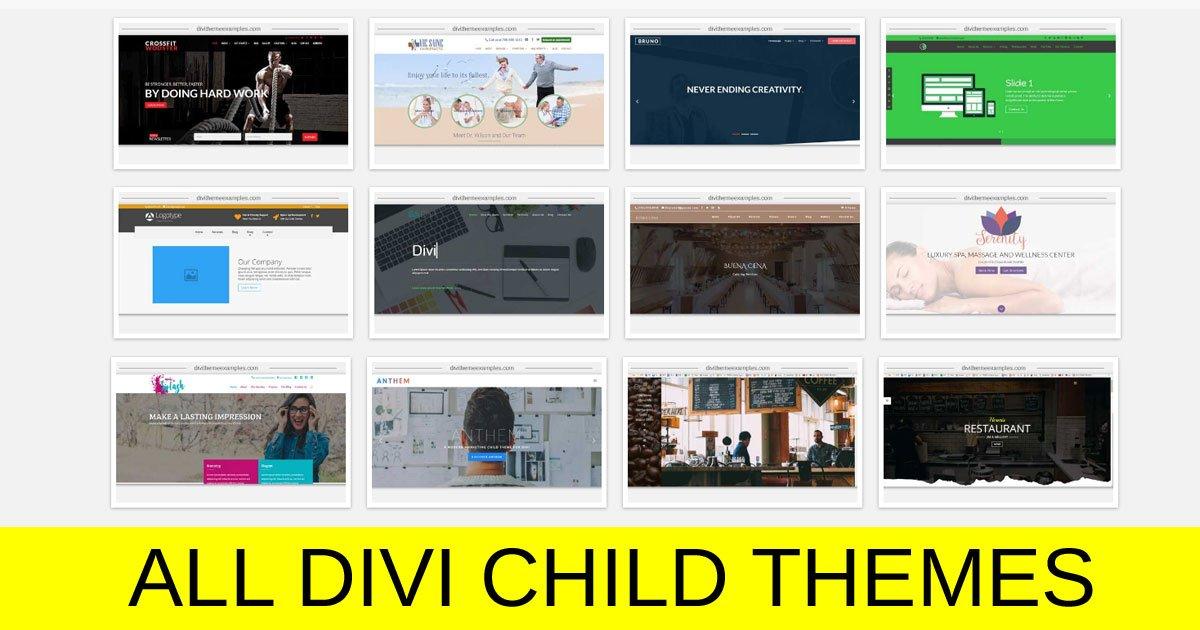
Real-Life Examples of Successful Child Theme Implementations
When it comes to leveraging the full potential of WordPress, child themes are a game-changer for developers and designers alike. They allow for customization without sacrificing the integrity of the parent theme. Here are some inspiring real-life examples that showcase the versatility and effectiveness of child themes.
One standout implementation is StudioPress, known for their Genesis Framework. Many users have crafted unique child themes that cater to specific niches, such as:
- Real Estate – Tailored layouts for property listings and searches.
- Food Blogs – Enhanced recipe formats and integrated nutritional info.
- Portfolio Sites – Custom galleries to showcase artwork and projects.
Another excellent example comes from WooCommerce users. Store owners have developed child themes that not only streamline the buying process but also enhance user experience. Some features commonly added through child themes include:
- Unique product display layouts.
- Custom checkout fields for better customer insights.
- Enhanced mobile responsiveness for on-the-go shoppers.
Furthermore, educational institutions have embraced child themes to create engaging online learning environments. For instance, a local university implemented a child theme that included:
| Feature | Description |
|---|---|
| Interactive Course Catalog | Filterable and searchable courses to enhance navigation. |
| Event Calendar | Highlight upcoming lectures and workshops. |
| Student Portfolios | Showcase student work through customizable layouts. |
These examples highlight just a fraction of the possibilities that child themes offer. By building on existing parent themes, creators can achieve tailored results that not only meet their specific needs but also engage their audiences in meaningful ways. Whether enhancing e-commerce functionality or crafting a unique visual identity, child themes are a powerful tool in the WordPress ecosystem.
Taking Your Website to the Next Level with Child Themes
Using a child theme is one of the simplest yet most effective ways to elevate your website’s design and functionality. By creating a child theme, you can customize your WordPress site without losing the ability to update the parent theme. This means you can enjoy the latest features and security patches while keeping your unique modifications intact. It’s a win-win!
Here are some compelling reasons to consider using child themes:
- Safe Customizations: Any changes you make in the child theme remain unaffected when the parent theme is updated.
- Flexibility: Easily add new features or design elements without altering the core files of the parent theme.
- Learning Opportunity: Working with child themes can help you learn more about WordPress development and CSS.
- Collaboration Friendly: If you work with multiple developers, child themes help maintain a clean codebase.
Creating a child theme is straightforward. Start by creating a new folder in your WordPress themes directory. Inside that folder, create a style.css file and a functions.php file. Here’s a quick overview of what to include:
| File Name | Description |
|---|---|
style.css | Defines the child theme, including the parent theme it inherits from. |
functions.php | Allows you to enqueue the parent theme’s stylesheet and add custom functions. |
Once your child theme is set up, you can start customizing! Whether it’s tweaking colors, changing layouts, or adding custom post types, the possibilities are endless. With a child theme in place, you’ll have the freedom to experiment and innovate without any risk to your site’s stability.
So why wait? Dive into the world of child themes and unlock a new level of creativity and functionality for your WordPress site. Embrace the power of customization while keeping your site secure and up-to-date!
Frequently Asked Questions (FAQ)
Sure! Here’s a Q&A section for an article titled “An Introduction to WordPress Child Themes” that maintains a persuasive and conversational tone.
Q&A: An Introduction to WordPress Child Themes
Q: What exactly is a WordPress child theme?
A: Great question! A child theme is essentially a theme that inherits the functionality and styling of another theme, known as the parent theme. By using a child theme, you can customize your site without losing the ability to update the parent theme. Think of it as creating a personalized version of a classic recipe—you’re adding your own flair while keeping the original ingredients intact!
Q: Why should I use a child theme instead of just modifying the parent theme directly?
A: Ah, this is one of the biggest advantages! When you make changes directly to a parent theme, any updates will overwrite your customizations. Imagine spending hours tweaking your website, only to lose everything with the next update! By using a child theme, your changes are safe, and you can take advantage of new features and security improvements without breaking your site. It’s like having your cake and eating it too!
Q: Do I need coding skills to create a child theme?
A: Not necessarily! While some basic knowledge of HTML, CSS, and PHP can be helpful, there are plenty of user-friendly tutorials and tools available that can guide you through the process. Plus, WordPress has made it easier than ever to create child themes. So whether you’re a coding novice or a pro, you’ll be able to customize your site just the way you want it!
Q: Can I customize everything in a child theme?
A: Absolutely! With a child theme, you can change styles, layouts, and even functions. You have the freedom to tweak template files, add new features, and redefine styles. The only limit is your imagination! Want to change the color scheme or layout? Go for it! Wish to add a new widget area? You can do that too. The possibilities are endless!
Q: How do I get started with creating a child theme?
A: Getting started is easier than you might think! First, choose a parent theme you love. Then, create a new folder in your WordPress themes directory for your child theme. You’ll need at least two files: a style.css file to define your child theme and a functions.php file to enqueue the parent and child styles. Don’t worry, there are plenty of step-by-step guides available to help you along the way. Soon enough, you’ll be customizing like a pro!
Q: What are some common mistakes to avoid when creating a child theme?
A: One common pitfall is not correctly enqueuing the parent theme’s styles. Make sure you’re using the right functions in your functions.php file to ensure everything displays correctly. Also, be mindful of not duplicating files unless you’re making specific changes. It’s about enhancing, not reinventing the wheel! Take your time and follow best practices, and you’ll be just fine.
Q: Is using a child theme worth it?
A: Absolutely! If you’re serious about your website, using a child theme is a smart and safe investment. It gives you flexibility, security, and peace of mind, allowing you to create a unique site that stands out without compromising on updates. Plus, once you get the hang of it, you’ll wonder how you ever managed without one!
Remember, creating a child theme is a powerful way to take control of your WordPress site. With just a little effort, you’ll be customizing your site exactly how you envision it, all while keeping your foundation secure. So why wait? Dive into the world of child themes today!
—
Feel free to modify any part of the Q&A to better fit your article’s style or focus!
Insights and Conclusions
As we wrap up our journey through the world of WordPress child themes, it’s clear that they are a powerful tool for anyone looking to enhance their website while maintaining the integrity of their main theme. Whether you’re a seasoned developer or just getting your feet wet, child themes offer a safe and efficient way to customize your site without the fear of losing your changes during updates.
Imagine having the freedom to experiment, innovate, and create a truly unique online presence—all while protecting the core functionality of your site. With child themes, you can do just that! They empower you to make significant modifications without the headache of starting from scratch or worrying about coding mishaps.
So, why not take the plunge? Dive into the world of child themes and unlock endless possibilities for your WordPress site. Not only will you gain more control over your design, but you’ll also enhance your skills along the way. Remember, every great website started as an idea, and with child themes, your idea can evolve into a stunning reality—one that reflects your unique vision.
Ready to get started? Your journey into the realm of WordPress customization awaits! Happy theming!