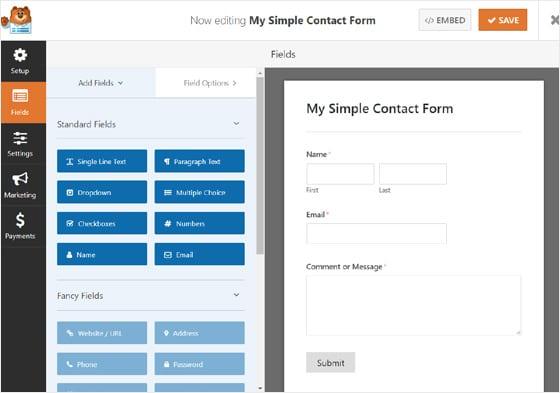Are you looking to make it easier for your visitors to get in touch with you through your WordPress site? Adding a contact form is the perfect solution! Not only does it streamline communication, but it also enhances user experience and boosts your credibility. Imagine potential clients or customers being just a click away from reaching out to you—no more missed opportunities or endless email chains. In this step-by-step guide, we’ll walk you through the simple process of adding a contact form to your WordPress site, no coding skills required! Whether you’re a seasoned blogger or a small business owner, our easy-to-follow instructions will help you create a professional touch that encourages your audience to connect with you. Let’s dive in and make your website more engaging!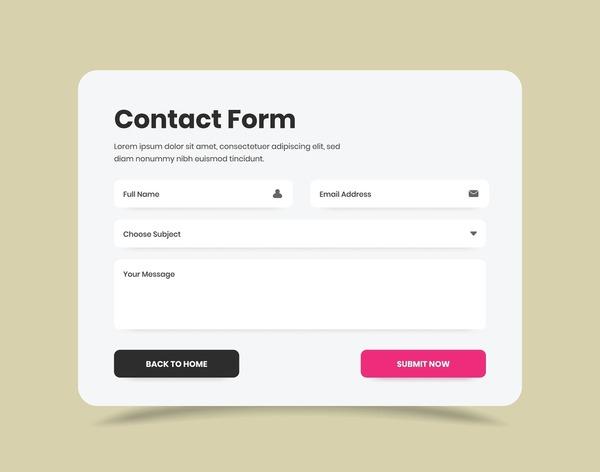
Understanding the Importance of a Contact Form for Your Website
Having a contact form on your website is not just a nice-to-have feature; it is an essential component of effective online communication. When potential clients or customers visit your site, they may have questions, feedback, or inquiries that they need to express. A contact form provides them with a straightforward method to do so, thus enhancing their experience. By allowing visitors to reach out comfortably, you can foster a sense of trust and reliability, which is vital for building long-term relationships.
Furthermore, a well-structured contact form can significantly streamline the communication process. Unlike traditional email addresses, which can be prone to spam and are less organized, a contact form can be customized to collect specific information. This can include:
- Name
- Email Address
- Subject
- Message
- Phone Number (optional)
By guiding users to provide the information you deem necessary, you can ensure that you receive inquiries in an organized manner, making it easier to prioritize and respond effectively. Additionally, many contact forms offer integration with customer relationship management (CRM) systems, further enhancing your ability to manage and nurture leads.
Another key benefit of incorporating a contact form is improved security. By using a form instead of displaying your email address publicly, you reduce the risk of spam and malicious attacks. Many contact form plugins come equipped with spam protection features, such as CAPTCHA, ensuring that only genuine inquiries reach your inbox. This not only protects your website but also saves you time sifting through unwanted messages.
Ultimately, a contact form represents professionalism and attentiveness. It shows visitors that you value their input and are committed to providing them with an excellent service experience. As the first point of contact, this small addition to your website can have a significant impact on your brand’s perception and can pave the way for increased engagement and conversions.
Choosing the Right Contact Form Plugin for Your Needs
When it comes to implementing a contact form on your WordPress site, one of the most critical decisions you’ll make is choosing the right plugin. With a plethora of options available, it’s essential to identify the features that align with your specific needs and goals. Here’s what to consider:
- User-Friendliness: Opt for a plugin with a straightforward interface that allows you to create and manage forms without needing extensive coding skills.
- Customizability: Look for plugins that offer a range of templates and customization options, so you can tailor your forms to match your site’s aesthetic.
- Integration Capabilities: Check if the plugin can easily integrate with popular email marketing services, CRM tools, and other applications you already use.
- Spam Protection: Ensure the plugin has built-in features like reCAPTCHA or honeypot methods to safeguard your inbox from spam submissions.
- Support and Updates: Choose a plugin that is actively maintained and offers reliable support, so you can resolve issues quickly as they arise.
To help you further evaluate your options, here’s a comparison of some popular contact form plugins commonly used in WordPress:
| Plugin Name | User-Friendly | Customizability | Spam Protection |
|---|---|---|---|
| Contact Form 7 | Yes | Medium | reCAPTCHA |
| WPForms | Yes | High | reCAPTCHA |
| Ninja Forms | Yes | High | reCAPTCHA |
| Formidable Forms | Medium | Very High | Built-in Protection |
While each plugin boasts unique strengths, your choice should ultimately reflect your website’s objectives. If you’re looking for simplicity and ease of use, Contact Form 7 or WPForms may be the best fit. On the other hand, if you aim for more advanced functionalities, Formidable Forms offers robust capabilities that can grow with your needs.
With the right contact form plugin in place, you’ll not only enhance user interaction on your site but also streamline your communication process, making it easier to manage inquiries and feedback. Whether you need basic functionality or advanced features, taking the time to choose wisely will pay off in the long run.
Step-by-Step Guide to Installing Your Contact Form Plugin
Installing a contact form plugin in WordPress is a straightforward process, and with the right guidance, you can have your form up and running in no time. Start by navigating to your WordPress dashboard. From there, follow these simple steps:
- Go to Plugins: Click on the “Plugins” section in the left-hand menu.
- Add New: Hit the “Add New” button at the top of the page to access the plugin repository.
- Search for a Contact Form Plugin: Use the search bar to find your preferred contact form plugin. Popular options include Contact Form 7, WPForms, and Ninja Forms.
- Install the Plugin: Once you find the plugin you want, click the “Install Now” button. Wait for the installation to complete.
- Activate the Plugin: After installation, you’ll see an option to activate the plugin. Click “Activate” to enable it on your site.
Now that the plugin is installed and activated, it’s time to create your first contact form. Each plugin will have its unique interface, but the overall steps are generally similar:
- Create a New Form: Locate the newly added menu item in your dashboard (it may be labeled with the plugin name) and select “Add New” to start creating your form.
- Customize Your Fields: Use the drag-and-drop builder to add the desired fields (like name, email, message) to your form. Make sure to include any fields that are essential for your communication.
- Configure Settings: Check the settings for notifications, confirmation messages, and any other preferences to enhance user experience. Ensure that notifications are sent to the correct email address.
Once your form is ready, the next step is to add it to your website. Most plugins provide a shortcode that you can easily use:
| Plugin | Shortcode Example |
|---|---|
| Contact Form 7 | [contact-form-7 id=”1234″ title=”Contact form 1″] |
| WPForms | [wpforms id=”123″] |
| Ninja Forms | [ninja_form id=1] |
Simply copy the shortcode and paste it into the page or post where you want the form to appear. Save your changes, and voilà! Your contact form is now live, ready to engage visitors and streamline communication. Don’t forget to test the form to ensure everything is functioning smoothly before officially launching it to your audience.
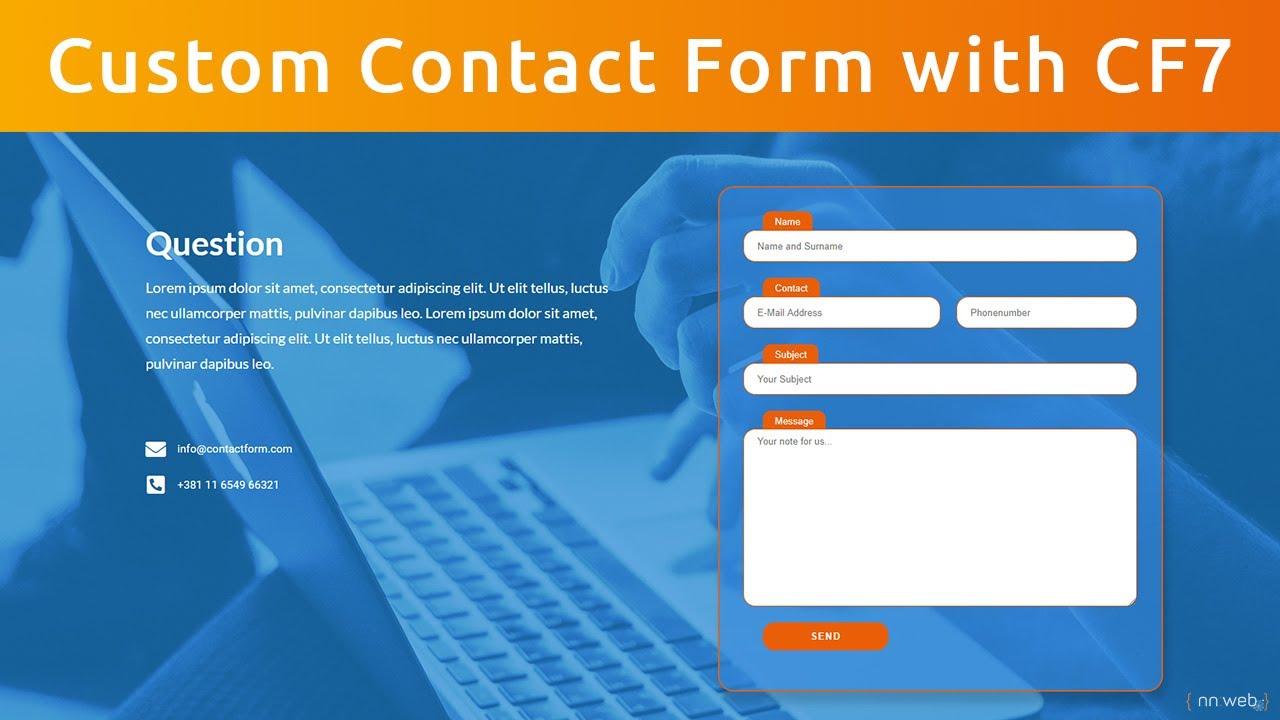
Customizing Your Contact Form for Maximum Engagement
Enhancing Your Contact Form
To truly engage your visitors, it’s essential to make your contact form not just functional, but also appealing. Start by adding a compelling headline that clearly states what users can expect when they fill out the form. For instance, instead of a bland “Contact Us,” try something like “We’d Love to Hear from You!” This simple change sets a welcoming tone and encourages users to reach out.
Next, consider the fields you include in your form. While it might be tempting to ask for every piece of information under the sun, keep it concise. Focus on the essentials to reduce friction for users. Here’s a quick guideline:
| Field | Purpose | Recommendation |
|---|---|---|
| Name | Personalization | Required |
| Response | Required | |
| Message | Inquiry Details | Required |
| Phone Number | Optional Contact | Optional |
In addition to the fields, design matters. Use contrasting colors for your submit button to make it stand out. A good practice is to utilize your brand colors, but ensure that the button is distinct enough for users to notice easily. You can enhance the button with action-oriented text such as “Send My Message” instead of the generic “Submit.”
Don’t forget to add a touch of social proof. Consider including testimonials or a brief note below the form that reassures users their inquiries are valued and will be responded to promptly. This psychological nudging can significantly increase the likelihood that a visitor will fill out the form.
Lastly, make sure your form is mobile-friendly. With an increasing number of users accessing websites via smartphones, a responsive design is essential. Test your form on various devices to ensure it looks good and operates smoothly, making it as easy as possible for users to engage with you, no matter where they are.
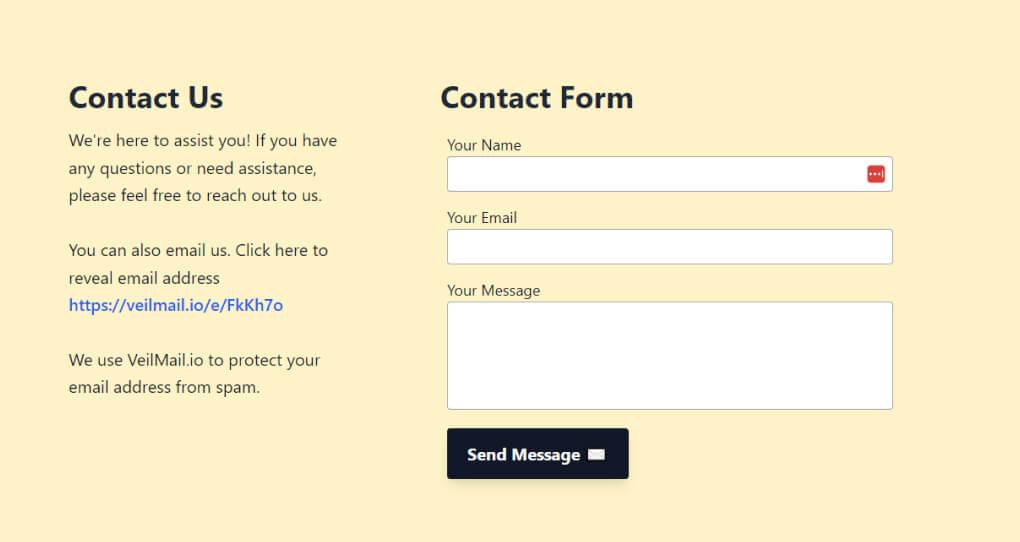
Essential Fields to Include in Your Contact Form
When designing your contact form, it’s crucial to ensure it collects all the essential information without overwhelming your visitors. A well-structured form not only captures leads effectively but also enhances user experience. Here are the key fields to include:
- Name: Capturing both first and last names helps personalize communication. A simple text field will suffice.
- Email Address: This is critical for follow-up. Ensure this field is validated to avoid typos that could lead to lost connections.
- Phone Number: While optional, including a phone number field can facilitate quicker responses, especially for urgent inquiries.
- Message: Allow users to provide detailed feedback or inquiries with a multi-line text area. This encourages more significant interactions.
- Subject: A dropdown menu or a simple text field can help categorize inquiries, making it easier to route messages to the right department.
Beyond the standard fields, consider adding a few additional options to enrich the user experience:
- Checkbox for Newsletter Signup: This allows users to opt-in for updates, enhancing your marketing efforts.
- Preferred Contact Method: A simple radio button selection can help you understand how your audience prefers to communicate.
- Location: A field to gather geographic information can be beneficial if your services are location-based.
It’s also important to keep in mind the overall design of your contact form. Ensure that it is:
- Mobile-Friendly: With many users accessing sites via smartphones, your form should be responsive.
- Visually Appealing: Use contrasting colors and clear labels to guide users effortlessly through the form.
- Short and Sweet: Only collect information that is necessary to prevent form abandonment.
Table of Optional Fields:
| Field | Purpose |
|---|---|
| Company Name | Identify the organization associated with the inquiry. |
| How Did You Hear About Us? | Gather insights on marketing effectiveness. |
| Preferred Contact Time | Schedule follow-ups at the user’s convenience. |
Implementing these fields can significantly enhance your contact form’s effectiveness, leading to better engagement and increased conversions. Remember, simplicity and clarity are your allies in creating an inviting contact form.
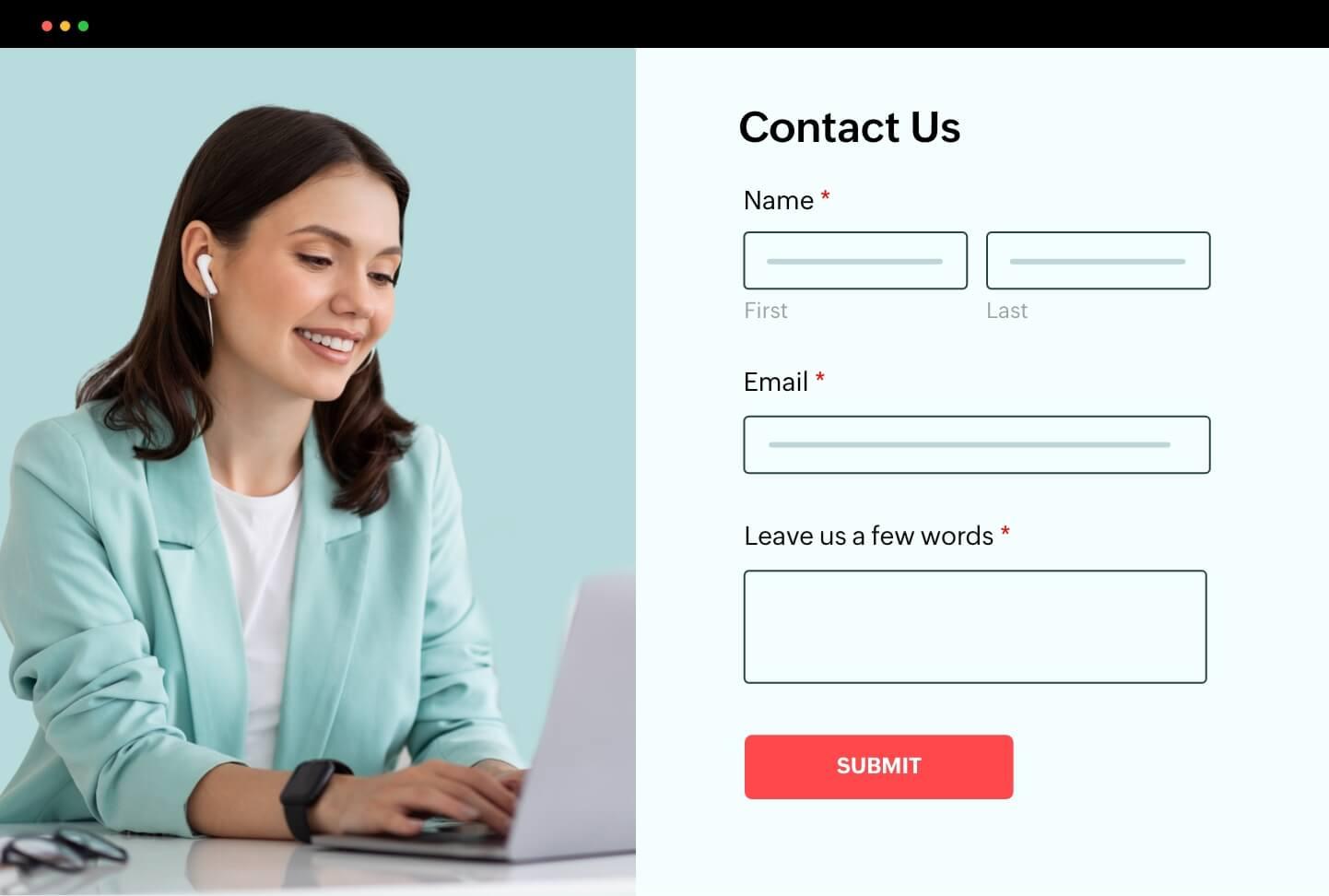
Tips for Enhancing User Experience with Your Contact Form
Improving user experience with your contact form can significantly boost engagement and responsiveness from your visitors. Here are some practical tips to create a seamless interaction for your users:
- Simplify the Form: Limit the number of fields to only those that are absolutely necessary. A concise form encourages users to complete it. Consider combining related fields where possible, like first name and last name into a single input.
- Use Clear Labels: Each field should have a descriptive label that tells users exactly what information is required. Use placeholder text sparingly and ensure it doesn’t replace the label to avoid confusion.
- Responsive Design: Ensure your contact form looks great on both desktop and mobile devices. A responsive design adapts to different screen sizes, making it easier for users to fill out the form no matter the device they use.
- Provide Feedback: After submission, provide immediate feedback to the user. A simple success message can reassure them that their message has been sent, while error messages help resolve any mistakes.
- Include Captcha Wisely: While it’s essential to protect your form from bots, overly complicated captcha systems can deter real users. Consider using simplified methods like honeypot techniques or invisible captcha options.
Additionally, integrating your contact form with email marketing tools can enhance your user engagement strategy. Users can opt-in to receive updates and newsletters, creating a two-way conversation. Here’s a simple table illustrating the benefits of integrating your contact form with email marketing:
| Integration Benefits | Description |
|---|---|
| Increased Engagement | Send targeted emails based on user interests. |
| Better Data Collection | Capture and analyze user data for improved services. |
| Personalized Experience | Customize communications based on user interactions. |
Lastly, don’t forget to regularly test your contact form to ensure everything is functioning properly. Check for broken links, spam submissions, and the responsiveness of your design. Regular maintenance will help keep user experience at its best, ensuring visitors are always able to easily reach out to you.
Testing Your Contact Form to Ensure It Works Perfectly
Once you have added your contact form to your WordPress site, it’s crucial to test its functionality thoroughly. This ensures that not only are you receiving inquiries from visitors, but also that the information they provide is accurate and delivered promptly. Here are some essential steps to consider during your testing process:
- Submit Test Entries: Fill out your contact form with various types of data. Use realistic names, email addresses, and messages to mimic actual user behavior.
- Check for Validation: Ensure that the form correctly validates inputs, such as requiring email formats and prohibiting blank submissions. This will help you avoid spam and ensure data quality.
- Monitor Email Deliverability: Confirm that all test submissions are received in your inbox. Check spam folders too, as sometimes emails can land there.
In addition to these basic tests, you’ll also want to consider the user experience. Here are a few things to keep in mind:
- Responsive Design: View the form on multiple devices (desktops, tablets, and smartphones) to ensure it looks good and functions well across all screen sizes.
- Confirmation Messages: After submitting the form, users should receive a friendly confirmation message. This can be a simple “Thank you for your message!” or similar to reassure them that their inquiry was received.
- Time to Respond: Set a goal for your response time and communicate it clearly. This not only manages expectations but can also enhance user satisfaction.
consider using tools to monitor form performance over time. Here’s a simple table to help you track your findings:
| Test Aspect | Status | Notes |
|---|---|---|
| Test Entries Submitted | ✅ Successful | N/A |
| Email Deliverability | ✅ Received | Check spam folder |
| Responsive Design | ✅ Pass | Looks good on all devices |
| Confirmation Message | ✅ Displayed | Quick and friendly |
By systematically testing your contact form, you can ensure that it not only meets functional requirements but also provides a seamless experience for your users. A well-tested form will encourage more visitors to reach out, enhancing your engagement and ultimately leading to greater success for your website.
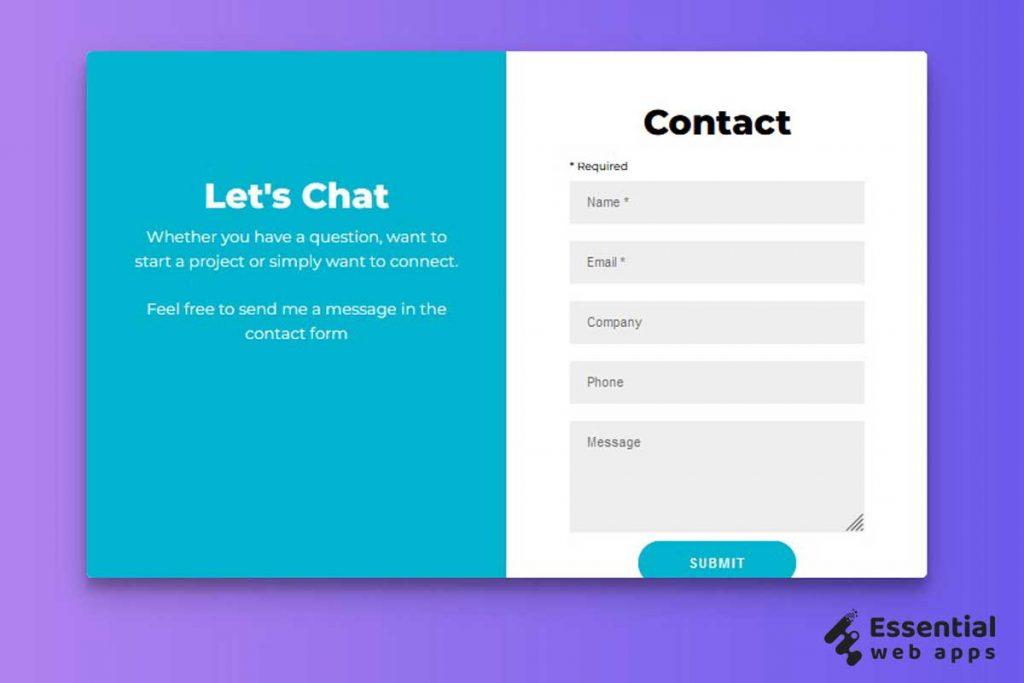
Best Practices for Managing Incoming Messages Effectively
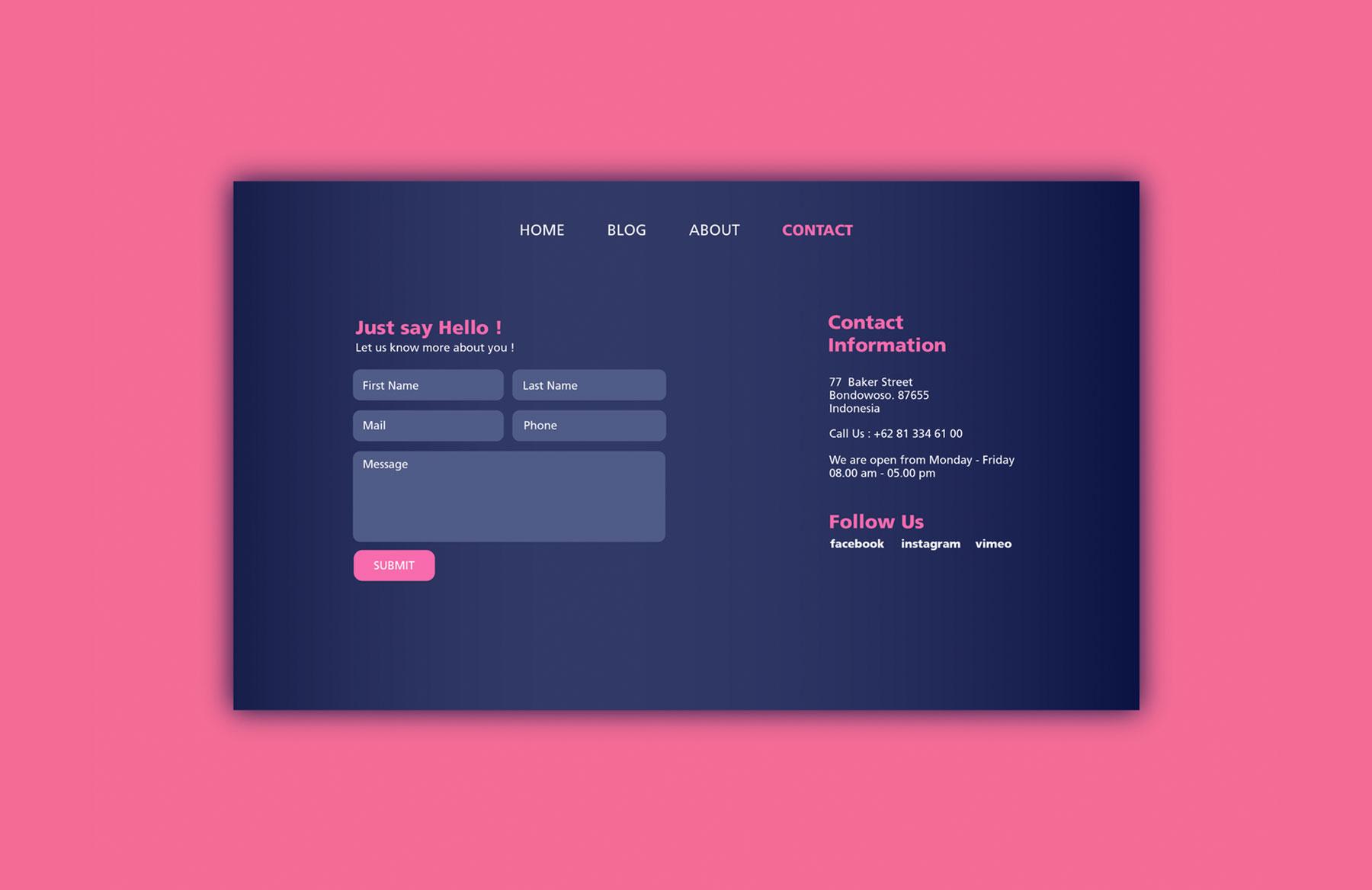
Troubleshooting Common Issues with Contact Forms
Even the most carefully set up contact forms can run into issues that prevent them from functioning correctly. If you’re facing challenges with your contact form, here are some common problems and solutions that can help you get back on track.
- Emails Not Being Received: One of the most frequent issues is that form submissions don’t arrive in your inbox. Start by checking your spam folder. If they’re not there, ensure your email settings are configured correctly. A reliable SMTP plugin can help improve email deliverability.
- Form Not Submitting: If your form isn’t submitting at all, it might be due to JavaScript conflicts. Check your browser’s console for any error messages. Deactivate other plugins one by one to identify any conflicts. Alternatively, switching to a default WordPress theme temporarily can help you isolate the issue.
- Validation Errors: If the form is showing validation errors even when fields are filled out correctly, ensure that the input fields are set to the right formats. For example, an email field should only accept valid email formats. Review your form settings and edit any field parameters as necessary.
For those experiencing styling issues where the form doesn’t match the rest of your site, inspect your CSS. Custom styles might be affecting your contact form. You can add custom CSS to override defaults:
.form-class {
border: 1px solid #ccc;
padding: 15px;
background-color: #f9f9f9;
}
If you’ve gone through these troubleshooting steps and still can’t resolve the issues, consider consulting the support forums for your form plugin or reaching out to the plugin’s customer service. Don’t hesitate to seek help; often, the community can provide insights that save you time and frustration.
Lastly, remember to keep your plugins and WordPress installation up to date. Compatibility issues arise frequently in the rapidly evolving web landscape, and staying current can help prevent many of the problems users face.
Taking Your Contact Form to the Next Level with Advanced Features
Once you’ve set up your basic contact form in WordPress, it’s time to elevate its functionality and user experience. Advanced features not only improve the effectiveness of your form but also enhance user engagement, making it easier for visitors to connect with you. Here are some innovative options to consider:
- Conditional Logic: Tailor your form based on user responses. This means that certain fields will only appear if specific answers are provided, helping to keep the form concise and relevant.
- File Uploads: Allow users to upload files directly through the form. This is particularly useful for applications, resumes, or any inquiries that require documentation.
- Spam Protection: Integrate CAPTCHA or honeypot techniques to keep your forms safe from spam submissions, ensuring you only receive genuine inquiries.
- Multi-Step Forms: Break down lengthy forms into manageable steps. This not only reduces user fatigue but also increases completion rates.
Utilizing these advanced features can significantly boost the effectiveness of your contact form. For example, consider the impact of a well-implemented conditional logic system. This creates a dynamic experience where users feel their input matters, thus increasing the likelihood of a response. Plus, with added functionality like file uploads, users can easily share essential documents, streamlining your communication process.
When it comes to design, ensure your form remains visually appealing while accommodating these features. A clean layout with proper spacing can make all the difference in user experience. Here’s a simple table to illustrate how these features can enhance your contact form:
| Feature | Benefits |
|---|---|
| Conditional Logic | Personalizes user experience, increases relevance |
| File Uploads | Streamlines communication with necessary documentation |
| Spam Protection | Ensures quality responses, saves time |
| Multi-Step Forms | Improves completion rates, reduces overwhelm |
Don’t forget about the importance of testing these features thoroughly. A well-functioning form can enhance your brand’s credibility. By ensuring that all elements work seamlessly, you eliminate frustration for your users and pave the way for meaningful interactions. Take the time to explore and implement these advanced features, and watch your contact form transform into a powerful communication tool.
Frequently Asked Questions (FAQ)
Q&A: How to Add a Contact Form in WordPress (Step by Step Guide)
Q1: Why should I add a contact form to my WordPress site?
A: Great question! Adding a contact form is essential for any website. It provides your visitors with an easy and direct way to get in touch with you. This can lead to increased engagement, potential sales, and valuable feedback. Plus, it looks professional and helps you build trust with your audience. Who wouldn’t want a simple way for their customers to reach out?
Q2: Is it difficult to add a contact form to my WordPress site?
A: Not at all! In fact, it’s easier than you might think. With user-friendly plugins available, you can have a contact form up and running in minutes. Even if you’re not tech-savvy, our step-by-step guide will walk you through the process seamlessly. Trust me, you’ll wonder why you didn’t do it sooner!
Q3: What plugins do you recommend for creating a contact form?
A: There are several fantastic plugins to choose from, but two of the most popular are Contact Form 7 and WPForms. Contact Form 7 is simple and customizable, while WPForms offers a drag-and-drop interface that’s incredibly user-friendly. Both options are reliable, so you can’t go wrong. It’s all about finding the right fit for your needs!
Q4: Will adding a contact form affect my website’s performance?
A: Not if you choose a reputable plugin! Most modern contact form plugins are optimized for performance, ensuring your site runs smoothly. Just be sure to keep your plugin updated, and you’ll be good to go! Plus, the engagement you gain from having a contact form could outweigh any minor performance considerations.
Q5: What fields should I include in my contact form?
A: Think about what information you truly need from your visitors to assist them effectively. A basic contact form usually includes fields for name, email, subject, and message. If you want more detailed inquiries, you can add fields for phone numbers or specific questions. Just remember: the simpler, the better! You don’t want to overwhelm your visitors.
Q6: How can I make my contact form more appealing?
A: Great question! Aesthetic design plays a key role in user experience. Use clear labels, appropriate colors, and ample spacing to create a visually appealing form. Consider adding a friendly message or a personal touch, like a photo of yourself, to make visitors feel more connected. A well-designed form can encourage more submissions!
Q7: Can I integrate my contact form with other tools?
A: Absolutely! Many contact form plugins allow integration with popular tools like Mailchimp, Google Sheets, and CRM systems. This functionality can help you streamline your workflow and manage your contacts more effectively. The more connected your systems are, the better you’ll be at nurturing those leads!
Q8: What if I receive spam through my contact form?
A: Spam can be a nuisance, but don’t worry! Most contact form plugins come with built-in spam protection features. Options like CAPTCHA or HoneyPot can help reduce unwanted submissions. Additionally, you can use plugins like Akismet to further shield yourself from spam. Your inbox will thank you!
Q9: How do I ensure I receive notifications when someone fills out the form?
A: Setting up notifications is typically straightforward. Most contact form plugins allow you to configure email notifications easily. Just enter your email address in the plugin settings, and you’ll receive instant alerts when someone reaches out. That way, you’ll never miss an important message!
Q10: What if I need help while setting up my contact form?
A: Don’t worry! There are plenty of resources available. You can consult the documentation of the plugin you choose, watch tutorial videos, or even seek assistance from WordPress forums. Community support is strong, and you’ll find many people eager to help. You’re not alone in this!
Conclusion
Adding a contact form to your WordPress site is a straightforward process that can significantly enhance your user experience and engagement. With just a few easy steps, you can open the lines of communication with your visitors, build trust, and ultimately grow your business. So why wait? Dive in and make that connection today!
To Wrap It Up
And there you have it! You’ve successfully added a contact form to your WordPress site, making it easier than ever for your visitors to reach out and connect with you. Remember, having a contact form not only enhances user experience but also builds trust with your audience.
So, why wait? Go ahead and implement these steps today, and watch your engagement soar! Whether you’re a blogger, a small business owner, or a creative professional, a contact form is a powerful tool in your digital arsenal. It’s an invitation for conversation, feedback, and collaboration that can lead to exciting opportunities.
If you have any questions or need further assistance, feel free to drop a comment below. We’re here to help you every step of the way. Happy web building, and cheers to connecting with your audience like never before!