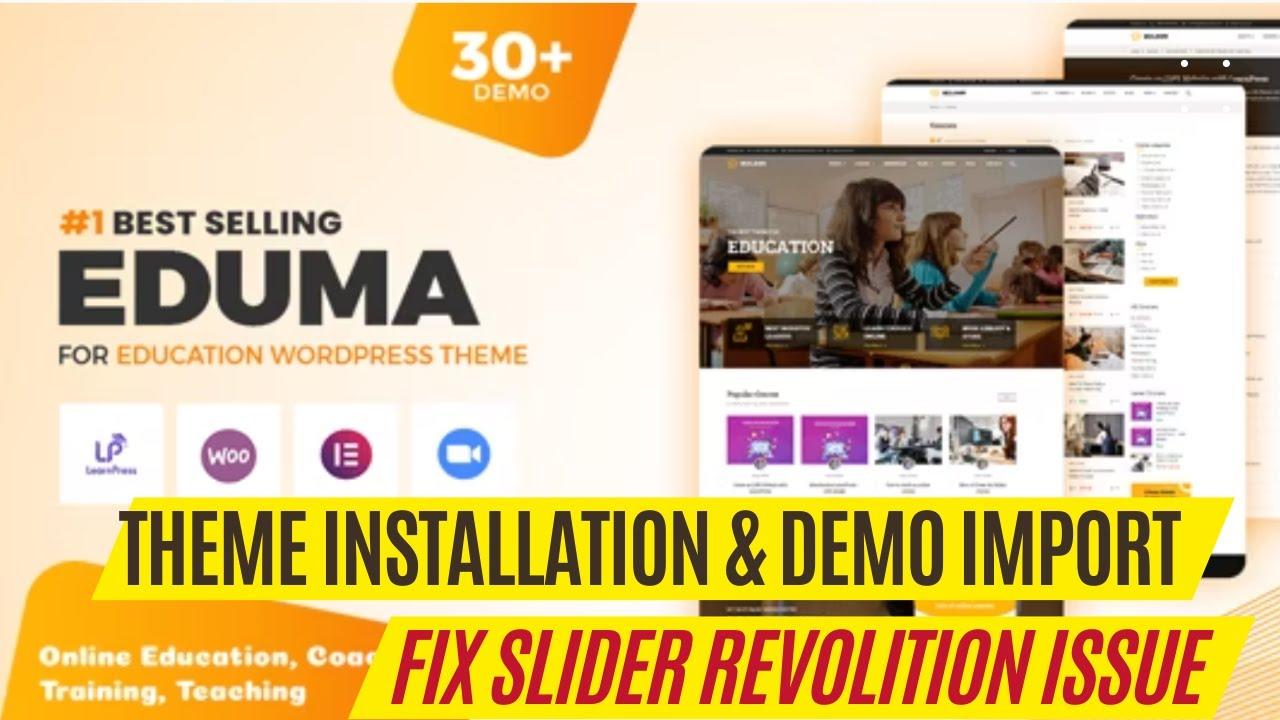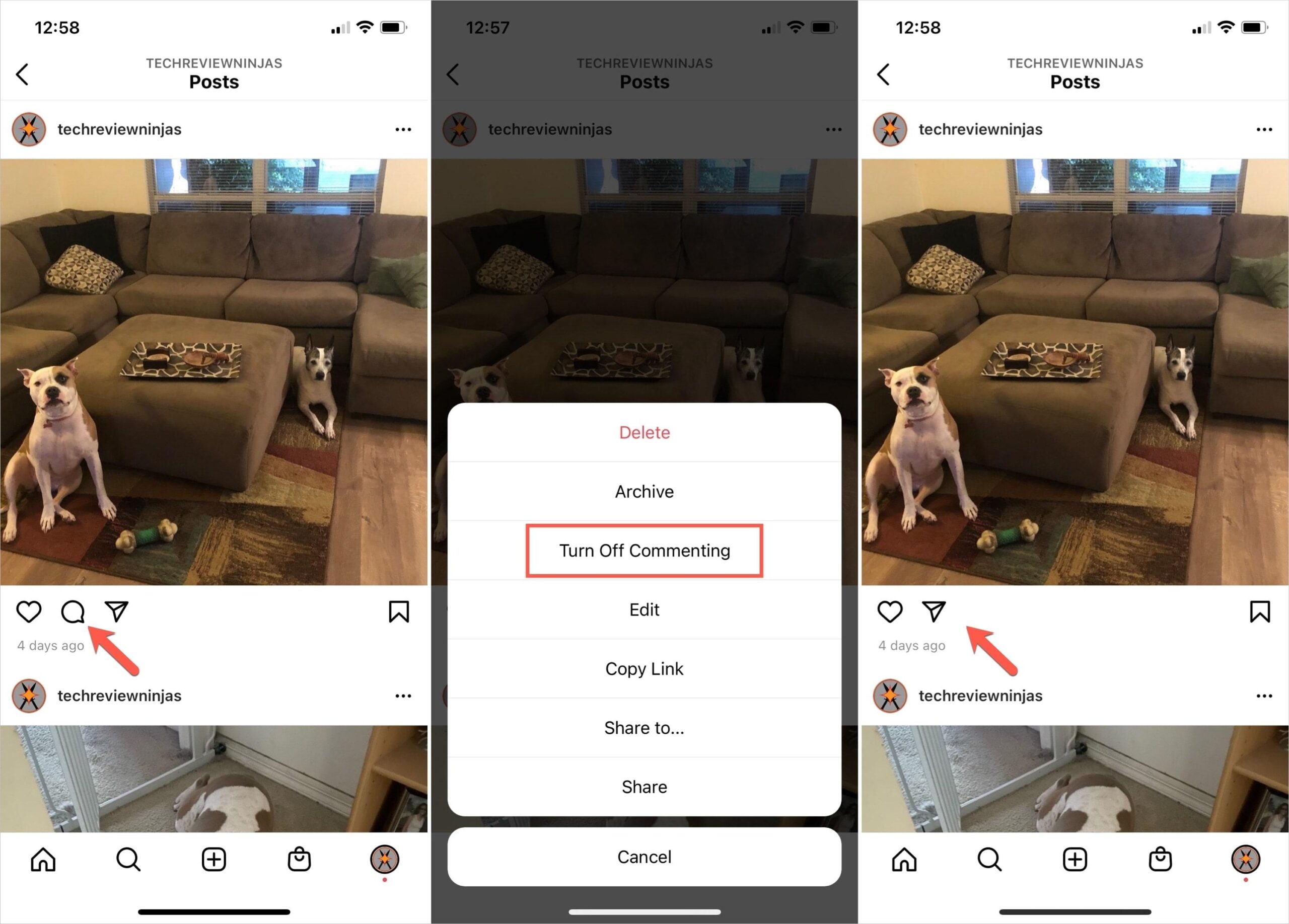Are you looking to give your Eduma WordPress site a fresh look? The header section is the first thing visitors see, making it a crucial element for capturing attention and setting the tone for your entire website. Whether you want to highlight your brand, showcase important links, or make navigation smoother for your users, customizing your header can make all the difference. In this article, we’ll walk you through the easy steps to edit the header section in the Eduma theme, empowering you to transform your site into a stunning online presence that reflects your unique vision. So, grab a cup of coffee, and let’s dive in—your perfect header is just a few clicks away!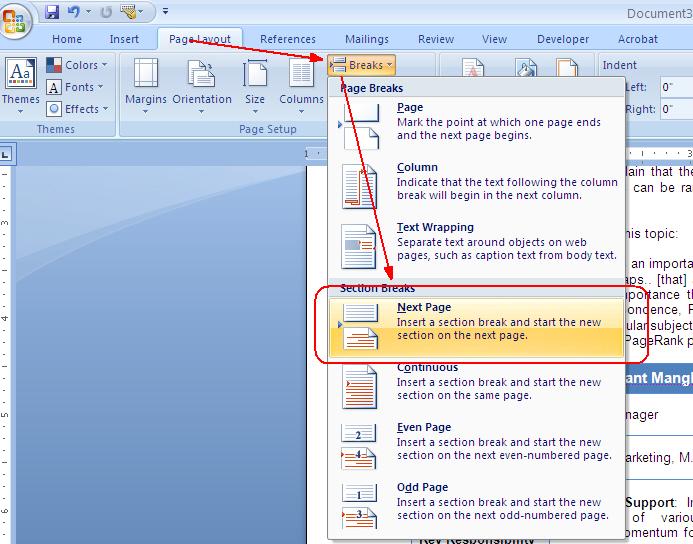
Understanding the Header Section in Eduma WordPress Theme
The header section in the Eduma WordPress theme serves as the first impression for visitors, and it’s crucial to make it engaging and informative. This section typically includes your logo, navigation menu, and potentially a call-to-action button, all of which can significantly influence user experience and conversion rates.
To edit the header, log into your WordPress dashboard and navigate to Appearance > Customize. From there, you can easily adjust various elements of the header, including:
- Logo: Upload your branding logo for a professional look.
- Navigation Menu: Organize your site’s navigation by adding, removing, or rearranging menu items.
- Header Style: Choose from different styles and layouts to match your brand identity.
- Call-to-Action: Add prominent buttons to guide users to key pages.
Additionally, customizing the header’s background color and typography can enhance its visual appeal. In the same customization menu, you can select colors that align with your branding and choose fonts that reflect the tone of your educational content. Remember, consistency is key!
For those who want more control, consider using the theme’s built-in page builder. This tool allows you to drag and drop various elements into your header, making it easy to create a unique layout. Customize sections for social media icons, contact information, or even a search bar to improve accessibility.
Here’s a simple table illustrating common header elements you might want to include:
| Element | Description |
|---|---|
| Logo | Your brand’s visual identity. |
| Navigation Menu | Links to important pages. |
| Call-to-Action | Encourages user actions. |
| Social Media Icons | Links to social platforms. |
By taking the time to focus on your header section, you lay the groundwork for a compelling user experience that encourages visitors to explore your site further. So, roll up your sleeves, dive into the customization options, and let your header shine!
Key Features of the Eduma Header You Should Know
The Eduma WordPress theme comes with a variety of header features that not only enhance the visual appeal of your website but also improve its functionality. One standout characteristic is the customizability of the header. You can easily modify elements such as the logo, navigation menus, and contact information to align with your brand identity. This flexibility allows for a personalized user experience right from the moment visitors land on your site.
Another essential feature is the responsive design of the header. The Eduma theme is designed to ensure that your header looks stunning and performs seamlessly across all devices—be it desktops, tablets, or smartphones. This is particularly important as more users access websites through mobile devices. A well-optimized header guarantees that your navigation remains intuitive and your branding consistent, regardless of the screen size.
In addition to aesthetics, the Eduma header includes integrated social media icons. With just a few clicks, you can link your social profiles directly from the header, encouraging visitors to connect with you across platforms. This not only boosts your online presence but also fosters community engagement, which is vital for any educational site.
Furthermore, the inclusion of a sticky header feature enhances user navigation. As users scroll through your content, the header remains visible, allowing easy access to menus and other important links without having to scroll back up. This improves the overall user experience and helps in retaining visitors on your site for longer periods.
| Feature | Benefit |
|---|---|
| Customizability | Aligns header with your brand identity. |
| Responsive Design | Ensures optimal viewing on all devices. |
| Social Media Integration | Boosts engagement and visibility. |
| Sticky Header | Enhances user navigation and experience. |
consider the multi-language support built into the Eduma header. This feature is crucial for educational websites catering to diverse audiences. It allows you to attract a global audience by offering content in multiple languages, thereby breaking down language barriers and making your site more inclusive.

Step-by-Step Guide to Accessing the Header Editor
To access the Header Editor in the Eduma WordPress theme, first, log in to your WordPress dashboard. This is where all the magic begins. Once logged in, you will find yourself on the main dashboard where various options are available for you to customize your site.
Next, navigate to the Appearance section. Hover over it and you’ll see a dropdown menu appear. Click on Customize. This will take you to the WordPress Customizer, where you can make real-time changes to your theme’s appearance. You’ll see a panel on the left side, showing options for various sections of your site.
Now, within the Customizer, look for the Header option. Click on it to access the Header Editor. Here, you can adjust key elements like:
- Logo Upload: Choose your site logo to enhance brand identity.
- Header Layout: Select how you want your header to be structured, whether centered, left-aligned, or right-aligned.
- Navigation Menu: Customize your main menu to ensure easy navigation for your visitors.
If you’re looking to add additional features to your header, such as social media icons or a search bar, you can find these options within the same menu. Just enable the desired features, and don’t forget to hit the Publish button to save your changes!
For a quick reference, here’s a simple table summarizing the key elements you can modify in the Header Editor:
| Element | Description |
|---|---|
| Logo | Your brand’s visual identifier. |
| Menu | Navigation links for your site. |
| Search Bar | Allows users to search content easily. |
| Social Icons | Links to your social media profiles. |
After making the desired adjustments, take a moment to preview your changes before finalizing them. The live preview feature allows you to see how your header will look on the front end. Once you’re satisfied, simply click Publish to make your new header live!
Customizing Header Layouts to Match Your Brand
Customizing your header layout in the Eduma WordPress theme is essential for creating a unique online presence that resonates with your brand identity. With just a few tweaks, you can transform a generic header into a stunning visual statement that captures your audience’s attention. Here are some effective ways to make your header truly yours:
- Logo Placement: Ensure your logo is prominently displayed. You can easily upload your logo in the theme settings. A well-placed logo not only reinforces brand recognition but also adds a professional touch.
- Color Schemes: Use color schemes that reflect your brand’s personality. Customizing header colors can enhance visual appeal and create a cohesive look across your website.
- Typography: Choose fonts that complement your brand’s style. Eduma allows you to modify font sizes and styles, ensuring that your header text is not just readable but also aligns with your overall design.
Another way to enhance your header is by incorporating social media icons. This not only connects your website to your social media profiles but also encourages visitors to engage with your brand on multiple platforms. Here’s how to effectively add social media links:
| Social Media Platform | Icon Style | Link Type |
|---|---|---|
| Rounded | External | |
| Square | External | |
| Circular | External |
To further personalize your header, consider adding a custom navigation menu. This allows you to dictate how users interact with your site right from the start. A well-structured menu can guide visitors to your most important pages, improving their overall experience and decreasing bounce rates.
Lastly, don’t forget about the power of call-to-action buttons. Whether it’s a “Sign Up” or “Book Now” button, incorporating these elements into your header can significantly boost conversions. Make sure these buttons are visually distinct and positioned for maximum visibility, inviting users to take the next step with ease.
Adding Logo and Tagline for a Professional Touch
One of the simplest yet most effective ways to enhance the professional appearance of your website is by incorporating a logo and tagline into your header. A well-designed logo can serve as the visual cornerstone of your brand identity, while a tagline succinctly communicates your mission and values. Together, they create an immediate impression on visitors and can significantly influence their perceptions of your business.
To add your logo and tagline in the Eduma WordPress theme, start by navigating to the Appearance section in your WordPress dashboard. From there, select Customize, and you’ll be greeted with an array of customization options tailored specifically for your theme. Look for the Site Identity tab, which is where you can upload your logo and input your tagline.
When uploading your logo, keep these important points in mind:
- Ensure your logo is high resolution to maintain clarity and professionalism.
- Choose a file format that supports transparency, like PNG, for a versatile look against different backgrounds.
- Test how your logo appears on both desktop and mobile devices to ensure it’s optimally displayed.
Your tagline should complement your logo, encapsulating your brand’s essence in just a few words. Here are some tips to craft a compelling tagline:
- Be concise – aim for no more than 6-8 words.
- Use language that resonates with your target audience.
- Incorporate key terms that highlight your unique selling proposition.
Once you’ve added your logo and tagline, don’t forget to preview how it looks in the live site. This gives you the opportunity to make adjustments if necessary, ensuring everything aligns perfectly with the overall design of your website. Here’s a quick visual checklist to guide you:
| Element | Considerations |
|---|---|
| Logo | High resolution, appropriate format (PNG recommended) |
| Tagline | Concise, audience-centric, highlights unique selling points |
| Display | Check on desktop and mobile for responsiveness |
With these elements in place, your header will not only look more professional but will also convey your brand’s story effectively right from the first glance. Remember, your website is often the first touchpoint for potential customers, and a polished header sets the tone for their journey through your content.

Incorporating Navigation Menus That Enhance User Experience
Creating a navigation menu that resonates with your audience goes beyond mere aesthetics; it’s about crafting a seamless journey through your website. When using the Eduma WordPress theme, you have the tools at your disposal to design a navigation experience that captivates and retains your visitors. Here’s how to elevate your header navigation to enhance user experience.
First and foremost, consider the structure of your menu. A well-organized navigation bar should clearly reflect the hierarchy and importance of your site’s pages. Use descriptive labels that convey the essence of each section. Here are some best practices:
- Limit the Number of Menu Items: Aim for 5-7 core items to avoid overwhelming users.
- Prioritize Key Pages: Place high-traffic areas like Courses, About, and Contact at the forefront.
- Use Dropdown Menus Wisely: Group related content under submenus to declutter the interface.
Next, ensure that your menu is responsive. With an increasing number of users accessing websites on their mobile devices, your navigation should be adaptable. Eduma provides mobile-friendly options that allow your menu to collapse into an easily navigable format. You can customize this in the theme settings to ensure that your mobile users enjoy the same level of accessibility as desktop users.
Don’t overlook the visual elements of your navigation. Subtle enhancements can make a significant impact. Consider the following options:
- Hover Effects: Implement color changes or underlining on hover to indicate clickable items.
- Font Consistency: Use fonts that align with your overall branding, ensuring readability across devices.
- Iconography: Add icons next to menu items for quick identification, helping users navigate intuitively.
regularly analyze your navigation’s performance. Utilize analytics to track user behavior and identify any areas for improvement. Simple adjustments, like rearranging menu items based on user engagement or testing new labels, can lead to enhanced user satisfaction and lower bounce rates. A well-tuned navigation menu can significantly influence the overall effectiveness of your website.
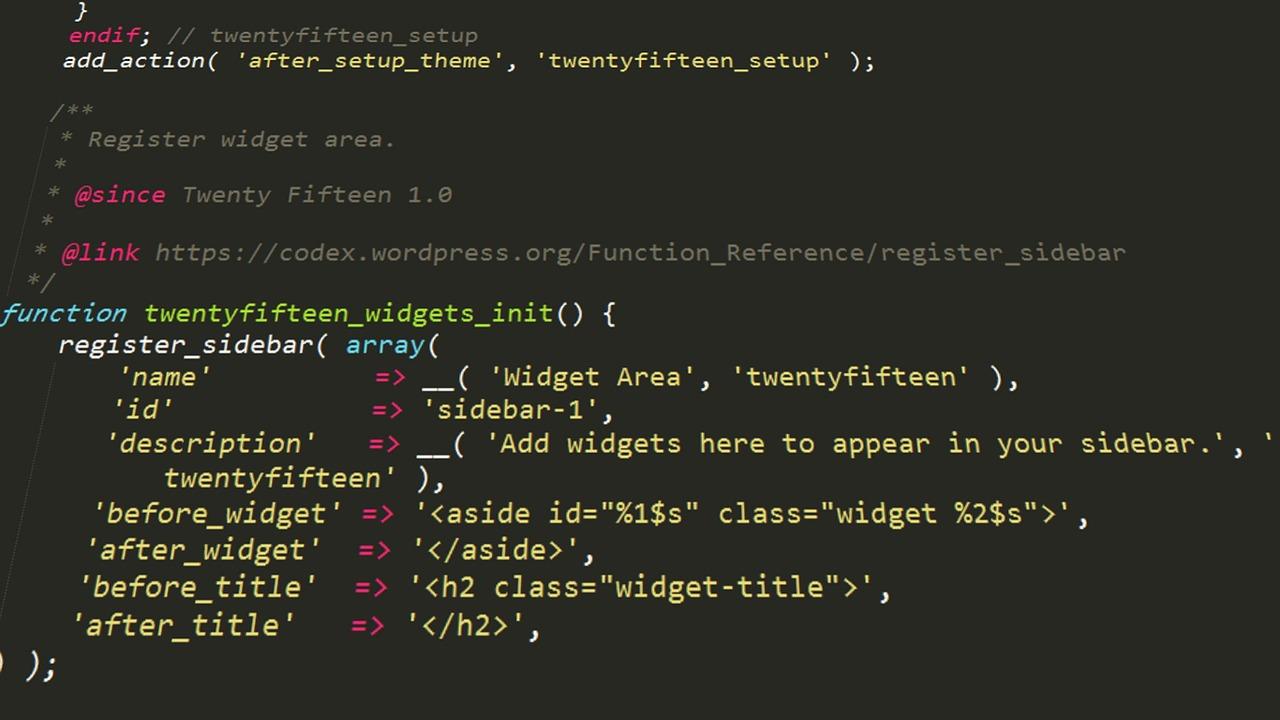
Utilizing Widgets to Boost Functionality in Your Header

Styling Your Header with Colors and Fonts for Visual Appeal
When it comes to enhancing the visual appeal of your header in the Eduma WordPress theme, color and font choices are paramount. A well-styled header not only captures attention but also reinforces your brand identity. Start by selecting a color palette that resonates with your overall theme. Consider using tools like Adobe Color or Coolors to create a balanced combination of colors that will bring your header to life.
Next, let’s talk about font selection. Choose fonts that are both stylish and legible. A combination of a bold header font with a lighter body font can create a nice contrast. For example, you might opt for a sans-serif font for the main title and a serif font for the subtitle or navigation links. Here are some tips:
- Ensure that your fonts are web-safe and easily readable on all devices.
- Limit your selection to two or three fonts to maintain a cohesive look.
- Consider using Google Fonts for a vast selection of free, stylish fonts.
To apply these styles in the Eduma theme, navigate to the Customize section under your WordPress dashboard. Here, you can find options to change the header background color, text color, and font styles. Make sure to preview your changes to see how they look in real-time. For an effective header, consider these CSS properties:
| Property | Recommended Value |
|---|---|
| Background Color | #4A90E2 |
| Text Color | #ffffff |
| Font Size | 24px |
| Font Family | ‘Open Sans’, sans-serif |
don’t forget to check the responsiveness of your header design. A stylish header on a desktop may not look as appealing on mobile devices. Test how your color and font choices adapt to different screen sizes and make adjustments as necessary. Achieving that perfect balance of colors and fonts will not only enhance your header’s visual appeal but also improve user experience, making visitors more likely to engage with your site.

Mobile Responsiveness: Ensuring Your Header Looks Great Everywhere
When it comes to creating a stunning website, the header is your first impression, and it must shine on all devices. Mobile responsiveness is essential, as more users access websites via smartphones and tablets. Here are some key aspects to consider for ensuring your header looks great everywhere:
- Flexible Layout: Use a fluid grid system that adjusts to different screen sizes. This allows your header elements to resize and reposition seamlessly, providing an optimal viewing experience.
- Readable Typography: Ensure that your font sizes are legible even on smaller screens. A good rule of thumb is to use responsive typography that scales based on the device’s viewport size.
- Touch-Friendly Navigation: Make sure your menu items are easy to tap. Use larger buttons and adequate spacing to facilitate user interaction without frustration.
Another critical aspect to consider is the use of images and logos. Optimize these elements for mobile viewing by using responsive images. This ensures that your header retains its professional appearance without compromising load times. Here’s a simple table highlighting best practices for header images:
| Image Type | Recommended Size | Format |
|---|---|---|
| Logo | 300 x 100 px | PNG, SVG |
| Background Image | 1920 x 1080 px | JPG, WebP |
| Icons | 50 x 50 px | SVG, PNG |
Don’t forget about testing your header on various devices. Utilize browser developer tools to simulate different screen sizes and check how your header responds. This step is crucial to identify any layout issues or visual discrepancies that may arise on specific devices.
Lastly, consider implementing a sticky header for mobile users. This feature keeps your navigation accessible at all times, enhancing user experience. Make sure that the sticky header does not take up too much space, allowing users to view content without obstruction. In Eduma, you can easily enable this option in the theme customization settings, ensuring that your header remains both functional and stylish across all platforms.
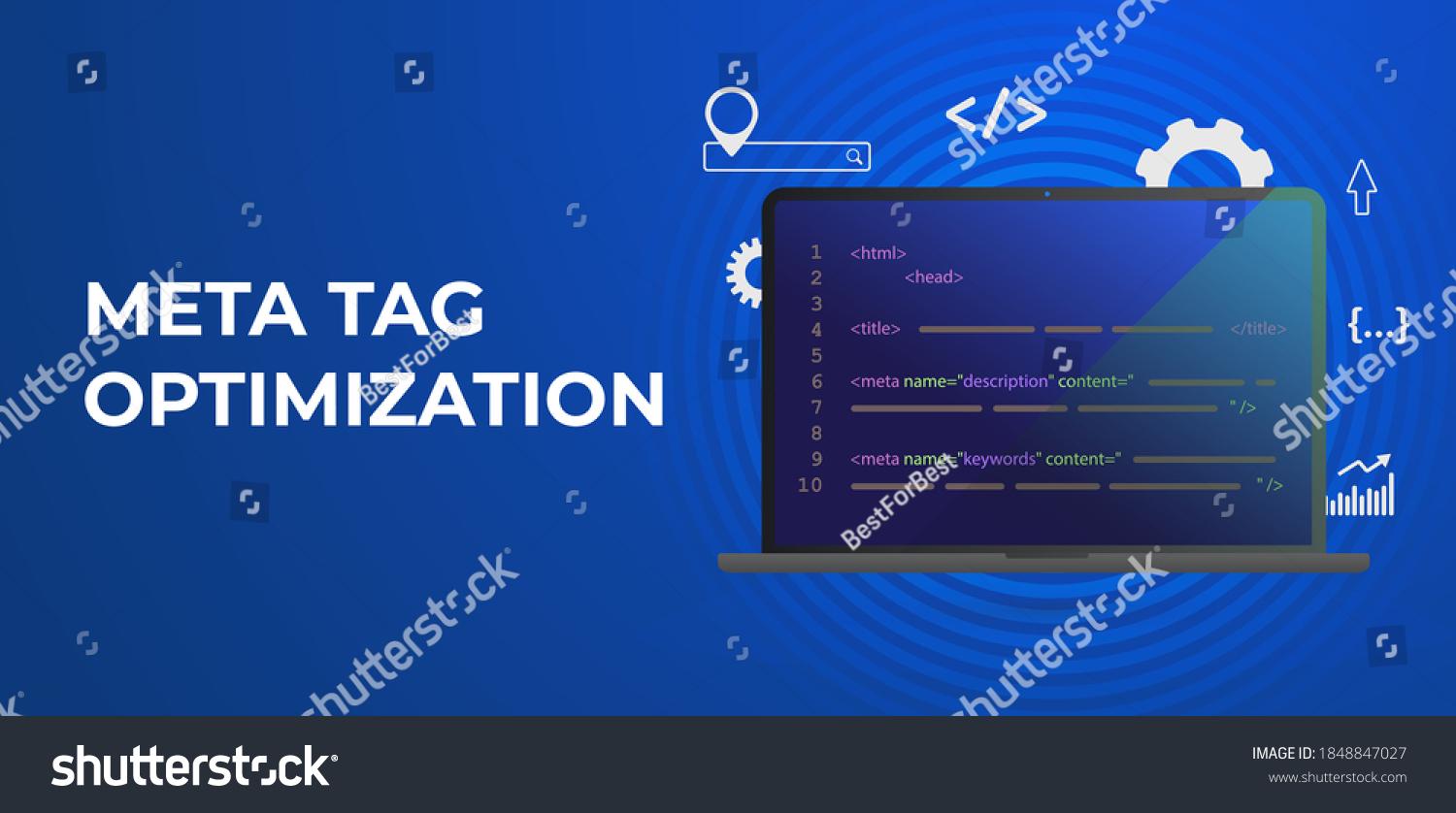
Final Tips for Optimizing Your Header for SEO and Usability
To truly enhance the performance of your website’s header, it’s essential to balance both SEO best practices and user experience. Here are some strategies to consider:
- Utilize Keywords Wisely: Incorporate relevant keywords naturally within your header. This not only helps with search engine rankings but also informs visitors about your content.
- Keep It Clear and Concise: Your header should convey the purpose of your website at a glance. Aim for a straightforward message that answers the question: “What can users expect from this site?”
- Incorporate Call-to-Actions (CTAs): Encourage user interaction with clear CTAs in your header. Whether it’s a “Learn More” or “Get Started” button, make it prominent and compelling.
- Optimize for Mobile: Ensure your header is responsive and visually appealing on mobile devices. A significant amount of web traffic comes from smartphones, so an adaptable design is crucial.
- Use Descriptive Alt Text for Images: If your header contains images, include descriptive alt text to improve accessibility and provide additional context for search engines.
Don’t overlook the importance of font size and color. A header that is easy to read improves the overall usability of your site. Use contrasting colors to make your header stand out and ensure that the text is legible across different devices. Consider employing styling such as:
| Font Style | Suggested Size | Accessibility Tips |
|---|---|---|
| Sans-serif | 24px | High contrast with background |
| Serif | 26px | Bold for emphasis |
| Display Font | 30px | Avoid excessive stylization |
always test your design with real users. Gather feedback on how intuitive your header is and make adjustments based on their insights. Remember, a well-optimized header is not just about aesthetics; it’s about creating a seamless journey for your visitors. By implementing these tips, you’ll boost your SEO efforts while ensuring your site remains user-friendly.
Frequently Asked Questions (FAQ)
Q&A: How To Edit Header Section In Eduma WordPress Theme?
Q1: What makes the header section so important in the Eduma WordPress theme?
A1: The header is like the welcoming mat of your website! It’s the first thing visitors see, and a well-designed header can create a positive impression. In the Eduma theme, it’s crucial for branding, navigation, and showcasing vital information like your logo, menu, and call-to-action buttons. A compelling header can significantly enhance user engagement and drive traffic, making your site more effective.
Q2: Do I need coding skills to edit the header in Eduma?
A2: Not at all! One of the best features of the Eduma theme is its user-friendly interface. You can make changes without touching a single line of code. Whether you want to adjust the logo, change colors, or reorganize menu items, you can do it all through the WordPress Customizer or theme settings. It’s designed for everyone, regardless of tech-savviness!
Q3: Where do I find the header settings in the Eduma theme?
A3: Finding the header settings is a breeze! Simply log into your WordPress dashboard, go to Appearance, then click on Customize. From there, you’ll see various options, including “Header Settings.” This is your playground for all things related to the header—adjust your logo, tweak the menu, and even change the layout to match your vision.
Q4: Can I customize the header layout?
A4: Absolutely! The Eduma theme offers multiple header layouts to choose from. You can select a layout that best suits your style and functionality needs. Whether you prefer a classic look or something more modern, you can make it happen effortlessly. Plus, with drag-and-drop functionality in some sections, customizing is as easy as pie!
Q5: What elements can I add to my header?
A5: The possibilities are endless! You can add a logo, navigation menu, social media icons, and search bar. You can even include a call to action, like “Enroll Now” or “Get Started,” to guide your visitors. Each element plays a vital role in directing user behavior, so choose wisely!
Q6: How do I ensure my header looks good on mobile devices?
A6: Great question! The Eduma theme is designed to be responsive, meaning it will adjust automatically to fit different screen sizes. However, it’s wise to preview your header in the Customizer’s mobile view. You can make specific adjustments to ensure that everything looks perfect on smartphones and tablets, enhancing the mobile user experience.
Q7: What if I want to make advanced changes to the header?
A7: If you’re looking to take your header to the next level, you can explore custom CSS options. Under the same Customize section, you’ll find a spot for additional CSS. This allows you to tweak styles beyond the basic settings. Just remember, a little knowledge goes a long way—so it’s worth brushing up on CSS basics if you decide to dive deeper.
Q8: Any final tips for editing the header in Eduma?
A8: Definitely! Keep it simple and avoid clutter. Your header should be clean and easy to navigate. Use high-quality images for your logo and ensure your text is legible. Don’t forget to test different designs and layouts to see what resonates best with your audience. The header is your opportunity to make a memorable first impression, so make it count!
Conclusion:
Now that you have the roadmap to edit the header section of your Eduma WordPress theme, it’s time to get creative! A well-crafted header not only enhances your website’s aesthetic appeal but also improves usability, directing visitors exactly where you want them to go. So, dive in and start customizing—your website’s first impression awaits!
Final Thoughts
As we wrap up our journey into editing the header section of the Eduma WordPress theme, it’s clear that taking the time to customize your header can significantly impact the way your website is perceived. A well-designed header not only enhances your site’s aesthetics but also ensures that your visitors find what they need quickly and effortlessly.
Remember, your header is like the welcome mat of your website. It sets the tone for what visitors can expect while also showcasing your brand’s personality. So, don’t hesitate to experiment with different layouts, colors, and functionalities until you find the perfect fit for your educational platform.
If you found this guide helpful, why not dive in and start making those changes today? The power to create an engaging and memorable header is in your hands! And if you have any questions or need further assistance, feel free to reach out or leave a comment below. Happy editing, and watch your website transform into a captivating hub for learners everywhere!