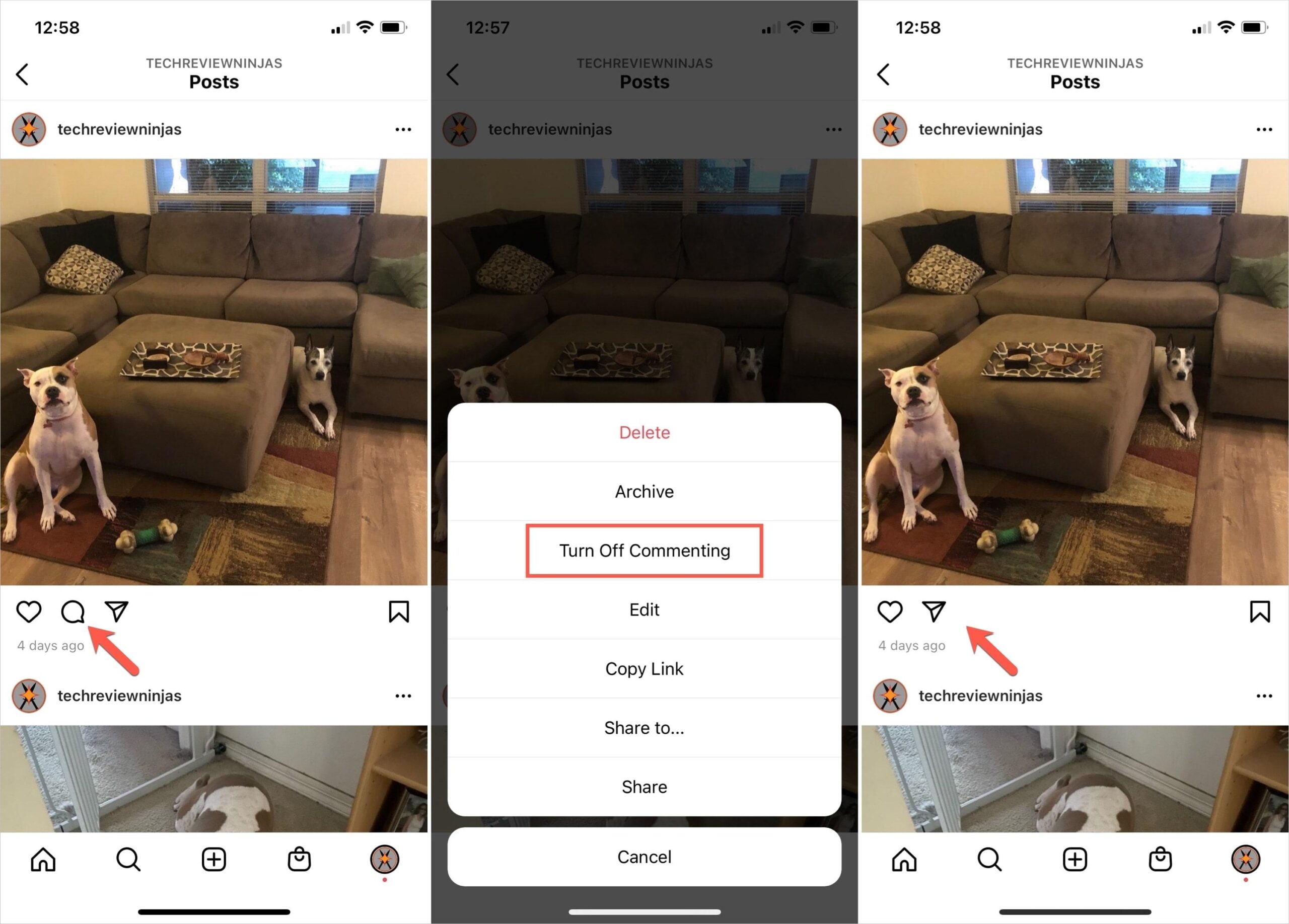Are you tired of sifting through endless spam comments and unproductive debates on your WordPress blog? You’re not alone! For many content creators, managing comments can turn into a full-time job—one that takes away from the joy of writing and engaging with your audience. But what if we told you there’s a way to take back control and create a distraction-free environment for your readers? In this article, we’ll walk you through the simple steps to disable comments on your WordPress site. Whether you want to focus solely on your content, avoid negativity, or streamline your site’s functionality, we’ve got you covered. Let’s dive in and reclaim your space!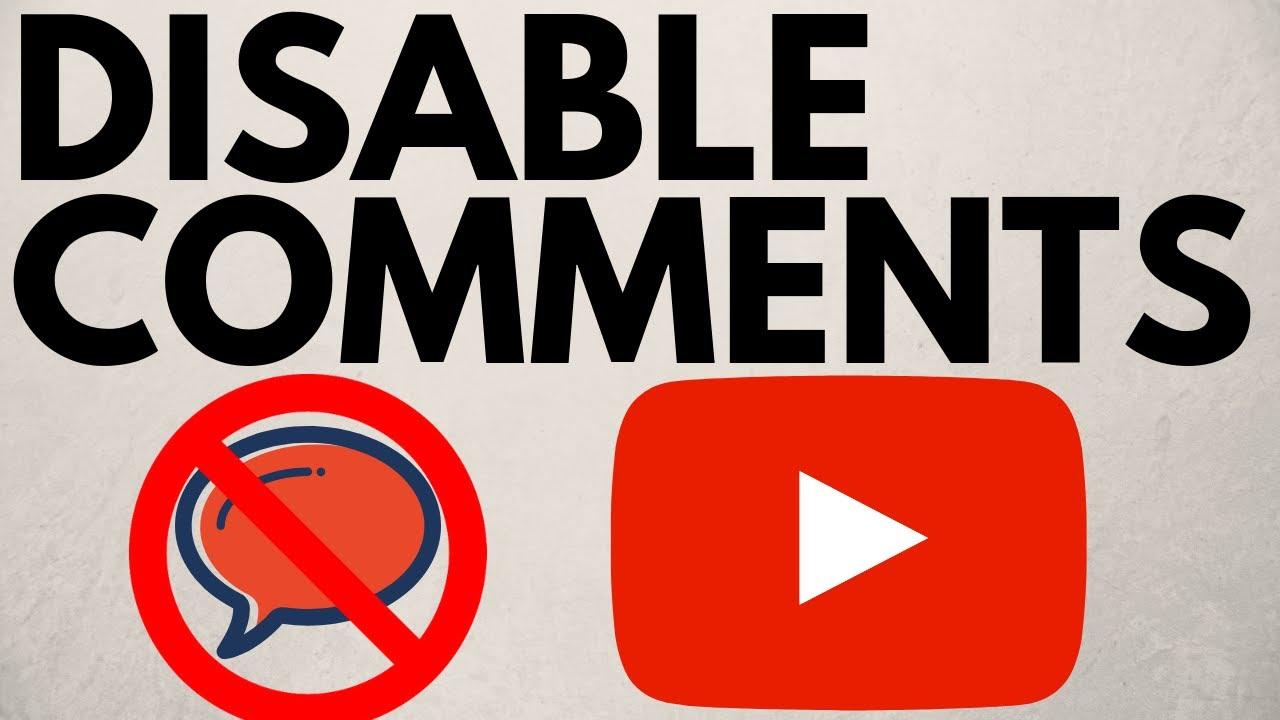
Understanding the Need to Disable Comments in WordPress
In the vibrant ecosystem of WordPress, comments can serve as a double-edged sword. On one hand, they foster community engagement and allow for valuable feedback. On the other hand, the need to disable comments can arise for several compelling reasons that website owners should consider.
One significant factor is spam control. The internet is rife with bots and spammers eager to exploit comment sections for links and promotions. Even with the best moderation tools, maintaining a clean comment section can be a time-consuming task. By disabling comments, you free up your resources and focus on creating quality content rather than sifting through unwanted messages.
Another aspect to consider is content relevancy. If your site aims to provide information that doesn’t require ongoing discussion—such as tutorials, product reviews, or news updates—comments may not add much value. In such cases, removing comments can streamline your content, keeping it focused and ensuring that readers consume the material without distraction.
Moreover, there are instances where a website owner may want to maintain a specific brand image. Certain topics can attract negative comments or heated debates, which may not align with your brand’s voice or ethos. Disabling comments in these scenarios can help you uphold a professional and positive online presence.
Lastly, consider your audience. If your target demographic is less interactive and prefers consuming content passively, enabling comments may not be necessary. Understanding your audience’s preferences can guide you in making the right decision for your website, ensuring it meets their needs without adding unnecessary features.
Ultimately, whether to disable comments in WordPress is a strategic choice. By evaluating the benefits and implications, you can create a more focused, engaging, and streamlined experience for your visitors, allowing them to enjoy your content without the distractions that comments might bring.
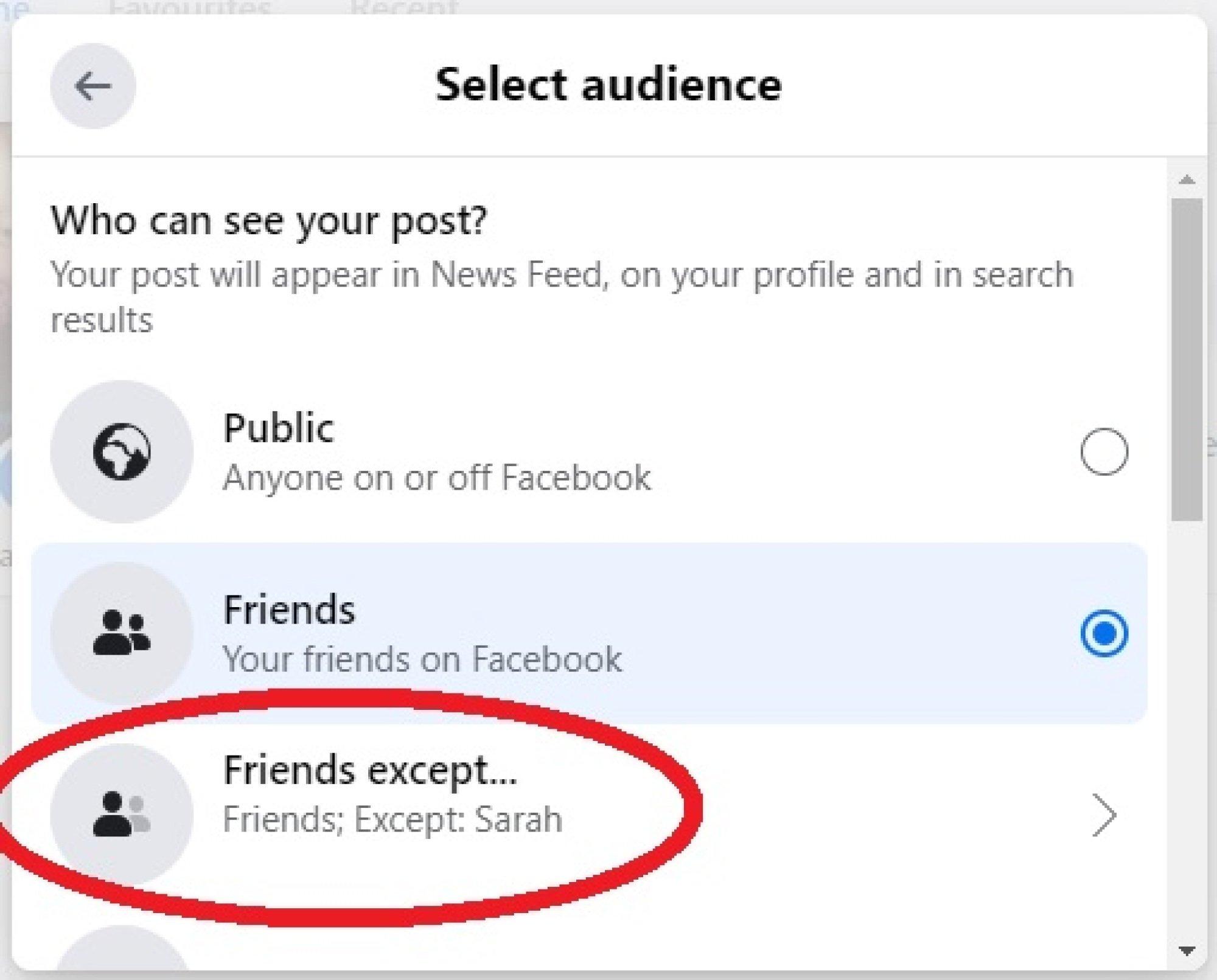
Exploring the Benefits of Turning Off Comments
Ultimately, the decision to disable comments should align with your website’s goals. If your focus is on delivering high-quality content without the noise of external commentary, turning off comments can be a strategic choice. It allows you to maintain control over the conversation surrounding your site while providing a seamless experience for your visitors.
A Step-by-Step Guide to Disabling Comments on New Posts
Disabling comments on new posts in WordPress can streamline your content management and create a more focused reading experience for your audience. Follow these straightforward steps to turn off comments for all future posts.
Access Your Dashboard: Start by logging into your WordPress admin dashboard. This is where you’ll manage all your settings and configurations.
Navigate to Settings: On the left-hand side, find and click on the Settings menu. This section holds various options to customize your site.
Discussion Settings: Within the Settings menu, select Discussion. Here, you’ll see several options related to comments and interactions on your posts. Look for a checkbox labeled “Allow people to post comments on new articles”.
Uncheck the Box: Simply uncheck this box. By doing so, you’re allowing your site to automatically disable comments on all future posts. Don’t worry, this won’t affect existing posts; they’ll remain as they are unless modified individually.
Save Your Changes: Scroll down and click the Save Changes button to ensure your settings are applied. Now, all new posts published will have comments disabled by default.
If you ever want to enable comments for specific posts, you can easily do so in the post editor. Just navigate to the post you want to edit, scroll down to the Discussion section, and check the box for comments.
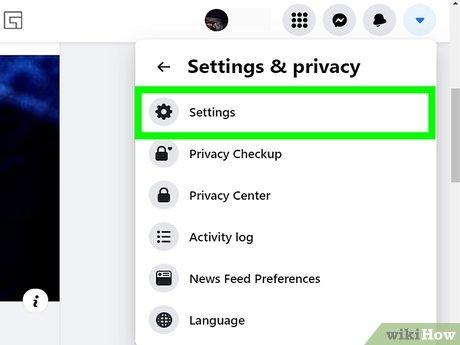
How to Disable Comments on Existing Posts with Ease
When it comes to managing your WordPress site, you might find that some posts simply don’t need the distraction of comments. Disabling comments on existing posts can streamline your content and create a more focused reader experience. Fortunately, WordPress makes this process straightforward and user-friendly.
To efficiently disable comments on existing posts, follow these quick steps:
- Navigate to the Posts Section: From your WordPress dashboard, click on Posts and select All Posts.
- Select the Posts: Use the checkboxes next to the posts you want to edit, or use the “Bulk Actions” feature to select multiple posts at once.
- Edit Comments Settings: With your posts selected, choose Edit from the “Bulk Actions” dropdown menu and click Apply. A new settings panel will appear.
- Disable Comments: In the settings panel, locate the Comments option and select Do not allow. click Update to save your changes.
If you’re looking for a more automated method, consider using plugins that offer bulk comment control. Here’s a quick comparison of some popular options:
| Plugin Name | Features | Ease of Use |
|---|---|---|
| Disable Comments | Disable comments everywhere or on specific post types | Very easy, one-click option |
| WPBruiser | Anti-spam and comment restrictions | Simple interface with advanced options |
| Comment Control | Fine-tune comment settings by post type | User-friendly setup |
This flexibility allows you to manage your comments effectively without having to go through each post individually. By taking the time to disable comments where necessary, you can enhance your reader’s experience and focus on the content that matters most. So go ahead and declutter your posts today!

Using WordPress Settings to Manage Comment Preferences
Managing comments in WordPress is a breeze, especially when you know where to look. The settings menu offers a range of options that allow you to control how comments are handled on your site. If you find that comment sections are cluttering your posts or attracting spam, customizing these settings can create a more streamlined and professional experience for your visitors.
To begin, navigate to your WordPress dashboard and go to Settings > Discussion. Here, you’ll find several options that influence how comments are managed across your site. A few key settings to consider include:
- Default article settings: You can choose whether to allow people to post comments on new articles. Uncheck the box to disable comments by default.
- Comment must be manually approved: If you prefer to keep comments open but want to review them first, enable comment moderation.
- Comment Restrictions: Limit where comments can be left by choosing to only allow comments from logged-in users or requiring a specified number of previously approved comments.
If you want to take it a step further, you can also manage comments at a more granular level. For each post or page, you can manually toggle the comment settings. Simply edit the desired post, look for the Discussion meta box, and uncheck the Allow Comments option. This gives you control over which content allows comments and which does not.
Another excellent feature is the ability to manage comment notifications. Under the same Discussion settings, you can choose to receive an email when someone posts a comment. This is particularly useful for keeping track of interactions on your site without needing to actively monitor every post.
Lastly, if comments become overwhelming, consider using plugins that can enhance your comment management system. There are numerous plugins available that can help you filter spam, add CAPTCHA verification, or even disable comments entirely across your site with just a click. The right plugin can save you time and improve your site’s security.

Exploring Plugins for Enhanced Comment Control
When it comes to managing comments on your WordPress site, the right plugins can make all the difference in ensuring a smooth and controlled interaction with your audience. These tools not only help you disable comments but also enhance your overall comment moderation experience. Consider these popular options to take your comment control to the next level:
- Disable Comments: This simple yet effective plugin allows you to disable comments on individual posts, pages, or even site-wide. It gives you full control without the need for coding.
- WP Discuz: A comprehensive comment management system that enhances user engagement by offering features like real-time comments, voting, and social media integration, while also allowing for easy comment disabling.
- Comment Moderation Role: If you want to keep comments enabled but want a tighter grip on what gets published, this plugin allows you to set user roles for commenting, making it easy to manage who can comment.
Choosing the right plugin can not only streamline your comment management but also improve user experience. For instance, using WP Discuz can help foster a more interactive environment while still giving you the option to restrict comments on certain posts. The flexibility of these plugins ensures that you can cater to your audience’s needs without sacrificing control.
To help you determine which plugin might fit your needs best, here’s a quick comparison of some features:
| Plugin | Disable Comments | Real-Time Interaction | User Role Management |
|---|---|---|---|
| Disable Comments | ✔️ | ❌ | ❌ |
| WP Discuz | ✔️ | ✔️ | ✔️ |
| Comment Moderation Role | ❌ | ❌ | ✔️ |
Incorporating these plugins into your WordPress site can simplify comment management significantly. Whether you are looking to disable comments entirely or you want to enhance engagement while maintaining control, there’s a plugin out there tailored for your needs. Explore the options and find the perfect solution that aligns with your site’s goals.

Customizing Your Theme to Completely Hide Comments
Customizing your WordPress theme to completely hide comments can significantly enhance the aesthetics of your site, especially if you feel that comments detract from your content. Thankfully, WordPress provides various methods to achieve this, making it easy for you to tailor your site to your liking.
To start, you can use the built-in settings in WordPress. Navigate to your Dashboard and head to Settings > Discussion. Here, you’ll find options that allow you to disable comments on new posts by unchecking the box labeled “Allow people to post comments on new articles”. This prevents comments from being enabled on any new content you publish.
For existing posts, you’ll need to edit each one individually or use bulk actions. Simply go to Posts, select the posts you want to modify, and choose Edit from the bulk actions dropdown. In the bulk edit options, you can uncheck the “Allow Comments” box and then click Update to save your changes.
If you prefer a more robust solution, some themes and plugins offer advanced options for managing comments. Many themes come with customization settings that let you hide comments entirely without requiring any code. Alternatively, plugins such as Disable Comments allow you to remove comments from posts, pages, and even media files across your site with just a few clicks.
For those comfortable with a bit of coding, adding custom CSS to your theme can also be an effective way to hide comments. You can insert the following code into the Additional CSS section under Appearance > Customize:
.comments-area { display: none; } This snippet hides the entire comments section without affecting the rest of your content. However, ensure that you keep a backup of your CSS file before making changes, as this will help you revert back if needed.
| Method | Details |
|---|---|
| Dashboard Settings | Disable comments for new posts directly under Discussion Settings. |
| Bulk Edit Posts | Edit multiple posts to disable comments at once. |
| Plugins | Use plugins like Disable Comments for comprehensive control. |
| Custom CSS | Add CSS code to hide comments section seamlessly. |
Troubleshooting Common Issues When Disabling Comments
Disabling comments on your WordPress site can sometimes lead to unexpected issues. If you’ve followed all the necessary steps but find that comments are still active or that some settings aren’t applying as you expected, you’re not alone. Here are some common problems users encounter when trying to disable comments, along with their solutions.
1. Comments Still Showing on Existing Posts
If you’ve disabled comments for new posts but find that they are still enabled for older content, you’ll need to manually adjust the settings for those posts. Here’s how:
- Go to your WordPress dashboard.
- Navigate to Posts and select All Posts.
- Use the quick edit feature or bulk actions to disable comments on multiple posts at once.
By ensuring that the comment settings for each post are configured correctly, you can avoid any confusion for your visitors.
2. Theme or Plugin Conflicts
Sometimes, themes or plugins can override your comment settings. If you’ve disabled comments but they are still visible, try the following:
- Temporarily switch to a default WordPress theme to see if the issue persists.
- Deactivate all plugins and then reactivate them one by one to identify any conflicts.
This process may help you pinpoint whether a particular theme or plugin is responsible for keeping comments enabled.
3. Caching Issues
Another common culprit can be caching. If you’ve recently disabled comments but they still appear, your site might be showing a cached version. Here’s what to do:
- Clear your browser cache and refresh the page.
- If you’re using caching plugins, clear the site cache from the plugin settings.
These actions should update your site to reflect the changes you’ve made.
4. Re-check Settings in Discussion Panel
make sure you’ve configured the settings in the Discussion panel correctly. Sometimes, options can be unintentionally unchecked or overridden. Double-check these settings:
| Setting | Status |
|---|---|
| Allow comments on new posts | No |
| Automatically close comments on posts older than | 1 day |
| Comment moderation | Enabled |
Make sure these options are set according to your preferences to ensure a smooth experience.

Revisiting Your Decision: When to Re-enable Comments
At some point, you may find yourself contemplating whether to re-enable comments on your WordPress posts. This decision can significantly impact your site’s engagement and community interaction. While disabling comments can provide a quieter space for your content, bringing them back can rejuvenate discussions and foster a sense of community among your readers.
Here are some factors to consider when deciding to re-enable comments:
- Community Engagement: If your content has prompted thoughtful responses in the past, reactivating comments might encourage lively discussions and interactions.
- Feedback Loop: Comments can serve as a valuable source of feedback. They allow readers to share their thoughts, ask questions, and even offer insights that you may not have considered.
- SEO Benefits: Active comment sections can contribute to your site’s SEO. Fresh user-generated content can improve your rankings and visibility in search engine results.
- Building Relationships: Engaging with your audience through comments helps to humanize your brand. Responding to comments shows that you value your readers, which can foster loyalty.
Before making your decision, it might be beneficial to review your previous comment sections. Analyzing past comments can provide insights into the type of engagement you received. Consider factors such as:
| Engagement Type | Frequency | Quality |
|---|---|---|
| Helpful Feedback | 10 | High |
| General Questions | 5 | Medium |
| Spam Comments | 3 | Low |
Ultimately, the decision to re-enable comments should be based on your goals for the site. If fostering an engaged community aligns with your vision, then bringing comments back could be a beneficial move. However, if you foresee potential issues like spam or negativity outweighing the positives, you might choose to keep comments disabled for now. Experimenting with different approaches will help you find the perfect balance for your content and audience.

Engaging Your Audience Without Comments: Alternative Strategies
Disabling comments on your WordPress site doesn’t mean you have to forgo audience engagement. In fact, there are several innovative ways to connect with your visitors without relying on the comment section. Here are a few strategies to consider:
- Utilize Social Media: Encourage your audience to engage with your content on social platforms. Share your posts on Facebook, Twitter, and Instagram and invite followers to discuss their thoughts there. This approach not only increases engagement but also expands your reach.
- Post Polls and Surveys: Create interactive polls or surveys within your articles. Tools like Google Forms or dedicated WordPress plugins can help you gather feedback, opinions, or insights. This method keeps your audience engaged and provides valuable data for future content.
- Host Webinars or Live Q&As: Consider organizing live sessions where you can interact with your audience in real-time. Platforms like Zoom or Facebook Live allow you to address questions, share insights, and build a community around your content.
- Create a Newsletter: Develop a mailing list to keep your audience updated on new posts, exclusive content, or special offers. This not only fosters a sense of community but also keeps your readers engaged outside of your website.
Moreover, you might want to implement forums or discussion boards on your site. This allows for structured conversations and can sustain engagement over time. You can use plugins like BuddyPress to create a community space where users can share ideas and experiences related to your niche.
Lastly, consider integrating a feedback form at the end of your posts. This could be a simple form where readers can share their thoughts or suggestions privately. It not only shows that you value their input but also allows you to refine your content based on their feedback.
| Strategy | Benefits |
|---|---|
| Social Media Engagement | Broader reach and community interaction |
| Polls and Surveys | Gather insights and foster engagement |
| Webinars | Real-time interaction and community building |
| Newsletter | Direct communication and audience retention |
| Feedback Forms | Valuable insights for content improvement |
Frequently Asked Questions (FAQ)
Q&A: How to Disable Comments in WordPress (Step by Step)
Q1: Why would I want to disable comments on my WordPress site?
A: Great question! Disabling comments can help reduce spam, streamline your content, and create a more professional look. If your site is more focused on delivering information rather than engaging through comments, turning them off can enhance the user experience. Plus, it allows you to focus on creating quality content without worrying about managing comments.
Q2: Is it difficult to disable comments on WordPress?
A: Not at all! Disabling comments in WordPress is a straightforward process. Whether you’re a seasoned blogger or a complete newbie, the steps are easy to follow. I promise you can do it in just a few minutes!
Q3: Can I disable comments site-wide or just on specific posts?
A: You can do both! If you want to disable comments site-wide, there’s a simple setting for that. However, if you prefer to keep comments open on certain posts and disable them on others, you can customize your settings for each individual post. Flexibility is key!
Q4: Will disabling comments affect my site’s SEO?
A: Not in a negative way! While comments can sometimes boost engagement, they’re not a crucial factor for SEO. Your content quality, keyword optimization, and backlinks are far more important. By disabling comments, you can maintain focus on these elements without distraction.
Q5: What if I change my mind later and want to re-enable comments?
A: No problem at all! You can easily re-enable comments whenever you wish. Just follow the same steps in reverse, and you’re back in business. WordPress makes it easy for you to adapt as your needs change.
Q6: What’s the step-by-step process to disable comments?
A: Here’s a quick rundown:
- Log into your WordPress dashboard.
- Go to ‘Settings’ and then click on ‘Discussion’.
- Uncheck the box that says ‘Allow people to post comments on new articles’.
- For existing posts, you can edit each one individually to disable comments by going to the ‘Discussion’ settings on the post editor.
- Hit ‘Update’ to save your changes.
And voila! You’ve successfully disabled comments.
Q7: What about my readers who might want to give feedback?
A: If feedback is important to you, consider providing alternative ways for your audience to reach out, such as a contact form or social media links. This way, you maintain engagement without the clutter of comments.
Q8: Where can I find more tips about managing my WordPress site?
A: There are tons of fantastic resources out there! WordPress’s own support page is a great starting point, and there are plenty of blogs, webinars, and courses dedicated to optimizing your WordPress experience. Just dive in and explore!
disabling comments in WordPress can enhance your site’s professionalism and streamline content management. With easy steps to follow and the flexibility to make adjustments later, it’s a decision you won’t regret. Ready to take control of your WordPress experience? Let’s get started!
To Wrap It Up
disabling comments in WordPress can be a simple yet powerful move to enhance your website’s focus, streamline user experience, and maintain control over your content. Whether you’re looking to prevent spam, reduce distractions, or simply prefer a cleaner presentation, following the step-by-step guide we’ve outlined will help you achieve just that.
Remember, your website is a reflection of your brand, and every decision you make should align with your goals. If you’ve found this guide helpful, consider sharing it with fellow WordPress users who may benefit from taking this step. And don’t forget to keep exploring other tips and tricks to optimize your site.
Every tweak you make brings you closer to the ideal online presence you envision. So go ahead, disable those comments, and create the focused environment your visitors deserve! Happy blogging!