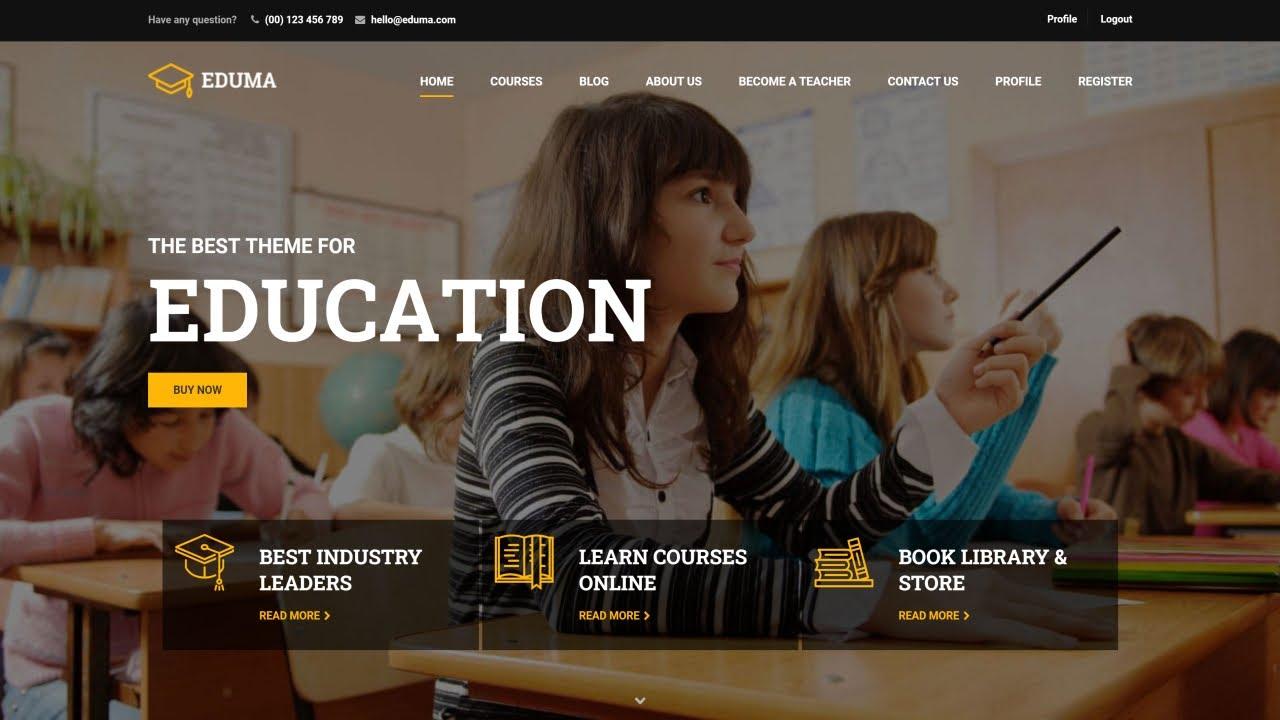Are you ready to unlock the full potential of your Eduma theme? Whether you’re a seasoned WordPress user or a complete newbie, editing your Eduma theme doesn’t have to be a daunting task. In this comprehensive guide, we’ll walk you through the ins and outs of customizing your site to perfectly fit your needs. With its rich features and user-friendly interface, Eduma offers a myriad of options to help you create a stunning online learning platform. But why settle for standard when you can elevate your site to new heights? Join us as we break down the editing process into manageable steps, sprinkle in some handy tips, and empower you to make your Eduma theme truly yours. Let’s dive in and transform your vision into reality!
Understanding the Eduma Theme: Why It’s Your Best Choice for Education Websites
The Eduma theme stands out as one of the premier choices for education-focused websites, and it’s easy to see why. Designed with both functionality and aesthetics in mind, Eduma provides a seamless experience for educators, students, and administrators alike. With its user-friendly interface, even those with minimal technical knowledge can easily navigate through the extensive customization options.
One of the key advantages of the Eduma theme is its robust feature set. Here are some highlights:
- Responsive Design: Ensures your website looks great on all devices, from desktops to smartphones.
- Customizable Layouts: Choose from various layouts to create a unique look that reflects your institution’s brand.
- Integrated LMS: Compatible with popular Learning Management Systems, making course creation and management a breeze.
- Multi-language Support: Offers multilingual capabilities, catering to a global audience.
In addition to its features, Eduma offers seamless integration with popular plugins such as WooCommerce for e-commerce capabilities and BuddyPress for community features. This flexibility allows you to expand your site’s functionality without any hassle. Plus, with regular updates and dedicated support, you can rest assured that your website will remain secure and up-to-date.
When it comes to aesthetics, Eduma doesn’t disappoint. The theme includes a variety of pre-built demo sites that you can import with a single click. This means you can have a fully functional site up and running in minutes, tailored to your specific needs. Here’s a quick comparison of some of the demo templates available:
| Demo Template | Best For | Features |
|---|---|---|
| Academy | Professional Learning Institutes | Course Management, Instructor Profiles |
| School | K-12 Schools | Event Management, Class Schedules |
| Online Courses | Freelancers and Tutors | Payment System, Student Dashboard |
Ultimately, when considering the Eduma theme for your education website, you’re choosing a solution that prioritizes ease of use, functionality, and design excellence. Whether you’re an institution looking to enhance your online presence or an individual aiming to share knowledge, Eduma empowers you to create a stunning and effective platform for education.
Getting Started with Eduma: Installation and Initial Setup Made Easy
Getting started with the Eduma theme is a breeze, and you’ll be amazed at how quickly you can have your site up and running. First things first, you’ll want to ensure that you have a compatible hosting provider and a domain name ready to go. Once you have your hosting setup, downloading the Eduma theme from ThemeForest is your next step. After downloading, simply navigate to your WordPress dashboard and follow these easy steps:
- Go to Appearance > Themes.
- Click on Add New.
- Select Upload Theme.
- Choose the Eduma theme zip file.
- Click Install Now, and then Activate.
With the theme activated, you’re now ready to begin configuring your initial settings. Head over to the Eduma options panel, where you can customize various aspects of your site. This includes adjusting your site’s logo, color scheme, and typography to fit your brand identity. Here’s a quick checklist of what to configure:
- Site Logo: Upload your logo to create a unique identity.
- Color Scheme: Choose colors that resonate with your audience.
- Typography: Select fonts that enhance readability and aesthetics.
Don’t forget to also set up your homepage! Eduma offers a range of demo layouts that you can import to give your site a professional look right out of the box. Simply navigate to the demo import section, select your preferred layout, and watch your site transform instantly. Here’s a simple table to help you choose:
| Demo Layout | Best For |
|---|---|
| Education | Online Courses & Schools |
| Corporate | Business Solutions |
| Personal Blog | Sharing Insights & Stories |
Once you’ve set up your homepage, go ahead and start adding your courses, modules, and lessons. The user-friendly interface allows you to easily manage your educational content, making it simple for you to engage with your students effectively. Remember, a well-organized site enhances user experience and can significantly improve your educational offerings.
Navigating the Customization Options: Tailoring the Design to Your Vision
Creating Stunning Course Pages: Tips for Engaging Content and Layout
Designing an engaging course page is crucial for attracting learners and ensuring they stay interested throughout the course. Here are some essential tips to create an appealing layout and captivating content:
- Visual Appeal: Use high-quality images and videos that resonate with your course theme. A stunning hero image can set the tone and grab attention instantly.
- Clear Structure: Organize your course content into sections with headers and subheaders. This makes it easier for users to navigate and digest information.
- Engaging Descriptions: Write compelling course descriptions that highlight the benefits and outcomes. Use bullet points to break down key takeaways and make it scannable.
- Call to Action: Incorporate strong calls to action throughout the page. Encourage visitors to enroll, explore, or learn more about your offerings.
Another vital element is the layout. Consider these layout strategies to enhance user experience:
| Layout Element | Best Practices |
|---|---|
| Grid Layout | Use a grid layout for showcasing course modules, making it visually digestible. |
| Responsive Design | Ensure your page is mobile-friendly to cater to learners on different devices. |
| Whitespace | Utilize whitespace effectively to avoid clutter and enhance readability. |
| Interactive Elements | Incorporate quizzes or polls to engage learners and keep them invested. |
Lastly, consider using testimonials and success stories to build credibility. Displaying feedback from previous students not only boosts trust but also illustrates the real-world impact of your course. Make sure to:
- Highlight specific achievements or transformations from past participants.
- Use authentic images or videos of students sharing their experiences.
- Update testimonials regularly to reflect current course offerings and improvements.
By following these strategies, you can create course pages that not only attract visitors but also convert them into loyal learners eager to engage with your content.
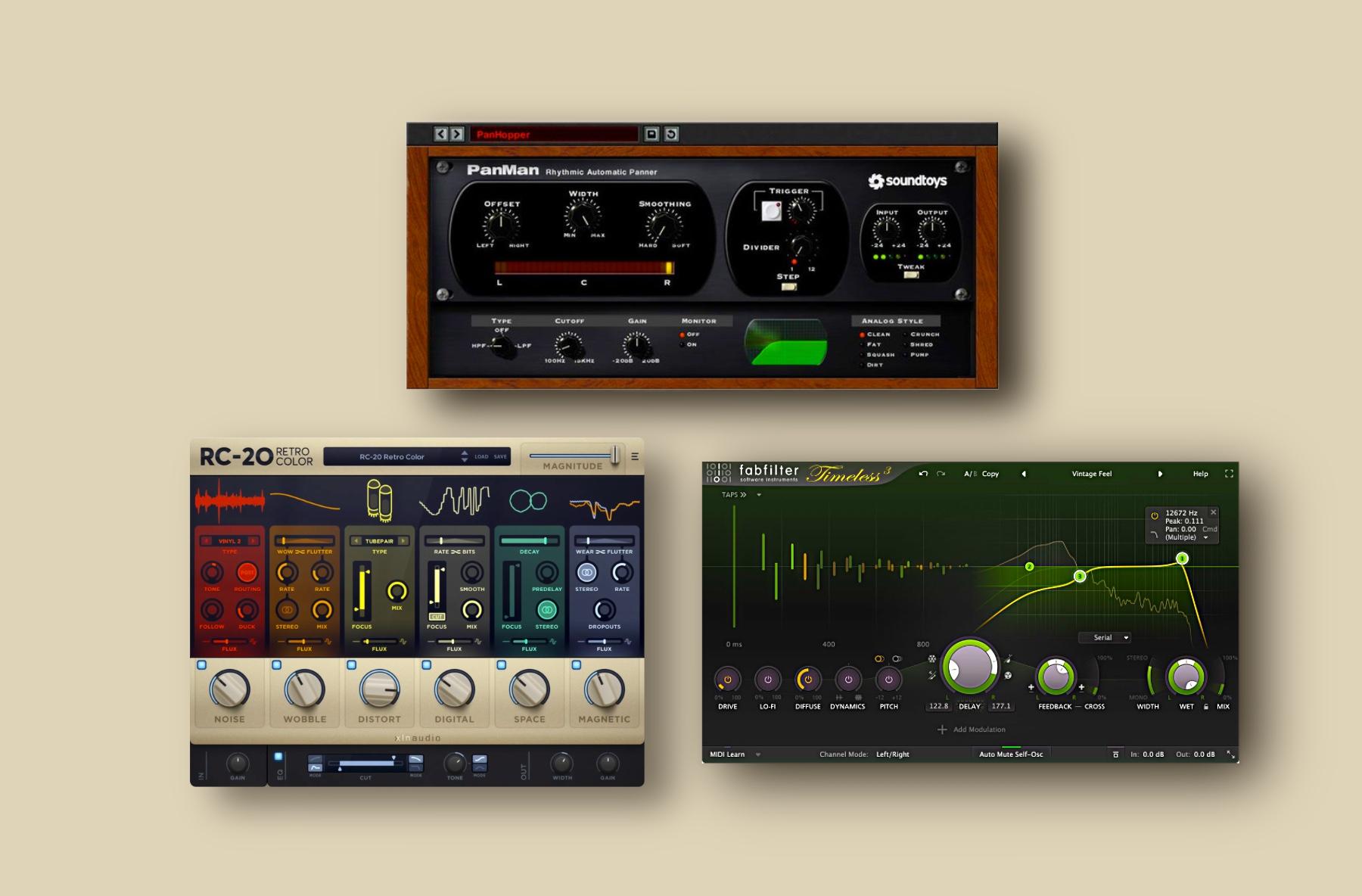
Integrating Powerful Plugins: Enhance Functionality for a Seamless Experience
To truly elevate your Eduma theme experience, integrating the right plugins can make all the difference. These powerful tools not only extend the capabilities of your site but also streamline user interactions, making it a joy for visitors to navigate. With a myriad of options available, selecting the right plugins can seem daunting, but focusing on a few key functionalities can yield impressive results.
Here are some essential plugins to consider:
- LearnPress: A comprehensive Learning Management System (LMS) plugin that seamlessly integrates with Eduma, making course creation and management a breeze.
- Elementor: A drag-and-drop page builder that allows you to customize your pages with ease, giving you full control over your design without needing any coding skills.
- Yoast SEO: Optimize your site for search engines with this intuitive plugin, ensuring your content reaches a wider audience and enhances overall site visibility.
- WPForms: Create powerful forms with this user-friendly plugin, enabling you to gather feedback, enroll students, or manage registrations effortlessly.
Integrating these plugins not only streamlines your workflow but also enhances the overall user experience. For instance, using LearnPress combined with Elementor allows you to create engaging, interactive courses that keep learners motivated. Additionally, optimizing your content with Yoast SEO ensures that your courses are discoverable, leading to increased enrollments and a growing community.
Another crucial aspect is ensuring compatibility among the plugins you choose. Here’s a brief compatibility overview:
| Plugin | Compatible With Eduma | Key Feature |
|---|---|---|
| LearnPress | Yes | Course Management |
| Elementor | Yes | Drag-and-Drop Builder |
| Yoast SEO | Yes | SEO Optimization |
| WPForms | Yes | Form Creation |
When deploying these plugins, consider your site’s specific needs and the functionalities you wish to enhance. For example, if you aim to create a more interactive learning environment, focusing on LMS-focused plugins like LearnPress is key. On the other hand, if you prioritize a visually appealing site, Elementor should be at the forefront of your selections. Ultimately, the right combination of plugins will lead to a more integrated and seamless experience for both you and your users.
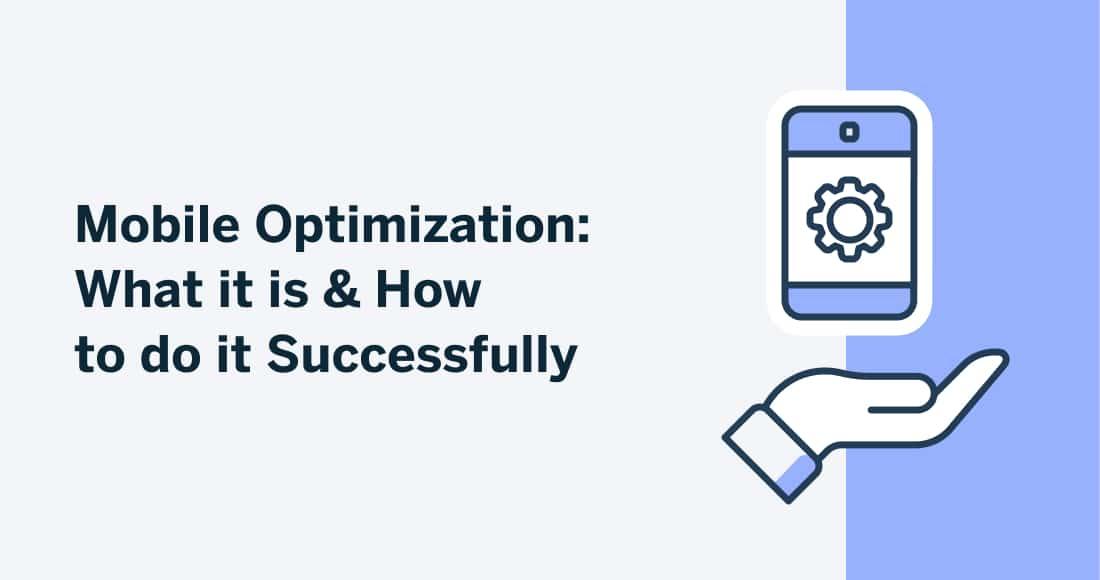
Optimizing for Mobile: Making Sure Your Eduma Site Looks Great Anywhere
In today’s digital age, ensuring that your Eduma site is mobile-friendly is crucial for retaining visitors and enhancing their experience. With the increasing use of smartphones and tablets, a responsive design that adjusts seamlessly to various screen sizes is not just a bonus—it’s a necessity. Here are some essential tips to help you optimize your site for mobile users.
- Responsive Design: Utilize the built-in responsive features of the Eduma theme. This ensures your layout automatically adapts to different screen sizes, providing an optimal viewing experience.
- Optimize Images: Large images can slow down your site. Use compressed images without sacrificing quality to improve load times on mobile devices.
- Simplify Navigation: A mobile-friendly site should have easy-to-use navigation. Implement a hamburger menu to save screen space and make it easier for users to find what they need.
- Touch-Friendly Elements: Make sure buttons and links are large enough for users to tap easily without precision. Incorporate ample padding around clickable items for a smoother experience.
It’s also essential to test your site regularly on various devices. Tools like Google Mobile-Friendly Test can help you identify areas for improvement. Keeping your site updated with the latest Eduma features will also ensure that you leverage new advancements in mobile optimization.
Below is a quick comparison of mobile optimization techniques that can significantly enhance user experience:
| Technique | Description | Benefits |
|---|---|---|
| Responsive Layout | Adapts to different screen sizes. | Improves user engagement and retention. |
| Image Optimization | Reduces image file size. | Faster load times, better performance. |
| Simplified Navigation | Easy-to-use menus. | Improves accessibility and user satisfaction. |
| Touch Targets | Increased size of buttons and links. | Enhances usability on touch devices. |
By implementing these strategies, you can ensure that visitors accessing your Eduma site from mobile devices have a pleasant and efficient experience. Remember, a well-optimized mobile site not only satisfies users but also contributes significantly to your site’s SEO, helping you rank higher in search results.
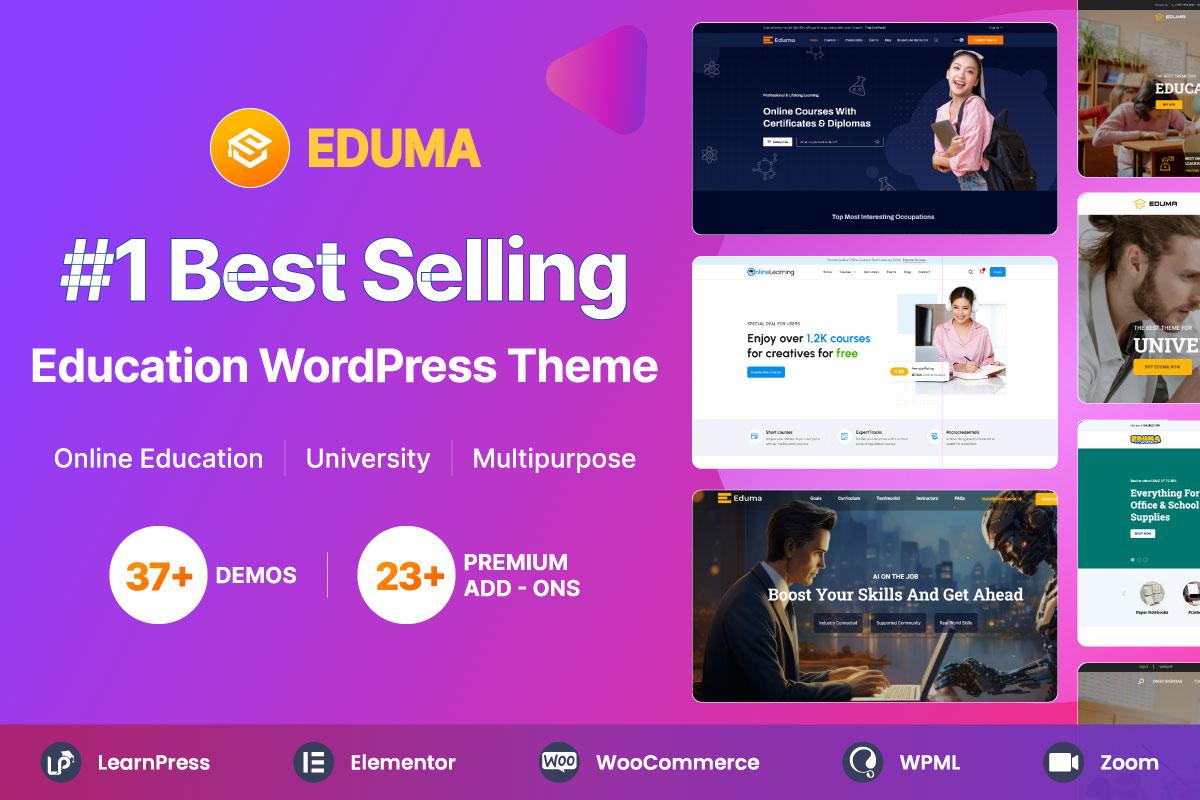
Boosting SEO for Your Eduma Site: Strategies to Increase Visibility
When it comes to enhancing visibility for your Eduma site, a strategic approach to SEO is key. The good news is that you can implement several effective techniques to boost your search rankings and attract more visitors. Here are some proven strategies to help you get started:
- Optimize Your Content: Ensure that your content is not only engaging but also optimized for relevant keywords. Conduct keyword research to identify terms that potential students might use to find courses similar to yours. Integrate these keywords naturally into your headings, body text, and meta descriptions.
- Improve Site Speed: A fast-loading website is crucial for user experience and SEO. Use tools like Google PageSpeed Insights to analyze your site’s performance and implement suggested improvements. Compress images, use a content delivery network (CDN), and minimize code where possible to enhance loading times.
- Mobile Optimization: With a growing number of users accessing websites via mobile devices, ensure your Eduma site is fully responsive. Test your site on various devices and browsers to guarantee a seamless experience for all users.
Another effective technique is to focus on building quality backlinks. This can be achieved through:
- Guest Blogging: Write informative articles for reputable education blogs or websites in exchange for a backlink to your Eduma site.
- Networking: Connect with other educators and industry experts to foster relationships that can lead to link-sharing opportunities.
- Social Media Engagement: Share your content on social media platforms to increase visibility and drive traffic back to your site. The more people engage with your content, the more likely it is to be linked by others.
don’t underestimate the power of analytics. Utilize tools like Google Analytics to monitor your traffic and user behavior. This data will provide valuable insights into which strategies are working and which areas need improvement. Consider the following metrics:
| Metric | Description |
|---|---|
| Page Views | Total number of times users visit your pages. |
| Bounce Rate | Percentage of visitors who leave without interacting further. |
| Session Duration | Average time users spend on your site. |
By implementing these strategies, you’ll not only improve your Eduma site’s SEO but also create a more engaging and user-friendly experience for your visitors. Remember, consistency is key, so continue refining your approach to stay ahead of the competition.
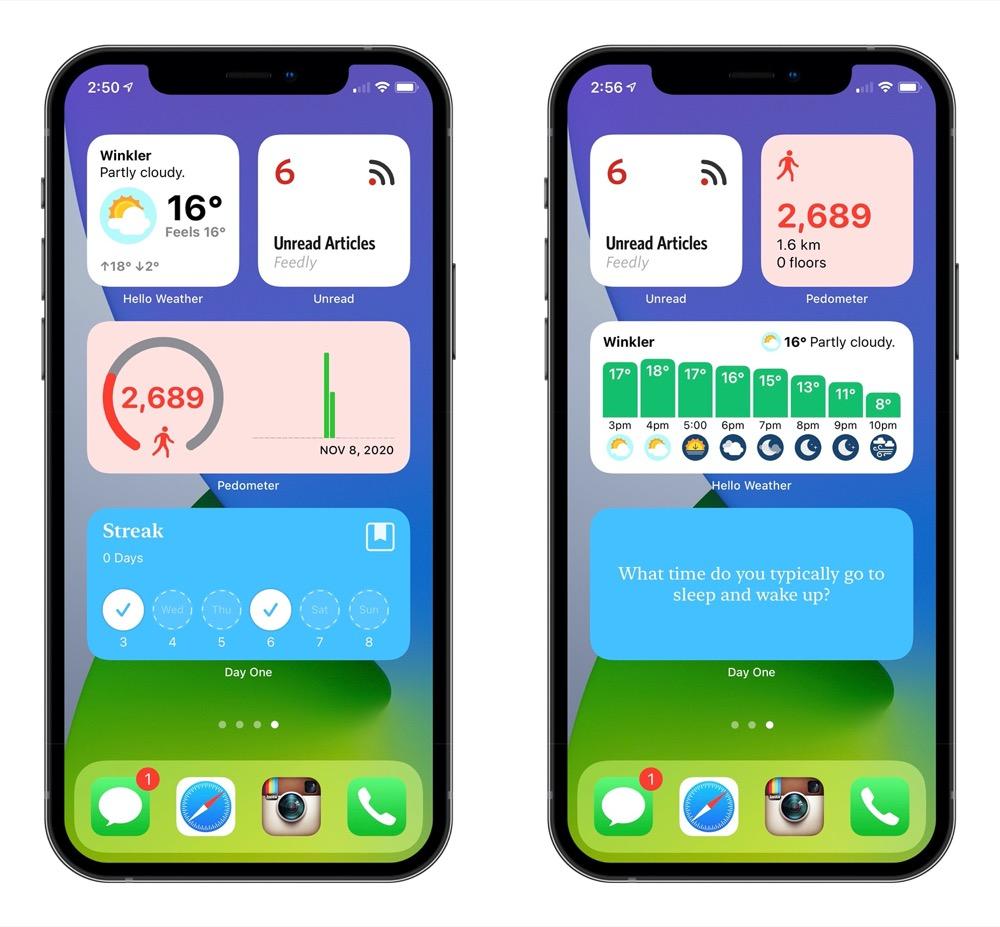
Using Widgets and Shortcodes: Supercharge Your Pages with Ease
Widgets and shortcodes can transform the way you interact with your audience by adding dynamic elements to your pages. These tools allow you to integrate various functionalities effortlessly, enhancing user experience without the need for extensive coding knowledge. Let’s delve into how to leverage these powerful features within the Eduma theme.
First up, widgets are versatile components that can be added to your site’s sidebars or footers. With the Eduma theme, you can utilize a variety of pre-designed widgets, such as:
- Recent Posts: Highlight your latest content to keep visitors engaged.
- Course Listings: Showcase your educational offerings directly where users can see them.
- Testimonials: Build trust by displaying feedback from satisfied learners.
To add a widget, simply navigate to Appearance > Widgets in your WordPress dashboard, and drag your desired widget to the appropriate area. Customizing the widget settings is straightforward, allowing you to tailor the content to fit your site’s branding.
Now, let’s talk about shortcodes. These little snippets of code can execute complex functions with ease. In the Eduma theme, you can use shortcodes for:
- Buttons: Create attractive call-to-action buttons that can link to courses or resources.
- Image Galleries: Showcase your educational materials visually.
- Tabs: Organize content efficiently for better user navigation.
To implement a shortcode, simply insert the shortcode in the desired page or post editor. For example, using the shortcode for buttons can look like this:
[button url="your-link-here"]Click Here[/button]For those looking for a visual representation of these features, consider the following table that summarizes the benefits of using widgets and shortcodes:
| Feature | Benefit | Use Case |
|---|---|---|
| Widgets | Enhance Sidebar/ Footer | Recent Posts, Testimonials |
| Shortcodes | Add Dynamic Elements | Buttons, Tabs, Galleries |
By integrating widgets and shortcodes into your Eduma theme, you’re not just enhancing the design but also providing a more functional, engaging experience for your users. Experiment with different combinations and watch how your content comes to life!
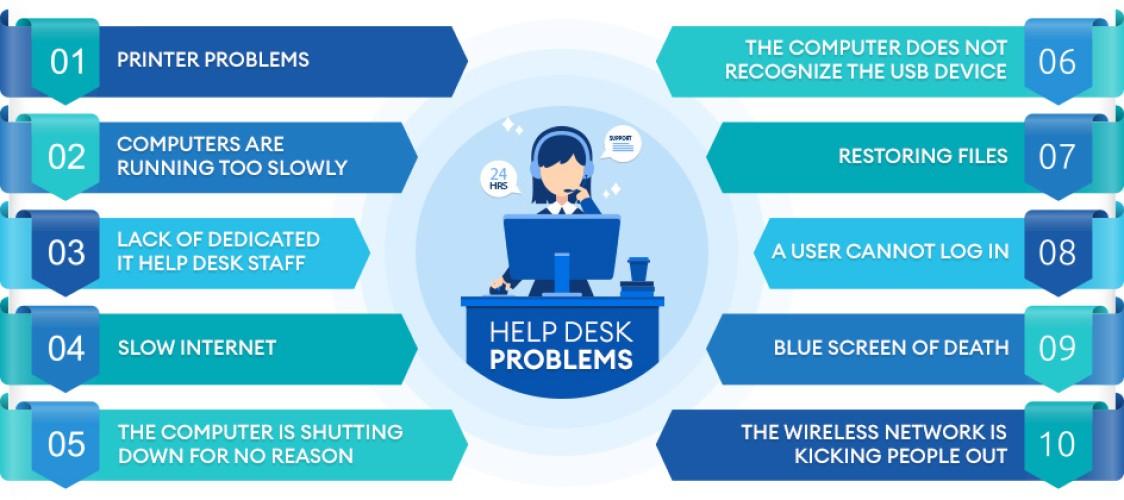
Troubleshooting Common Issues: Quick Fixes for a Smooth Operation
When customizing the Eduma theme, users may encounter a few common issues that can disrupt their workflow. Here are some quick fixes to help you maintain a seamless operation:
- Theme Updates Not Applying: Sometimes, changes may not appear due to caching issues. Clear your site’s cache and your browser’s cache to see if that resolves the problem.
- Layout Discrepancies: If your layout looks off, ensure that you are using the latest version of the theme. Also, check for plugin conflicts that may interfere with the theme’s styling.
- CSS Not Loading: If your custom CSS isn’t appearing, verify that you have added it in the correct location. Navigate to
Appearance > Customize > Additional CSSin your WordPress dashboard to check. - Menu Issues: If your menu isn’t displaying correctly, revisit the
Appearance > Menussection to ensure all items are properly assigned to the correct location. - Image Upload Problems: For issues uploading images, confirm that you have the correct file types and sizes. Sometimes, server settings can restrict uploads, so check your media settings.
In case these solutions do not resolve your issues, consider utilizing the built-in troubleshooting tools. The Eduma theme supports various plugins that can help diagnose problems:
| Plugin Name | Functionality |
|---|---|
| WP Debugging | Identifies PHP errors that may affect theme performance. |
| Health Check | Runs tests to find conflicts with other plugins or themes. |
| Query Monitor | Tracks database queries and can reveal slow scripts causing lag. |
Lastly, don’t hesitate to reach out to Eduma’s support community. They have a wealth of knowledge and can provide insights tailored to your specific issues. Engaging with fellow users can uncover tips that may not be documented elsewhere!
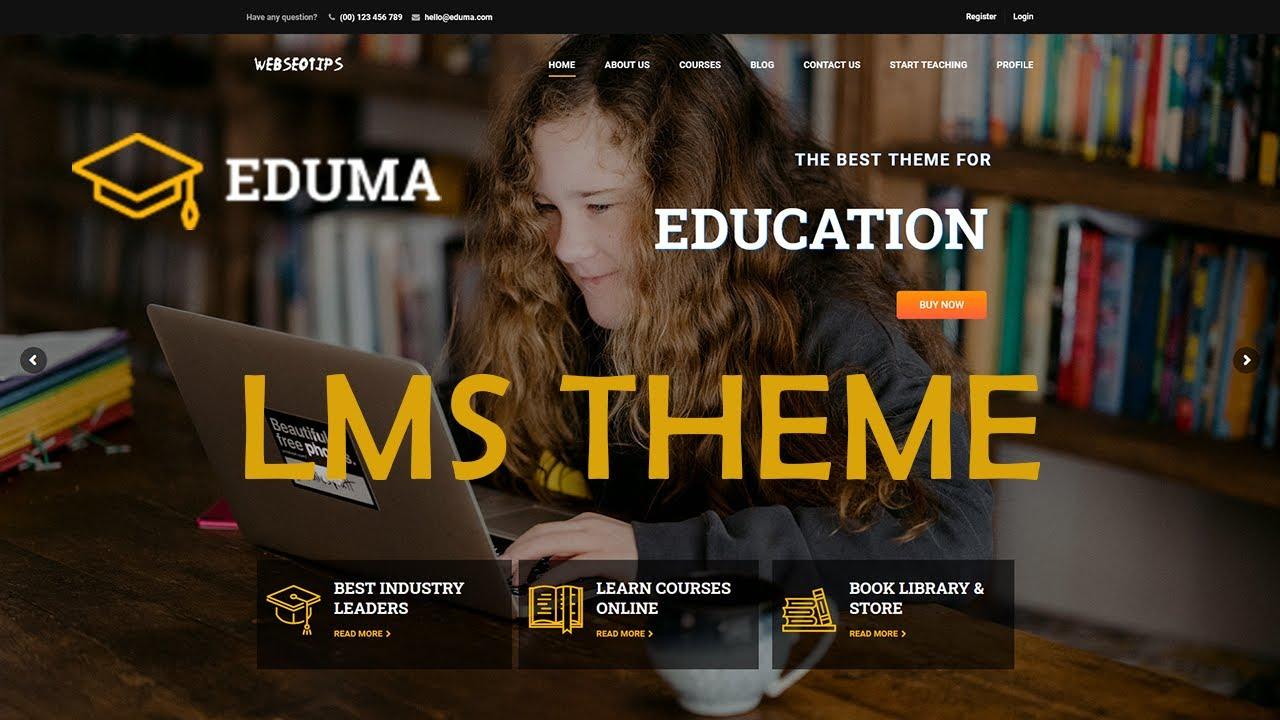
Regular Maintenance and Updates: Keeping Your Eduma Theme Fresh and Functional
Maintaining the Eduma theme is crucial for ensuring that your educational website runs smoothly and remains visually appealing. Regular updates not only enhance security but also introduce new features that can improve user experience. Here are some essential maintenance tasks you should focus on:
- Update the Theme and Plugins: Always keep your Eduma theme and its associated plugins updated to the latest versions. This minimizes security risks and ensures compatibility with the latest WordPress features.
- Backup Your Website: Regularly back up your site to avoid any data loss. Use reliable backup plugins to automate this process and save your configurations and content safely.
- Optimize Performance: Check your site’s loading speed and optimize images and scripts. Use caching plugins to enhance performance, ensuring visitors have a seamless experience.
- Monitor User Feedback: Pay attention to user feedback and analytics. This data can provide insights into how users interact with your site and where improvements can be made.
Another important aspect of maintaining your Eduma theme is to keep it visually fresh. Here are some strategies to achieve that:
- Revamp Your Content: Regularly update course materials and blog posts to keep your content relevant and engaging. Fresh content attracts more visitors and retains existing users.
- Refresh Your Design: Don’t hesitate to tweak your design. Simple changes like updating colors, fonts, or layout can make a significant difference without requiring a complete redesign.
- Test Your Site: Periodically test your website on various devices and browsers to ensure it’s responsive and looks great everywhere. User experience is key to retaining your audience.
Here’s a quick reference table summarizing the key maintenance tasks:
| Task | Frequency | Importance |
|---|---|---|
| Update Theme & Plugins | Monthly | High |
| Backup Website | Weekly | Critical |
| Optimize Performance | Monthly | Medium |
| Monitor Feedback | Ongoing | High |
| Refresh Design | Quarterly | Medium |
By prioritizing these maintenance activities, you can ensure that your Eduma theme remains not only functional but also visually appealing. Staying proactive in your approach will ultimately lead to a better user experience, keeping your audience engaged and coming back for more.
Frequently Asked Questions (FAQ)
Sure! Here’s a Q&A section that you can include in your article about “How To Edit Eduma Theme: A Comprehensive Guide.” This section is designed to be persuasive and conversational, encouraging readers to engage with the content.
Q&A: Editing the Eduma Theme Made Easy!
Q: What is the Eduma Theme, and why should I consider using it for my online education platform?
A: The Eduma Theme is a powerful WordPress theme specifically designed for educational institutions, online courses, and learning management systems. With its user-friendly interface and robust features, it allows you to create a stunning website that engages students and enhances their learning experience. If you’re looking to elevate your online presence, the Eduma Theme is a game-changer!
Q: Can I customize the Eduma Theme without any coding knowledge?
A: Absolutely! One of the best things about the Eduma Theme is its intuitive drag-and-drop builder. You don’t need to be a tech whiz to make your site look amazing. With just a few clicks, you can adjust layouts, colors, and fonts to match your brand’s identity. Trust me, you’ll feel like a pro in no time!
Q: What are some essential changes I should consider making to my Eduma Theme?
A: Great question! Here are a few crucial edits to get you started:
- Branding: Customize the logo, color scheme, and typography to reflect your unique brand.
- Homepage Layout: Modify the homepage layout to showcase your courses effectively. Highlight popular courses and testimonials to attract potential students.
- Navigation: Simplify menu navigation to improve user experience. Make it easy for visitors to find what they’re looking for!
- Course Pages: Personalize course pages with engaging content, images, and videos to make learning appealing and interactive.
Q: Is it possible to add additional features or plugins to the Eduma Theme?
A: Yes! The Eduma Theme seamlessly integrates with various plugins, enhancing its functionality. Whether you want to add a contact form, social media sharing options, or analytics, you can easily expand your site’s capabilities. This theme is flexible enough to grow with your needs!
Q: How can I ensure my edited Eduma Theme is mobile-friendly?
A: Don’t worry! The Eduma Theme is designed with mobile responsiveness in mind. However, you should always preview your changes on different devices to ensure everything looks just right. You can also use built-in responsive settings that allow you to tweak specific elements for mobile users, ensuring a smooth experience for all visitors.
Q: What resources can I use if I need further assistance while editing the Eduma Theme?
A: You’re in luck! The Eduma Theme comes with extensive documentation and support forums. Plus, there are countless tutorials and community resources available online. If you ever feel stuck, reaching out to the Eduma support team is always a fantastic option. They’re ready to help you every step of the way!
Q: Why should I dive into editing my Eduma Theme today?
A: Because your online education platform deserves to shine! A well-edited theme not only attracts students but also enhances their learning journey. By taking the time to personalize your Eduma Theme, you’ll create a professional, engaging environment that keeps learners coming back for more. So, why wait? Start making those edits today, and watch your platform flourish!
Feel free to modify or expand upon these Q&A entries to better fit your article’s style and objectives!
The Way Forward
Conclusion: Unlock Your Eduma Theme’s Full Potential
And there you have it—a comprehensive roadmap to mastering the Eduma theme! By following the tips and techniques outlined in this guide, you’re not just editing a theme; you’re crafting a unique online learning experience that reflects your brand and resonates with your audience.
Remember, the beauty of Eduma lies in its flexibility and robust features. Whether you’re adjusting layouts, customizing colors, or optimizing for SEO, each tweak brings you one step closer to creating a site that captivates and converts. Don’t hesitate to experiment with different settings and layouts—after all, this is your canvas!
So, why wait? Dive in, unleash your creativity, and start transforming your Eduma theme today. If you found this guide helpful, consider sharing it with others who might benefit from these insights. Together, let’s build engaging educational platforms that inspire learning around the globe! Happy editing!