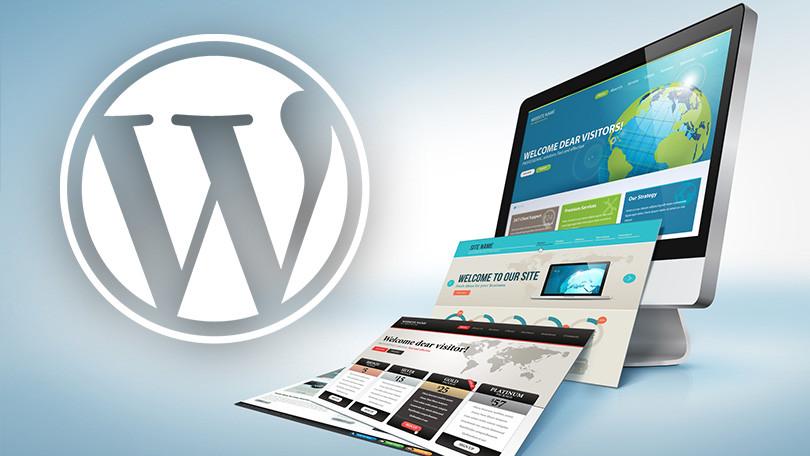When it comes to managing a WordPress website, one of the most crucial steps you can take is ensuring that your content is safe and sound. Picture this: after months of hard work, your site crashes, and all your efforts go down the drain. It’s a nightmare that no website owner wants to face! But fear not, because we’re here to help. In this article, we’ll explore the 5 Best Free WordPress Backup Plugins that not only protect your precious content but also give you peace of mind. Whether you’re a blogging novice or a seasoned pro, having a reliable backup solution is essential. Dive in with us as we uncover complete solutions that won’t cost you a dime, allowing you to focus on what you do best—creating amazing content. Let’s get started on securing your site!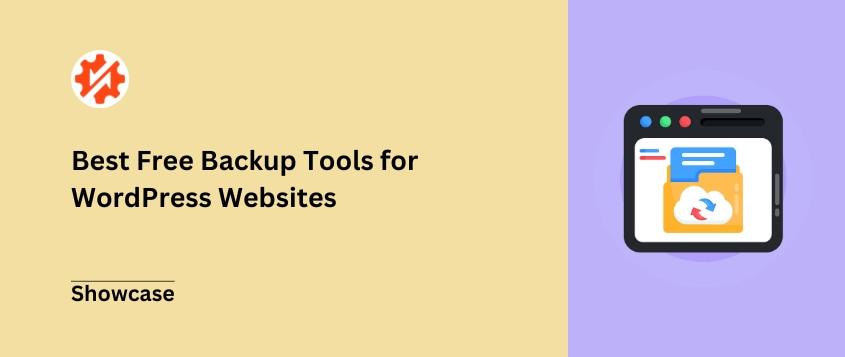
Exploring the Importance of Backing Up Your WordPress Site
Backing up your WordPress site is not just a precaution—it’s a fundamental aspect of managing your online presence. Imagine spending hours crafting the perfect blog post or designing an intricate webpage, only to lose it all due to a server crash, a malicious attack, or even human error. Regular backups are essential to ensure that your hard work is preserved and easily recoverable.
With the right backup strategy in place, you can escape the anxiety that comes with unexpected issues. Here are a few key reasons why backing up your site should be at the top of your to-do list:
- Data Loss Prevention: Accidents happen. Whether it’s a plugin conflict or a database failure, having a backup means you can restore your site to its previous state without losing any content.
- Security Against Attacks: Websites are often targets for hackers. A backup provides a safety net, allowing you to quickly recover if your site is compromised.
- Easy Migration: If you ever decide to change your hosting provider or migrate your site, a backup makes the process seamless and hassle-free.
Moreover, not all backups are created equal. It’s important to choose a reliable plugin that meets your specific needs. For example, some plugins offer incremental backups, which only save changes made since the last backup, saving you time and storage space. Others provide cloud storage options, ensuring your data is secure even if your local server fails.
To help you make the right choice, consider the following table that compares key features of popular free WordPress backup plugins:
| Plugin Name | Features | Cloud Storage |
|---|---|---|
| UpdraftPlus | Schedule backups, restore with one click | Google Drive, Dropbox, etc. |
| BackWPup | Database backup, log files | Amazon S3, Dropbox, etc. |
| WP Database Backup | Database only, quick backups | No |
Ultimately, investing in a backup solution is investing in peace of mind. You can focus on creating fantastic content rather than worrying about what might happen if things go wrong. So, don’t wait until it’s too late—find a backup plugin that fits your needs and start backing up your site today!
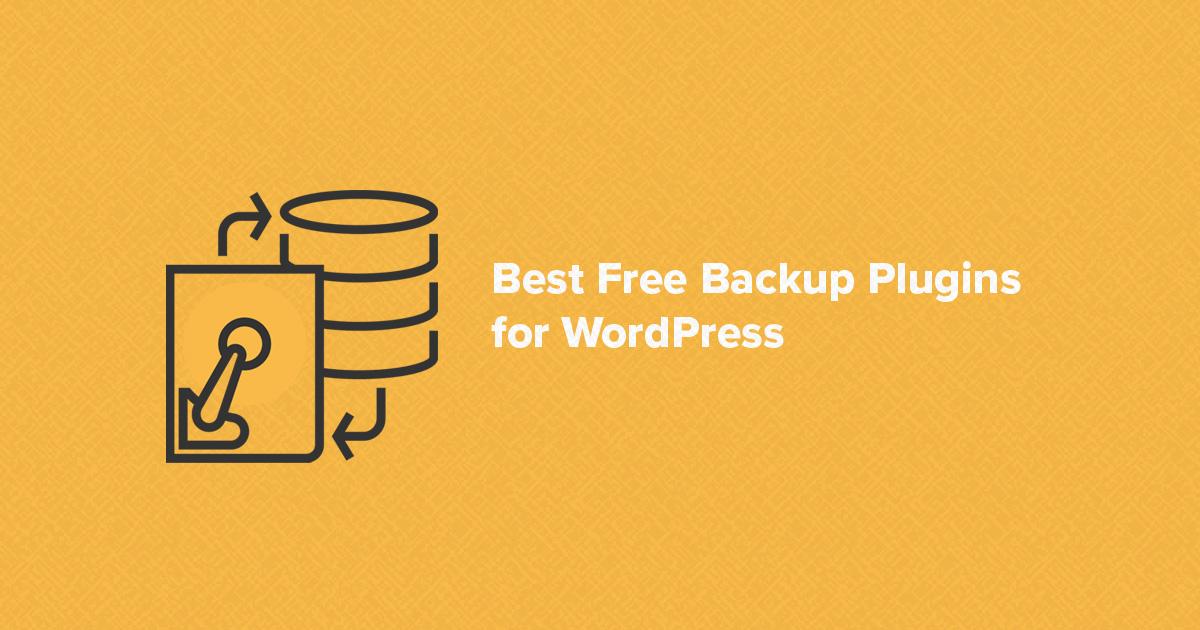
Why Free Backup Plugins Are a Smart Choice for Every Website Owner
When it comes to managing a website, one of the most crucial aspects is ensuring that your data is safe and secure. This is where backup plugins come into play, and opting for free options can be a game-changer for website owners. Free backup plugins provide an accessible solution that allows you to protect your content without incurring extra costs, making them a smart choice for everyone, from bloggers to small business owners.
One of the standout benefits of using free backup plugins is the ease of use. Most of these plugins feature user-friendly interfaces that allow even the most novice website owners to set up automatic backups in just a few clicks. You don’t need to be a tech guru to safeguard your site; with just a little guidance, you can easily schedule regular backups that run in the background, ensuring your data is consistently protected.
Additionally, free backup plugins often come with a range of features that can cater to various needs. Some popular functionalities include:
- Cloud Storage Integration: Many free plugins allow you to store backups on cloud platforms such as Google Drive, Dropbox, or Amazon S3, ensuring that your data is safe even if your server fails.
- Selective Backup Options: You can choose to backup specific files, databases, or the entire website, giving you control over what gets saved.
- Easy Restores: In the event of a mishap, restoring your site can be done quickly and efficiently, minimizing downtime.
Cost-effective doesn’t mean compromising on quality. Many free backup plugins have robust support communities and extensive documentation, making it easy to find solutions to common issues. Plus, many of them offer premium versions with additional features, so as your needs grow, you can upgrade without having to switch to a different plugin entirely.
| Plugin Name | Key Feature | Rating |
|---|---|---|
| UpdraftPlus | Cloud Backup | 4.9/5 |
| BackWPup | Database Backup | 4.8/5 |
| WP Time Capsule | Real-time Backup | 4.7/5 |
| Duplicator | Migration Tool | 4.6/5 |
| WP Database Backup | Easy Scheduling | 4.5/5 |
free backup plugins offer essential tools that can prevent potential disasters, save you time, and provide peace of mind. With the right plugin, you can focus on growing your website instead of worrying about data loss. Investing a little time in setting up a reliable backup solution is a small price to pay for the protection of your valuable content and digital assets.
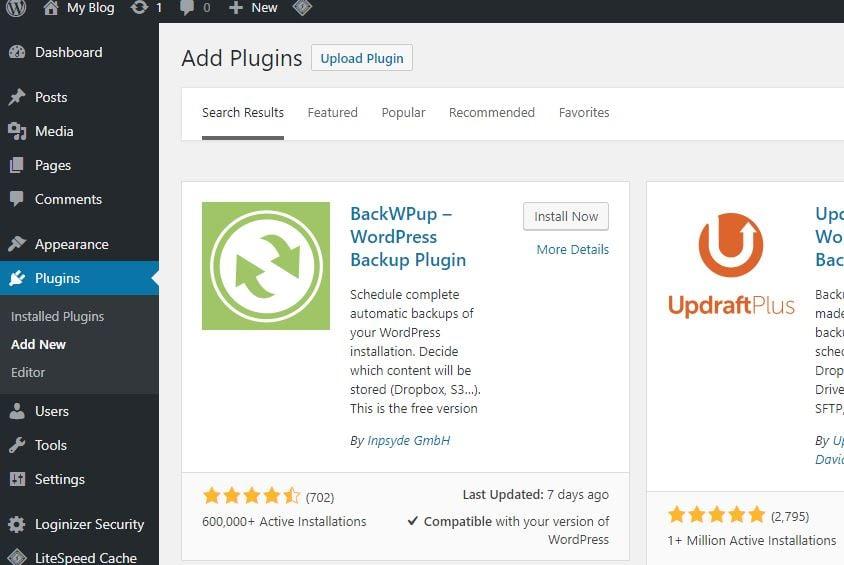
Key Features to Look for in a WordPress Backup Plugin
When choosing a WordPress backup plugin, there are several key features that can significantly enhance your backup experience and ensure the safety of your website. Here are some essential aspects to consider:
- Automated Backups: Look for plugins that offer scheduled backups without requiring manual intervention. Automation ensures that your site is backed up consistently, minimizing the risk of data loss.
- Cloud Storage Integration: Opt for plugins that allow you to store backups in the cloud. Popular options include Google Drive, Dropbox, and Amazon S3. This feature not only secures your backups from local failures but also makes them easily accessible.
- Easy Restoration Process: A good backup plugin should offer a straightforward restoration process. Check if the plugin enables one-click restoration, so you can quickly recover your site without complex procedures.
- Selective Backup: Some plugins allow you to choose what to back up, such as specific files, databases, or themes. This flexibility can save time and storage space, especially for larger sites.
- Security Features: Ensure the plugin prioritizes security by encrypting backups and providing options for password protection. This is vital for safeguarding sensitive data.
Additionally, user-friendly interfaces can make a significant difference in your experience. Look for plugins with intuitive dashboards and clear navigation. A well-designed interface can greatly simplify the backup process, making it accessible even for beginners.
Lastly, consider the support and documentation offered by the plugin developers. Reliable support can be invaluable, especially in times of crisis when you need to restore your site quickly. Comprehensive documentation and tutorials can also help you make the most of your chosen backup solution.
Our Top Picks for Free WordPress Backup Plugins You Can Trust
When it comes to safeguarding your WordPress site, having a reliable backup plugin is non-negotiable. The peace of mind that comes with knowing your data is secure cannot be overstated. Fortunately, there are excellent free options that offer robust features without costing you a dime. Let’s dive into our top recommendations that combine reliability, user-friendliness, and essential functionalities.
- UpdraftPlus: This plugin is widely regarded as one of the best for a reason. It allows you to create complete backups and store them in various remote locations like Google Drive, Dropbox, and more. Plus, the simple setup process means you don’t need to be a tech guru to get it running.
- BackWPup: With its intuitive interface, BackWPup makes backup management a breeze. It supports scheduling tasks and can save your backups to multiple cloud storage services. You’ll appreciate the flexibility it offers in customizing your backup needs.
- WP Time Capsule: Unique for its incremental backup feature, WP Time Capsule only backs up changes made since the last backup. This not only saves storage space but also speeds up the backup process. It’s perfect for those who want real-time syncing and quick recovery options.
Choosing the right backup plugin can feel overwhelming, but it’s essential to consider factors like ease of use, storage options, and recovery speed. To help you further, here’s a quick comparison table highlighting key features of our top picks:
| Plugin | Features | Storage Options |
|---|---|---|
| UpdraftPlus | Complete backups, restoration, scheduling | Google Drive, Dropbox, Amazon S3, more |
| BackWPup | Database backups, log files, email notifications | FTP, Dropbox, Amazon S3, and more |
| WP Time Capsule | Incremental backups, real-time sync | Google Drive, other cloud services |
Another fantastic option is Duplicator, which not only backs up your site but also makes migrating a breeze. It provides a simple way to create a package of your site, making site migration or restoration just a click away. And for users who prefer simplicity, WPvivid Backup Plugin offers easy-to-use features with options for automatic backups and cloud storage integration.
When selecting among these free plugins, think about your specific needs. Whether you prioritize ease of use, advanced features, or comprehensive support, there’s a solution that fits your WordPress site perfectly. Don’t wait until it’s too late; secure your valuable content today!

In-Depth Review of Each Recommended Plugin and Its Unique Benefits
When it comes to safeguarding your WordPress site, having the right backup plugin is crucial. Each of the plugins we’ve selected not only excels in functionality but also offers unique benefits that can cater to various user needs. Let’s dive into what makes each plugin stand out and how it can enhance your backup strategy.
| Plugin | Key Features | Unique Benefits |
|---|---|---|
| UpdraftPlus |
| Flexible Cloud Integration: Easily connect to services like Google Drive, Dropbox, and more. |
| BackWPup |
| Comprehensive Log Files: Monitor backup processes with detailed logs for troubleshooting. |
| Duplicator |
| Migration Made Easy: Perfect for transferring your site to a new host with just a few clicks. |
| WP Time Capsule |
| Resource-Efficient: Only backs up changes to save server space and bandwidth. |
| BackupGuard |
| User-Friendly Interface: Ideal for beginners with its intuitive design and actions. |
UpdraftPlus is often hailed as the gold standard in backup plugins, providing a seamless experience with its robust scheduling and multiple cloud storage options. This flexibility ensures you won’t ever lose your hard work, and its restoration capabilities mean you’re back online in no time. The plugin’s compatibility with various services is a game-changer for users who rely heavily on cloud storage.
On the other hand, BackWPup brings a unique angle with its detailed logging feature, allowing users to keep a close eye on backup processes. This transparency is invaluable, especially for those managing multiple sites or more complex setups. The ability to back up to different storage locations enhances its utility, making it a versatile choice for both novices and seasoned users.
For those looking to migrate their site effortlessly, Duplicator is a standout option. Its dual functionality as both a backup and migration tool streamlines the process, eliminating the hassle often associated with transferring sites. This feature is particularly beneficial for freelancers or agencies that frequently move client sites.

User-Friendly Setup: How to Get Started with Your Chosen Plugin
Getting started with your chosen backup plugin is easier than you might think. Most plugins come with a straightforward setup process that even beginners can navigate. Here’s a quick guide to help you hit the ground running:
- Install the Plugin: Head over to your WordPress dashboard, click on Plugins, and select Add New. Use the search bar to find your chosen backup plugin, then click Install Now followed by Activate.
- Configure Settings: Once activated, navigate to the plugin’s settings page. This is where you’ll customize your backup preferences, such as the frequency of backups and the storage location.
- Choose Backup Method: Most plugins offer various ways to backup your site, including scheduled backups, manual backups, and real-time backups. Select the method that best suits your needs.
- Set Up Remote Storage: For added security, consider setting up remote storage options like Dropbox, Google Drive, or FTP. This ensures your backups are safe even if something happens to your website.
- Run Your First Backup: After configuring everything, it’s time to create your first backup. Click the backup button and monitor the process to confirm that it completes successfully.
To ensure you’re making the most of your backup solution, familiarize yourself with its features. Many plugins offer incremental backups, allowing you to save only the changes made since the last backup, which can save you time and storage space.
| Feature | Plugin A | Plugin B |
|---|---|---|
| Real-Time Backups | ✔️ | ❌ |
| Cloud Storage Integration | ✔️ | ✔️ |
| Easy Restore Process | ✔️ | ✔️ |
Lastly, don’t forget to regularly test your backups by restoring them to ensure everything works as expected. A backup is only as good as its ability to restore your site effectively. By following these steps, you are well on your way to securing your WordPress site.
Real User Testimonials: Success Stories from Backup Plugin Users
Jane D., Small Business Owner
“I never realized how crucial a backup plugin was until I faced a complete website crash after a bad update. Thankfully, I had installed UpdraftPlus just a week prior. The restore process was seamless—within minutes, my site was back to normal. I can’t stress enough how this plugin saved my business!”
Mark T., Blogger
“As a full-time blogger, my website is my lifeline. I started using BackWPup a few months ago, and it has been a game changer. The ability to schedule backups automatically gives me peace of mind, knowing I can focus on creating content instead of worrying about losing it all.”
Sarah L., Freelance Developer
“I work on multiple client sites, and keeping backups is essential. WP Time Capsule allows me to back up incremental changes, which saves me time and storage space. My clients appreciate the extra layer of security, and I appreciate how easy it is to restore any version when needed!”
Tom R., Nonprofit Organization Director
“Our nonprofit’s website is critical for communications and donations. After a security scare, we turned to Duplicator. Its cloning feature helped us create a perfect replica of our site to test updates without risk. We now have a foolproof backup plan and feel a lot safer online.”
Emily W., E-commerce Entrepreneur
“Running an online store means everything is about the customer experience. After using VaultPress, I can confidently say I sleep better at night. The real-time backups mean I can roll back any changes instantly if something goes wrong. It’s been a lifesaver during busy sales periods!”
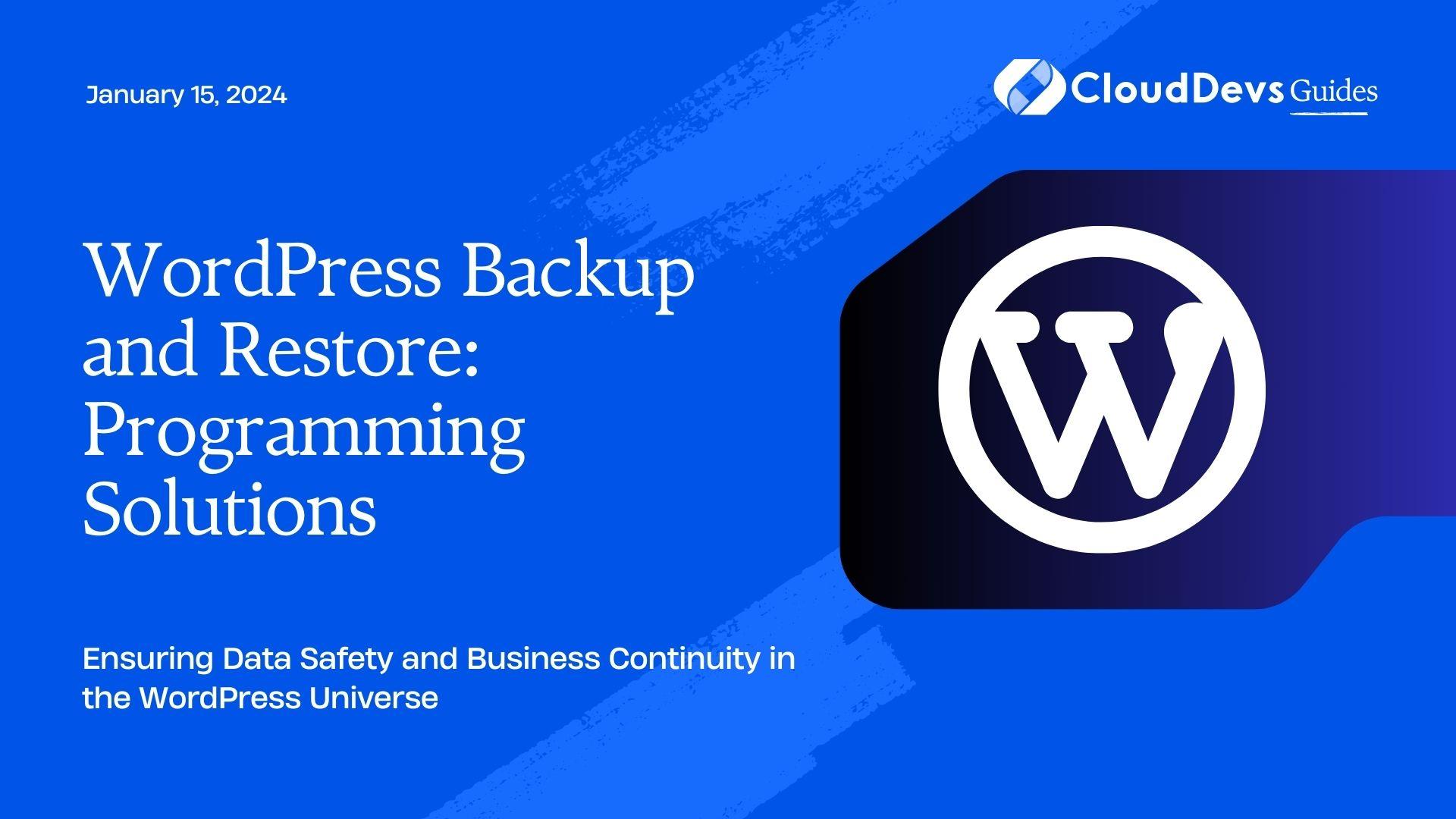
Frequently Asked Questions About WordPress Backup Solutions
Why is backing up my WordPress site important?
Backing up your WordPress site is crucial for several reasons. Data loss can occur from various sources, including server crashes, hacking attempts, or even human errors. A reliable backup solution ensures that you can quickly restore your site to its previous state, minimizing downtime and protecting your hard work.
How often should I back up my WordPress site?
The frequency of your backups largely depends on how often you update your content. For sites with frequent changes, such as blogs or e-commerce platforms, consider daily backups. For less dynamic sites, weekly backups may suffice. It’s also wise to back up before making significant changes or updates.
Are free backup plugins reliable?
While free plugins can be a great starting point, their reliability can vary. Many reputable free options offer essential features that meet the needs of small to medium-sized sites. However, it’s essential to check user reviews and consider upgrading to premium versions if your site grows or requires advanced functionalities.
What should I look for in a backup solution?
When selecting a backup solution, consider the following features:
- Automatic backups: Schedule backups to run without your intervention.
- Cloud storage options: Ensure your backups are stored securely off-site.
- Easy restoration: The ability to restore your site with just a few clicks.
- Compatibility: Ensure the plugin works well with your current theme and other plugins.
Can I manually back up my WordPress site?
Yes, manual backups are possible! You can back up your WordPress site by copying your files via FTP and exporting your database using phpMyAdmin. However, this process can be time-consuming and complex, especially for beginners. Using a plugin simplifies this process dramatically.
What are the best practices for storing backups?
Storing your backups securely is just as important as creating them. Here are some best practices:
- Store backups in multiple locations (e.g., cloud storage, external hard drives).
- Regularly test your backups to ensure they can be restored without issues.
- Keep a backup retention policy—only retain a certain number of backups to save storage space.
Tips for Maintaining Your Backup Strategy for Long-Term Peace of Mind
Having a reliable backup strategy is essential for protecting your WordPress site from unexpected data loss. To ensure your backups remain effective over time, consider the following practices:
- Schedule Regular Backups: Set up automated backups to run daily, weekly, or monthly based on your site’s activity. This ensures you always have the latest data available.
- Test Your Backups: Don’t just create backups; regularly test them to ensure they can be restored without issues. A backup that doesn’t work is worse than having none at all.
- Diversify Your Backup Locations: Store backups in multiple locations, such as cloud storage and local drives. This way, if one fails, you’ll have other options to rely on.
- Keep Your Backup Plugins Updated: Ensure your backup plugins are regularly updated to benefit from the latest features and security improvements.
Another important aspect is to ensure that your backup files are organized and easily accessible. This can be achieved by following a consistent naming convention and maintaining a clear folder structure. For instance:
| Backup Type | Storage Location | Backup Frequency |
|---|---|---|
| Database Backup | Cloud Storage | Daily |
| File Backup | Local Drive | Weekly |
| Complete Backup | External Hard Drive | Monthly |
Lastly, stay informed about the latest backup solutions and best practices in the WordPress community. Regularly reviewing your backup strategy and adapting it to new challenges will ensure you maintain long-term peace of mind. By proactively managing your backups, you’ll be prepared for anything that comes your way.
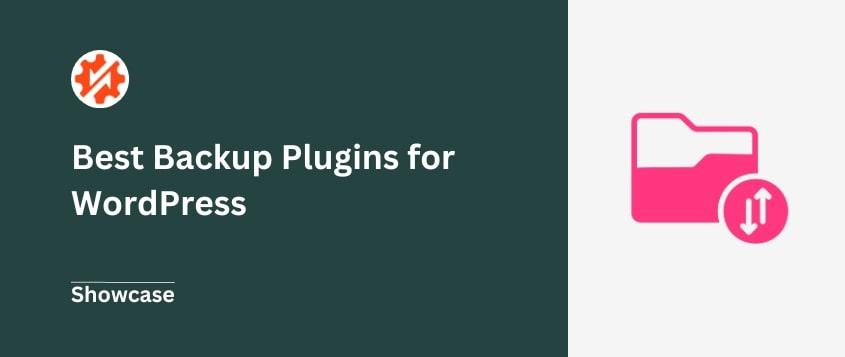
Final Thoughts on Choosing the Right Backup Plugin for Your Needs
When it comes to securing your WordPress site, choosing the right backup plugin can make all the difference. With a plethora of options available, it’s essential to evaluate your specific needs and the features that truly matter. Don’t just settle for the first plugin you find; take the time to explore what each one offers. Look for plugins that not only provide backup solutions but also integrate seamlessly with your existing workflow.
One of the primary considerations should be the type of backups you need. Are you looking for real-time backups, scheduled backups, or both? Additionally, consider what you want to back up—your database, files, or both. Some plugins excel in backing up the entire site, while others may focus on specific components. It’s crucial to choose a plugin that aligns with your backup strategy.
Another important factor is storage options. Many backup plugins offer cloud storage solutions, while others may keep your backups locally. Evaluate how accessible you want your backups to be and whether you prefer online storage, which can be safer in case of hardware failure. A comparison of these features can help you determine which option suits your needs best:
| Plugin Name | Backup Type | Storage Options |
|---|---|---|
| Plugin A | Real-time | Cloud & Local |
| Plugin B | Scheduled | Cloud Only |
| Plugin C | Full Site | Local Only |
Don’t forget about ease of use. A user-friendly interface can save you time and reduce the likelihood of mistakes during the backup process. Many plugins come with easy-to-navigate dashboards and straightforward setup wizards, simplifying the backup experience for users of all technical levels. Look for plugins that offer clear documentation and support, ensuring you can get help whenever you need it.
Lastly, consider the reliability and performance of the plugin. Read user reviews and check ratings to gauge how well the plugin performs in real-world scenarios. A plugin that frequently crashes or fails to complete backups can leave you vulnerable. Prioritize plugins that are regularly updated and have a strong community backing, as this often indicates ongoing support and improvements.
Frequently Asked Questions (FAQ)
Q&A: 5 Best Free WordPress Backup Plugins (Complete Solutions)
Q1: Why should I prioritize backups for my WordPress site?
A1: Imagine losing all your hard work due to a sudden crash, hacking, or a simple human error. Backups are your safety net! They ensure that you can restore your site to its previous state quickly and easily. With a reliable backup plugin, you can breathe easy knowing that your content, images, and settings are safeguarded against unforeseen disasters.
Q2: Are free backup plugins really effective?
A2: Absolutely! While premium plugins offer advanced features, many free WordPress backup plugins provide robust functionality that covers the basics of backups quite well. They can automate the backup process, allow you to store backups in the cloud, and even help you restore your site with just a few clicks. It’s all about finding the right one that fits your needs!
Q3: What should I look for in a backup plugin?
A3: Great question! Here are some key features to look out for in a backup plugin:
- Ease of Use: The interface should be user-friendly, even for beginners.
- Automated Backups: Look for plugins that allow you to schedule backups without manual intervention.
- Cloud Storage Options: It’s great if your plugin can store backups in popular cloud services like Google Drive or Dropbox.
- Restore Options: Ensure that restoring your site from a backup is straightforward.
- Support: Even free plugins should have some form of community or documentation support.
Q4: Can I trust free plugins with my data?
A4: Yes, many free plugins are developed by reputable companies and have been vetted by the WordPress community. Always check reviews, download counts, and active installations to gauge a plugin’s reliability. It’s also helpful to look for plugins that are regularly updated to ensure compatibility with the latest WordPress version.
Q5: How do I know which backup plugin is the best for my site?
A5: The “best” plugin often depends on your specific needs. If you’re looking for simplicity, a straightforward plugin might be perfect. For those who need advanced features like incremental backups or multisite support, you’ll want to dig a little deeper. Our article outlines the top 5 free WordPress backup plugins, highlighting their unique strengths to help you make an informed choice!
Q6: What are the consequences of not using a backup plugin?
A6: Going without a backup plugin is like driving without insurance. One small mishap, like a plugin conflict or a malicious attack, can lead to hours—if not days—of frustration and lost revenue. The time and effort needed to rebuild your site can be staggering, not to mention the potential loss of your audience and credibility. Don’t take unnecessary risks; start backing up today!
Q7: How often should I back up my WordPress site?
A7: Ideally, you should back up your site regularly, especially if you frequently add content, products, or make significant changes. Many plugins allow you to set up automated daily or weekly backups, which is a great way to ensure you always have the latest version of your site saved. Just remember, the more frequently you back up, the less data you stand to lose!
Q8: Ready to start backing up? What’s the next step?
A8: It’s simple! Check out our article on the “5 Best Free WordPress Backup Plugins” to find the perfect solution for your site. With just a few clicks, you can set up your backup system and enjoy peace of mind knowing that your hard work is protected. Don’t wait—start securing your site today!
Closing Remarks
As we wrap up our exploration of the 5 Best Free WordPress Backup Plugins, it’s clear that safeguarding your website doesn’t have to break the bank. With these robust solutions at your fingertips, you can enjoy peace of mind knowing that your precious content is secure and easily recoverable in case of any mishaps.
Remember, the time you invest in setting up a reliable backup system now could save you countless hours of stress and frustration later. Whether you’re a seasoned blogger, a small business owner, or just starting out, these plugins offer comprehensive features to fit your needs without costing you a dime.
So, why wait? Dive in, choose the plugin that resonates with you, and take that crucial step toward fortifying your WordPress site. Your future self will thank you! If you found this guide helpful, be sure to share it with fellow WordPress users who could benefit from a little extra security. Happy backing up!