Are you tired of those pesky white boxes around your logos and designs? If you’ve ever found yourself wishing for a transparent background to elevate your visuals, you’re not alone! Canva has become the go-to design tool for beginners and seasoned pros alike, promising creativity at your fingertips. But here’s the million-dollar question: can you achieve that coveted transparent background without breaking the bank, or is it hidden behind a paywall meant for pro users only? In this article, we’ll dive into the ins and outs of Canva’s features, exploring free tricks and clever hacks that can save you money while delivering stunning results. So grab your favorite beverage, and let’s uncover whether transparency in your designs is just a click away—or a premium perk reserved for the elite!
Understanding Canvas Transparent Background Feature
One of the standout features of Canva is its ability to create designs with a transparent background. This functionality is crucial for graphic designers, marketers, and anyone looking to make their visuals pop without the distraction of a solid or patterned background. Understanding how to effectively use this feature can elevate your projects and give them a professional edge.
To create a design with a transparent background in Canva, you’ll want to follow a few simple steps:
- Design your graphic as you normally would, layering elements, text, and images.
- Once you are satisfied with your design, navigate to the download options.
- Select the PNG format, as this is the file type that supports transparency.
- Before finalizing your download, ensure to toggle on the transparent background option.
- Click download and voila! You have a stunning graphic ready to use on various platforms.
However, it’s essential to note that the transparent background feature is not available in the free version of Canva. It’s exclusive to Pro users, which has sparked discussions on whether this is a hassle or a worthy investment. For those heavily involved in branding or digital marketing, the Pro subscription could be more than justified when considering the flexibility and professionalism that transparent backgrounds afford.
For those on a budget or those who sporadically need this feature, there are a few alternatives to explore. Consider using free design software like GIMP or online tools that offer similar functionalities. Although these may not be as user-friendly as Canva, they can serve your purpose if you need a one-off project completed without the expense of a subscription.
| Feature | Free Version | Pro Version |
|---|---|---|
| Transparent Background | No | Yes |
| Access to Stock Photos | Limited | Unlimited |
| Download Options | Basic Formats | All Formats |
while the transparent background feature may seem like a simple enhancement, it significantly impacts the quality and versatility of your designs. Whether you opt for the Pro version or find a workaround, understanding this feature empowers you to create striking graphics that stand out in a crowded digital landscape.
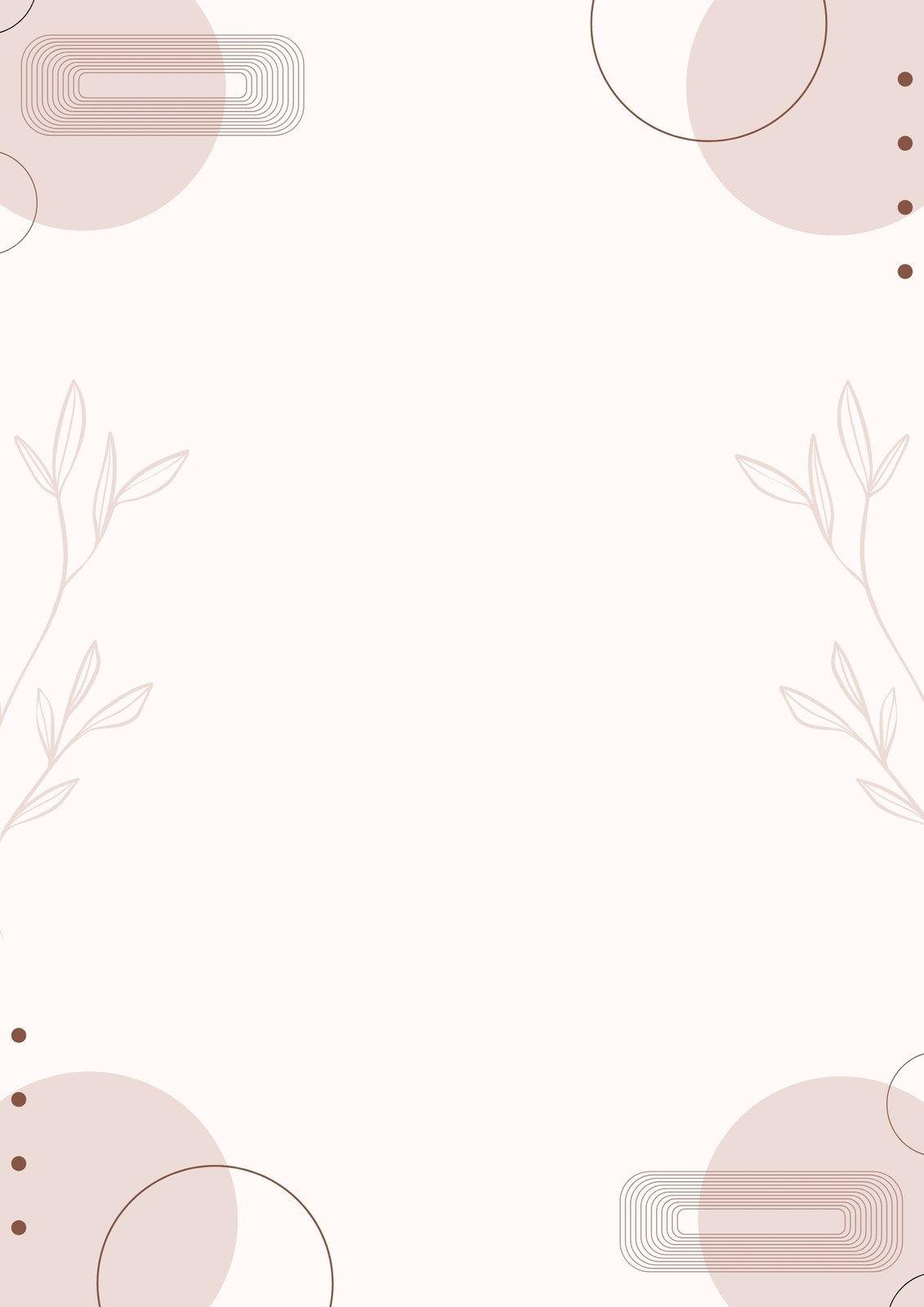
The Difference Between Free and Pro: What You Need to Know
When it comes to creating stunning visuals, Canva has become a go-to tool for both amateurs and professionals alike. Among its many features, the ability to create images with a transparent background stands out. But is this feature available to everyone, or is it just another perk of a Pro subscription? Let’s break it down.
For those using the free version of Canva, the options are somewhat limited when it comes to transparent backgrounds. While you can create beautiful designs, the export options restrict you from saving images with a transparent background. This means that unless you’re willing to pay for a Pro account, your creations will end up with a solid background color. This limitation can be frustrating for users trying to create logos or graphics meant for layering over other visuals.
On the other hand, the Pro version provides a seamless experience with transparent backgrounds. With just a few clicks, users can download their designs in PNG format with a transparent background. This feature is crucial for anyone involved in professional design work, as it allows for greater versatility in how images are used. If you’re looking to create a product mockup or a professional logo, having the ability to export with transparency is indispensable.
Here’s a quick comparison of the two versions:
| Feature | Free Version | Pro Version |
|---|---|---|
| Transparent Background | No | Yes |
| Export Formats | JPG, PNG (no transparency) | JPG, PNG, PDF, SVG |
| Brand Kit | No | Yes |
| Magic Resize | No | Yes |
For users who only occasionally need transparent backgrounds, there are workarounds, but they often involve extra steps, such as using external software to remove backgrounds from images. However, for serious designers or businesses looking to streamline their workflow, the investment in a Pro account pays for itself quickly when considering the time saved and the professional quality of the output.
Ultimately, if creating designs with transparent backgrounds is a key component of your projects, opting for the Pro subscription is a wise choice that not only enhances your creative capabilities but also elevates your work to a professional standard. Think about your design needs and weigh the benefits—most users find that the Pro features are well worth the investment.
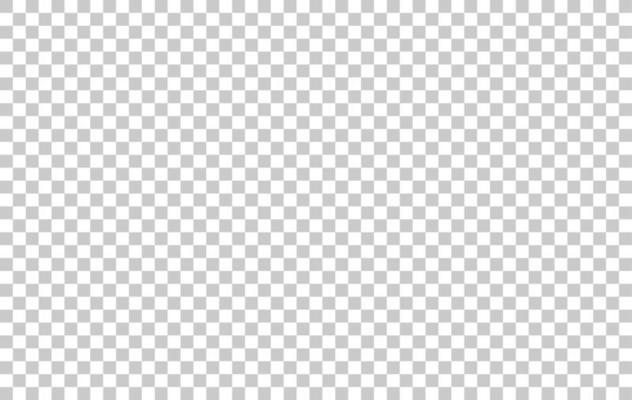
Step-by-Step Guide to Creating Transparent Backgrounds for Free
Creating a transparent background with Canva opens up a world of design possibilities, allowing your graphics to seamlessly blend into any project. Whether you’re working on a logo, social media post, or presentation, a transparent background enhances versatility. Here’s how to do it, step by step.
- Open Canva: Start by logging into your Canva account. If you don’t have one, signing up is free and quick.
- Select a Template: Choose a template that suits your needs or create a custom design by selecting the dimensions you prefer.
- Add Your Elements: Insert the images, text, and other elements you want in your design. Play around with colors and fonts until you achieve the desired look.
- Remove Backgrounds: Click on the photo you want to edit. If you’re using the free version, you can use external tools like Remove.bg to make your background transparent. For Pro users, simply use the Background Remover tool in Canva.
- Download Your Design: Once satisfied, click on the “Download” button at the top right corner. Select the “PNG” format and ensure the “Transparent background” box is checked before hitting download.
It’s important to note that while the transparent background feature is typically associated with Canva Pro, there are effective workarounds for free users that can yield equally impressive results. Using a combination of Canva and other free tools allows you to harness the power of transparency without breaking the bank.
Here’s a quick reference table summarizing the tools and steps:
| Feature | Free Method | Pro Method |
|---|---|---|
| Background Removal | Use Remove.bg | Canva Background Remover |
| File Format | PNG | PNG |
| Cost | Free | Monthly Fee |
Now, you’re equipped to create stunning visuals that showcase your creativity and professionalism. With a transparent background, your designs will shine in any context, making them perfect for presentations, websites, or social media platforms. Dive into Canva today and start transforming your ideas into reality.
Unlocking Hidden Gems: Tips for Using Canvas Free Version
For those diving into the world of graphic design with Canva’s free version, the quest for a transparent background can feel daunting. But fear not! There are clever strategies to unlock this feature without spending a dime. Here’s how you can elevate your designs while keeping your budget intact.
First, utilize the download options effectively. When your design is complete, select the option to download it as a PNG. This format allows for transparency; just ensure to check the box that says “Transparent background.” This simple step can make your graphics pop, especially when layering them over different backgrounds.
Another savvy trick is to combine free elements. Start by creating simple designs using Canva’s vast library of free elements. Layer these elements creatively to achieve the desired look without needing a pro account. Remember, the beauty of design lies in how you arrange and combine different components!
Don’t overlook the power of collaboration. Share your project with a friend who has a Canva Pro account. They can easily remove the background or export your design with transparency, giving your project that polished look it deserves. Just be sure to reciprocate the favor with your design skills!
Lastly, consider leveraging external tools. While Canva is fantastic, there are free online tools designed specifically for background removal. Upload your Canva design, have the background stripped away, and bring it back into your project. This roundabout method can yield impressive results without the commitment of a paid subscription.
| Tip | Benefit |
|---|---|
| Download as PNG | Enables transparency in designs |
| Combine Free Elements | Creates unique graphics without costs |
| Collaborate with a Pro User | Easily access pro features |
| Use External Tools | Free background removal options |
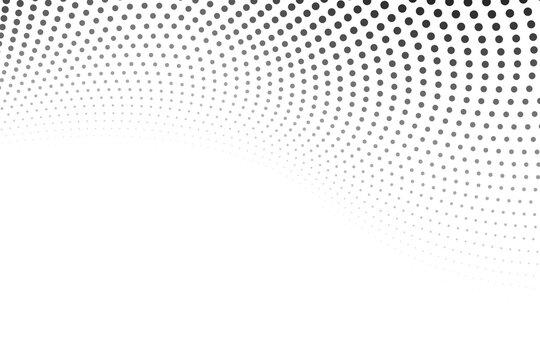
Why Pro Users Have an Edge with Transparent Backgrounds
For designers and content creators, having the ability to use transparent backgrounds can dramatically elevate the quality of their work. While many users may not fully grasp the advantages of this feature, professionals understand that transparent backgrounds enable a level of flexibility that is essential for polished, eye-catching designs. By leveraging this tool, pro users can seamlessly integrate their visuals into various formats without the distraction of unwanted borders or backgrounds.
Using transparent backgrounds offers several key benefits:
- Enhanced Versatility: Whether you’re creating marketing materials, social media graphics, or presentations, transparent backgrounds allow your designs to adapt to any backdrop.
- Professional Look: A clean, transparent image gives a sleek and modern appearance, which can significantly enhance brand credibility.
- Efficient Workflow: With the ability to export designs without backgrounds, pros save time during the editing process, allowing for quicker turnaround on projects.
Additionally, transparent backgrounds reduce the risk of color clashes and visual noise when layered over various surfaces. This is especially important for those working in industries like fashion or product design, where clarity and aesthetics are paramount. The ability to focus on the subject matter without distraction can make all the difference in conveying a message effectively.
Here’s a quick comparison of the advantages of using transparent backgrounds versus standard backgrounds:
| Feature | Transparent Backgrounds | Standard Backgrounds |
|---|---|---|
| Flexibility | High | Low |
| Professionalism | Enhanced | Basic |
| Editing Time | Reduced | Increased |
| Visual Appeal | Modern | Traditional |
pro users stand to gain significantly from utilizing transparent backgrounds in their designs. It’s not just about aesthetics; it’s about creating effective, engaging visuals that resonate with audiences. By investing in tools that offer this capability, designers can set themselves apart and ensure their work commands attention, leaving a lasting impression on viewers.

Creative Ways to Use Transparent Backgrounds in Your Projects
Transparent backgrounds open up a world of possibilities in design, allowing elements to blend seamlessly into various projects. With tools like Canva, utilizing these backgrounds can elevate your work, giving it a professional touch. One creative approach is using transparent backgrounds for logotypes. Ensure your brand stands out by placing your logo over different backgrounds without the usual white box, which can clash with your design. This method instills versatility and cohesiveness across all platforms.
Another innovative use of transparent backgrounds is in social media graphics. When you create posts, stories, or ads, having a transparent background for your text or images enables you to layer visuals effortlessly. This layering can create eye-catching designs that draw in viewers. Consider incorporating a photo with a transparent background that allows the underlying colors of your social media page to shine through. It’s a simple yet effective way to maintain brand identity.
For marketing materials, transparent backgrounds can be the secret ingredient to stunning presentations. Whether designing flyers, brochures, or business cards, utilizing images with transparent backgrounds helps blend your graphics with the color scheme of your materials. This technique not only enhances the overall aesthetic but also ensures that your content remains the focal point. A striking visual can significantly increase engagement and retention of your brand message.
Moreover, transparent backgrounds can be a game-changer in web design. By using images with transparent properties for buttons, icons, or sections of your website, you can create a modern and clean look. It helps in maintaining a consistent theme while allowing for creative freedom. Consider using transparent backgrounds on hover effects to add an interactive element that captivates visitors. This not only enhances user experience but also encourages them to explore your site further.
| Project Type | Use of Transparent Backgrounds |
|---|---|
| Logotypes | Seamless integration across backgrounds |
| Social Media Graphics | Layer visuals for eye-catching designs |
| Marketing Materials | Blend graphics with color schemes |
| Web Design | Maintain a modern, clean look |
Is It Worth the Upgrade? Evaluating the Pro Features
When considering whether to upgrade to Canva Pro, it’s essential to weigh the benefits against the cost. Canva’s free version offers a solid foundation for basic design needs, but the Pro features elevate the user experience significantly. But do these enhancements truly justify the investment? Let’s break it down.
- Transparent Backgrounds: One of the most sought-after features is the ability to create designs with transparent backgrounds. This is invaluable for branding, allowing for seamless integration of logos or images into various contexts without the hassle of unsightly borders.
- Access to Stock Photos: The Pro version unlocks a vast library of premium stock images. This can save time and money on sourcing images from third-party sites, enhancing your designs instantly.
- Brand Kit: For businesses, maintaining a cohesive brand identity is crucial. The Brand Kit feature lets you save your brand colors, logos, and fonts, streamlining the design process and ensuring consistency across all materials.
In addition to these standout features, the Pro version offers enhanced collaboration tools, making it easier to work with teams by setting permissions and sharing designs in real time. If you frequently collaborate on projects, this can significantly enhance your workflow.
To help visualize the differences, consider the following table comparing key features:
| Feature | Free Version | Pro Version |
|---|---|---|
| Transparent Backgrounds | No | Yes |
| Stock Photos | Limited | Unlimited |
| Brand Kit | No | Yes |
| Collaboration Tools | Basic | Advanced |
Ultimately, whether or not the upgrade is worth it will depend on your specific needs. If you find yourself frequently needing the advanced features, the Pro version may prove invaluable. However, for occasional users or those on a tight budget, the free version offers plenty of functionality to create stunning designs.
User Experiences: Free vs. Pro in Creating Transparent Designs
When it comes to creating designs that stand out, the ability to use transparent backgrounds is crucial. Users often find themselves at a crossroads, debating whether to stick with the free version of Canva or to invest in the Pro subscription. While the free version offers a solid set of tools, the Pro version undeniably takes the experience to the next level.
For many, the free version serves as an excellent entry point. Users appreciate its accessibility and the range of features available, which include:
- Basic templates and design elements
- Text tools for creating eye-catching typography
- Simple image editing options
However, when it comes to creating designs with transparent backgrounds, the limitations of the free version become evident. Users often struggle with exporting images without unwanted backgrounds, leading to frustration and time wasted.
In contrast, Pro users enjoy a seamless experience with enhanced capabilities. The Pro version not only allows for the easy creation of transparent backgrounds but also includes:
- Unlimited access to premium templates and assets
- Advanced image editing tools, including background remover
- Collaboration features for team projects
This leads to higher quality designs and a more efficient workflow, making the investment worthwhile for serious creators. Users who have transitioned to Pro often share their experiences of increased productivity and creativity, highlighting the difference in capabilities.
In a side-by-side comparison, it’s clear that while free Canva serves its purpose, the Pro version is designed for those who want to elevate their design game. Here’s a quick overview:
| Feature | Free Version | Pro Version |
|---|---|---|
| Transparent Backgrounds | Limited | Yes |
| Template Access | Basic | Premium |
| Collaboration Tools | No | Yes |
Ultimately, the choice between free and Pro comes down to your design needs. If you’re creating designs for personal use or casual projects, the free version may suffice. However, for those aiming for professional-quality results, the Pro subscription offers tools that truly make a difference in achieving transparent designs effortlessly.

Alternatives to Canva for Transparent Backgrounds
While Canva is a popular choice for creating designs with transparent backgrounds, there are several alternatives that offer similar features, often at no cost. If you’re looking for tools that can help you create stunning graphics without the hassle of subscriptions, consider exploring these options:
- Photopea – A free online design tool that mimics Photoshop. It enables you to create and edit images with layers, making it easy to export files with transparent backgrounds.
- GIMP – A powerful open-source alternative to Photoshop offering advanced features for those willing to invest time in learning the interface. GIMP allows you to easily manage layers and remove backgrounds.
- Pixlr – An intuitive online photo editor that provides a user-friendly experience. With Pixlr, you can create transparent backgrounds by using the cutout tool to erase unwanted areas of your design.
- Remove.bg – Specifically designed for removing backgrounds, this tool excels in extracting subjects from a variety of images, allowing you to save them with transparency.
Each of these platforms caters to different levels of design skills, from beginners to more advanced users. For example, Photopea and Pixlr provide a seamless experience that is easy to navigate, while GIMP has a steeper learning curve but offers extensive capabilities once mastered. Depending on your project requirements, you might find that one tool suits your needs better than the others.
Here’s a quick comparison of these alternatives:
| Tool | Cost | Transparency Support | User-Friendliness |
|---|---|---|---|
| Photopea | Free | ✔️ | Moderate |
| GIMP | Free | ✔️ | Challenging |
| Pixlr | Free (with ads) | ✔️ | Easy |
| Remove.bg | Free (limited) | ✔️ | Very Easy |
Choosing the right tool ultimately comes down to your specific needs and comfort level. By exploring these alternatives, you can find the perfect fit for creating designs with transparent backgrounds, ensuring that your projects look professional and polished without relying solely on Canva.
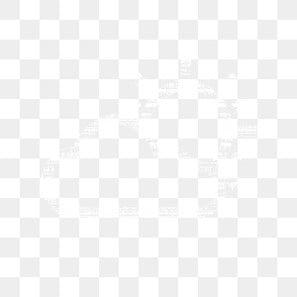
Final Thoughts: Choosing the Right Option for Your Needs
As you weigh your options for creating images with a transparent background, it’s essential to consider factors that align with your specific needs and workflow. Both the free version of Canva and the Pro subscription offer unique advantages, but understanding which features matter most to you can make all the difference.
When deciding, think about the following:
- Your Design Frequency: If you’re a casual user creating images occasionally, the free version may suffice.
- Project Complexity: For complex designs requiring multiple elements layered together, the Pro version’s advanced tools can streamline your process.
- Collaboration Needs: If you work in a team setting, Pro features like brand kits and real-time collaboration can enhance productivity.
- Budget Considerations: Consider whether the investment in a Pro subscription aligns with your overall budget and design goals.
Moreover, if you’re contemplating a transition to the Pro version, take advantage of any trial periods that Canva may offer. This hands-on experience can provide valuable insight into how the added features can improve your workflow. You may find that tools like background remover and access to a broader range of assets justify the cost.
Ultimately, the choice between free and Pro will hinge on your specific needs and goals. To help visualize the differences, here’s a quick comparison:
| Feature | Free Version | Pro Version |
|---|---|---|
| Transparent Background | Limited | Yes |
| Image Assets | Basic Library | Extensive Library |
| Collaboration Tools | No | Yes |
| Brand Kit | No | Yes |
whether you opt for the free version or decide to invest in Pro, understanding your unique requirements will enable you to maximize your design efficiency. Take the time to assess what features are essential for your projects, and don’t hesitate to experiment until you find the right balance for your creative endeavors.
Frequently Asked Questions (FAQ)
Q&A: Canva Transparent Background: Free Trick or Pro Feature?
Q1: What is a transparent background in Canva?
A1: A transparent background allows you to remove the backdrop of an image, leaving only the subject visible. This is perfect for creating logos, overlays, or any design where you want to seamlessly integrate graphics without a solid background clashing with your design.
Q2: Can I create designs with a transparent background using Canva’s free version?
A2: Great question! While Canva offers a lot of fantastic features for free, the ability to download designs with a transparent background is a Pro feature. However, fret not—there are clever workarounds to achieve that transparent look without upgrading!
Q3: What are some free tricks to create a transparent background in Canva?
A3: Here’s the scoop! You can use Canva’s free version to create a design with a solid color background that matches your intended usage. Then, export it as a PNG and subsequently remove the background using Canva’s built-in background remover tool, which requires a Pro account. Alternatively, you could use other free tools outside of Canva, like remove.bg, to take your image to transparency!
Q4: Is it worth it to invest in the Pro version for this feature?
A4: Absolutely! If you’re serious about design or frequently need transparent backgrounds, the Pro version is a game-changer. It not only allows you to instantly download images with transparent backgrounds but also comes with a plethora of other features—like access to premium templates, stock images, and advanced editing tools. You’ll save time and elevate your design projects!
Q5: Are there any limitations to using the free tricks?
A5: Yes, while the free methods can work, they may not always provide the same quality or convenience as the Pro feature. If your design requires high precision, or if you need to work with multiple images, the Pro version will save you from additional hassles and potential quality loss. Plus, having all the features in one platform is super convenient!
Q6: How do I decide if I need the Pro version?
A6: Think about your design needs! If you find yourself frequently creating graphics for social media, business, or personal projects, the investment in Canva Pro can pay off quickly. On the other hand, if you’re just dabbling in design for fun, the free version may suffice—at least until you get hooked on creating stunning visuals!
Q7: Any final tips for making the most of Canva?
A7: Whether you’re using the free version or thinking about going Pro, take the time to explore all of Canva’s features. Watch tutorials, experiment with different tools, and don’t hesitate to ask for help in their community forums. The more you understand what Canva can do, the more you’ll be able to leverage its power for your designs—transparent backgrounds and all!
while the ability to download images with transparent backgrounds is a Pro feature, there are still creative ways to achieve similar results for free. However, investing in Canva Pro could significantly enhance your design experience, offering you both time-saving features and advanced tools. So, what are you waiting for? Start designing today!
In Summary
navigating the world of Canva’s transparent background feature is a game-changer for anyone looking to elevate their design skills. While the allure of the free trick is undeniable, the Pro features offer a wealth of additional benefits that can truly enhance your creative projects.
Whether you’re a hobbyist, a business owner, or a seasoned designer, understanding the nuances between the free and Pro options can help you make informed choices that save time and elevate your work. So why not give it a try? Experiment with the free tools, and if you find yourself craving more flexibility and advanced features, consider investing in a Pro subscription. After all, great designs deserve the best tools.
Your creativity deserves to shine without limitations, so start exploring Canva today and watch your ideas come to life like never before. Happy designing!

