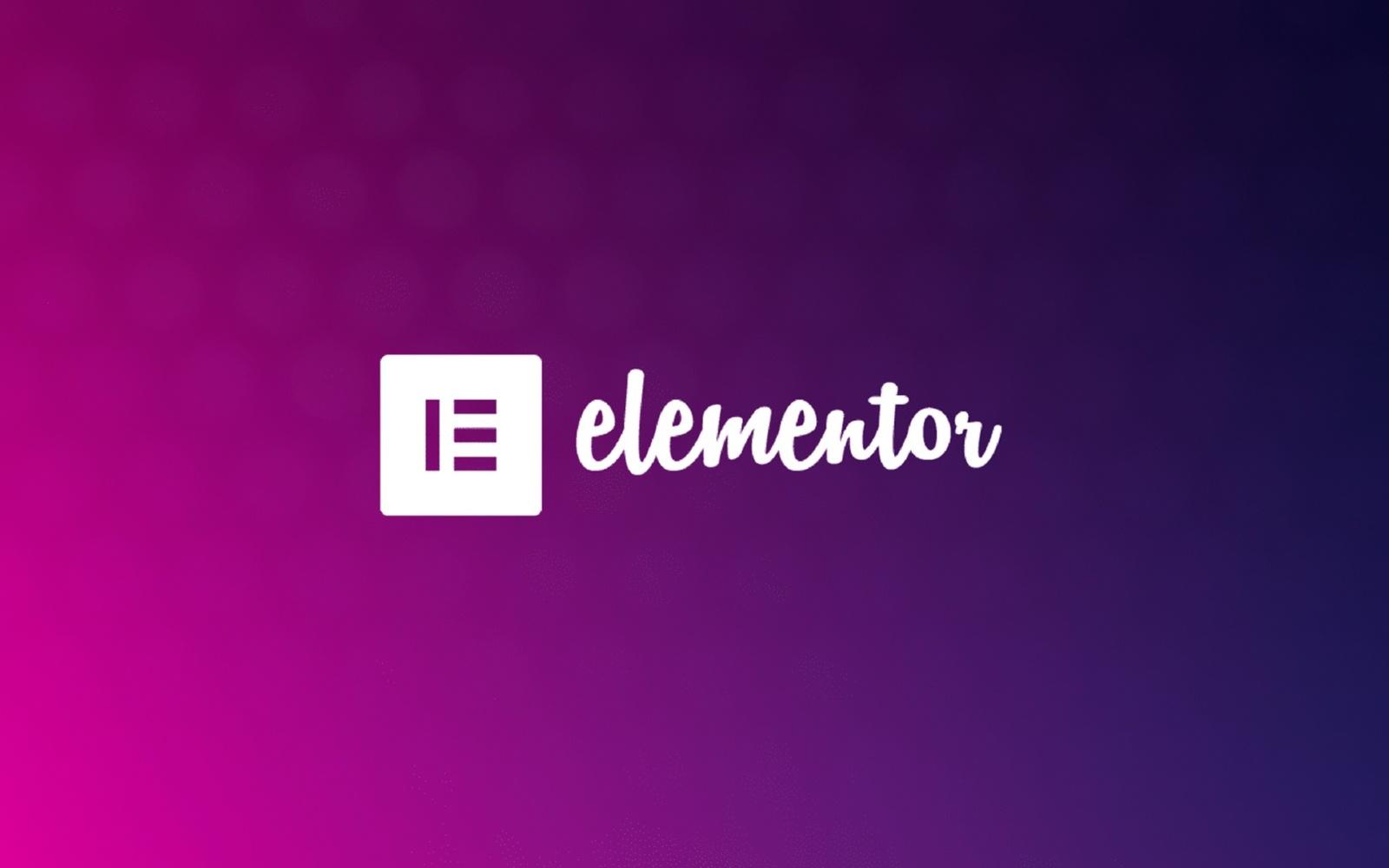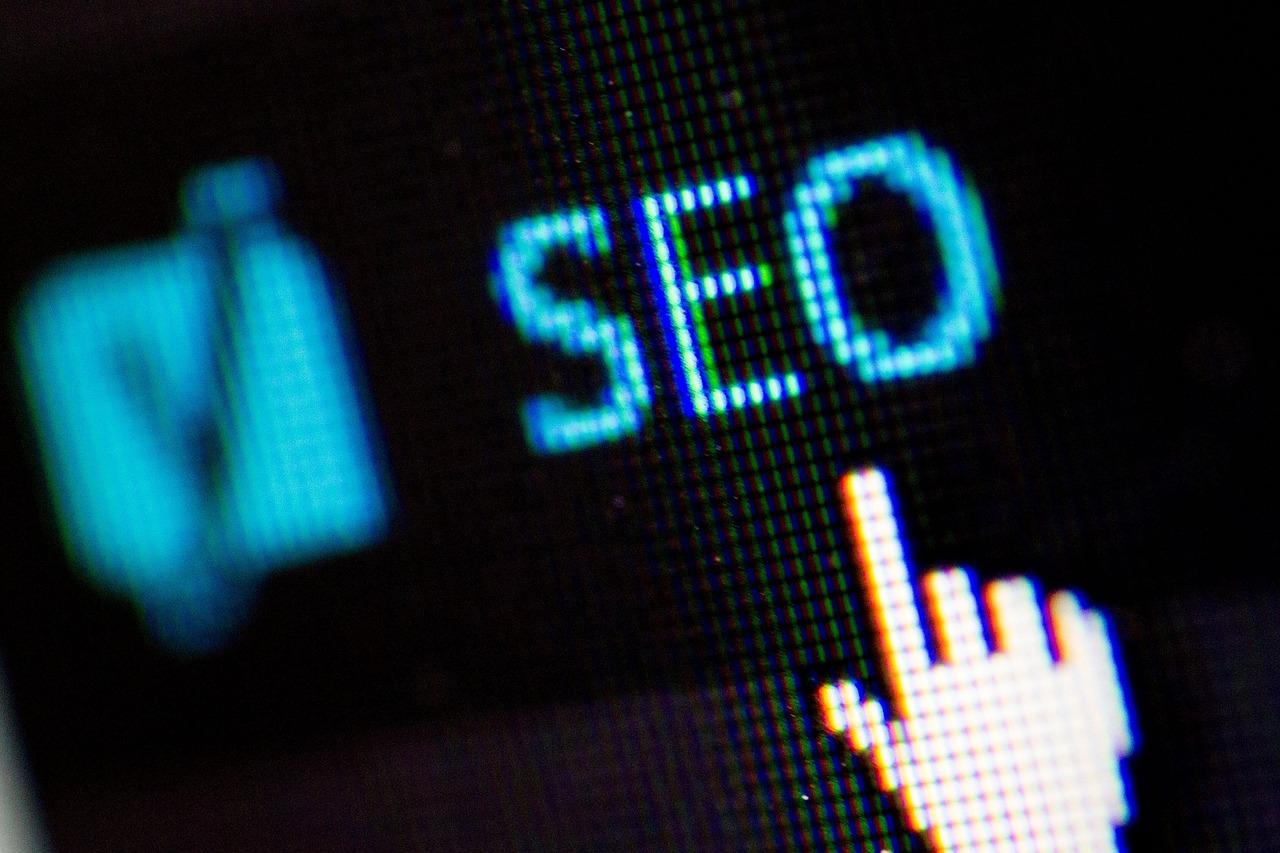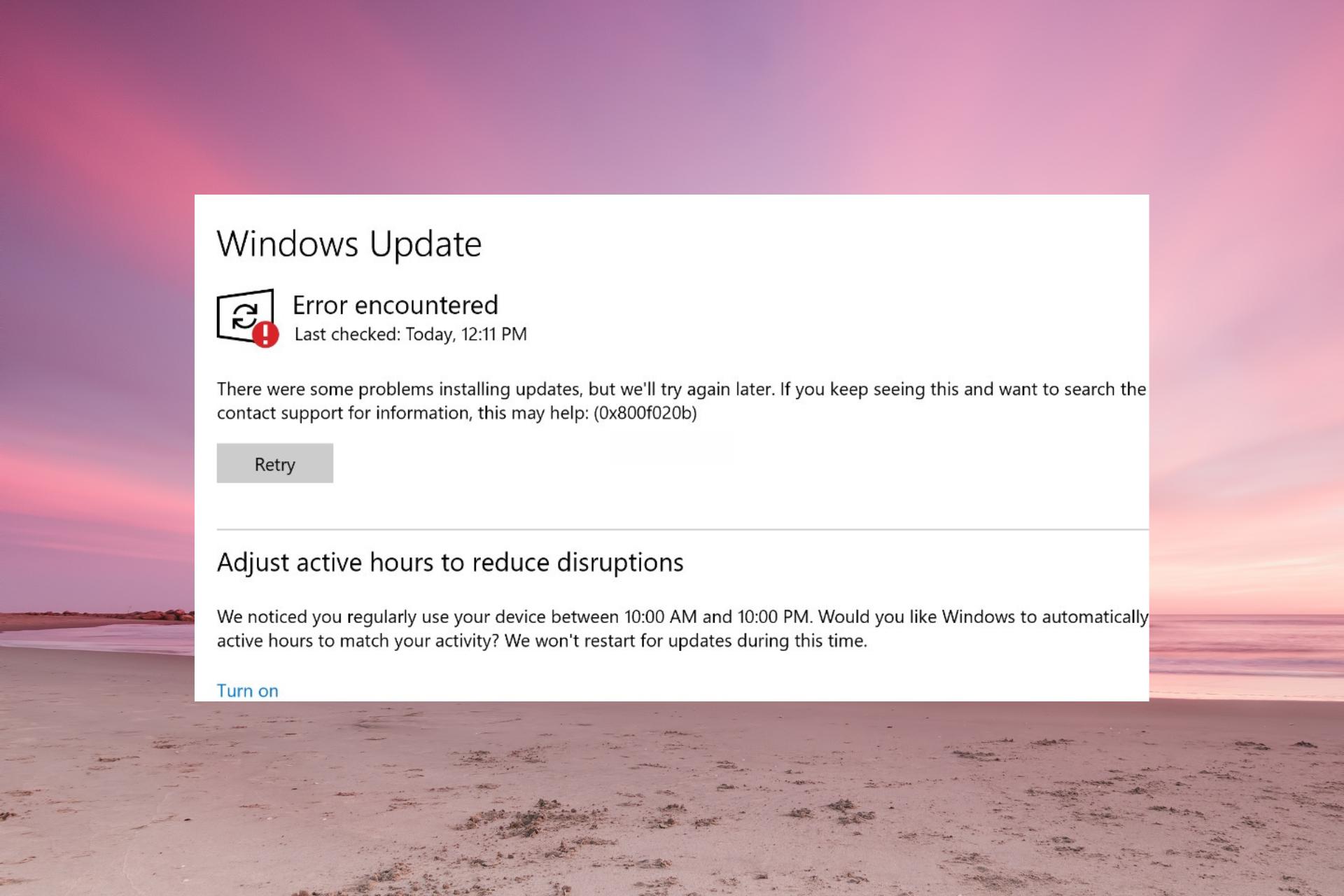Introduction:
Are you staring at a blank screen while your Elementor editor refuses to load? You’re not alone! As one of the most popular page builders for WordPress, Elementor has transformed the way we design websites. However, like any powerful tool, it can sometimes hit a snag, leaving users frustrated and searching for solutions. If you’ve found yourself stuck in this all-too-familiar scenario, don’t worry! In this article, we’ll explore 13 expert-tested strategies to get Elementor up and running smoothly again—quickly and easily. Whether you’re a seasoned pro or a budding web designer, these tips will empower you to tackle this pesky issue in 2025 and beyond. Let’s dive in and unlock the full potential of your Elementor experience!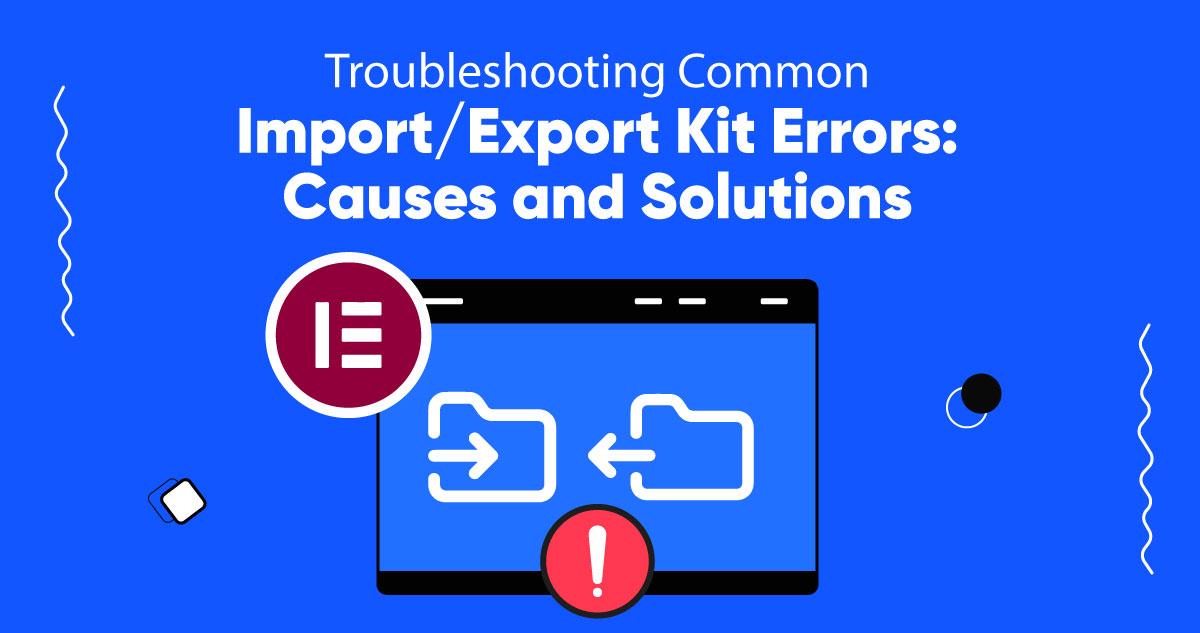
Troubleshooting Elementor: Quick Fixes You Can Try Today
When Elementor refuses to load, it can be frustrating, especially if you’re on a tight schedule. Fortunately, there are several quick fixes you can implement without having to dive deep into complex settings or configurations.
First and foremost, check your internet connection. A slow or unstable connection can hinder Elementor from loading properly. A quick speed test can help diagnose the issue. If everything seems fine but Elementor is still acting up, consider clearing your browser cache. This simple step can resolve many loading issues by removing outdated files that may conflict with the latest version of the plugin.
Another common culprit is a plugin conflict. Disable all other plugins temporarily to see if Elementor loads correctly. If it does, re-enable them one by one to identify the conflicting plugin. This method not only saves time but also helps maintain the integrity of your website’s functionality. Additionally, ensure that your WordPress theme is compatible with Elementor. A theme that isn’t optimized can cause loading issues, so switching to a default WordPress theme like Twenty Twenty-One can help you assess the situation.
For users experiencing persistent issues, checking your server settings may be necessary. Ensure your PHP version is compatible with Elementor; ideally, you should be running at least PHP 7.0 or higher. You can check and update your PHP version through your hosting control panel. Also, verify that your memory limit is sufficient. Elementor recommends a memory limit of at least 256 MB. You can increase this limit by adding the following line to your wp-config.php file:
define('WPMEMORYLIMIT', '256M');If you’re still encountering difficulties, consider using the Elementor Safe Mode. This feature allows you to troubleshoot your Elementor content while bypassing potential conflicts. Access it by navigating to Elementor > Tools > Maintenance Mode. This can be a lifesaver when diagnosing problems without the hassle of reverting changes.
Sometimes, simply updating Elementor or your WordPress installation can resolve loading issues. Ensure you’re using the latest versions to benefit from performance improvements and bug fixes. If you’ve exhausted all options and Elementor still won’t load, reaching out to Elementor’s support team may be your best bet for personalized assistance.
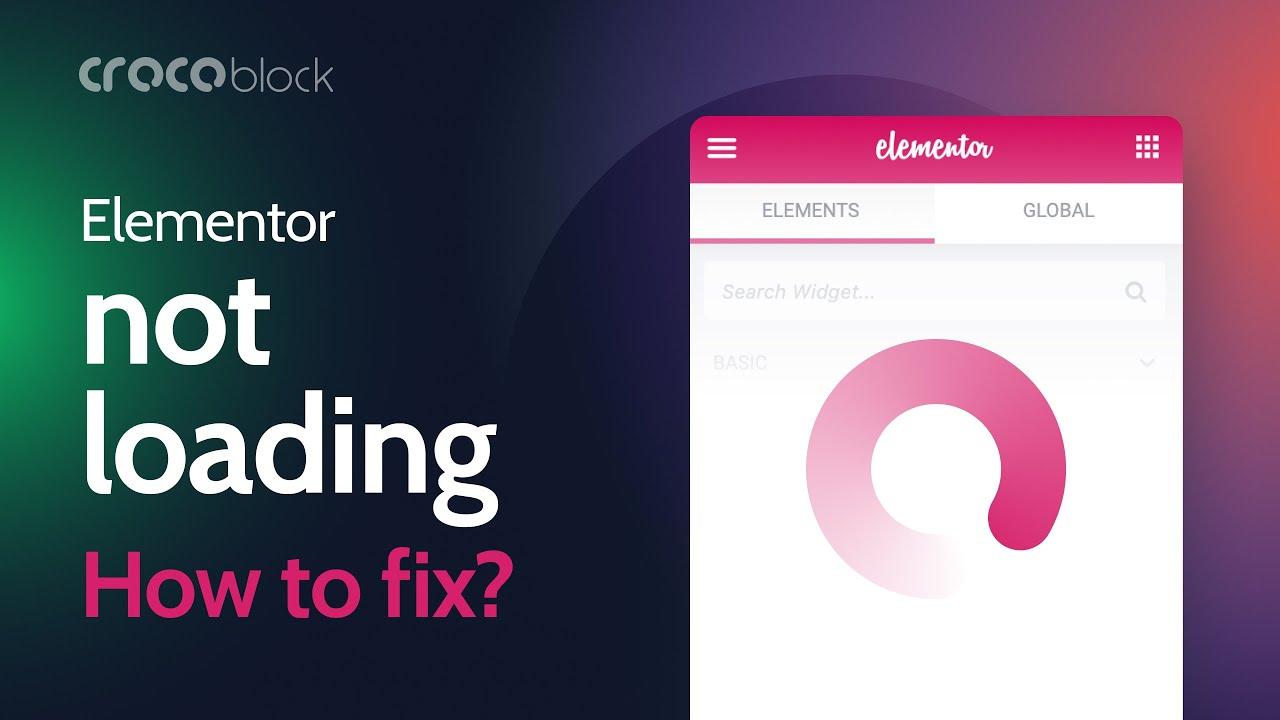
Understanding the Common Causes of Elementor Loading Issues
When Elementor doesn’t load, it can be a frustrating experience for anyone trying to create or manage their website. Understanding the common causes behind these loading issues can empower you to tackle them head-on. Here are some frequent culprits:
- Server Performance: Sometimes, the issue lies with your hosting provider. If the server is slow or overloaded, it can lead to prolonged loading times or timeouts.
- Plugin Conflicts: Conflicting plugins can disrupt the functionality of Elementor. This often happens when you have multiple plugins trying to control the same features or scripts.
- Outdated Software: Running outdated versions of Elementor, WordPress, or PHP can lead to compatibility issues that prevent your site from loading properly.
- Browser Cache: Cached files can sometimes interfere with the loading of new content or changes made in Elementor. Clearing your browser’s cache may resolve the issue.
- Memory Limit: Elementor is a resource-intensive plugin. If your WordPress site is hitting its memory limit, it could result in loading issues. Increasing the memory limit via your wp-config.php file or through your hosting provider can help.
To further diagnose the problem, consider the following additional factors:
| Factor | Description |
|---|---|
| Theme Compatibility | Some themes may not fully support Elementor, leading to conflicts that hinder loading. |
| JavaScript Errors | Errors in your site’s JavaScript can directly impact Elementor’s performance, often manifesting as loading failures. |
| Network Issues | Intermittent connectivity or local network issues can affect how Elementor loads, especially if you are working remotely. |
By identifying these common causes, you can take proactive steps to mitigate issues before they escalate. Whether it involves optimizing server performance, troubleshooting plugin conflicts, or ensuring all your software is up to date, addressing these elements can lead to a smoother Elementor experience.
Clearing Your Cache: A Simple Step to Resolve Elementor Problems
When facing issues with Elementor not loading properly, one of the most effective yet often overlooked solutions is clearing your cache. Cached files can sometimes interfere with how your website displays, leading to frustrating problems. By clearing your cache, you can ensure that your site pulls in the most recent versions of your pages and scripts, which can resolve many loading issues.
There are a couple of different caches to be aware of:
- Browser Cache: This stores copies of web pages to speed up load times on repeat visits.
- WordPress Cache: If you’re using a caching plugin like WP Super Cache or W3 Total Cache, you may need to clear this as well.
- Server Cache: Managed hosting services often implement their own caching, which may require additional clearing.
To clear your browser cache, follow these simple steps:
| Browser | Steps |
|---|---|
| Google Chrome | Go to Settings > Privacy and Security > Clear Browsing Data. |
| Firefox | Go to Options > Privacy & Security > Cookies and Site Data > Clear Data. |
| Safari | Go to Preferences > Privacy > Manage Website Data > Remove All. |
| Edge | Go to Settings > Privacy, Search, and Services > Clear Browsing Data. |
For WordPress cache, you can typically clear it through the settings of your caching plugin. Simply navigate to the plugin’s dashboard and look for options like “Clear Cache” or “Delete Cache.” If you’re unsure how to proceed, most plugins offer help documentation, or you can visit their support forums for guidance.
don’t forget to check your server cache if you’re using managed hosting. Your hosting provider often has tools within their control panel to clear cache. Once you’ve cleared the relevant caches, reload your Elementor pages. You might be pleasantly surprised at how quickly everything returns to normal!
Updating Elementor and Your WordPress: Why It Matters
Keeping both Elementor and WordPress updated is crucial for ensuring a smooth and seamless experience while building and managing your website. Regular updates not only enhance the functionality of your site but also play a significant role in its overall security. Failing to update can lead to compatibility issues, which is often a major reason Elementor may not load properly.
One of the primary benefits of updating these platforms is access to new features. Each update often includes enhancements that allow you to work more efficiently and creatively. For example, recent versions of Elementor have integrated advanced design capabilities and improved widget options, making it easier to create stunning layouts without any coding knowledge.
Moreover, keeping your WordPress and Elementor up to date significantly reduces the risk of security vulnerabilities. Cyber threats are constantly evolving, and outdated software can be an easy target for hackers. By updating regularly, you’re not just protecting your site but also safeguarding your visitors’ data, thereby enhancing trust and credibility.
It’s also worth noting that compatibility with third-party plugins often hinges on the versions of WordPress and Elementor you are using. Many plugin developers strive to keep their products up to date with the latest trends and changes in these platforms. Thus, by ensuring you have the latest versions, you can enjoy smoother integrations and avoid potential conflicts that could lead to Elementor failing to load.
regular updates are not merely an afterthought; they are a vital part of maintaining a functional and secure website. A commitment to updating ensures that you’re not just keeping pace with the latest technology but are also positioning your site for success in a competitive digital landscape.
Checking for Plugin Conflicts: The Silent Saboteurs
When Elementor refuses to load, one of the first culprits to investigate are the plugins lurking in the shadows of your WordPress installation. These silent saboteurs can often create conflicts that disrupt the functionality of your site, leaving you frustrated and scratching your head. To get to the root of the problem, a systematic approach to identifying these conflicts is essential.
Start by deactivating all your plugins except for Elementor. This step can help you determine if Elementor is functioning correctly without any external interference. Once you have confirmed that it loads properly, reactivate your plugins one by one. After turning each plugin back on, check Elementor again. This process will help you pinpoint which plugin is causing the issue. Pay special attention to:
- Performance optimization plugins – These often conflict with scripts required for Elementor.
- Security plugins – They may inadvertently block necessary requests.
- Other page builders – Using multiple page builders can lead to significant clashes.
If you identify a troublesome plugin, consider seeking alternatives or reaching out to the plugin developer for support. Some plugins might offer settings that allow for compatibility with Elementor. Alternatively, consult the Elementor community forums; you might find shared experiences from users who faced similar conflicts.
For a comprehensive overview of your plugins and to ease the troubleshooting process, you might find it helpful to create a table of your active plugins. This table can serve as a quick reference for identifying potential conflicts:
| Plugin Name | Status | Potential Conflict |
|---|---|---|
| Yoast SEO | Active | No |
| W3 Total Cache | Active | Yes |
| WPForms | Active | No |
| WP Super Cache | Inactive | N/A |
By systematically checking for plugin conflicts, you can not only resolve the immediate issue but also create a more stable and efficient environment for your website. Remember, a little diligence now can save you from future headaches, ensuring that your site operates smoothly and efficiently.
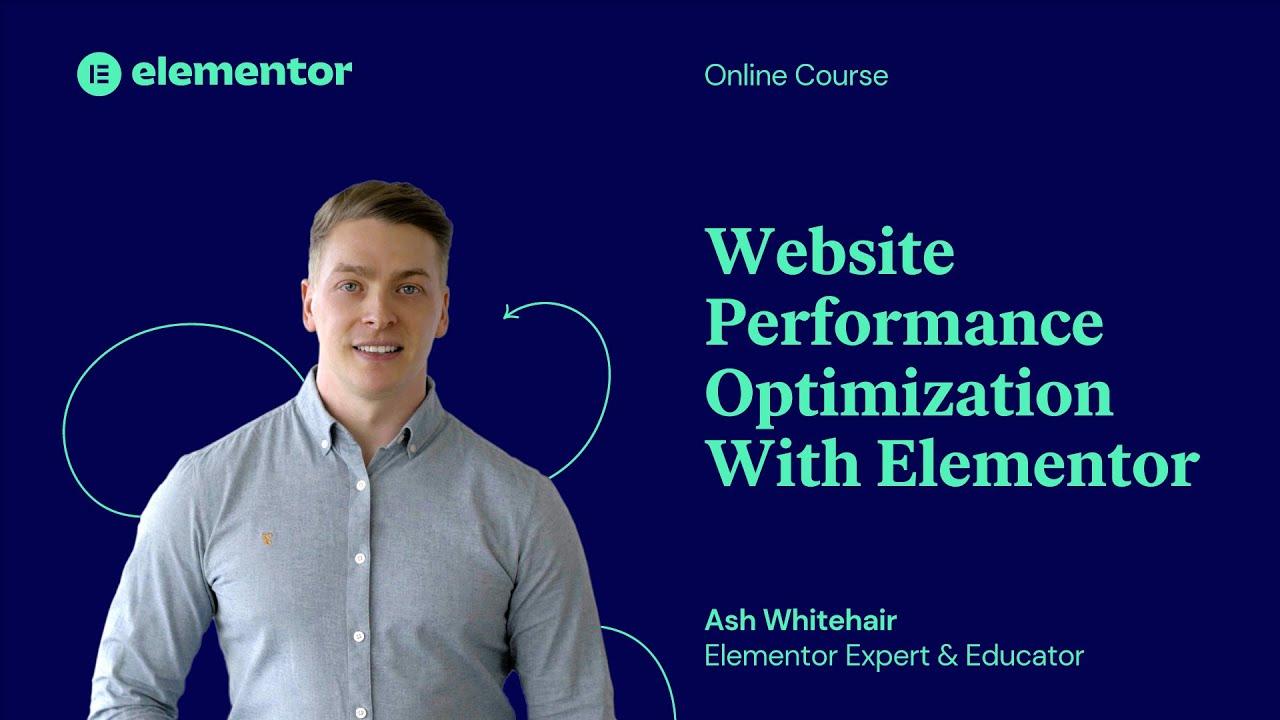
Optimizing Your Hosting Environment for Elementor Performance
To ensure your Elementor site runs smoothly, it’s essential to choose a hosting environment that aligns with its performance requirements. Here are a few key factors to consider when optimizing your hosting setup:
- Choose Managed WordPress Hosting: Opting for managed WordPress hosting can give you access to servers optimized specifically for WordPress and its plugins, including Elementor. This can significantly improve loading times and minimize downtime.
- Utilize a CDN: A Content Delivery Network (CDN) can distribute your content across various global locations, ensuring that users experience faster load times no matter where they are. This is especially beneficial for image-heavy Elementor pages.
- Optimize PHP Version: Make sure your server runs on the latest stable version of PHP (preferably PHP 8.x). Newer versions offer enhanced performance and security for WordPress sites.
Beyond these essentials, configure your server settings for optimal speed:
- Enable GZIP Compression: This reduces the file size of your web pages, which can lead to faster load times. Most hosting providers offer an easy way to enable GZIP compression.
- Implement Caching: Use caching plugins or server-level caching to store static versions of your pages, reducing the number of database queries required for each page load.
- Limit Server Requests: By minimizing the number of scripts and stylesheets loaded on your pages, you can significantly reduce server requests, which ultimately enhances performance.
don’t overlook database optimization. A well-maintained database can dramatically improve performance:
| Optimization Technique | Description |
|---|---|
| Regular Cleanup | Remove unnecessary revisions, spam comments, and other bloat to keep your database lean. |
| Use Database Optimization Plugins | Plugins like WP-Optimize can automatically clean and optimize your database without manual intervention. |
| Regular Backups | Ensure you are backing up your database regularly to prevent data loss during optimization. |
By focusing on these areas, you can create a robust hosting environment that maximizes Elementor’s performance, ensuring your site not only loads quickly but also provides an exceptional user experience.
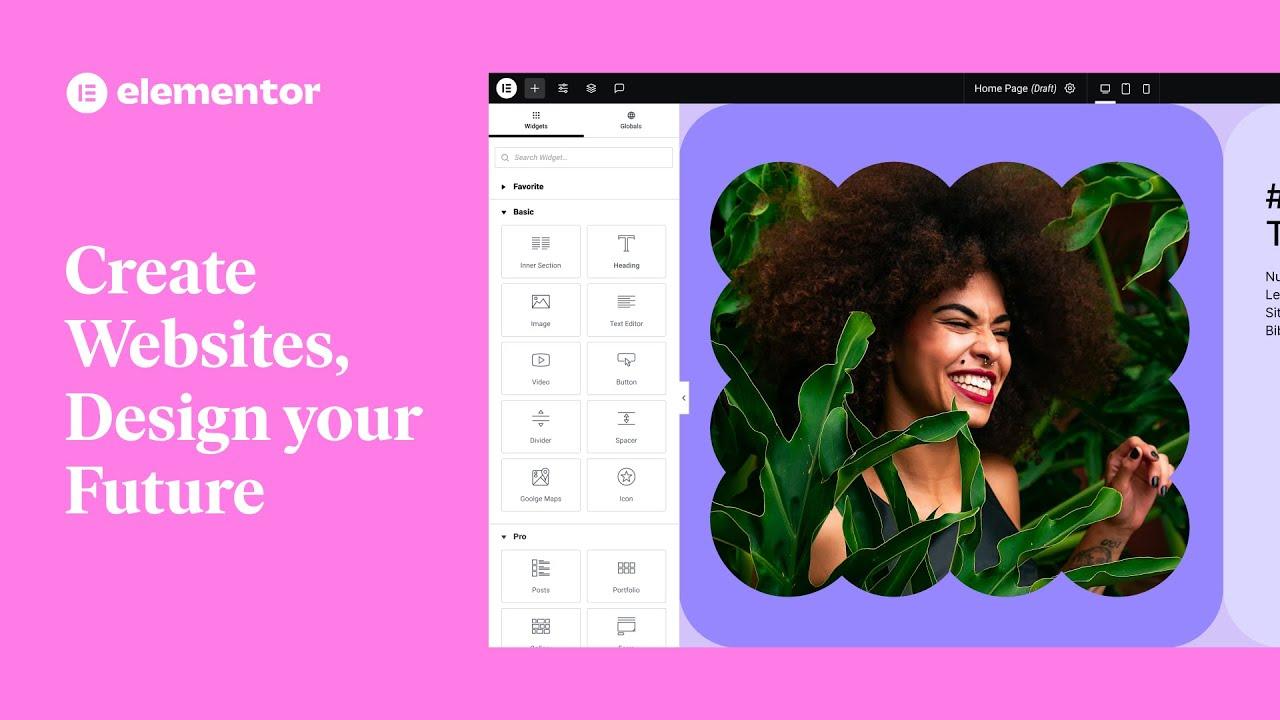
Enhancing Your Browser Experience: Tips for Loading Elementor Smoothly
To ensure that Elementor runs smoothly in your browser, consider implementing these practical tips. Small adjustments can significantly enhance your experience, leading to a more seamless design process.
- Update Your Browser: Always keep your browser up to date to benefit from the latest performance enhancements and bug fixes.
- Clear Cache: Regularly clear your browser cache. This can help eliminate any corrupted files that might hinder Elementor’s loading speed.
- Disable Unnecessary Extensions: Browser extensions can sometimes conflict with Elementor. Disable any that aren’t essential for your workflow.
- Check Your Internet Connection: A slow or unstable internet connection can affect how quickly Elementor loads. Consider switching to a wired connection for improved stability.
- Use a Lightweight Theme: Pairing Elementor with a lightweight, optimized theme can drastically improve loading times and overall performance.
Additionally, adjusting your browser settings can make a world of difference. For instance, ensuring that JavaScript is enabled is crucial, as Elementor relies heavily on it to function correctly.
| Browser | Recommended Version |
|---|---|
| Google Chrome | Latest Stable Release |
| Mozilla Firefox | Latest Stable Release |
| Microsoft Edge | Latest Stable Release |
Lastly, consider using a different browser entirely if issues persist. Some users find that switching to an alternative browser can resolve loading problems that seem insurmountable in their regular setup. By implementing these strategies, you’ll create an environment conducive to designing beautiful web pages effortlessly.
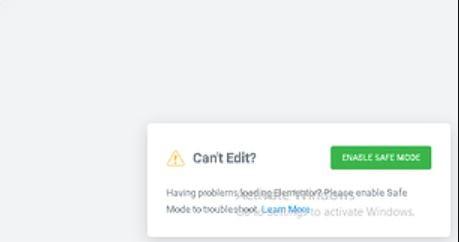
Using Elementor Safe Mode: A Hidden Gem for Troubleshooting
When you’re facing issues with Elementor not loading properly, the built-in Safe Mode can be a lifesaver. This unique feature allows you to troubleshoot your site without the interference of plugins, themes, or custom scripts that might be causing conflicts. By activating Safe Mode, you can focus solely on the Elementor editor and pinpoint the problem area, streamlining the troubleshooting process significantly.
To enable Safe Mode, navigate to the Elementor settings from your WordPress admin dashboard. Once there, you’ll find the option conveniently located under the Advanced tab. Click on Enable Safe Mode, and you’ll instantly notice a stripped-down version of Elementor that isolates the editor from the rest of your site. This mode is particularly useful for identifying whether the issue lies within Elementor itself or if external factors are at play.
Using Safe Mode has several advantages, including:
- No interference from third-party plugins: This allows you to work on your layouts without worrying about potential conflicts.
- Testing without custom themes: By stripping away theme-specific styles and scripts, you can see how your designs hold up under a neutral environment.
- Quick identification of issues: By isolating Elementor, you can quickly determine if there’s a specific plugin or theme causing your loading problems.
Once you’ve identified the issue while in Safe Mode, you can then make informed decisions on how to resolve it. You might find that simply deactivating a conflicting plugin or switching to a default theme resolves your loading issues permanently. If you still encounter difficulties, you can document your findings and seek assistance from the Elementor community or support forums, where many experienced users are ready to help.
Remember, while Safe Mode is an excellent tool for troubleshooting, it’s not a permanent fix. It’s important to return to your full setup after resolving the issues to ensure that your site performs optimally. So, the next time you’re confronted with Elementor not loading, give Safe Mode a try and unlock the potential to diagnose and solve your issues efficiently.
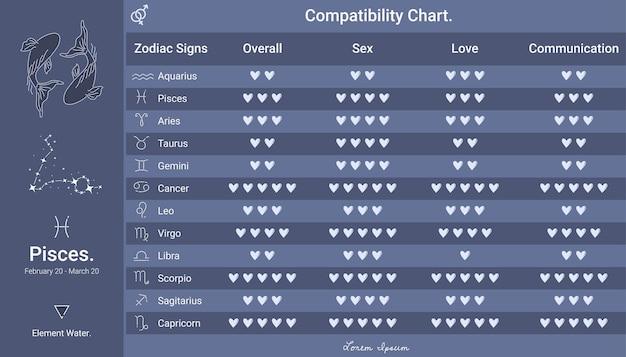
Revisiting Your Theme Compatibility: Is It Time for an Update?
When your Elementor setup starts misbehaving, one of the first things to examine is the compatibility of your theme. WordPress themes are not just the visual facades of your site; they can significantly impact how plugins like Elementor function. If your theme hasn’t been updated in a while or if you’re using a theme that isn’t optimized for Elementor, you might be setting yourself up for loading issues.
Consider the following signs that it might be time for a theme update:
- Your site is experiencing frequent crashes or slow loading times.
- Elementor features are missing or not functioning as expected.
- You notice design inconsistencies or visual glitches in your content.
- Your theme hasn’t received updates in over six months.
Before you jump into making changes, it’s essential to check both the plugin compatibility and the theme updates. Using outdated themes can lead to various issues, ranging from minor bugs to complete site failures. A quick glance at the theme’s changelog can provide insights into its health and compatibility with new versions of Elementor.
| Theme Name | Last Updated | Compatible with Elementor |
|---|---|---|
| Theme A | January 2025 | Yes |
| Theme B | August 2023 | Partially |
| Theme C | March 2022 | No |
If you find that your current theme is outdated or incompatible, consider switching to a more modern option that supports Elementor. Look for themes that advertise full compatibility and frequent updates. This way, you can ensure seamless performance and enjoy all the features Elementor has to offer without the frustration of loading issues.

Seeking Professional Help: When to Call in the Experts
When your Elementor plugin refuses to load, it can feel like a digital emergency. While many troubleshooting steps can be handled independently, there are moments when enlisting the help of professionals becomes a necessity. Recognizing these instances can save you time, stress, and potential loss of revenue.
Here are some signs it might be time to call in the experts:
- Persistent Issues: If your Elementor problems persist even after trying common fixes, it’s a clear indicator that underlying issues may be at play.
- Complex Site Structures: For websites with multiple integrations and customizations, a professional can better navigate the intricacies and provide tailored solutions.
- Time Constraints: If your schedule is tight or you have pressing deadlines, outsourcing the troubleshooting can free you to focus on other essential tasks.
- Security Concerns: If you’re worried about malware or security breaches, a professional not only resolves Elementor issues but also ensures your site is secure.
Additionally, consider the technical expertise required for specific challenges. Some problems may involve server configurations or coding errors that exceed basic troubleshooting skills. In such cases, a professional’s insight can be invaluable in restoring your site’s functionality. You don’t want a simple fix to turn into a larger headache, especially when it could have been addressed effectively from the start.
Keep in mind that hiring a professional doesn’t always have to be a last resort. Many web developers and digital support services offer consultations that can help you gauge the severity of your issue before diving into a full-service agreement. This preliminary assessment can provide clarity on whether your situation requires expert intervention.
Ultimately, knowing when to seek assistance can make all the difference. By recognizing the right time to reach out, you can ensure that your Elementor site operates smoothly, allowing you to focus on what you do best—creating outstanding content and engaging with your audience.
Frequently Asked Questions (FAQ)
Q&A: Elementor Not Loading? 13 Expert-Tested Ways to Fix It in 2025
Q1: Why is my Elementor not loading?
A1: There are several reasons your Elementor might not be loading properly. Common issues include plugin conflicts, outdated themes, server problems, or even browser caching. It can be frustrating, but don’t worry! We’ll guide you through expert-tested solutions to get Elementor back up and running seamlessly.
Q2: What’s the first step I should take when Elementor won’t load?
A2: Start with the basics! Clear your browser cache and refresh the page. Sometimes, it’s as simple as a cached version of your site causing the hiccup. If that doesn’t work, try disabling all other plugins to identify potential conflicts.
Q3: How can I identify if my theme is causing the problem?
A3: To check if your theme is at fault, temporarily switch to a default WordPress theme like Twenty Twenty-One. If Elementor loads correctly, your theme may need an update or a tweak. Remember, the right theme can make all the difference!
Q4: Are there specific server settings I should consider?
A4: Absolutely! Ensure that your server meets Elementor’s requirements, such as PHP version, memory limit, and maximum execution time. Sometimes, a quick chat with your hosting provider can resolve these issues efficiently.
Q5: What about browser issues? Should I switch browsers?
A5: Definitely! Sometimes, the browser itself can be the culprit. Try accessing your WordPress dashboard on a different browser or in incognito mode. If Elementor loads fine, it might be time to clear extensions or reset your original browser.
Q6: Can I use any of the Elementor settings to fix loading issues?
A6: Yes! Navigate to Elementor settings and enable “Safe Mode.” This feature allows you to troubleshoot Elementor without interference from other plugins or themes, helping you pinpoint the issue quickly.
Q7: How can I check for plugin conflicts?
A7: To check for conflicts, deactivate all plugins except Elementor and Elementor Pro. If Elementor loads correctly, reactivate the plugins one by one. This way, you can identify which plugin is causing the trouble.
Q8: What role does my hosting environment play in Elementor’s performance?
A8: Your hosting environment is crucial! Shared hosting can sometimes be slow and prone to issues. Consider upgrading to a managed WordPress hosting service, which often provides optimized environments specifically for WordPress and Elementor.
Q9: Is there a way to enhance my site’s performance for Elementor?
A9: Absolutely! Optimize images, enable caching, and minimize CSS and JavaScript files. These enhancements not only improve loading times but also enhance overall performance, making your Elementor experience smoother.
Q10: Can I fix the issue on my own, or should I hire a professional?
A10: Many issues can be resolved on your own, especially with our expert-tested steps! However, if you feel overwhelmed or the problem persists, don’t hesitate to consult a professional. Sometimes, a fresh set of eyes can make all the difference.
Q11: What if the issue persists despite trying all fixes?
A11: If all else fails, consider reinstalling Elementor. Sometimes, files can become corrupted. Before you do this, ensure you back up your website to avoid losing any progress or content.
Q12: Can regular updates prevent these loading issues in the future?
A12: Absolutely! Keeping WordPress, Elementor, and all plugins/themes updated significantly reduces the risk of bugs and compatibility issues. Set a routine for updates, and your site will run smoother!
Q13: Where can I find more help if I’m still stuck?
A13: If you’re still facing issues, the Elementor community forums, official documentation, and support channels are fantastic resources. Don’t hesitate to seek help; the community is here to support you!
Following these expert-tested solutions can save you time and frustration. Remember, a well-functioning Elementor means a better website experience for you and your visitors. Happy building!
Insights and Conclusions
As we wrap up our deep dive into the frustrating world of Elementor loading issues, it’s clear that you’re not alone in facing this challenge. Whether you’re a seasoned web designer or just starting to create your online presence, encountering technical hiccups can be disheartening. But remember, the solutions are at your fingertips!
By applying the 13 expert-tested strategies we’ve discussed, you can not only troubleshoot and resolve these problems but also enhance your overall website performance. Imagine the satisfaction of seeing your beautiful designs come to life without a hitch!
Don’t let loading issues hold you back from achieving your creative vision. Take action today—try out these fixes and see what works best for you. And don’t forget, the Elementor community is here to support you every step of the way.
So, roll up your sleeves, get to work, and let your creativity shine. Your perfect website is just a few tweaks away! If you found this article helpful, share it with fellow designers and let’s conquer those Elementor woes together. Happy designing!