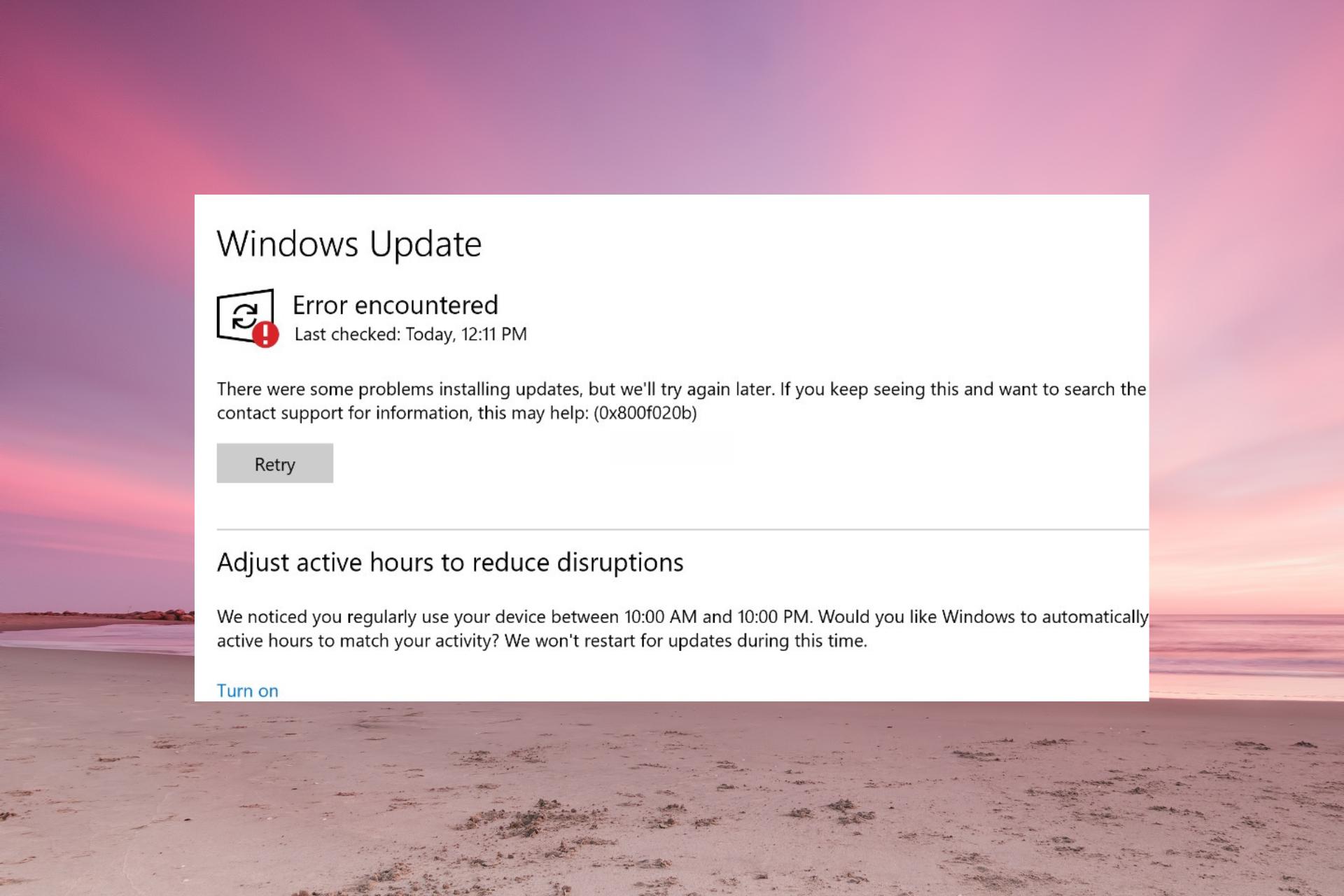Are you tired of seeing the dreaded message, “Updating Failed. The Response is Not a Valid JSON Response,” when you’re just trying to make simple updates on your website? You’re not alone! This frustrating error can strike at the most inconvenient moments, leaving you scratching your head and wondering where it all went wrong. Whether you’re a seasoned developer or a casual blogger, this issue can throw a wrench in your workflow and disrupt your online presence. But fear not! In this article, we’re going to demystify this pesky problem and guide you through effective solutions that will get you back on track. With a few straightforward steps, you’ll be able to tackle this error head-on and ensure your website runs smoothly. Let’s dive in and take control of your site’s functionality together!
Understanding the JSON Response Error and Its Implications
When you encounter the error message indicating that the response is not a valid JSON response, it can be frustrating, especially if you’re working on important updates for your website. This error typically arises during interactions with your WordPress site, particularly when attempting to save or update content, and it is often a symptom of underlying issues that need to be addressed.
One of the primary reasons for this error could be related to poor server configuration. If your server is not properly set up to handle JSON responses, it may result in malformed files or data being sent back. Check with your hosting provider to ensure that everything is configured correctly. Look out for:
- PHP version compatibility: Ensure you’re running a version of PHP that is compatible with your WordPress installation.
- Memory limits: Sometimes, increasing the memory limit in your wp-config.php file can resolve issues.
- Server response time: A slow server may time out before returning a JSON response.
Another common factor contributing to this error is related to plugins and themes. Incompatibilities or errors within a plugin or theme could disrupt the normal functioning of JSON responses. Here’s how to troubleshoot:
- Disable all plugins: Temporarily deactivate all your plugins to see if the problem persists.
- Switch themes: Change to a default WordPress theme to rule out theme-specific issues.
- Check for updates: Ensure that all your plugins and themes are up to date, as developers often release patches to fix bugs.
| Potential Cause | Recommended Action |
|---|---|
| Server Configuration | Contact hosting provider for support |
| Plugin Conflicts | Disable plugins one by one |
| Theme Issues | Switch to a default theme |
| Browser Cache | Clear browser cache and cookies |
Lastly, do not overlook the role of your internet connection. Sometimes, a weak or unstable internet connection can hinder the proper transmission of data between your server and browser. Make sure you have a stable connection when making updates. By addressing these areas, you can greatly reduce the chances of encountering the JSON response error and ensure smooth sailing when managing your WordPress site.
Common Causes Behind the Updating Failed Message
Encountering an “updating failed” message can be frustrating, especially when you’re in the middle of editing or publishing content on your WordPress site. This issue can stem from several common causes that can disrupt the communication between your website’s server and the browser. Understanding these causes can help you quickly diagnose and resolve the problem.
One frequent culprit is plugin conflicts. Sometimes, multiple plugins can interfere with one another, causing unexpected behavior when you try to update your posts. This is especially true for plugins that manage caching or optimize your site’s performance. Disabling each plugin one by one can help identify if any of them are responsible for the error.
Another common issue is theme-related problems. If your active theme has outdated code or isn’t fully compatible with the version of WordPress you’re using, it can cause issues when trying to update content. Switching to a default theme, such as Twenty Twenty-One, can help you determine if the theme is at fault. You can then consider updating or replacing the problematic theme.
Additionally, server-related issues can lead to this error. If your web server is experiencing downtime or has slow response times, it may not properly handle requests to update content. Checking your hosting provider’s status or switching to a different server can often alleviate these problems.
Lastly, configuration issues, such as incorrect WordPress Address (URL) or Site Address (URL) settings, can prevent your site from communicating correctly. Make sure these URLs match what you have set up in your WordPress settings. A mismatch can lead to various errors, including the dreaded JSON response issue.
| Cause | Potential Solution |
|---|---|
| Plugin Conflicts | Disable plugins one by one |
| Theme Issues | Switch to a default theme |
| Server Problems | Check hosting status |
| Configuration Issues | Verify URL settings |

Step-by-Step Guide to Troubleshooting the Issue
When faced with the frustrating message “Updating Failed. The Response is Not a Valid JSON Response,” it’s essential to approach the issue methodically. Here’s a step-by-step guide that will help you identify and resolve the problem effectively.
First, check your website’s permalinks settings. Sometimes, incorrect permalink configurations can lead to JSON response errors. To do this:
- Go to Settings > Permalinks.
- Without making any changes, just click on Save Changes.
This action refreshes the permalink structure and can often resolve the issue.
Next, inspect your .htaccess file. This file controls how your server handles URL requests. Here’s how you can reset it:
- Connect to your site via FTP or use the file manager in your hosting control panel.
- Locate the .htaccess file in the root folder.
- Backup the original file and then delete its contents, replacing them with the default WordPress rules:
# BEGIN WordPress
RewriteEngine On
RewriteBase /
RewriteRule ^index.php$ - [L]
Rewrite Cond %{REQUEST_FILENAME} !-f
Rewrite Cond %{REQUEST_FILENAME} !-d
RewriteRule . /index.php [L]
# END WordPress
Ensure you save the changes and re-upload the file. This can often resolve issues related to invalid responses.
If the above steps do not work, the next step is to check your website for any plugin conflicts. To do this:
- Deactivate all your plugins.
- Try updating your post again.
- If it works, reactivate plugins one by one to identify the culprit.
Lastly, if you continue experiencing problems, it’s wise to examine your theme files for any potential conflicts. Switching to a default theme like Twenty Twenty-One can quickly help you determine if your current theme is causing the issue. If switching themes solves the problem, consider contacting the theme developer for assistance on fixing the issue.
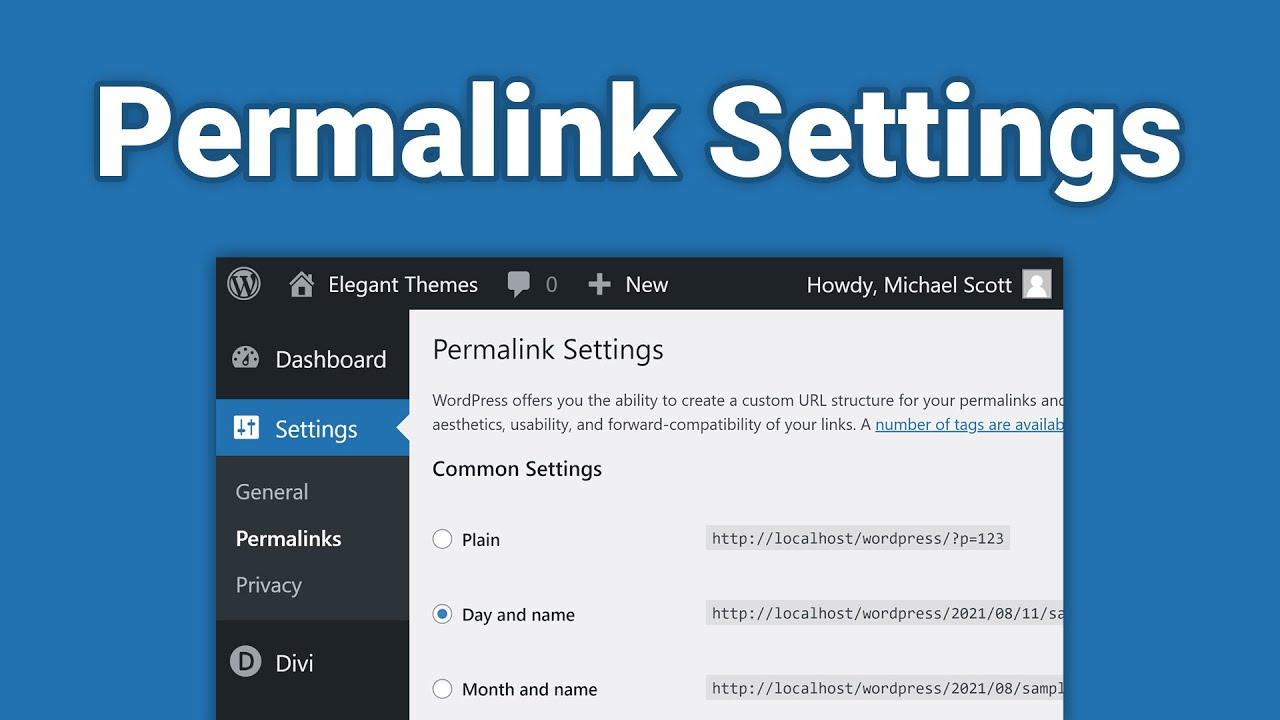
Checking Your Site’s Permalink Settings for Quick Fixes
When encountering the “Updating Failed. The Response is Not a Valid JSON Response” error, it’s essential to check your site’s permalink settings, as improper configurations can lead to this issue. Permalinks are the URLs used to access your posts and pages, and if they aren’t set correctly, they could throw a wrench in your site’s functionality.
To start, navigate to the WordPress dashboard and head to Settings > Permalinks. Here, you can review the current structure of your permalinks. For many users, the default setting might not be optimal. Consider switching to a more SEO-friendly format, such as the Post name option, which not only looks cleaner but also enhances your site’s visibility in search engines.
After selecting a new permalink structure, remember to save your changes. This action flushes the permalinks and can often resolve the JSON response error. However, if the problem persists, it might be beneficial to manually update your .htaccess file. This file controls the URL structure of your website, and an incorrect configuration can lead to various errors.
Here’s a simple checklist to ensure your permalink settings are optimal:
- Choose the right permalink structure: Opt for a format that aligns with your content strategy.
- Update .htaccess file: Ensure it has the correct rewrite rules.
- Flush the rewrite rules: Simply re-saving the permalinks can refresh them.
- Check for plugin conflicts: Deactivate plugins one by one to identify any issues.
If you want to dive deeper into .htaccess configurations, here’s a quick reference for the basic rules you might need:
| Rule | Description |
|---|---|
| RewriteEngine On | Activates the rewrite engine for processing rules. |
| RewriteBase / | Defines the base URL for the rewrite rules. |
| RewriteRule ^index.php$ – [L] | Prevents direct access to index.php. |
| RewriteRule . /index.php [L] | Redirects all requests to the index.php file. |
By following these steps and checks, you can effectively address permalink-related issues that may be causing the JSON error on your WordPress site. A well-structured permalink not only enhances user experience but also optimizes your site for better search engine performance. Empower your website’s functionality by ensuring that your permalink settings are in top shape!
The Importance of Server Configuration in Solving the Problem
When it comes to troubleshooting the “Updating Failed. The Response is Not a Valid JSON Response” error, the significance of proper server configuration cannot be overstated. A well-optimized server environment is crucial for ensuring that your website communicates effectively with the WordPress backend. Many users overlook this aspect, but a misconfigured server can lead to various issues that undermine the seamless operation of your site.
Here are some key server configurations to check:
- PHP Version: Ensure that your server is running a version of PHP that is compatible with your version of WordPress. Ideally, you should be using PHP 7.4 or greater for optimal performance.
- Memory Limit: A low memory limit can hinder the execution of scripts required for updates. Increasing the PHP memory limit in your server settings can alleviate this issue.
- Permalink Structure: Sometimes, a flawed permalink configuration can cause JSON errors. Verifying and resetting your permalink settings might be necessary.
- REST API Access: WordPress relies on the REST API for various functions. Ensure that your server’s configuration allows for REST API requests without any restrictions.
Moreover, it’s essential to consider your web server software, whether you’re using Apache, Nginx, or another solution. Each option has its idiosyncrasies, and understanding how to optimize them can make a significant difference. For example, if you’re using Apache, ensure that mod_rewrite is enabled to support pretty permalinks, which are pivotal for proper URL handling within WordPress.
In some cases, your server’s firewall or security settings may inadvertently block necessary HTTP requests. This blockage can prevent WordPress from receiving valid JSON responses. It’s advisable to review your security plugins and server settings to confirm that they aren’t obstructing legitimate requests.
if you’re still facing challenges despite checking these configurations, consider consulting with your hosting provider. They often have insights and tools at their disposal to help diagnose deeper server issues that may not be immediately evident. By ensuring that your server is properly configured, you’re laying a solid foundation for your WordPress site to function smoothly and efficiently.
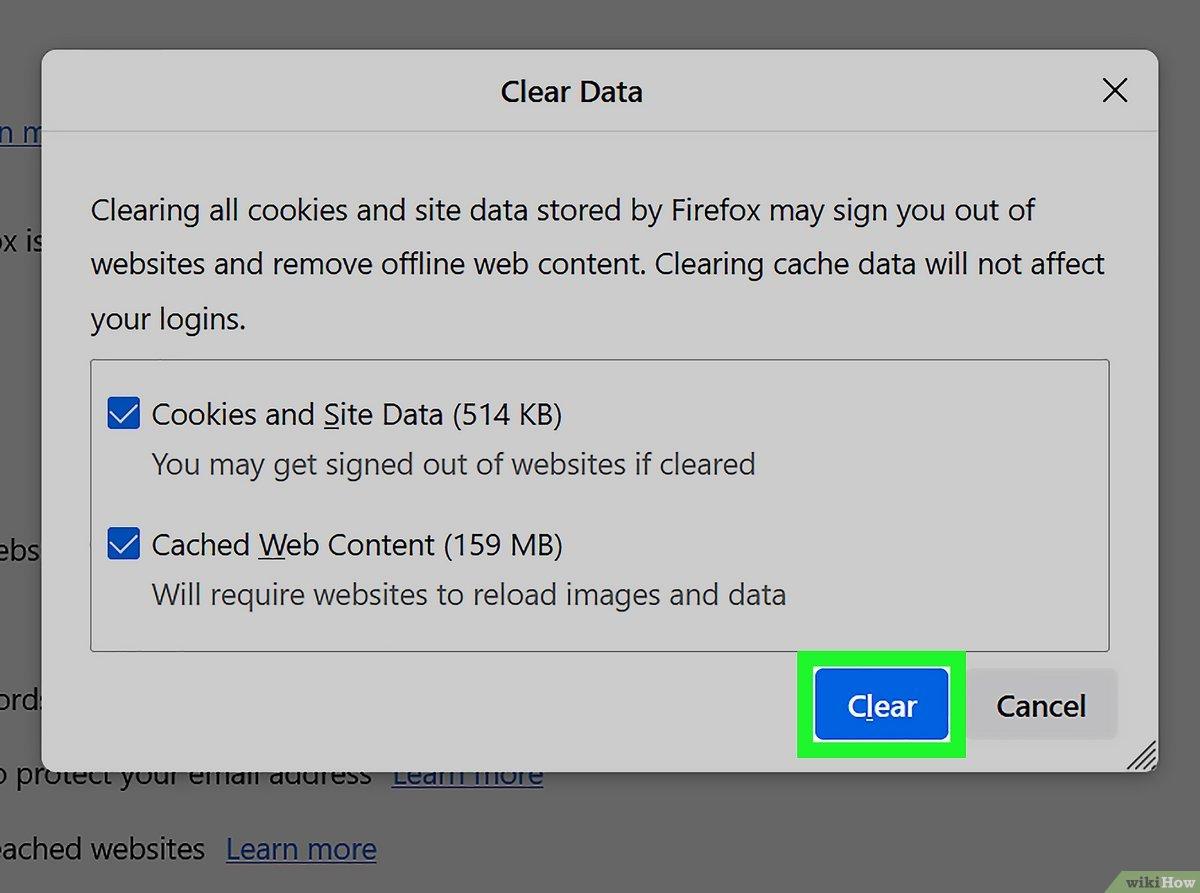
How to Clear Cache and Cookies to Ensure Smooth Functionality
One of the most effective ways to tackle the “Updating Failed. The Response is Not a Valid JSON Response” error is by clearing your browser’s cache and cookies. These stored files can sometimes interfere with your website’s functionality, leading to unexpected errors during updates or uploads. Here’s how to do it:
For Google Chrome:
- Open Chrome and click on the three dots in the upper-right corner.
- Select “More Tools” and then “Clear Browsing Data.”
- In the dialog box that appears, choose a time range (like “Last 24 hours” or “All time”).
- Make sure to check both “Cookies and other site data” and “Cached images and files.”
- Click “Clear data” to complete the process.
For Mozilla Firefox:
- Click on the menu button (three horizontal lines) in the upper-right corner.
- Select “Options” and navigate to the “Privacy & Security” panel.
- In the Cookies and Site Data section, click “Clear Data.”
- Make sure both options are checked, then hit the “Clear” button.
For Safari:
- Open Safari and go to the “Safari” menu in the top left corner.
- Select “Preferences,” then navigate to the “Privacy” tab.
- Click on “Manage Website Data,” then choose “Remove All.”
- This will clear your cookies and cache, ensuring a fresh start.
After clearing your cache and cookies, it’s a good idea to restart your browser. This helps in refreshing the session and can significantly improve your website’s performance. If the error persists, consider checking your website’s settings and plugins, as these may also play a role in the problem.
Lastly, if you’re utilizing WordPress, you might want to consider using a caching plugin that allows you to manage cache more effectively. Here’s a quick comparison of some popular caching plugins:
| Plugin Name | Key Features | User Rating |
|---|---|---|
| WP Super Cache | Easy setup, CDN support, advanced caching options | 4.5/5 |
| W3 Total Cache | Page caching, object caching, database caching | 4.7/5 |
| WP Rocket | One-click setup, preloading, delay JS execution | 4.9/5 |
By following these steps, you can help ensure that your WordPress site runs smoothly and minimizes the risk of encountering frustrating errors in the future.
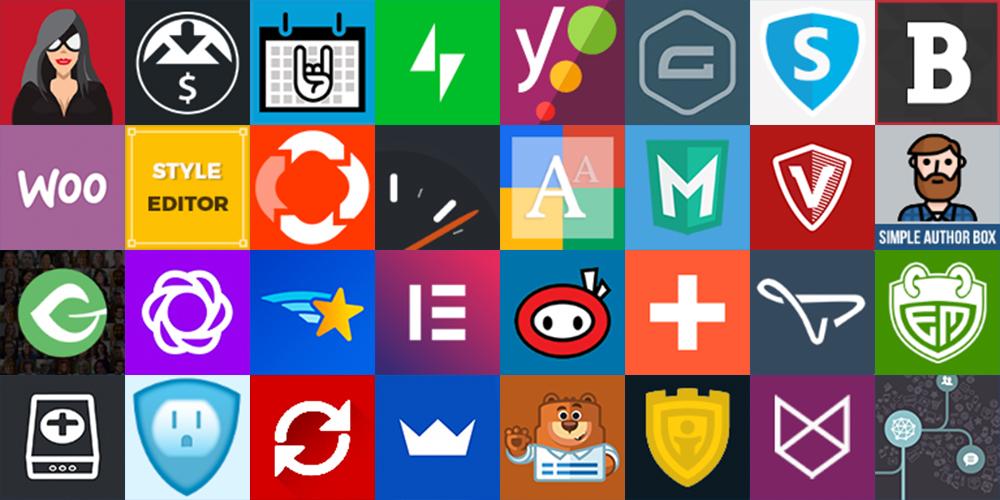
Leveraging Plugins to Diagnose and Resolve the Error
When faced with the perplexing “Updating Failed. The Response is Not a Valid JSON Response” error, one of the most effective strategies is to leverage plugins designed for diagnosis and resolution. These tools can streamline the troubleshooting process, making it easier to pinpoint the root cause of the issue. Here’s how you can effectively utilize these plugins:
- Error Log Monitor: This plugin allows you to view error logs directly from your WordPress dashboard. By regularly checking these logs, you can identify specific errors that may be contributing to the JSON response issue.
- WP Debugging: Activate this plugin to enable debugging features that can help you discover deeper issues within your site’s code. The insights gained can be invaluable in resolving your problem.
- Health Check & Troubleshooting: This dual-purpose plugin can help you check your WordPress installation for common configuration issues, while also allowing you to troubleshoot by disabling plugins and themes without affecting your site’s visitors.
Once you’ve installed these plugins, the next step is to analyze the output they provide. For example, the error log from the Error Log Monitor might highlight a theme or plugin conflict that’s causing the JSON response error. If you notice a specific theme or plugin causing issues, consider deactivating it temporarily:
| Plugin/Themes | Status | Action |
|---|---|---|
| Yoast SEO | Active | Deactivate if errors occur |
| Astra Theme | Active | Test with a default theme |
| WP Super Cache | Active | Clear cache and test |
After making changes, be sure to attempt your updates again to see if the issue persists. If the error resolves after deactivating a specific plugin or theme, you’ve found the culprit! You can then reach out to the plugin’s support team for further assistance or look for an alternative that doesn’t conflict with your site.
In addition to these plugins, consider checking your server environment. Sometimes, server misconfigurations can cause JSON response errors. Using a performance optimization plugin can also help ensure that your site is running smoothly, reducing the likelihood of such errors occurring in the first place. By taking a proactive approach with the right tools, you can not only resolve the current issue but also enhance your site’s overall performance.

When to Seek Help from Your Hosting Provider or Developer
When you’re faced with the frustrating “Updating Failed. The Response is Not a Valid JSON Response” error, it can be challenging to know when to take the next step and contact your hosting provider or developer. Here are some clear indicators to help you decide:
- Consistent Error Occurrences: If the issue persists despite your attempts to troubleshoot, it may be a sign of a deeper problem. Repeated errors could indicate a need for professional intervention.
- Server-Side Issues: If you suspect that the error stems from server misconfigurations or limitations, such as insufficient PHP memory limits or firewall settings that block API requests, reaching out to your hosting provider is essential.
- Plugin or Theme Conflicts: When you’ve identified that certain plugins or themes are at fault but aren’t able to resolve it, a developer can quickly diagnose and fix compatibility issues that you may not have the expertise to tackle.
- Requesting Support for Custom Development: If your website has customized functionalities that are causing the error, contacting a developer who understands your site’s architecture can help implement the necessary fixes effectively.
In addition to these signs, consider evaluating your comfort level with troubleshooting. If you’re not experienced in handling backend issues, it’s better to seek help sooner rather than later. Attempting advanced fixes without proper knowledge can lead to further complications, potentially resulting in downtime or data loss.
Remember, your hosting provider or developer can offer valuable insights and solutions that might not be immediately apparent. They have the tools and access to identify server logs and performance metrics that can clarify the root of the problem. Don’t hesitate to reach out; it’s a wise investment in the health and functionality of your website.
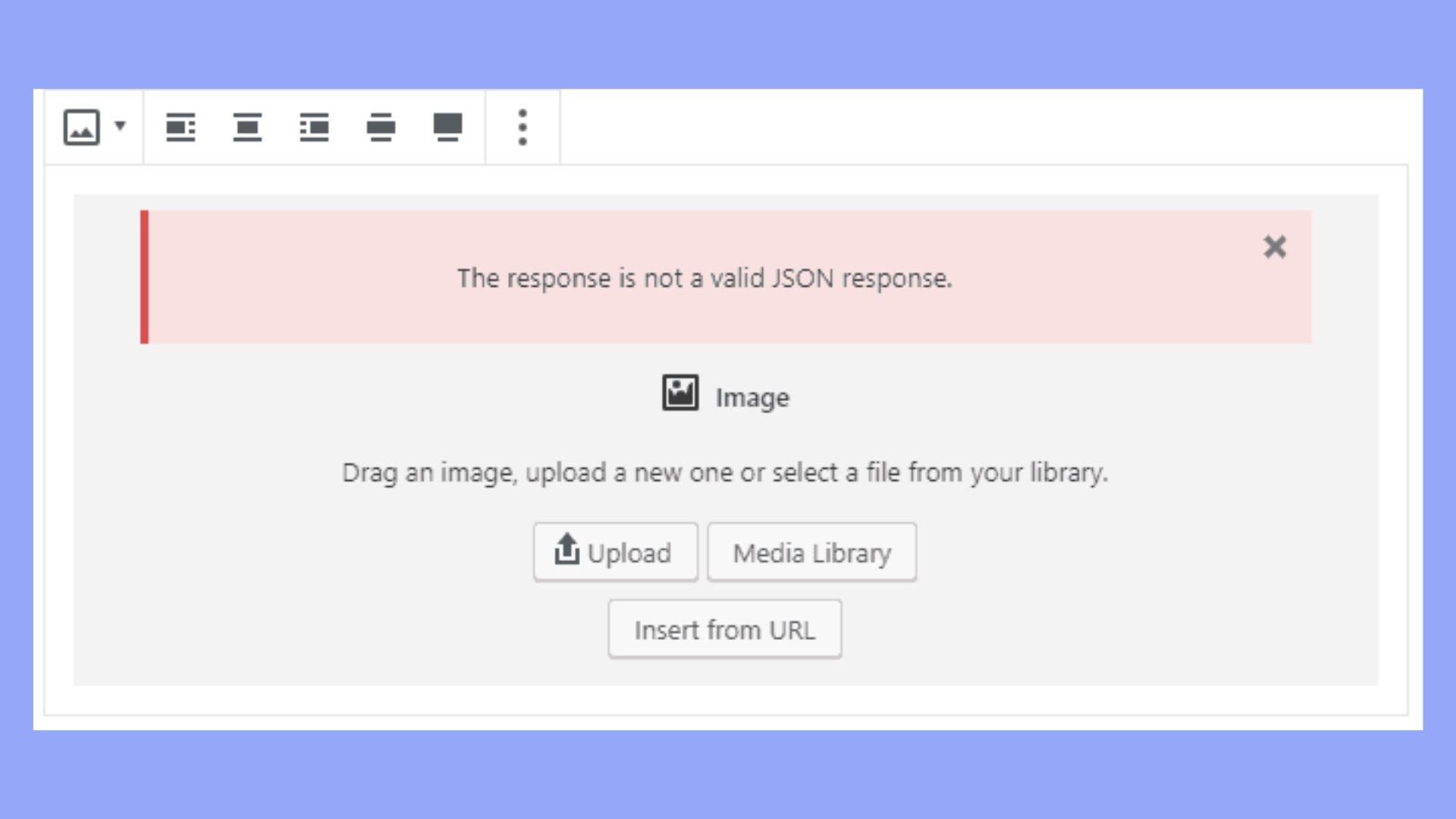
Preventing Future JSON Response Errors: Best Practices
To ensure that you don’t encounter JSON response errors in the future, there are several best practices you can adopt. These strategies not only improve your site’s functionality but also enhance user experience. Here are some effective ways to keep those pesky JSON errors at bay:
- Validate Your JSON: Always check that your JSON data is correctly formatted. Use online validators or development tools to ensure that no syntax errors exist. A small mistake can lead to significant errors in response.
- Regularly Update Plugins and Themes: Outdated plugins or themes can often lead to compatibility issues with JSON responses. Always keep your WordPress site updated to the latest version to minimize risks.
- Monitor Server Performance: A slow or overloaded server can cause timeouts, leading to invalid responses. Consider using performance monitoring tools to keep an eye on your server’s health.
- Check .htaccess and Server Configuration: Incorrect settings can cause unexpected JSON errors. Review your .htaccess file and server configurations to ensure they align with best practices.
- Use Debugging Tools: Leverage tools like Query Monitor to debug and analyze how your site handles requests. This can help identify issues with server responses before they escalate.
| Practice | Benefit |
|---|---|
| JSON Validation | Eliminates syntax errors |
| Regular Updates | Improves compatibility and security |
| Performance Monitoring | Prevents server overload |
| Configuration Review | Ensures proper server responses |
| Debugging Tools | Identifies issues proactively |
By implementing these best practices, you create a robust framework that minimizes the chances of encountering invalid JSON responses. Make it a habit to regularly review these aspects of your site, ensuring it remains in peak condition. Remember, a well-maintained site not only avoids errors but also fosters trust and reliability among your users.
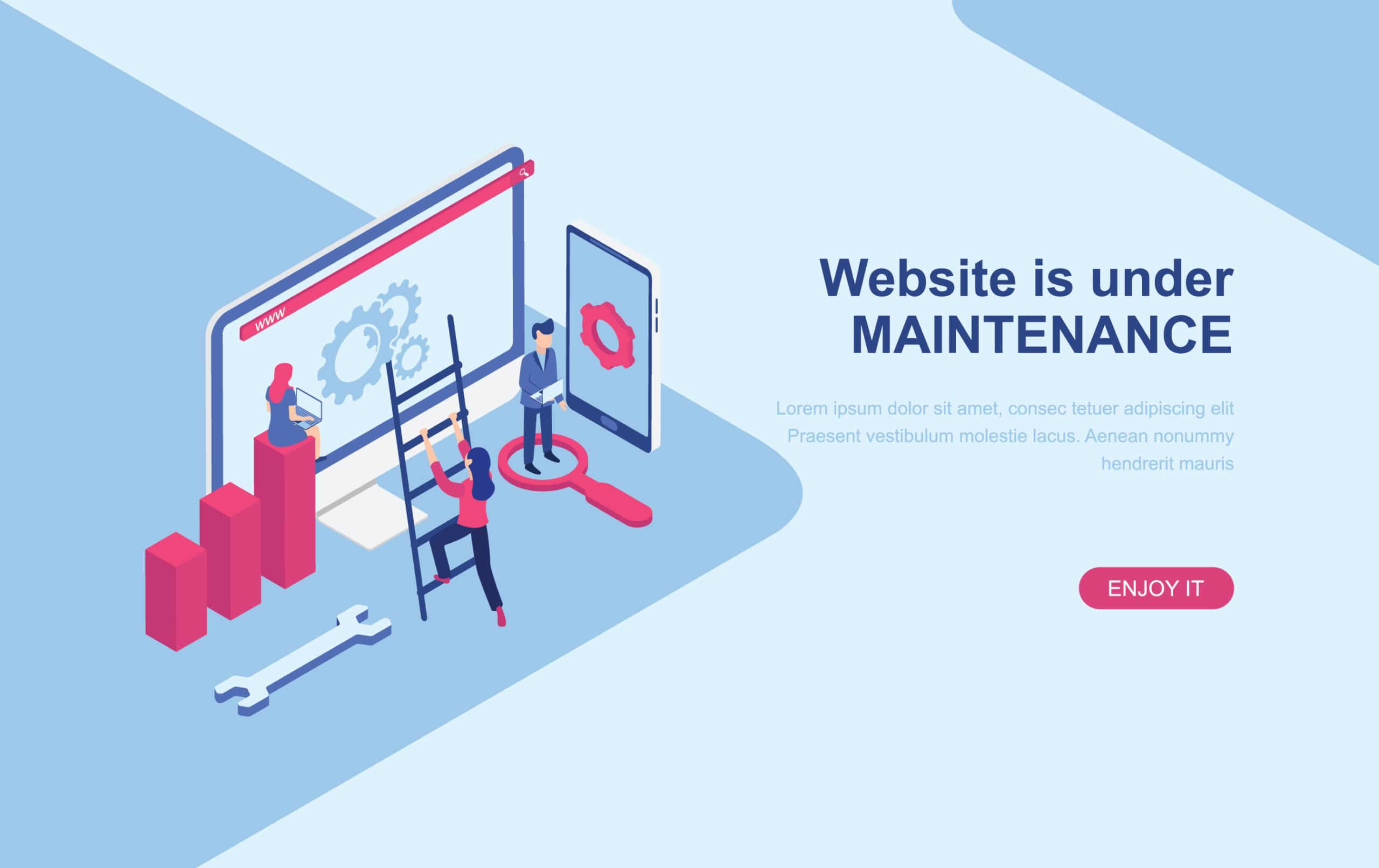
Final Thoughts on Keeping Your Website Running Smoothly
Maintaining a seamless website experience is crucial for user satisfaction and engagement. When faced with errors like “Updating Failed. The Response is Not a Valid JSON Response,” it can be a frustrating roadblock. Understanding the underlying issues and taking proactive measures can prevent such hurdles and ensure that your site runs smoothly.
Here are some key considerations to keep in mind:
- Regular Updates: Keep your WordPress core, themes, and plugins updated to the latest versions. Outdated software can lead to compatibility issues and errors.
- Check Server Health: Monitor your hosting environment. Ensure that your server is capable of handling your website’s traffic and has adequate resources.
- Optimize Database: Regularly clean and optimize your database. Over time, a cluttered database can slow down your site and lead to unexpected errors.
- Implement Caching: Utilize caching plugins to speed up your site. This reduces the load on your server and helps in delivering content faster to users.
- Monitor Security: Regular security checks can prevent malicious attacks that might disrupt your website’s functionality.
Additionally, consider establishing a routine for testing your site after updates. This can include:
| Testing Aspect | Frequency | Purpose |
|---|---|---|
| Functional Testing | After every update | Ensure all features work correctly |
| Performance Testing | Monthly | Identify speed and responsiveness issues |
| Security Scans | Weekly | Detect vulnerabilities early |
By implementing these strategies, you not only mitigate the risk of encountering JSON response errors but also enhance the overall performance of your website. A robust and well-maintained site reflects professionalism and fosters trust among your visitors. Therefore, invest the time and resources necessary to keep your online presence running at its best.
Frequently Asked Questions (FAQ)
Sure! Here’s a Q&A styled article that tackles the issue of fixing the “Updating Failed. The Response is Not a Valid JSON Response” error. The tone is conversational and persuasive, aimed at guiding readers through the troubleshooting process.
Q&A: How to Fix “Updating Failed. The Response is Not a Valid JSON Response”
Q1: What does the error “Updating Failed. The Response is Not a Valid JSON Response” mean?
A: Great question! This error typically appears in WordPress when the server fails to provide a proper JSON response during an AJAX request, often triggered by a save or update action. In simpler terms, it means something is off with the communication between your browser and the server, and it’s stopping your changes from being saved.
Q2: What could be causing this error?
A: There are several potential culprits! The most common causes include server configuration issues, plugin conflicts, theme problems, and even problems with your WordPress site’s .htaccess file. Sometimes, it can also be related to your internet connection or browser cache. Don’t worry; we’ll walk you through how to troubleshoot these issues!
Q3: How can I start fixing this error?
A: First things first, let’s check the basics! Here’s a step-by-step approach:
- Clear Your Browser Cache: Sometimes, your browser holds onto outdated files. Clearing the cache can help resolve the issue.
- Check Your Internet Connection: A shaky connection can disrupt the communication between your browser and server, so make sure you have a stable connection.
- Disable All Plugins: If the error persists, try disabling your plugins. You can do this quickly by going to the Plugins menu in your WordPress dashboard. If the error disappears, enable them one by one to identify the culprit.
- Switch to a Default Theme: Temporarily change your theme to a default one like Twenty Twenty-One. If this resolves the issue, your theme may be the problem.
Q4: What if those steps don’t work?
A: If you’ve tried the above and the issue is still there, don’t lose hope! Here are a few more advanced solutions:
- Check Your .htaccess File: Sometimes, corrupt rules in your .htaccess can trigger this error. You can reset it by renaming the file and letting WordPress generate a new one. Just be careful and back it up first!
- Increase PHP Memory Limit: Insufficient memory can also lead to this error. You can increase the memory limit by adding the following line to your wp-config.php file:
php
define('WPMEMORYLIMIT', '256M');
- Verify Site URL Settings: Make sure the WordPress Address (URL) and Site Address (URL) in Settings > General are correct. Mismatched URLs can cause communication issues.
Q5: Is there a way to prevent this error in the future?
A: Absolutely! Here are a few tips to keep your WordPress site running smoothly:
- Keep Everything Updated: Regularly update your themes, plugins, and WordPress core to minimize compatibility issues.
- Use Reliable Plugins and Themes: Stick to well-reviewed and frequently updated plugins and themes to reduce the risk of conflicts.
- Regular Backups: Make it a habit to back up your site. If something goes wrong, you’ll be prepared to restore your site to a previous working state.
Q6: When should I seek professional help?
A: If you’ve gone through all these steps and still can’t resolve the error, it may be time to call in the experts. A professional can dive deeper into server-side configurations or other technical issues that might be beyond your reach.
So there you have it! Fixing the “Updating Failed. The Response is Not a Valid JSON Response” error might seem daunting, but with these steps, you’ll be back to blogging in no time. Remember, every problem has a solution, and you’re well on your way to finding yours! Happy fixing!
Insights and Conclusions
dealing with the “Updating Failed. The Response is Not a Valid JSON Response” error can be frustrating, but it doesn’t have to be a roadblock on your journey to a smoothly running website. By following the steps outlined in this article—checking your permalinks, troubleshooting plugins, and ensuring your server is configured correctly—you can tackle this issue head-on and restore your site’s functionality.
Remember, every challenge you face is an opportunity to learn and improve your skills. With a bit of patience and persistence, you’ll not only resolve this error but also gain a deeper understanding of your platform. So, don’t hesitate to dive in, apply these solutions, and keep your site running like a well-oiled machine.
If you found this guide helpful, consider sharing it with your network or leaving a comment with your thoughts. Together, we can turn these technical hurdles into stepping stones for success. Happy troubleshooting!