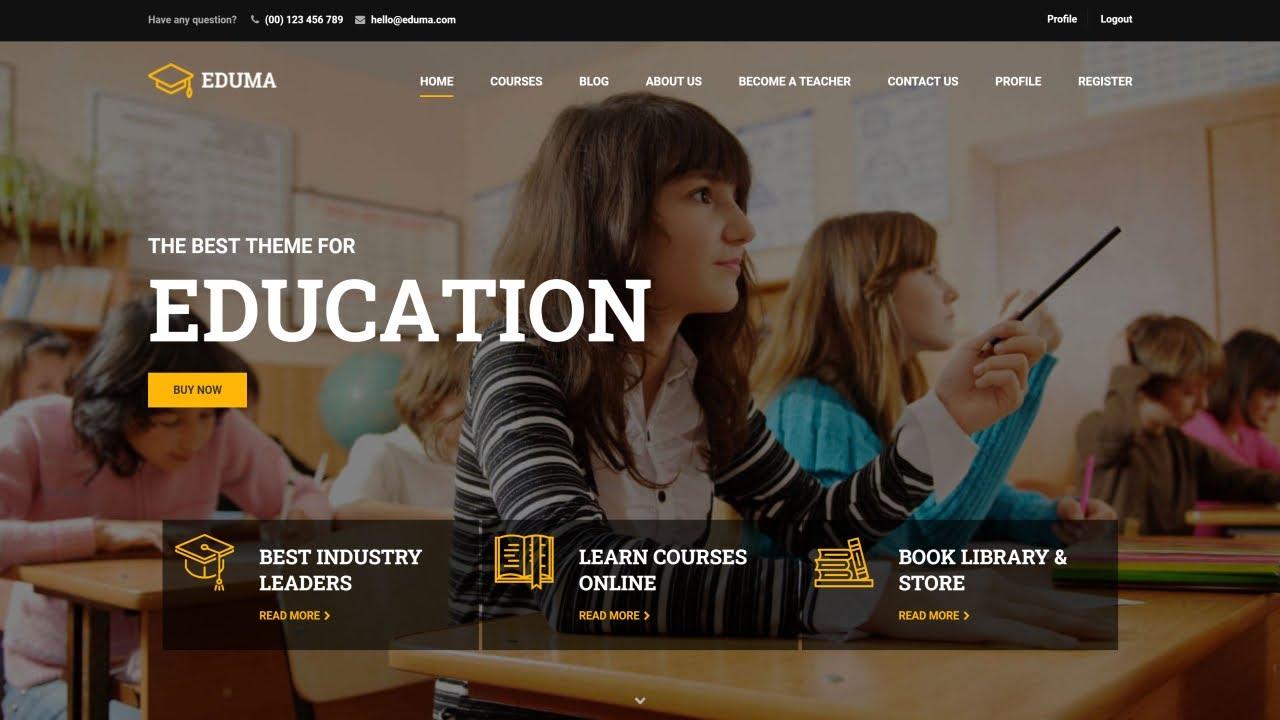Are you looking to give your Eduma theme a fresh new look? One of the simplest yet most impactful ways to revitalize your website is by changing your logo. Your logo is more than just a visual element; it’s the face of your brand, and it sets the tone for how visitors perceive your site. With the Eduma theme, customizing your logo is a breeze, and in this step-by-step guide, we’ll walk you through the process to ensure your site truly reflects your unique identity. Whether you’re a seasoned web designer or a newbie just getting started, you’ll find our tips easy to follow. Ready to make your mark? Let’s dive in and transform your Eduma theme with a stunning new logo!
Understanding the Importance of Your Logo in Eduma Theme
Logos are more than just visual symbols; they encapsulate your brand’s identity and serve as the first impression for visitors. In the digital realm, particularly within an educational platform like Eduma, your logo plays a pivotal role in establishing trust and recognition. A well-designed logo can help convey the values and mission of your educational institution, making it essential for you to take this aspect seriously.
When changing your logo in the Eduma theme, consider how it reflects your brand’s essence. Your logo should:
- Be Memorable: A simple yet impactful design will help your audience remember you.
- Communicate Your Mission: Use colors and symbols that resonate with the educational journey you’re providing.
- Encourage Trust: A professional logo inspires confidence and credibility among potential students and their families.
The Eduma theme offers a user-friendly interface that allows you to customize your logo effortlessly. Make sure to choose high-resolution images for clarity and ensure that your logo fits well within the theme’s dimensions. This attention to detail not only enhances the aesthetic appeal of your site but also significantly contributes to the user experience.
To help you visualize how your logo will appear alongside other branding elements, here’s a simple comparison table outlining the impact of different logo styles:
| Logo Style | Impact |
|---|---|
| Text-Based | Directly communicates the name; ideal for brand recall. |
| Iconic | Creates a strong visual association; memorable and versatile. |
| Combination | Combines both text and imagery; offers flexibility and clarity. |
Remember, consistency is key. Once you’ve established a logo that resonates with your target audience, be sure to use it consistently across all platforms, from your website to social media. This will help reinforce your brand identity and build a loyal community around your educational offerings.
Preparing Your Eduma Theme for Logo Replacement
Changing your logo in the Eduma theme is a straightforward process that can significantly enhance your website’s branding. Before diving into the steps, it’s essential to prepare your logo file to ensure it meets the necessary specifications for optimal display. Consider the following tips:
- File Format: Use PNG or SVG for high-quality images.
- Size: A width of 250px to 300px is typically ideal for most themes.
- Resolution: Aim for a resolution of 72 DPI for web usage.
Once you have your logo ready, the next step is to access the Theme Customizer in your WordPress dashboard. Here’s how to navigate through:
- Log into your WordPress admin panel.
- Go to Appearance and click on Customize.
- Look for the Site Identity section.
In the Site Identity section, you will see options to upload a new logo. Simply click on the Select Logo button and upload your prepared logo file. Before finalizing the upload, you can also adjust the logo’s scaling to fit perfectly within your theme’s header.
After you have successfully uploaded your logo, make sure to preview how it looks across different devices. This ensures your branding remains consistent and appealing to all users. Once satisfied with the appearance, click on the Publish button to save changes.
don’t forget to clear your site cache (if you’re using a caching plugin) and check your website to see the new logo in action. A well-placed logo can make a lasting impression on your visitors, so take the time to ensure it aligns perfectly with your brand identity.
Finding the Right Logo Size and Format for Eduma
When it comes to branding your Eduma website, selecting the correct logo size and format is crucial for ensuring a polished and professional appearance. A well-sized logo not only enhances visual appeal but also maintains the integrity of your brand across various devices and screen sizes. Here are some key points to consider:
- Optimal Logo Dimensions: For most themes, including Eduma, a logo size of 250px wide by 100px tall works effectively. This size strikes a balance between visibility and aesthetic harmony with other design elements.
- File Formats: The ideal formats for your logo are PNG and SVG. PNG provides a transparent background, perfect for seamless integration, while SVG allows for scalability without loss of quality.
- Responsive Design: Always preview your logo on different devices. Eduma’s responsive design features ensure your logo adapts well, but testing guarantees it looks great everywhere, from mobile phones to desktop screens.
Using a logo that is too large may cause it to distort or overflow, while a logo that is too small can be hard to read or recognize. Here’s a quick reference guide for selecting the appropriate logo sizes based on usage:
| Usage | Recommended Size | File Format |
|---|---|---|
| Header Logo | 250 x 100 px | PNG, SVG |
| Favicon | 16 x 16 px | ICO, PNG |
| Social Media Profile | 400 x 400 px | JPEG, PNG |
Before uploading your logo, ensure it is optimized for web use. Compression tools can help reduce file size without sacrificing quality, ensuring faster load times on your site. A well-optimized logo contributes to a better user experience, which is vital for keeping your visitors engaged and impressed.
Lastly, don’t overlook the importance of consistency. Your logo should match your overall branding strategy, including colors, fonts, and imagery. This creates a cohesive look that resonates with your audience and enhances brand recognition across all platforms.

Step-by-Step Guide to Accessing the Theme Customizer
To personalize your Eduma theme and change your logo, you first need to navigate to the Theme Customizer. This tool provides a user-friendly interface, making it simple to apply changes that reflect your brand.
Start by logging into your WordPress dashboard. Once you’re in, follow these steps:
- On the left sidebar, hover over Appearance.
- Click on Customize from the dropdown menu.
This action will open the Theme Customizer, where you can see a live preview of your site alongside various customization options. Look for the Site Identity section – this is where all your branding adjustments will take place.
Within the Site Identity area, you will find options to change your logo, site title, and tagline. To update your logo:
- Click on the Select logo button.
- Upload a new image or select one from your media library.
- After choosing your logo, you can crop it if necessary, and then click Publish to save your changes.
Now that you’ve changed your logo, you can explore other customization options available in the Theme Customizer, like colors, fonts, and header layout. This flexibility ensures that your website not only looks professional but also aligns with your vision.
Take your time to explore each section, experiment with different styles, and see how they affect your site’s appearance in real-time.
Effortlessly Uploading Your New Logo in Eduma
Changing your logo in the Eduma theme is a breeze, thanks to its user-friendly interface. To effortlessly upload your new logo, follow these simple steps and give your site the fresh look it deserves.
First, navigate to the WordPress Dashboard and click on Appearance > Customize. This will take you to the theme customizer where you can make a variety of adjustments to your site in real-time.
Once in the customizer, look for the section labeled Site Identity. Here, you’ll find options for your site title, tagline, and, of course, your logo. Click on the Select Logo button, and you’ll be prompted to either upload a new image or choose an existing one from your media library.
When uploading a new logo, consider these best practices:
- Optimal Size: Ensure your logo is appropriately sized (ideally around 200px wide) to maintain clarity and sharpness.
- File Format: Use a PNG or SVG format for a transparent background and crisp edges.
- Brand Colors: Choose a logo that aligns well with your site’s color scheme for a cohesive look.
After selecting your logo, click on the Publish button to save your changes. Don’t forget to preview your site to make sure everything looks just right. You may want to adjust the logo’s positioning or size for the best visual impact.
In case you’re not pleased with the change, you can easily revert to the previous logo by going back to the Site Identity section and selecting the previous logo from your media library. With these steps, updating your logo in Eduma is not only straightforward but also an enjoyable way to express your brand identity!

Previewing Your Changes Before Going Live
Before you hit that publish button and make your logo changes live on the Eduma theme, it’s crucial to preview your modifications. This step ensures that everything looks just right and aligns with the overall aesthetics of your website. Luckily, WordPress offers a straightforward way to preview your changes without affecting the live site.
To preview your changes, follow these simple steps:
- Navigate to the Customizer within your WordPress dashboard.
- Upload your new logo in the designated section.
- Use the Preview button at the top of the Customizer. This allows you to see how your new logo will appear on the site.
Make sure to check the logo’s placement, size, and how it interacts with other elements on your header. If you find that the logo is too large or too small, you can easily adjust the dimensions in the Customizer. A quick tip: your logo should be responsive, meaning it should look good on both desktop and mobile versions of your site.
While previewing, don’t forget to consider the following:
| Aspect | Importance |
|---|---|
| Color Scheme | Ensure it complements your overall theme. |
| Brand Consistency | Match it with your branding elements. |
| Visibility | Check if it’s clear and recognizable. |
Once you’re satisfied with how the logo looks in the preview, it’s time to save your changes. Remember, you can always return to the Customizer to make further adjustments if needed. A well-placed and appropriately sized logo can significantly enhance your site’s professionalism and brand identity.

Troubleshooting Common Logo Change Issues
Changing your logo in the Eduma theme is generally a straightforward process; however, occasional hiccups can occur. If you find that your logo isn’t displaying correctly, there are several common issues you should check to resolve the problem.
First, ensure that your logo file is the correct format. The Eduma theme supports various image formats, but it’s best to stick to PNG or JPEG for optimal quality. Additionally, check the file size. A logo that is too large might not appear at all or could slow down your site. Aim to keep your logo file under 200 KB.
If your logo still refuses to show up, clear your browser cache and refresh the page. Sometimes, cached versions of your site can prevent new changes from appearing. To clear your cache:
- Access your browser settings.
- Look for the Clear Browsing Data option.
- Select the time range and make sure to include Cached images and files.
- Click Clear Data.
Another common issue is conflicts with plugins or theme settings. If you’ve recently installed a new plugin or updated your theme, it might be causing a conflict that prevents your logo from appearing. Disable any recently added plugins one at a time to identify the culprit.
Lastly, if all else fails, double-check your theme settings. Navigate to Appearance > Customize > Site Identity to ensure that the logo is correctly uploaded. If you see a link instead of an image, re-upload the logo. Here’s a quick reference table for troubleshooting:
| Issue | Solution |
|---|---|
| Logo not displaying | Check file format and size |
| Old logo remains visible | Clear browser cache |
| Logo not uploading | Disable conflicting plugins |
| Settings seem incorrect | Revisit theme settings |
By following these troubleshooting tips, you should be able to resolve most logo change issues and keep your website looking professional and polished.

Enhancing Your Brand with Additional Customization Options
Customizing your logo is not just about aesthetics; it’s a vital aspect of brand identity that can significantly influence how your audience perceives your business. When you change your logo in the Eduma theme, you’re taking a crucial step towards strengthening your brand. Not only does this make your site visually appealing, but it also ensures consistency across all platforms, enhancing your brand recognition.
Here are some effective strategies to optimize your logo customization:
- Choose the Right Dimensions: Ensure your logo fits perfectly within the designated area. A well-proportioned logo enhances clarity and visibility.
- Maintain Brand Colors: Stick to your brand’s color palette. This consistency helps reinforce your brand’s identity and makes it more memorable.
- Incorporate Taglines or Slogans: If space allows, consider adding a brief tagline. This can communicate your brand’s mission or values succinctly.
Furthermore, leveraging additional customization options within the Eduma theme can amplify your brand’s presence. You can adjust fonts, colors, and layouts to ensure that your logo flows seamlessly with the overall site design. Here’s how:
| Customization Option | Impact on Brand |
|---|---|
| Font Family | Enhances readability and sets the tone. |
| Color Scheme | Evokes emotions and reinforces brand identity. |
| Layout Structure | Guides user experience and engagement. |
By implementing these strategies, you not only improve the visual appeal of your website but also foster a stronger connection with your audience. A well-customized logo serves as a powerful tool to convey your brand’s story, values, and personality, making it an integral aspect of your online presence.

Final Touches: Ensuring Your Logo Looks Great on All Devices
Once you’ve successfully updated your logo in the Eduma theme, the next step is to ensure that it looks great across all devices. A responsive design is crucial in today’s digital landscape where users access websites on various screen sizes. Here are some vital considerations to keep in mind:
- Check Resolution: Ensure your logo is high-resolution (at least 300 DPI) to maintain clarity on larger screens.
- Test Different Sizes: Resize your logo to see how it appears on mobile, tablet, and desktop. Use tools like browser dev tools to simulate different devices.
- Use Vector Formats: If possible, utilize SVG files for your logo. They scale beautifully without losing quality.
It’s also essential to pay attention to the color scheme and background. A logo that looks great on a white background may clash on a darker one. Here are a few tips to ensure color harmony:
- Contrast is Key: Make sure your logo contrasts well with the background to enhance visibility.
- Test Across Themes: If you have multiple themes or color schemes, check how your logo looks in each to maintain brand consistency.
- Gather Feedback: Consider conducting a quick survey with users to see how they perceive your logo on various devices.
don’t forget to regularly review your logo’s performance. As trends evolve, it may be beneficial to update your logo to stay relevant. Here’s a simple table of best practices to monitor:
| Practice | Description |
|---|---|
| Annual Review | Check for any necessary updates or tweaks to your logo. |
| User Feedback | Actively seek feedback from your audience about your brand image. |
| Consistency Check | Ensure your logo is used consistently across all platforms. |
By taking these final touches into account, you will create a logo that not only represents your brand effectively but also stands out beautifully on every device. This attention to detail can significantly enhance your brand’s professional appearance and user engagement.

Celebrating Your New Look: What’s Next After the Change
Congratulations on your new logo! This change is not just a visual refresh; it signifies a new chapter for your brand. After updating your logo in the Eduma theme, it’s essential to leverage this change to maximize its impact. Here’s what you can do next:
- Update Your Branding Materials: Ensure that all your marketing materials—including business cards, brochures, and social media profiles—reflect your new logo. Consistency across all platforms will strengthen your brand identity.
- Announce the Change: Make a splash! Use your website and social media channels to announce your new look. Share the story behind the redesign to engage your audience and create excitement.
- Gather Feedback: Encourage your audience to share their thoughts on the new logo. This can be done through surveys or social media interactions. Positive feedback can serve as valuable testimonials.
Next, consider enhancing your website’s visual experience. With the Eduma theme, you can easily integrate your new logo into various sections of your site:
| Website Section | Action Required |
|---|---|
| Header | Replace old logo with the new one |
| Footer | Update any branding elements to match |
| Social Media Links | Ensure logo is used in all profile images |
don’t forget about the emotional aspect of a logo change. It’s a chance to reconnect with your audience. Share behind-the-scenes content about the design process, involve your team in the celebration, and perhaps consider launching a promotional campaign that utilizes your new branding. A well-planned approach can transform this visual update into a memorable experience for both you and your customers.
Embrace this change, let it invigorate your marketing strategies, and reinforce your commitment to growth and improvement. Your new logo is more than just a graphic; it’s a powerful symbol of your brand’s evolution. Make it count!
Frequently Asked Questions (FAQ)
Q&A: How To Change Logo in Eduma Theme: Step-by-Step Guide
Q1: Why should I change the logo in my Eduma theme?
A: Changing your logo is a fantastic way to establish your brand identity. The Eduma theme is designed for educational institutions, and having a custom logo can help you stand out, create a professional appearance, and make a memorable impression on your visitors. Plus, it’s a breeze to do!
Q2: Is it difficult to change the logo in the Eduma theme?
A: Not at all! The Eduma theme is built with user-friendliness in mind. Even if you’re not tech-savvy, you can follow our step-by-step guide and have your new logo up and running in no time.
Q3: What format should my new logo be in?
A: Ideally, your logo should be in PNG or JPEG format. PNG is especially good for logos with transparent backgrounds, giving you a polished, professional look. Just make sure your image is high-resolution to ensure it looks sharp and clear on all devices!
Q4: Where do I find the option to change the logo in the Eduma theme?
A: The option to change your logo is typically found in the WordPress Customizer. Just navigate to Appearance > Customize > Site Identity. Here, you’ll see an option specifically for uploading your logo. Easy-peasy!
Q5: Do I need any special plugins to change the logo?
A: Nope! The Eduma theme has built-in capabilities that allow you to change the logo without any additional plugins. This keeps your site lightweight and running smoothly.
Q6: What if I want to change the logo size or position?
A: Great question! After uploading your logo, you can adjust its size and position through the Customizer. Look for the options under Site Identity or Layout settings. This flexibility allows you to create the perfect look that aligns with your brand style.
Q7: Will my changes be visible immediately?
A: Yes! Once you’ve uploaded your new logo and made any necessary adjustments, you can preview the changes in real time. All you have to do is hit ‘Publish’ to make it live on your site. It’s that simple!
Q8: Can I revert back to the old logo if I don’t like the new one?
A: Absolutely! The Customizer allows you to revert any changes you’ve made. If you decide the new logo isn’t quite right, just go back to the site identity settings, and you can easily switch back to your original logo. No stress!
Q9: Is there a way to ensure my logo looks good on mobile devices?
A: Definitely! The Eduma theme is responsive, meaning it automatically adjusts your logo for different screen sizes. However, it’s always a good idea to preview your site on various devices to ensure everything looks sharp and cohesive.
Q10: Where can I get a professional logo designed if I don’t have one yet?
A: If you’re looking for a custom logo design, there are plenty of online platforms like Canva, Fiverr, or 99designs where you can find talented designers. A great logo is an investment in your brand’s future!
Feel free to reach out if you have more questions or need assistance while changing your logo. Happy branding in the Eduma theme!
In Retrospect
And there you have it! Changing the logo in the Eduma theme is not just a simple task; it’s a fantastic opportunity to infuse your unique brand identity into your website. By following this step-by-step guide, you’ve taken a significant step towards creating a more personalized and professional online presence.
Remember, your logo is often the first thing visitors notice about your site, so make it count! Don’t hesitate to experiment with different designs and placements until you find the perfect fit. If you face any challenges along the way, the Eduma community is always there to lend a helping hand.
Now that you’re equipped with the knowledge to transform your site’s look, go ahead and make those changes. Your visitors will appreciate the fresh new vibe, and you’ll feel more connected to your brand. Happy customizing, and here’s to a stunning new logo that truly represents you!