Are you dreaming of launching your own website but feel overwhelmed by complicated coding and design tools? Well, what if I told you that creating a stunning website could be as easy as pie? Enter Canva—a powerful, user-friendly platform that’s redefining the way we think about web design. Whether you’re a small business owner, a budding artist, or simply someone who wants to share their passions with the world, Canva makes website creation accessible to everyone, no technical skills required! In this article, we’ll walk you through the simple steps to create a beautiful website that showcases your unique style and vision. Get ready to unleash your creativity and establish your online presence in just a few clicks! Let’s dive in!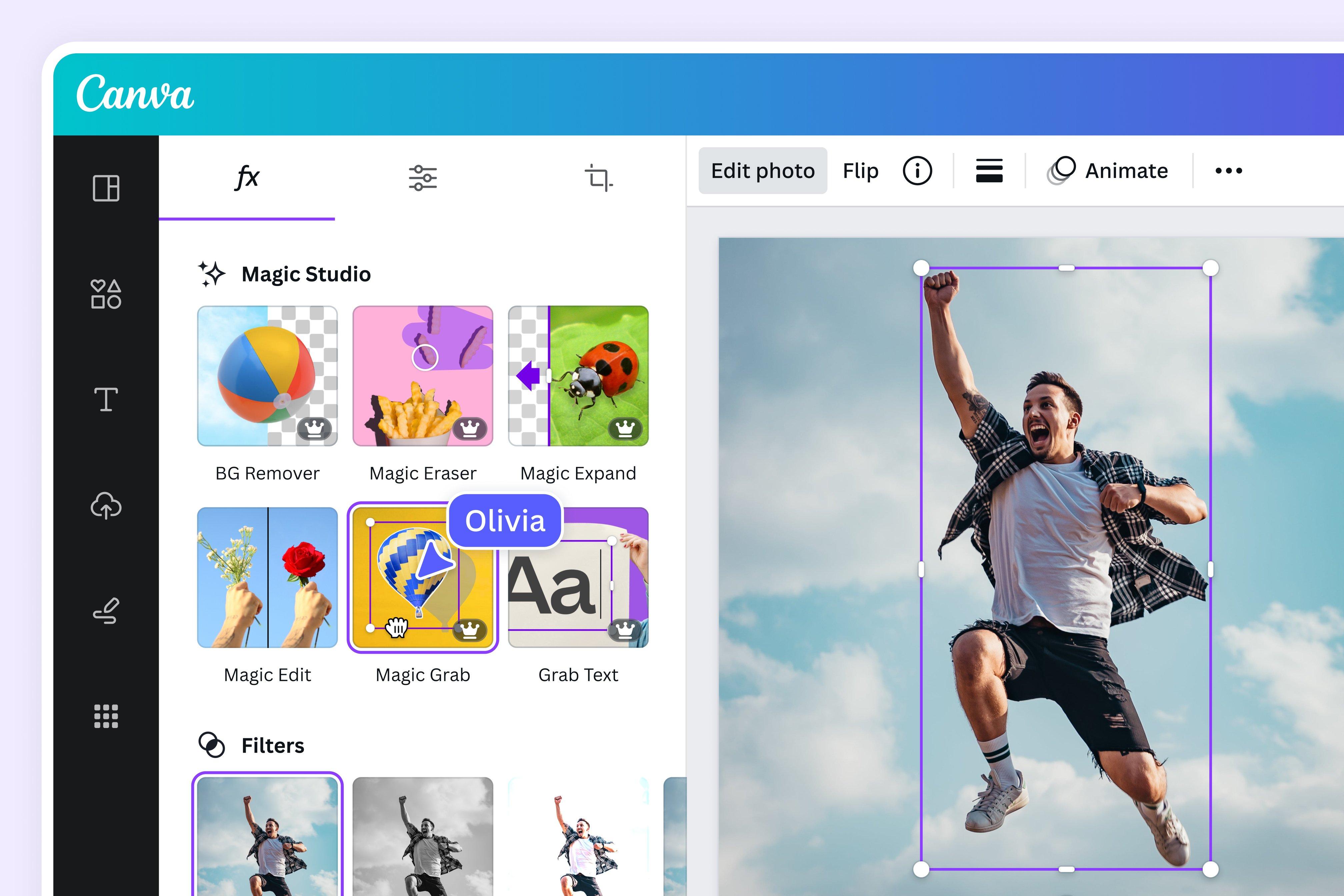
Why Canva is the Perfect Tool for Your Website Creation Journey
Canva has revolutionized the way we think about design, and when it comes to website creation, it stands out as an incredibly versatile tool. With its user-friendly interface, even those without any design experience can create stunning, professional-looking websites. You no longer need to be a coding whiz or hire an expensive designer; Canva puts the power of design in your hands.
One of the key features that makes Canva perfect for website creation is its drag-and-drop functionality. This allows you to easily incorporate various elements such as images, text boxes, and graphics into your layout. Whether you’re starting from scratch or using one of the many customizable templates, the process feels intuitive. You can focus on your creativity rather than getting bogged down by technical details.
Additionally, Canva offers a vast library of high-quality images and graphics, which can elevate your website’s visual appeal. You can find everything from stunning backgrounds to eye-catching icons, all while ensuring that your site remains cohesive and engaging. Plus, with the ability to upload your own images, the customization options are virtually limitless.
When it comes to collaboration, Canva excels as well. If you’re working with a team, you can easily share your designs and gather feedback in real-time. This is particularly beneficial for businesses that want to ensure that their branding remains consistent across all platforms. The commenting feature allows team members to make suggestions and ask questions, making the design process smooth and efficient.
To summarize, here’s a quick look at why Canva is ideal for creating your website:
| Feature | Benefit |
|---|---|
| Drag-and-Drop Interface | Easy to use for everyone |
| Customizable Templates | Save time and effort |
| Extensive Resource Library | Enhance visual appeal effortlessly |
| Collaboration Tools | Streamline team feedback |
With Canva, your website creation journey can be not only productive but also enjoyable. The combination of simplicity, creativity, and collaboration tools means you can bring your vision to life without the usual stress associated with web design. Embrace the power of Canva, and watch your ideas transform into a beautiful, functional website!
Getting Started with Canva: Setting Up Your Account Effortlessly
Creating a website with Canva begins with a hassle-free account setup that ensures you can focus on your creative projects. To get started, follow these simple steps:
- Visit Canva’s Website: Navigate to the Canva homepage. Here, you will find options to sign up for free or log in if you already have an account.
- Choose Your Sign-Up Method: Canva offers various ways to create your account. You can use your email, Google, or Facebook account to streamline the process.
- Fill in Your Details: If you opt for email registration, be prepared to enter your name, email address, and a secure password. A unique username can also help personalize your experience.
- Customize Your Preferences: Once your account is created, Canva will ask a few questions to tailor your experience. This includes your design interests and the type of content you plan to create.
After setting up your account, it’s time to explore the features that Canva offers. The dashboard is user-friendly, allowing you to easily navigate through templates, designs, and customization options. You can:
- Choose a Template: Canva boasts thousands of professionally designed templates that you can customize to fit your brand’s style.
- Utilize the Drag-and-Drop Feature: This intuitive feature makes it easy to add images, text, and elements to your website without any design experience.
- Incorporate Your Brand Assets: Upload your logos, fonts, and color palettes to maintain brand consistency across your website.
To further enhance your setup, consider exploring Canva’s additional features:
| Feature | Description |
|---|---|
| Collaboration Tools | Invite team members to work on your designs in real-time, perfect for group projects. |
| Access to Stock Images | Leverage Canva’s extensive library of stock photos and illustrations to enrich your website. |
| Export Options | Download your designs in various formats, including PDF, PNG, and more, making it easy to upload to your site. |
With your account set up and your creativity unleashed, you’re now ready to dive into the world of website design with Canva. The platform not only simplifies the design process but also empowers you to create a stunning online presence that reflects your unique style. So roll up your sleeves and watch your ideas come to life!
Navigating the Canva Interface: A User-Friendly Guide
Once you dive into the Canva interface, you’ll discover a world of creative possibilities at your fingertips. The layout is designed to be intuitive, making it easy for users of all skill levels to navigate. The left sidebar is your main hub for accessing templates, elements, and uploads, while the top toolbar houses essential editing tools to refine your design. Let’s explore how to utilize these features effectively in your website creation journey.
Start by selecting a template that resonates with your vision. Canva offers a wide range of pre-designed website templates tailored for various industries and purposes. To find the perfect match, use the search bar in the templates section, or browse through categories. Once you’ve chosen a template, it’s time to personalize it:
- Modify Text: Click on any text box to edit the wording, font style, size, and color.
- Add Elements: Use the elements tab to insert shapes, lines, images, and icons that enhance your design.
- Upload Images: If you have specific images or logos, upload them via the uploads tab for a customized touch.
Canva also allows for seamless layout adjustments. Simply drag and drop elements to reposition them, or use the alignment tools in the top menu to ensure everything looks polished and professional. To maintain consistency across your website, consider setting a color palette and font pairing that reflects your brand identity. This not only enhances the visual appeal but also creates a cohesive user experience.
As you finalize your design, don’t forget to preview your website. Click on the Preview button to see how it will look to your visitors. This step is crucial as it gives you a chance to catch any misalignments or errors before publishing. If you’re satisfied with your design, export your website by selecting the Download option. Ensure you choose the appropriate file type for web compatibility, such as PNG or PDF.
With Canva’s user-friendly interface, creating a stunning website is not just possible; it can be a delightful experience. Embrace your creativity, explore the features, and watch your ideas come to life with just a few clicks!
Choosing the Right Template: Finding the Perfect Fit for Your Brand
When it comes to building a website with Canva, selecting the right template is crucial. A well-chosen template can enhance your brand’s identity and create a seamless user experience. The first step is to determine the essence of your brand. Consider your brand’s personality, target audience, and the message you wish to convey. This foundation will guide you in selecting a template that aligns perfectly with your goals.
Canva offers a plethora of templates across various categories. Here are some key elements to look for when choosing:
- Alignment with Brand Aesthetics: Choose colors, fonts, and layouts that reflect your brand’s visual identity.
- Responsive Design: Ensure the template looks great on both desktop and mobile devices.
- User-Friendly Navigation: Opt for templates that facilitate easy exploration of your content.
Another important aspect is customizing the template to make it uniquely yours. While starting with a base design is helpful, adding personal touches will set your website apart. You can:
- Modify color schemes to match your branding.
- Incorporate custom images that resonate with your audience.
- Adjust layouts to prioritize the most important information.
To simplify your decision-making, it can be helpful to create a comparison table of your top template choices:
| Template Name | Brand Fit | Mobile Friendly | Customization Options |
|---|---|---|---|
| Modern Business | Corporate | Yes | High |
| Creative Portfolio | Artistic | Yes | Medium |
| Minimalist Blog | Personal | Yes | Low |
Lastly, don’t hesitate to explore templates outside your primary category. Sometimes, the best designs come from unexpected sources. For example, a template designed for a non-profit might have a layout that perfectly suits an e-commerce site. Keep an open mind, and remember that the ultimate goal is to create a website that resonates with your audience while showcasing your brand’s unique essence.

Customizing Your Design: Tips to Make Your Website Stand Out
Creating a website that reflects your unique identity is essential in today’s digital landscape. Canva offers an intuitive platform that allows you to customize your design effortlessly. Here are some creative ways to ensure your website stands out:
- Play with Color Schemes: Use color theory to evoke emotions and set the right tone. Choose a palette that resonates with your brand personality. Tools like Canva’s color wheel can help you find complementary colors.
- Utilize Custom Fonts: Typography can greatly affect the readability and aesthetic appeal of your website. Experiment with different font combinations that align with your brand’s voice.
- Add Unique Graphics: Incorporate custom illustrations or icons that represent your brand. Canva offers a range of graphics that can be tailored to fit your design needs.
- Implement Consistent Branding: Make sure your logo, color scheme, and fonts are consistent across all pages. This establishes a cohesive look that enhances brand recognition.
Additionally, consider the layout and structure of your website. A well-organized layout helps users navigate easily and find what they are looking for without frustration. Here’s a simple table to help you decide on the best layout for your needs:
| Layout Type | Best For | Pros | Cons |
|---|---|---|---|
| Single Column | Blogs | Simple navigation | Limited space for visuals |
| Grid Layout | Portfolio | Showcases multiple works | Can be overwhelming |
| Card Layout | E-commerce | Interactive product display | Requires more maintenance |
don’t underestimate the power of white space. Adequate spacing can make your content more digestible and visually appealing. It allows each element to breathe, creating a clean and professional look that invites visitors to explore further.
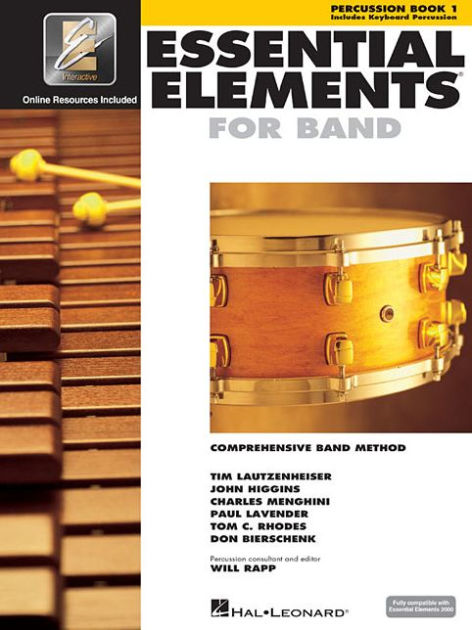
Adding Essential Elements: Images, Text, and Graphics That Engage
Creating an engaging website requires more than just functionality; it demands aesthetic appeal and an intuitive user experience. When using Canva, you have a treasure trove of tools at your fingertips to incorporate high-quality images, captivating text, and striking graphics that will draw visitors in. Here’s how to seamlessly blend these elements to enhance your site.
First, let’s discuss images. Canva offers a vast library of free and premium images that can elevate your website’s visual appeal. Choose images that resonate with your brand’s identity and message. Consider using:
- High-resolution photographs for backgrounds or hero sections.
- Icons that visually represent your services or features.
- Custom illustrations to add a personal touch.
Next, the text you use is equally crucial. Canva allows you to experiment with numerous fonts and styles. Opt for a clean and readable font for body text while using bolder, more decorative fonts for headings. Here are some tips:
- Keep your messaging concise and impactful.
- Use bullet points or numbered lists to break down complex information.
- Incorporate call-to-action phrases to encourage user interaction.
Additionally, graphics play a vital role in conveying information and enhancing user experience. With Canva, you can create charts, infographics, and custom designs that make your content more digestible. Consider the following:
- Create an infographic to summarize a key concept.
- Design custom buttons that stand out and invite clicks.
- Use shapes and lines to guide users’ eyes through your content.
To illustrate this, here’s a simple comparison of different graphic elements you can create with Canva:
| Graphic Type | Purpose | Best Use Case |
|---|---|---|
| Icons | Represent ideas visually | Navigation menus, service listings |
| Infographics | Simplify complex data | Blog posts, educational content |
| Buttons | Encourage clicks | CTAs, links to product pages |
By integrating these essential elements into your website design, you ensure that visitors not only stay longer but also engage more deeply with your content. The combination of stunning images, well-crafted text, and compelling graphics creates a visually appealing narrative that speaks to your audience, prompting them to take the next step—whether that’s signing up for a newsletter, making a purchase, or sharing your content with others.
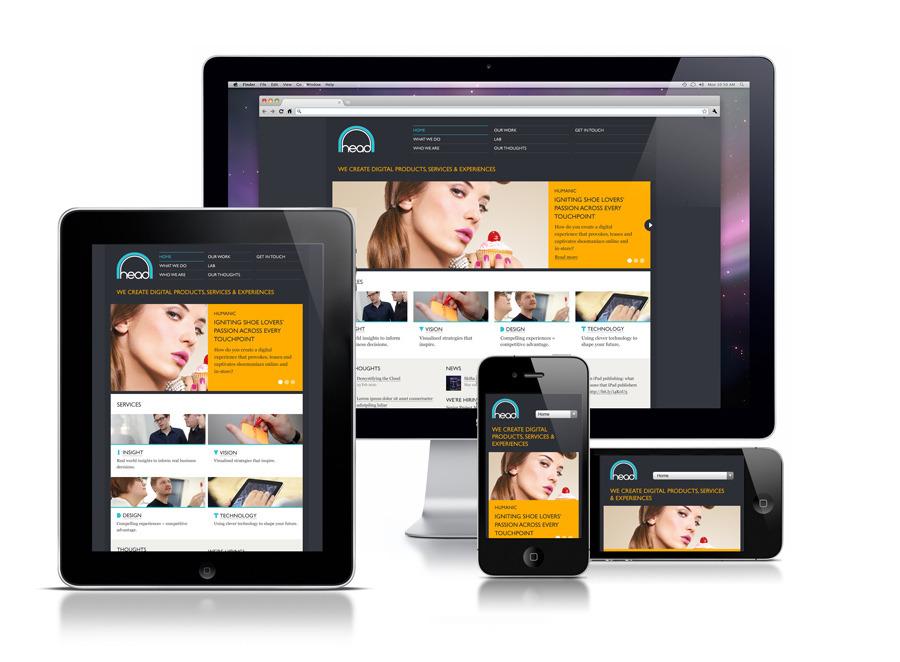
Optimizing Your Website for Mobile: Ensuring a Seamless Experience
In today’s digital landscape, a significant portion of web traffic comes from mobile devices. To ensure your website stands out and retains visitors, it’s crucial to focus on creating a mobile-optimized experience. When using Canva to design your website, consider the following strategies to enhance usability and engagement on mobile screens.
Responsive Design is the cornerstone of a mobile-friendly website. Canva offers templates that automatically adjust to various screen sizes. While customizing your design, always preview it on mobile to ensure that elements like text, images, and buttons are appropriately scaled and accessible. Consider the following:
- Font Size: Use larger fonts for easy readability.
- Button Size: Make buttons larger to facilitate easy tapping.
- Margin and Spacing: Ensure adequate spacing to avoid accidental clicks.
Another key aspect is loading speed. Mobile users often operate on slower networks, making it essential to optimize your website’s performance. Here are some tips to achieve this:
- Image Optimization: Use compressed images without sacrificing quality.
- Minimal Use of Heavy Animations: Keep animations light to enhance loading speed.
- Use Fewer Plugins: Limit the number of widgets and plugins that can slow down your site.
Utilizing mobile-friendly navigation is also vital. Simplify your menus and make sure they are thumb-friendly. Incorporate a hamburger menu or a simple dropdown to keep your design clean and user-friendly. Providing easy access to key sections of your website ensures visitors can quickly find what they’re looking for.
don’t overlook the importance of testing your site. After creating your website in Canva, use tools like Google’s Mobile-Friendly Test to evaluate the performance of your site on various devices. Make adjustments based on feedback to ensure a seamless, engaging experience for your visitors.
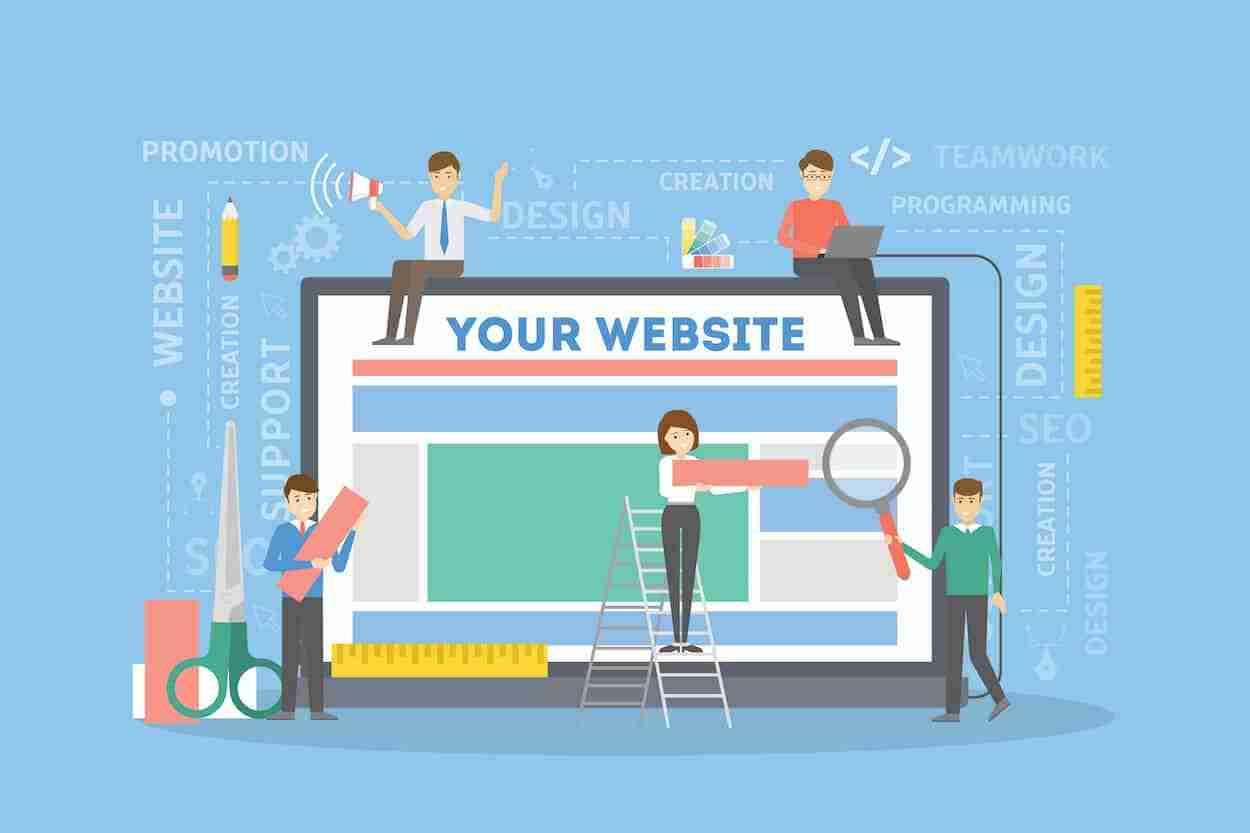
Publishing Your Website: Step-by-Step to Go Live in No Time
| Hosting Service | Key Features | Cost |
|---|---|---|
| Bluehost | User-friendly, excellent support | $2.95/month |
| SiteGround | Fast & secure, great uptime | $3.99/month |
| HostGator | Unlimited storage, 24/7 support | $2.75/month |

Promoting Your New Website: Strategies to Attract Visitors
Once you’ve crafted your stunning website using Canva, it’s time to take the next crucial step: attracting visitors. The digital landscape is crowded, and it’s essential to stand out. Implementing effective promotional strategies can make all the difference in driving traffic to your site.
Leverage Social Media – Social media platforms are a powerhouse for driving traffic. Share your website on platforms like Facebook, Twitter, Instagram, and LinkedIn. Here’s how:
- Post engaging visuals created with Canva that link back to your website.
- Utilize stories and live sessions to talk about what visitors can find on your site.
- Engage with your audience by responding to comments and messages.
Search Engine Optimization (SEO) – Optimizing your website for search engines is key. Here are a few simple strategies:
- Incorporate relevant keywords naturally throughout your content.
- Use meta tags and descriptions to improve visibility.
- Ensure your website is mobile-friendly and loads quickly.
Content Marketing – Creating valuable content can attract and retain visitors. Consider these ideas:
- Start a blog on your website where you share tips, tutorials, or interesting stories related to your niche.
- Offer free resources such as eBooks or templates that link back to your website.
- Collaborate with influencers in your industry to reach a broader audience.
Email Marketing – Don’t underestimate the power of a well-curated email list. Connect with potential visitors through:
- Regular newsletters featuring your latest content and updates.
- Exclusive promotions or discounts for subscribers.
- Personalized messages that invite feedback or engagement.
| Strategy | Benefit |
|---|---|
| Social Media Marketing | Wide reach and engagement |
| Search Engine Optimization | Increased organic traffic |
| Content Marketing | Establishes authority and trust |
| Email Marketing | Direct communication with audience |
By implementing these strategies, your Canva-created website can attract visitors and turn them into loyal followers. The key is consistency and engagement—keep the conversation going and watch your audience grow!
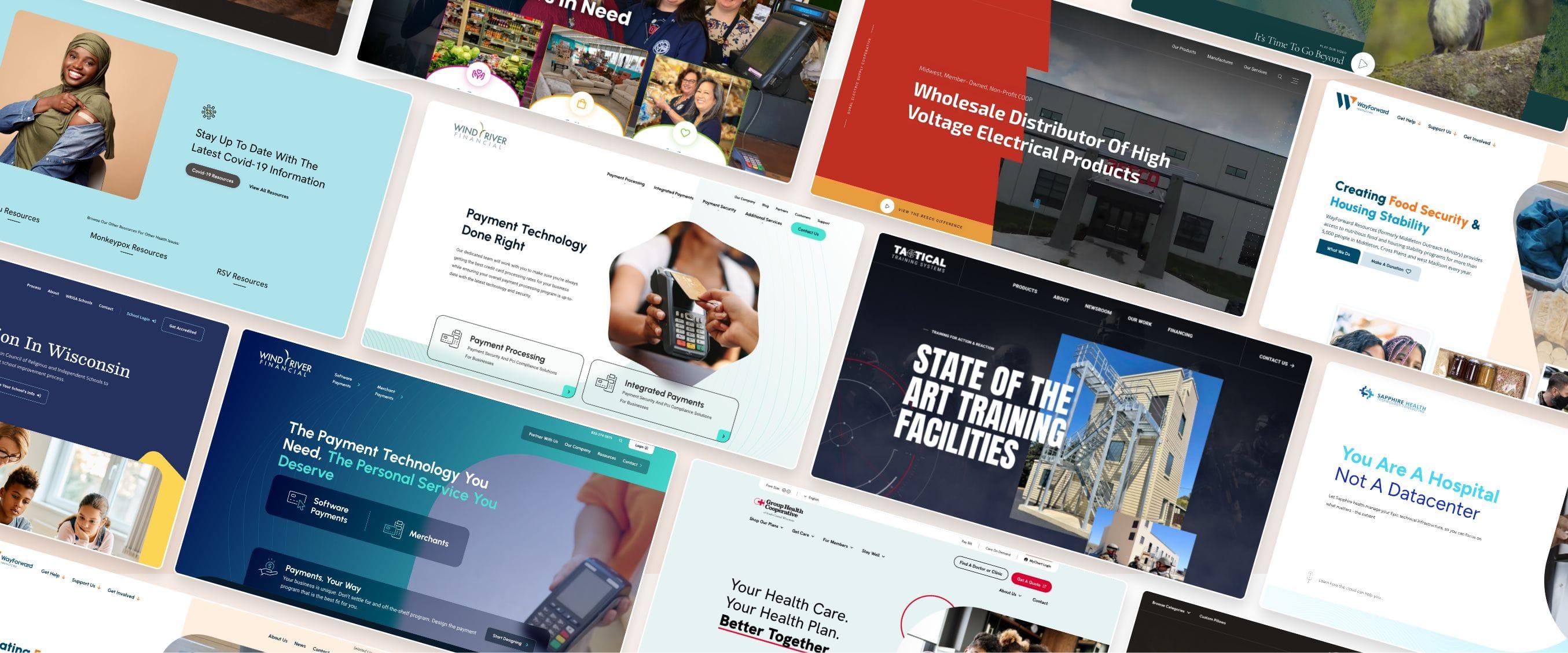
Keeping Your Website Fresh: Updating Content and Design with Ease
Keeping your website engaging is not just about the initial design; it’s also about the ongoing updates that keep your audience coming back for more. With tools like Canva, revamping your website’s content and design can be a breeze. Here’s how you can easily manage updates that breathe new life into your site.
First and foremost, regular content updates are crucial. Fresh information not only improves user experience but also boosts your SEO rankings. Consider the following strategies for content updates:
- Blog Posts: Regularly add new articles that address current trends or provide value to your audience.
- Visual Graphics: Use Canva to create engaging infographics or images that complement your content.
- Testimonials: Update your homepage with recent customer testimonials and case studies to build trust.
Incorporating new design elements is equally important. Canva offers an intuitive platform where you can create or modify design templates effortlessly. Here are some tips:
- Brand Consistency: Ensure your color schemes and fonts align with your brand identity to maintain professionalism.
- Responsive Design: Use Canva’s design features to create visuals that are responsive across devices, ensuring a seamless user experience.
- Seasonal Themes: Refresh your website design with seasonal graphics or promotions to keep the appearance lively and relevant.
To help you manage your updates, consider creating a content calendar. This can be a simple table that outlines your weekly or monthly updates. Here’s an example layout:
| Week | Content Update | Design Update |
|---|---|---|
| 1 | New blog post on industry trends | Update banner image |
| 2 | Add customer testimonial | Refresh color theme |
| 3 | Share a case study | Seasonal design update |
By following these simple steps, you can ensure your website stays fresh and appealing. With Canva’s user-friendly platform, updating your content and design doesn’t need to be a daunting task. Instead, it can be an enjoyable part of your digital strategy that encourages visitor engagement and enhances your online presence.
Frequently Asked Questions (FAQ)
Q&A: How to Create a Website with Canva?
Q: Why should I consider using Canva to create a website?
A: Canva is not just for stunning graphics and social media posts—it’s also a powerful tool for building websites! It offers an intuitive drag-and-drop interface that makes web design accessible to everyone, even if you have no prior experience. Plus, with a wide array of templates, you can create a visually appealing site in no time, ensuring your online presence stands out.
Q: What types of websites can I create with Canva?
A: You can create all sorts of websites with Canva, from personal portfolios and blogs to small business sites and event pages. The versatility of Canva’s templates allows you to easily customize your site to suit your needs, whether you’re showcasing your art, promoting your services, or sharing your travels.
Q: Do I need any design skills to create a website with Canva?
A: Not at all! Canva is designed for everyone, regardless of their design experience. Its user-friendly interface helps you drag and drop elements, change colors, and modify text without needing to know a thing about coding or design principles. If you can use a smartphone app, you can create a website with Canva!
Q: How much does it cost to use Canva for web design?
A: Canva offers a free version that includes plenty of templates and design options. However, if you want access to premium features, such as additional templates, images, and tools, you can subscribe to Canva Pro for a small monthly fee. The investment is minimal compared to traditional web development costs, making it a budget-friendly option.
Q: Can I publish my website directly from Canva?
A: Yes! Once you’ve finished designing your website, Canva allows you to publish it directly. You can choose a free Canva domain or opt for a custom domain if you want to give your site a more professional touch. This means you can have your website live within minutes, which is perfect for those who need to get online quickly!
Q: Is it easy to maintain and update my website after it’s created?
A: Absolutely! One of the best features of Canva is that updating your website is as simple as editing your design. Just log in, make any changes you need to your content or layout, and republish. This ease of maintenance makes Canva an excellent choice for those who want to keep their site fresh without the hassle of complicated updates.
Q: What if I need help while creating my website?
A: No worries! Canva has a robust support system, including tutorials, a comprehensive help center, and a community forum where you can ask questions. Plus, there are countless online resources and video guides that can walk you through every step of the web design process. You’ll never feel alone on your journey!
Q: What are some tips for making my Canva website stand out?
A: Great question! Here are some quick tips: choose a cohesive color palette, use high-quality images, ensure your text is legible, and don’t overcrowd your pages. Also, consider adding interactive elements like buttons or links to engage your visitors. Personal touches—like a unique logo and a catchy tagline—can also enhance your site’s appeal.
Q: How can I promote my Canva website once it’s live?
A: Once your website is live, promote it through your social media channels, email newsletters, and even word of mouth! You can also consider SEO techniques to improve your site’s visibility on search engines. Engaging blog content, regular updates, and sharing your site in relevant online communities can help drive traffic and attract visitors.
Creating a website with Canva is not only easy but also an exciting opportunity to express your creativity and showcase your brand. So why wait? Dive into the world of web design today and let your online presence shine!
Insights and Conclusions
And there you have it! Creating a stunning website with Canva is not just a possibility; it’s a fun and straightforward journey that anyone can embark on. Whether you’re launching a personal blog, showcasing your portfolio, or promoting your business, Canva provides the tools you need to bring your vision to life without the hassle of complex coding or design software.
So why wait? Dive in, unleash your creativity, and start building your unique online presence today! With Canva’s user-friendly interface and a treasure trove of templates and elements at your fingertips, you’ll be amazed at what you can achieve. Plus, remember that every great website begins with a single click—your click to start designing!
Don’t hesitate to share your creations and experiences with us, and if you have any questions along the way, we’re here to help. Now go ahead, take that leap, and let your website shine! Happy designing!

