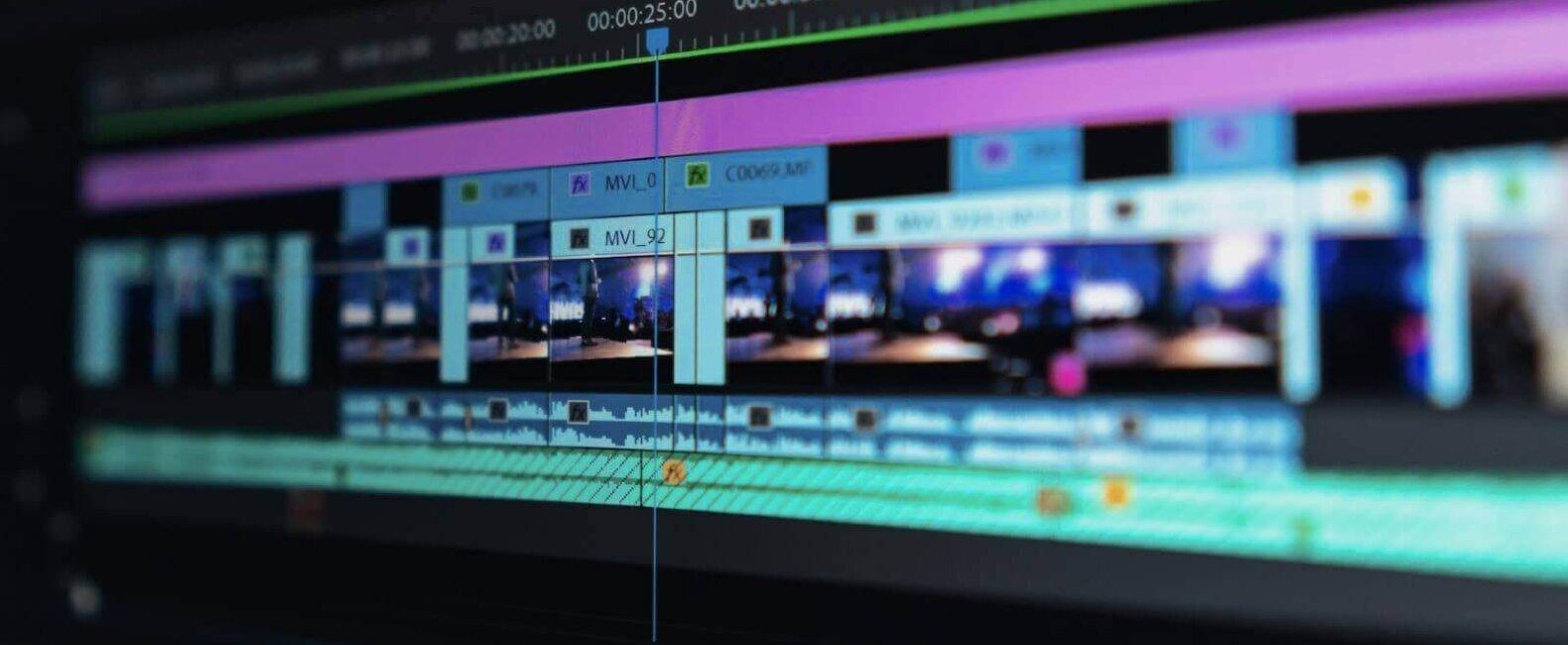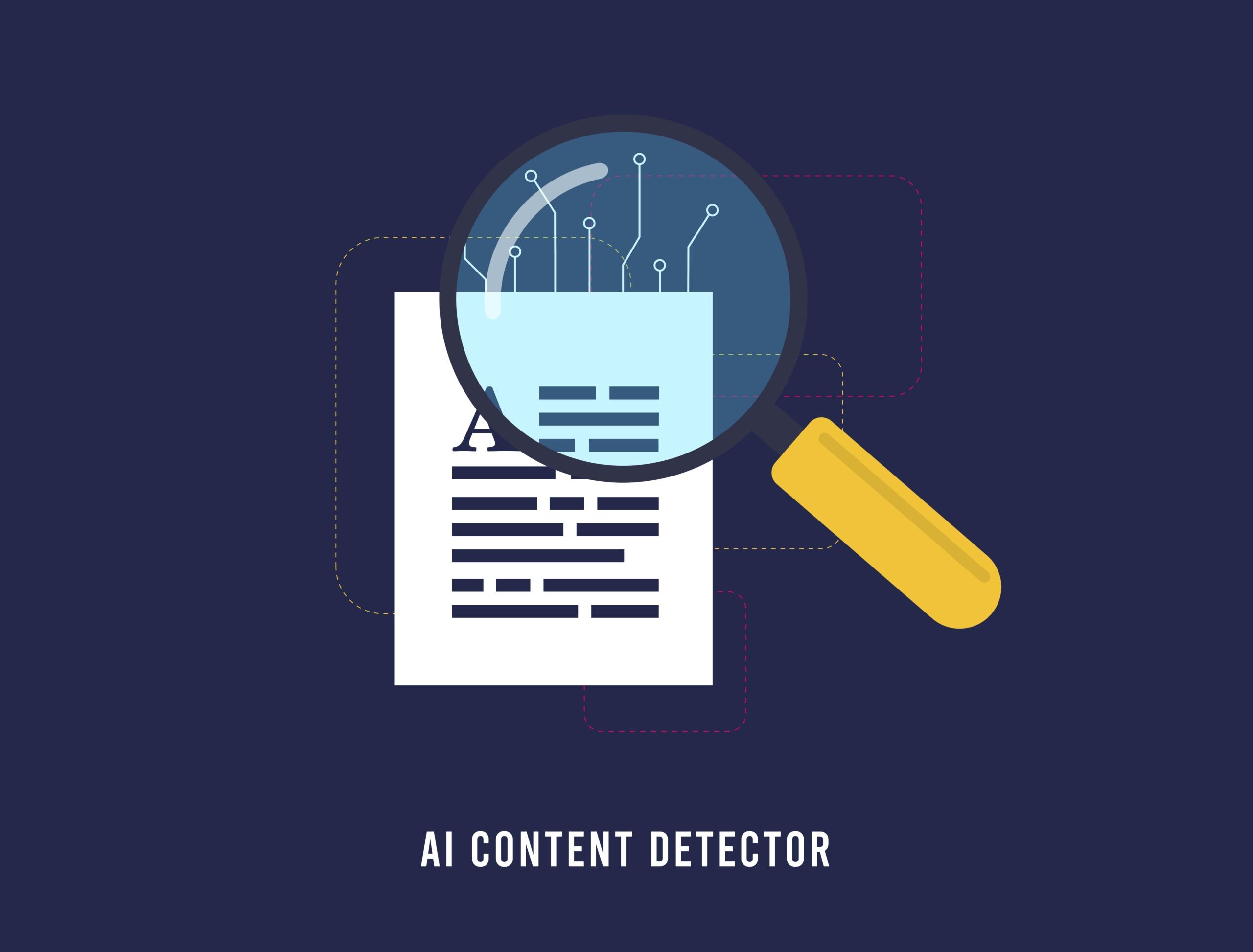Unlock Your Eduma Experience: A Step-by-Step Guide to Editing Your Profile After Login
Are you ready to take your Eduma experience to the next level? Whether you’re a student eager to showcase your achievements or an instructor looking to add a personal touch to your profile, editing your profile after login is the key to making your presence felt on the platform. But don’t worry—it’s easier than you think! In this comprehensive guide, we’ll walk you through each step of the process, ensuring you can personalize your profile in no time. With just a few clicks, you can update your information, add a profile picture, and even highlight your skills and interests. Join us as we dive into the world of Eduma, empowering you to put your best foot forward and make meaningful connections. Let’s get started!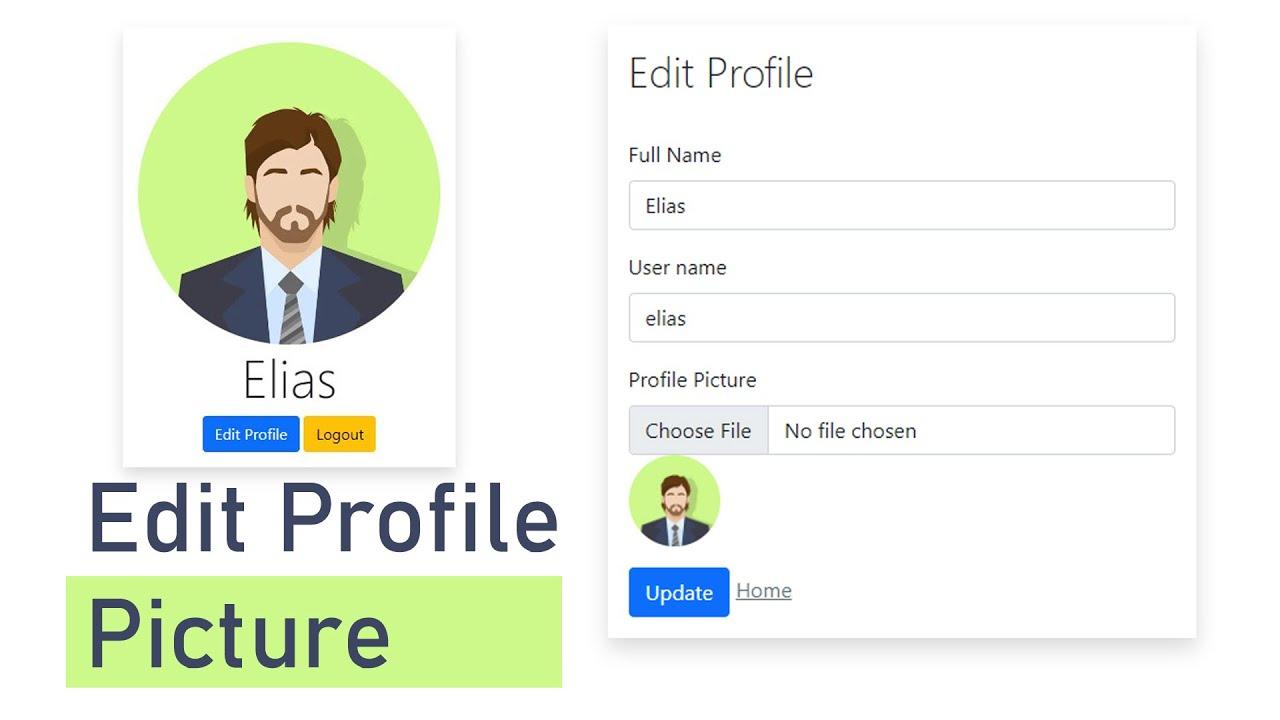
Understanding the Importance of Keeping Your Profile Updated
Keeping your profile updated is crucial in today’s digital landscape, especially in an educational environment like Eduma. An updated profile not only reflects your current status and interests but also enhances your interaction within the community. When you present accurate and relevant information, you foster trust and encourage collaboration among peers and educators.
Here are a few reasons why you should prioritize updating your profile:
- Increased Visibility: A well-maintained profile increases your chances of being noticed by instructors, potential collaborators, and peers. It showcases your skills and areas of expertise.
- Networking Opportunities: When your profile is current, you can connect with like-minded individuals and professionals in your field, opening doors to exciting opportunities.
- Personal Branding: Your profile serves as your digital business card. Keeping it updated allows you to present the best version of yourself, aligning with your career goals.
Moreover, an updated profile minimizes misunderstandings and miscommunication. When your information reflects your latest qualifications, interests, and achievements, others can better understand your capabilities and intentions. This clarity can lead to more fruitful engagements.
Consider the following table that outlines what elements should be regularly reviewed and updated in your profile:
| Profile Element | Recommended Update Frequency |
|---|---|
| Profile Picture | Every 1-2 Years |
| Bio/Personal Description | Every 6 Months |
| Skills & Competencies | As Needed |
| Contact Information | Immediately After Change |
Lastly, don’t forget to engage with the available functionalities on Eduma that allow for seamless profile updates. Utilize the platform’s features to showcase achievements, certifications, and courses completed. This engagement not only enriches your profile but also contributes to a vibrant community where everyone benefits from shared knowledge and experiences.
Navigating to Your Profile: A Simple Step-by-Step Process
Editing your profile on the Eduma platform is a straightforward process that can greatly enhance your user experience. Follow these simple steps to ensure your profile reflects your personal preferences and updates. Let’s get started!
First, once you are logged into your Eduma account, navigate to your dashboard. This is your central hub where you can access all features of the platform. Look for the Profile icon, typically located at the top right corner of the screen. Clicking on this icon will direct you to your profile page.
On your profile page, you will see various sections that can be edited. Here are the main areas you might want to update:
- Profile Picture: Click on the current picture to upload a new one.
- Personal Information: Update your name, contact details, and bio.
- Preferences: Adjust your settings for notifications and privacy.
Once you’ve made the necessary changes, don’t forget to save them! You’ll find a Save Changes button at the bottom of the page. Clicking this button will ensure all your edits are stored and reflected in your profile.
If you’re not sure what information is necessary or beneficial to include in your profile, refer to the table below for a quick overview:
| Profile Section | Importance |
|---|---|
| Profile Picture | Personal touch and recognition |
| Name | Essential for identification |
| Bio | Showcase your interests and skills |
By following these steps, you can easily navigate to your profile and make adjustments that enhance your Eduma experience. Keeping your profile updated not only allows for better connectivity with peers but also increases your engagement on the platform.
Making Your Profile Personal: How to Add a Profile Picture
Personalizing your profile is a key step in making your online presence feel more authentic. One of the most effective ways to do this is by adding a profile picture. A well-chosen photo can set the tone for how others perceive you and can make your profile feel more inviting.
Here’s how to upload a profile picture that truly represents you:
- Log in to your Eduma account: Start by entering your credentials and accessing your dashboard.
- Navigate to your profile settings: Look for the ‘Profile’ or ‘Account Settings’ option in the menu. This is where all your personal information resides.
- Find the profile picture section: In the profile settings, locate the area designated for your profile image. This may be labeled as ‘Profile Picture’ or ‘Avatar’.
- Select an image: Click on the upload button. Choose a clear, high-quality image from your device that represents you. It’s best to use a recent photo where you are easily recognizable.
- Adjust the cropping: Most platforms allow you to crop or resize the image. Make sure your face is centered and clearly visible.
- Save your changes: Don’t forget to hit the ‘Save’ or ‘Update’ button to ensure your new picture is set.
When choosing your profile picture, consider the following tips:
- Be Professional: If you’re using Eduma for educational or professional purposes, opt for a picture that reflects your professionalism.
- Show Your Personality: Choose a photo that showcases your personality, whether it’s a friendly smile or a candid shot that captures who you are.
- Maintain Consistency: If you have profiles on other platforms, using the same picture can help maintain brand consistency.
remember that your profile picture is often the first impression you make online. Take the time to select an image that truly embodies who you are. With just a few simple steps, you can make your profile more personal and engaging, encouraging others to connect with you on a deeper level.
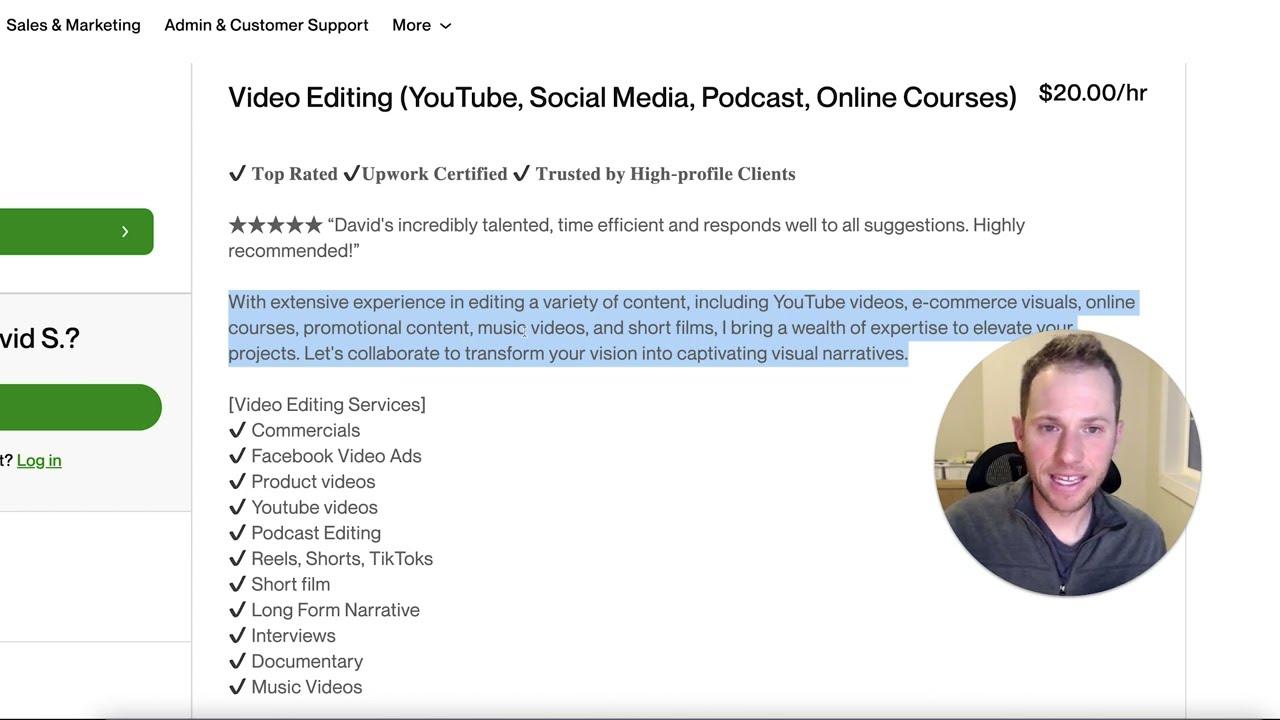
Editing Your Basic Information: Tips for Accurate Details
Keeping your profile information up-to-date is essential for ensuring accurate communication and fostering connections within the Eduma community. Here are some expert tips to help you edit your basic details effectively:
- Be Thorough: When you access your profile settings, take a moment to review each section carefully. Make sure all fields are filled out completely. Missing information can lead to confusion or missed opportunities.
- Stay Consistent: If you’ve updated your email or profile picture elsewhere, ensure these changes are reflected in Eduma. Consistency across platforms builds trust and professionalism.
- Utilize Clear Language: When describing yourself or your interests, use straightforward language. Avoid jargon that may be confusing to others. This ensures your profile is easily understandable to everyone.
- Double-Check for Errors: Typos or incorrect information can detract from your credibility. Before finalizing any changes, take a moment to proofread your entries.
- Review Privacy Settings: As you update your information, take the time to review your privacy settings. Decide what details you want to share publicly and what should remain private.
Here’s a quick overview of how to navigate your profile editing session:
| Step | Action |
|---|---|
| 1 | Log in to your Eduma account. |
| 2 | Click on your profile picture in the top right corner. |
| 3 | Select ‘Edit Profile’ from the dropdown menu. |
| 4 | Update your information as needed. |
| 5 | Click ‘Save Changes’ to apply your updates. |
Following these simple tips can significantly enhance your Eduma experience. By ensuring that your profile is accurate and engaging, you’ll make a lasting impression on peers and instructors alike.

Updating Your Contact Information: Why It Matters
Keeping your contact information up to date is essential for ensuring smooth communication. Whether it’s receiving important notifications about course updates, accessing support services, or staying in the loop about new features, having the right contact details can make all the difference.
Here are a few reasons why you should prioritize updating your contact information:
- Stay Informed: Regular updates ensure you receive essential notifications directly related to your learning experience, from course announcements to system updates.
- Access Support: If you encounter issues or have questions, having accurate contact information helps the support team reach you quickly and effectively.
- Networking Opportunities: Many platforms offer networking features. By keeping your information current, you enhance your chances of connecting with peers and instructors.
In addition to these benefits, having the correct contact information can prevent potential complications. Outdated emails or phone numbers could lead to missed communications, which can impact your learning journey. Don’t wait until it’s too late—make it a habit to review and update your profile regularly.
Here’s how you can easily update your contact details after logging into Eduma:
| Step | Action |
|---|---|
| 1 | Log in to your Eduma account. |
| 2 | Navigate to the ‘Profile’ section from the dashboard. |
| 3 | Click on ‘Edit Profile’. |
| 4 | Update your contact information in the designated fields. |
| 5 | Save the changes to ensure your information is updated. |
Taking a few moments to verify your contact information can significantly enhance your overall experience. So, log in today and make sure you’re always connected!
Customizing Your Bio: Showcase Your Personality Effectively
When it comes to creating your online presence, your bio is your chance to shine. It’s the perfect spot to infuse a bit of your personality, share your passions, and connect with your audience. So, let’s dive into how you can customize your bio after logging into Eduma and make it truly reflect who you are.
1. Choose Your Words Wisely
Your bio should be a reflection of your unique voice. Think about the words that resonate with you and the tone that you want to convey. Are you funny and quirky? Professional and polished? A mix of both? Use your personality to guide your writing. Aim for a balance of clarity and charm.
2. Highlight Your Passions
Whether it’s your love for teaching, a specific subject area, or hobbies outside of work, make sure to include what you’re passionate about. This can create common ground with others and show your audience what drives you. Consider adding a few keywords that capture your interests, like:
- Online Learning Enthusiast
- Tech-Savvy Educator
- Creative Writer and Storyteller
3. Keep It Concise and Engaging
While it’s tempting to write a lengthy biography to include every detail about yourself, remember that brevity is key. Aim for a few sentences that pack a punch. Engage your readers with a question or a call to action, encouraging them to reach out or learn more about you.
4. Use Formatting to Your Advantage
Don’t be afraid to use the formatting tools available in Eduma to make your bio visually appealing. Use bullet points for quick facts, bold text to emphasize key achievements, and even links to your work or social media accounts to enhance your bio. Here’s a simple table layout for your professional highlights:
| Achievement | Year |
|---|---|
| Certified Educator | 2021 |
| Published Author | 2022 |
| Speaker at EdTech Conference | 2023 |
Remember, your bio is a living document. As you grow and evolve, so should it! Regularly update it to reflect new achievements, changes in your interests, or shifts in your professional focus. This way, your online persona will always stay fresh and relevant.
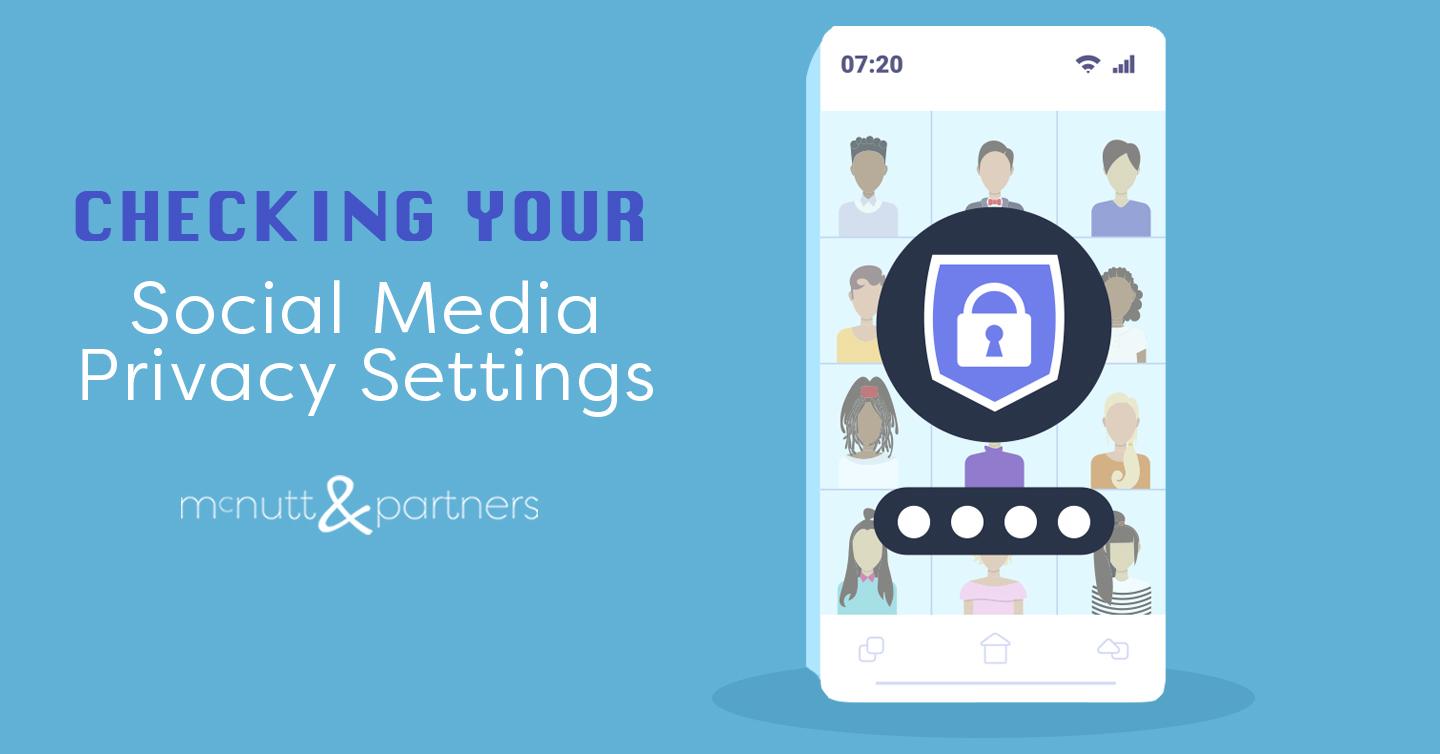
Exploring Privacy Settings: Control Who Sees Your Information
When it comes to managing your online presence, understanding privacy settings is crucial. After logging into Eduma, you’ll want to fine-tune who can view your information. This empowers you to control your digital footprint and ensure that your personal details are only seen by those you trust.
To adjust your privacy settings, follow these simple steps:
- Access Your Profile: Start by navigating to your profile page. Look for the profile icon, usually located in the upper corner of the dashboard.
- Locate Privacy Settings: Within your profile, find the ‘Privacy’ tab. This is where all your visibility options reside.
- Select Viewing Preferences: You’ll see options for controlling who can see your profile, posts, and activity. Choose settings that align with your comfort level.
- Save Changes: Don’t forget to hit the ‘Save’ button to apply your new settings!
Here’s a quick overview of typical privacy settings you may encounter:
| Setting | Description | Recommended Option |
|---|---|---|
| Profile Visibility | Who can view your profile. | Friends Only |
| Post Visibility | Who can see your posts. | Custom |
| Activity Log | Who can see your activity. | Only Me |
Moreover, regularly revisiting your privacy settings is a good practice. Online dynamics change frequently, and so might your comfort level. By keeping your information secure, you can enjoy an enhanced online experience without the worry of unwanted exposure.
Lastly, consider taking advantage of any available privacy features like two-factor authentication or alerts for unusual activity. These tools not only guard your information but also give you greater peace of mind while engaging with the Eduma community.

Saving Your Changes: Ensuring Nothing Gets Lost
After you’ve made the necessary changes to your profile on Eduma, it’s crucial to ensure that every bit of information is saved correctly. Losing your updates due to a missed step can be frustrating, but with the right practices, you can avoid this hassle.
To start, always look for the Save button at the bottom of the profile edit page. This button is your best friend! Here’s a quick checklist to follow:
- Review Your Changes: Before saving, double-check all fields you have modified.
- Hit Save: Click the Save button diligently after your review.
- Confirmation Message: Look for a confirmation message indicating that your changes have been successfully saved.
If you find yourself in a situation where the page refreshes unexpectedly or you navigate away, consider this:
| Action | Outcome |
|---|---|
| Clicking Save | Changes are stored securely. |
| Navigating Away Without Saving | All unsaved changes are lost. |
| Using Browser Back Button | Potential loss of recent updates. |
Additionally, it’s a good practice to take periodic screenshots of your profile as a backup. This way, if anything goes awry, you have a visual reference to restore your details.
Lastly, consider using a reliable internet connection while making changes. A poor connection can lead to interruptions that might prevent your updates from being saved properly. By following these guidelines, you can confidently manage your Eduma profile without the fear of losing any valuable information!
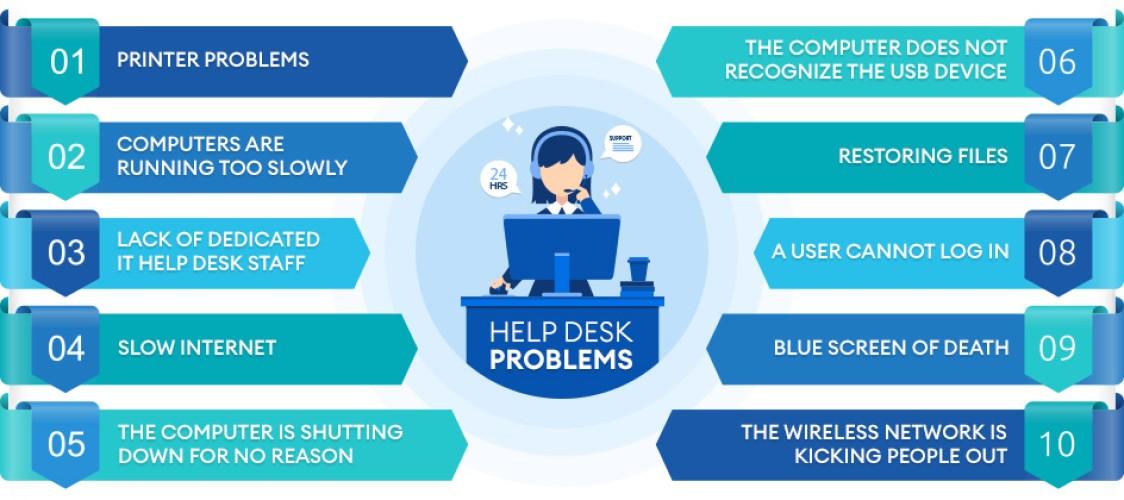
Troubleshooting Common Issues: What to Do If You Encounter Problems
If you encounter issues while trying to edit your profile after logging into Eduma, don’t worry! Many users face similar challenges, and there are straightforward solutions to get you back on track. Here are some common problems you might experience and how to resolve them.
Login Issues: Sometimes, users may have trouble logging into their accounts, which prevents them from accessing profile settings. If you find yourself in this situation, consider these steps:
- Double-check your username and password for any typos.
- Make sure your Caps Lock is not active, as passwords are case-sensitive.
- If you’ve forgotten your password, use the reset option to create a new one.
Edit Profile Button Missing: Another common issue is the absence of the edit button on the profile page. If you can’t find it, try the following:
- Clear your browser cache or try accessing the site in incognito mode.
- Ensure that you are logged in with the correct user role that has permission to edit profiles.
- Check if any browser extensions are interfering with the website’s functionality.
Changes Not Saving: After making changes to your profile, you might notice that the updates aren’t saving. To troubleshoot this:
- Ensure that you click the “Save” button after editing your information.
- Check for any error messages that may appear during the saving process.
- If you are using a slow internet connection, consider switching to a more stable connection.
If the above solutions do not resolve your issues, please refer to the troubleshooting table below for additional steps:
| Issue | Possible Cause | Solution |
|---|---|---|
| Cannot Login | Incorrect credentials | Check and reset password |
| Edit Button Missing | Browser issues | Clear cache or switch browsers |
| Changes Not Saving | Network issues | Switch to a stable connection |
By following these steps, you can effectively troubleshoot common issues you may face while editing your profile on Eduma. Don’t hesitate to seek support from the platform if problems persist—the Eduma community is here to help!

Final Touches: Best Practices for a Polished Profile
Once you’ve logged into Eduma and made your necessary edits, it’s time to focus on the final touches that can elevate your profile and make a lasting impression. A polished profile not only enhances your personal brand but also helps you connect more effectively with your audience. Here are some best practices to consider:
- Profile Picture: Choose a high-quality, professional image. A clear, friendly face can significantly enhance the trustworthiness of your profile.
- Bio Overview: Craft a concise yet engaging bio. Highlight your skills, experience, and what you bring to the table. Aim for clarity and relatability.
- Contact Information: Ensure that your contact details are current and accurate. Consider adding links to your social media or professional websites for easy access.
- Education and Experience: Update your educational background and work history regularly. This ensures that your profile reflects your most recent accomplishments and qualifications.
In addition to the basics, consider enhancing your profile with these advanced touches:
- Skills Section: Include relevant skills that showcase your expertise. Be specific and prioritize skills that align with your career goals.
- Achievements: Don’t shy away from listing awards, certifications, or notable projects. This not only adds credibility but also distinguishes you from others.
- Testimonials: If possible, gather recommendations or testimonials from colleagues or clients. Positive feedback can greatly enhance your profile’s appeal.
Lastly, remember to review your profile regularly. A profile is a living document, and keeping it updated ensures that it evolves with your career. Consider setting a reminder to revisit your profile every few months, making adjustments as needed.
| Element | Importance | Frequency of Update |
|---|---|---|
| Profile Picture | First Impression | As needed |
| Bio | Engagement | Every 6 months |
| Contact Info | Accessibility | As needed |
| Skills & Achievements | Credibility | Monthly |
By following these best practices, you can ensure that your Eduma profile is not just complete, but also compelling and professional. A well-crafted profile can open doors to new opportunities, making it well worth the effort.
Frequently Asked Questions (FAQ)
Q&A: How Can Users Edit Their Profile After Logging into Eduma? A Step-by-Step Guide
Q1: Why is it important to keep my profile updated on Eduma?
A: Keeping your profile updated is essential for creating a personalized learning experience. An updated profile ensures that you receive tailored content, recommendations, and notifications that resonate with your educational goals. Plus, an updated profile helps instructors and peers understand your interests and background, facilitating better interaction and engagement.
Q2: How do I log into my Eduma account?
A: Logging into your Eduma account is a breeze! Simply head to the Eduma login page, enter your registered email address and password, and click on the ‘Login’ button. If you’ve forgotten your password, don’t worry—just click on the ‘Forgot Password?’ link to reset it easily.
Q3: Once logged in, where do I find the option to edit my profile?
A: After logging in, look for your profile picture or username, usually located at the top right corner of the dashboard. Click on it to reveal a dropdown menu. From there, select ‘Profile’ or ‘Edit Profile’ to access your profile settings.
Q4: What details can I edit in my profile?
A: You can edit several important details! This includes your name, profile picture, bio, contact information, and even your interests and skills. Some sections may also allow you to link your social media accounts or showcase your achievements. Make sure to highlight what makes you unique!
Q5: How do I save the changes after editing my profile?
A: Once you’ve made your changes, look for the ‘Save’ button at the bottom of the profile editing page. Clicking this will ensure all your updates are stored securely. You’ll often receive a confirmation message indicating that your profile has been successfully updated!
Q6: Can I change my profile picture? How?
A: Absolutely! Changing your profile picture is simple. In the profile editing section, click on the current image or the upload icon next to the profile picture field. Select a new image from your device, ensure it meets the size requirements, and hit ‘Upload.’ Voila! You’ve got a fresh new look.
Q7: Is there a way to preview my profile before finalizing changes?
A: While Eduma may not offer a direct preview feature, you can view your profile anytime after saving changes. It’s a good practice to check your profile after making edits to ensure everything looks just the way you want it!
Q8: What if I encounter issues while editing my profile?
A: If you run into any hiccups, don’t fret! Check for a help or support section on the Eduma platform. You can also reach out to their customer support for assistance. They’re there to help you navigate any challenges!
Q9: How often should I update my profile?
A: It’s a good idea to update your profile regularly—think of it as your digital resume! Whenever there’s a change in your interests, achievements, or personal information, make sure to reflect that in your profile. This not only keeps your profile fresh but also enhances your learning experience.
Q10: Any final tips for optimizing my Eduma profile?
A: Definitely! Be authentic and descriptive in your bio to express who you are and what you’re passionate about. Use a clear, professional profile picture, and keep your contact information up-to-date. Engaging with the community can also provide opportunities for collaboration and networking. An updated and engaging profile can open doors to new learning experiences!
Ready to make your Eduma profile shine? Follow these steps and watch your educational journey flourish!
Final Thoughts
Conclusion: Take Control of Your Eduma Profile Today!
Congratulations! You’ve now unlocked the secrets to effortlessly editing your profile after logging into Eduma. With our step-by-step guide, personalizing your educational experience has never been easier. Remember, your profile is more than just a collection of information; it’s your chance to showcase your identity, interests, and aspirations within the Eduma community.
So why wait? Dive into your profile settings now and make those changes that reflect who you truly are. Whether it’s updating your bio, adding new achievements, or connecting with fellow learners, every tweak you make enhances your journey and enriches the community around you.
And don’t forget, staying engaged and up-to-date is key to unlocking all that Eduma has to offer. The more you personalize your experience, the more you’ll get out of it. So go ahead, take charge, and let your profile shine!
If you have any questions or need assistance along the way, don’t hesitate to reach out to us. Happy editing, and here’s to an incredible learning experience on Eduma!