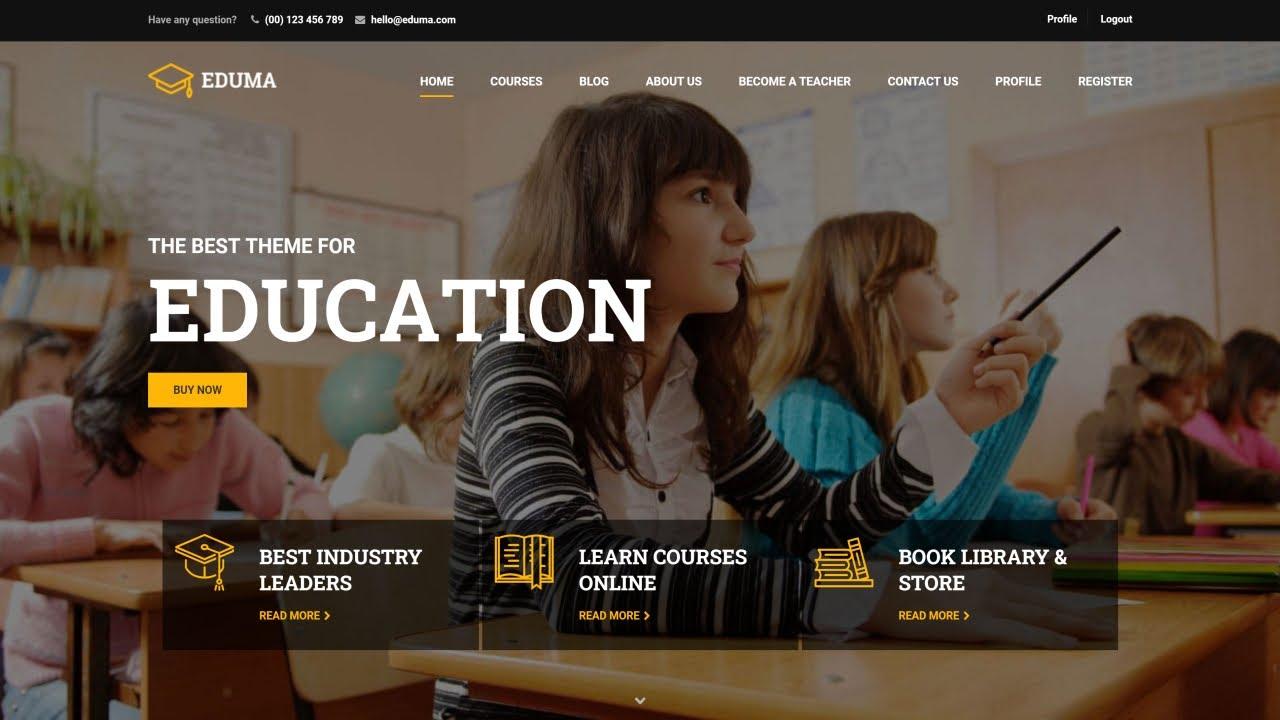Are you looking to enhance your Eduma theme website and boost your online credibility? Adding a review section can be a game-changer! In today’s digital landscape, potential customers heavily rely on reviews to make informed decisions, and incorporating this feature into your site can significantly increase trust and engagement. Whether you’re running an online education platform, a coaching site, or any other type of business, showcasing feedback from your users can set you apart from the competition. But don’t worry if you’re not a tech wizard—this step-by-step guide will walk you through the process of adding a review section to your Eduma theme with ease. Let’s transform your website into a hub of authentic experiences and valuable insights! Ready to dive in?
Understanding the Importance of Reviews for Your Eduma Site
In today’s digital landscape, reviews play a pivotal role in shaping the perception of your Eduma site. They serve as social proof, influencing potential students’ decisions and building trust in your educational offerings. By integrating a review section, you not only enhance user engagement but also improve your site’s credibility. Here’s why you should prioritize this feature:
- Enhanced Credibility: Positive reviews from satisfied learners can significantly boost your site’s reputation, making it more appealing to prospective students.
- Valuable Feedback: Reviews provide critical insights into what learners appreciate about your courses, enabling you to refine and improve your offerings.
- SEO Benefits: User-generated content, such as reviews, can improve your site’s search engine ranking, helping you reach a broader audience.
- Engagement Opportunities: A review section encourages interaction, allowing you to respond to feedback, show appreciation, and foster a community around your educational platform.
Adding a review section to your Eduma theme is a straightforward process that can yield substantial benefits. Start by enabling the review functionality in your theme settings. Most themes come with built-in options that make this feature easily accessible. If your current setup doesn’t support reviews, consider using a plugin that seamlessly integrates with your theme.
Once you have the review section activated, consider implementing a rating system that allows users to rate courses on a scale. This not only makes it easier for potential students to gauge the course quality at a glance but also adds a level of interactivity to your site. Here’s a simple table to illustrate a rating scale that you could use:
| Rating | Description |
|---|---|
| 5 Stars | Exceptional – Exceeded my expectations! |
| 4 Stars | Very Good – Great content and delivery. |
| 3 Stars | Average – Met my needs but could improve. |
| 2 Stars | Poor – Lacked depth and clarity. |
| 1 Star | Terrible – Didn’t meet my expectations at all. |
Encourage your students to leave detailed feedback alongside their ratings. This not only enriches the content of your reviews but also provides potential students with comprehensive insights. Remember, authenticity is key; genuine reviews resonate more with visitors and foster a sense of community. So, be proactive in requesting reviews after course completion, and watch as your Eduma site thrives with enriched content and increased user trust.
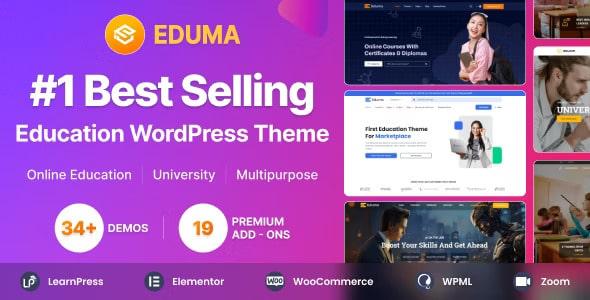
Getting Started: Navigating Your Eduma Theme Dashboard
To effectively add a review section to your Eduma theme, you first need to familiarize yourself with the dashboard. The Eduma theme offers a user-friendly interface that simplifies customization. In the dashboard, you’ll find various tabs and options tailored for your educational website. Start by navigating to the Appearance tab, where you can manage your theme settings, including layout and design elements.
Next, head over to the Plugins section. Installing a robust review plugin is essential for creating a dynamic review section. Consider popular options like WP Review or WP Product Review. These plugins seamlessly integrate with Eduma and provide customizable review systems that fit your needs. To install a plugin:
- Click on Add New under the Plugins tab.
- Search for your desired review plugin.
- Click Install Now and then Activate.
Once your plugin is active, navigate to its settings. Here, you can configure various options such as rating types, review criteria, and the aesthetics of your review section. Make sure to customize your settings to align with your branding by choosing colors and fonts that match your website’s theme.
After configuring the plugin, you can now add the review section to your posts or pages. This can usually be done through a simple shortcode provided by the plugin. For example:
| Step | Description |
|---|---|
| 1 | Add the shortcode to your desired page or post. |
| 2 | Customize the appearance if necessary, using the plugin settings. |
| 3 | Publish or update your post to make the review section live. |
don’t forget to test the review functionality yourself. Ensure that users can easily submit their reviews and that they appear correctly on your site. Engaging with your audience through reviews not only enhances user experience but also boosts credibility and trustworthiness. So, take the plunge and make your Eduma theme truly interactive!

Choosing the Right Plugin for Your Review Section
When it comes to enhancing your review section, the choice of plugin can significantly impact both functionality and user experience. With a variety of options available, it’s essential to consider a few key factors that will guide you in selecting the perfect plugin for your Eduma theme.
Compatibility with Eduma: Ensure the plugin you choose is fully compatible with the Eduma theme. This will help in maintaining design consistency and prevent any potential conflicts. Check the plugin documentation for compatibility notes and user reviews specific to Eduma integration.
Customization Options: Look for plugins that offer extensive customization options. You want a plugin that allows you to tailor the review section to match your site’s branding. Consider features like:
- Star Ratings: Choose how many stars to display and customize the colors.
- Review Forms: Design forms that reflect your brand’s personality.
- Display Settings: Options for grid or list layouts, and controlling the number of reviews visible at a time.
User Engagement Features: A good review plugin should not only collect reviews but also engage users. Look for features such as:
- Voting Mechanism: Allow users to upvote helpful reviews.
- Commenting Options: Enable discussions on reviews to foster community engagement.
- Notification Systems: Keep users informed when new reviews are posted.
Support and Updates: It’s crucial to select a plugin with a track record of reliable support and regular updates. Check user testimonials and support forums to gauge the responsiveness of the developers. A well-supported plugin is more likely to evolve with future WordPress updates, saving you from potential headaches down the line.
| Feature | Plugin A | Plugin B | Plugin C |
|---|---|---|---|
| Star Rating | 5 Stars | 4 Stars | 5 Stars |
| Customization | High | Medium | High |
| User Engagement | Yes | No | Yes |
| Support | Excellent | Good | Average |
By weighing these factors carefully, you can confidently choose a plugin that not only enhances the functionality of your review section but also enriches the overall experience for your users. A well-chosen plugin will help you build trust and credibility, ultimately driving more engagement and conversions.
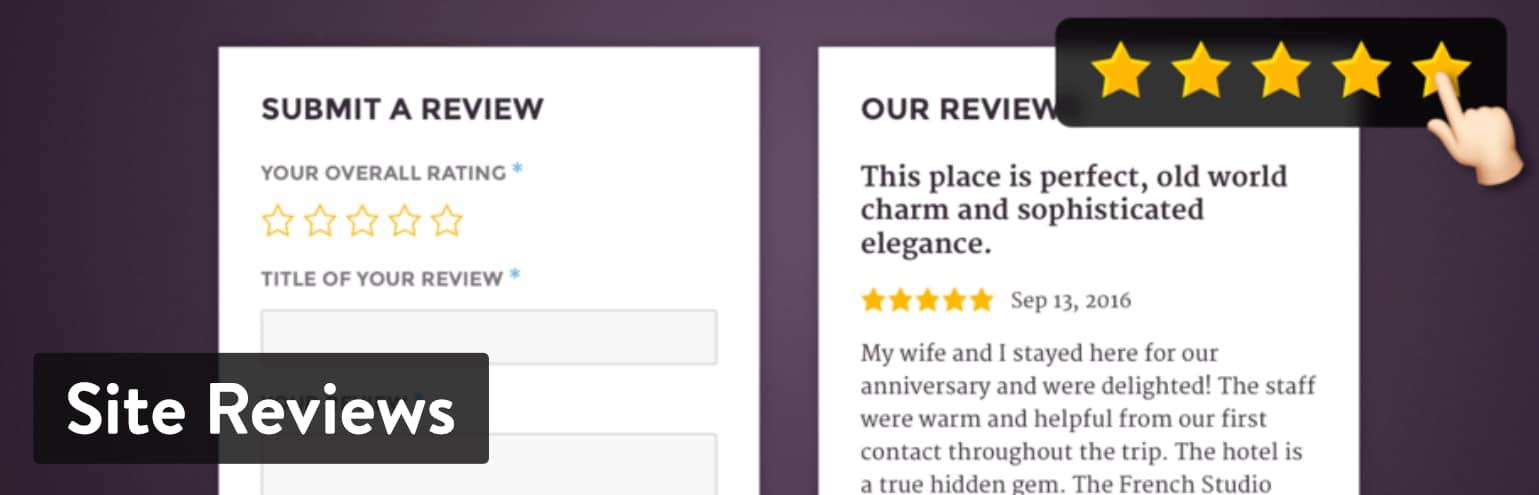
Step-by-Step Installation of Your Review Plugin
Installing your review plugin is a straightforward process that can significantly enhance your Eduma theme’s functionality. Follow these steps to get your review section up and running in no time!
- Access Your Dashboard: Log in to your WordPress admin panel. This is where all the magic begins!
- Navigate to Plugins: Click on the ‘Plugins’ option in the left sidebar menu, then select ‘Add New’ to search for your desired review plugin.
- Search for the Plugin: Use the search bar to find your favorite review plugin, such as ‘WP Customer Reviews’ or ‘Site Reviews’.
- Install and Activate: Once you’ve found the plugin, click on the ‘Install Now’ button, followed by ‘Activate’ after the installation completes.
After activating your plugin, you’ll want to configure the settings to suit your needs. Don’t worry; most plugins come with user-friendly interfaces!
- Locate Plugin Settings: In the left sidebar, find your newly installed plugin’s name. This will typically be under ‘Settings’ or listed directly in the sidebar.
- Customize Your Review Section: Here, you can adjust settings such as the review form fields, display styles, and notification options.
- Shortcodes and Widgets: Many review plugins provide shortcodes or widgets that you can easily place in your pages or posts. Check the plugin documentation for specifics.
Now comes the exciting part! Let’s add your review section to a specific page:
| Step | Action |
|---|---|
| 1 | Edit the desired page where you want the review section to appear. |
| 2 | Insert the shortcode provided by your review plugin into the page content area. |
| 3 | Update or publish the page to make the review section live. |
Once you’ve completed these steps, you should see your review section beautifully integrated into your page. Enjoy engaging with your visitors and building credibility through authentic reviews!
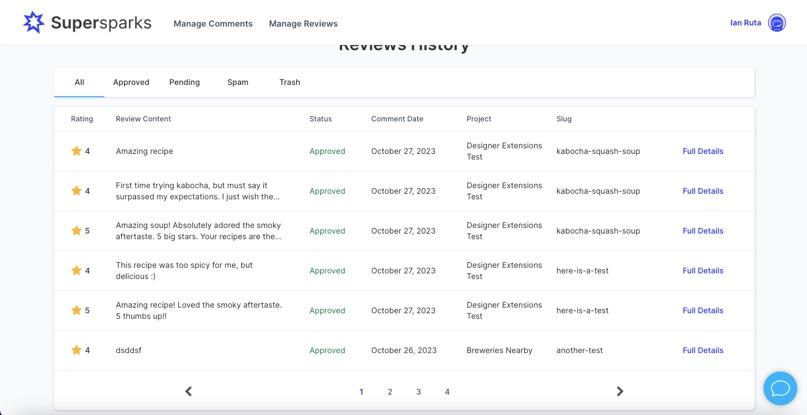
Customizing Your Review Section for Maximum Impact
To truly make your review section stand out and resonate with potential customers, consider implementing a few key customization strategies. First and foremost, highlight positive experiences. Showcase reviews that not only praise your offerings but also include specific details that can help to build trust. This allows visitors to see real-life examples of how your products or services have positively impacted others.
Next, integrating a star rating system can significantly enhance the visual appeal and functionality of your review section. A quick glance at star ratings can provide potential customers with an immediate understanding of your overall service quality. You can easily implement this feature in your Eduma theme:
| Rating | Description |
|---|---|
| 5 Stars | Outstanding experience! |
| 4 Stars | Very good, minor improvements needed. |
| 3 Stars | Average, meets basic expectations. |
| 2 Stars | Below average, needs significant improvement. |
| 1 Star | Poor experience, not recommended. |
Another effective way to customize your review section is by allowing visitors to filter reviews. By implementing sorting options such as “Most Recent,” “Highest Rated,” or “Lowest Rated,” users can easily navigate through the feedback that interests them most. This not only enhances user experience but also encourages engagement with your reviews.
Lastly, consider adding an inviting call-to-action at the end of your review section. Prompt visitors to share their experiences or ask questions, which not only creates a sense of community but also encourages more reviews. You could include phrases such as:
- Share your thoughts! We’d love to hear your feedback.
- Have a question? Ask our community in the comments below!
By carefully customizing your review section, you’ll not only enhance its visual appeal but also increase its effectiveness in converting visitors into satisfied customers. Making these adjustments can lead to a more engaging and informative experience that will keep potential buyers coming back for more.
Tips for Encouraging User Feedback and Reviews
Encouraging user feedback and reviews is vital for enhancing your site’s credibility and fostering community engagement. Here are some practical tips to motivate your users to share their thoughts:
- Create a User-Friendly Review Section: Ensure that the review section is easily accessible. A seamless experience keeps users engaged and more likely to leave feedback. A dedicated button or tab in your navigation can be effective.
- Incentivize Feedback: Consider offering incentives such as discounts, exclusive content, or entry into a giveaway for users who leave reviews. This not only encourages participation but also shows that you value their opinions.
- Engage with Your Audience: Respond to existing reviews, whether they are positive or negative. Acknowledging user feedback makes them feel heard and appreciated, encouraging others to share their experiences.
- Make It Personal: Send personalized emails to customers after their purchase, inviting them to review their experience. This personal touch can significantly increase the likelihood of receiving feedback.
In addition to these strategies, consider integrating a simple feedback form directly into your review section. This form can include:
| User Feedback Component | Description |
|---|---|
| Star Rating | Allows users to rate their experience quickly. |
| Text Box | Users can elaborate on their thoughts or comments. |
| Email Subscription | Option for users to subscribe for updates and promotions. |
Lastly, highlight the importance of reviews on your site. Displaying testimonials prominently can not only inspire new users to leave their feedback but also showcase the positive experiences of others, reinforcing trust in your brand.
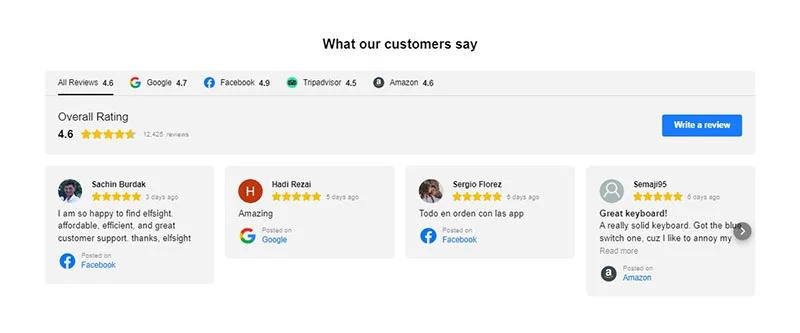
Displaying Reviews Effectively on Your Homepage
When it comes to enhancing visitor trust and boosting conversions, strategically displaying reviews on your homepage can be a game-changer. Reviews act as social proof, providing potential customers with insights and reassurance from others who have previously purchased or engaged with your services. Here are some effective ways to showcase reviews that will resonate with your audience.
Highlight Key Testimonials
Consider featuring a selection of standout testimonials that capture the essence of your offerings. Use a visually appealing layout to draw attention to these reviews. You can create a dedicated section on your homepage, perhaps with a slider or grid format, to display these key testimonials prominently. For instance, a simple card layout could look something like this:
| Customer Name | Review |
|---|---|
| Jane Doe | “This course transformed my career!” |
| John Smith | “Absolutely worth every penny!” |
Incorporate Visuals
To make reviews more engaging, pair them with visuals such as customer photos or even video testimonials. A smiling face adds a personal touch and makes the review feel more credible. Implementing a gallery or embedded video section next to your reviews can significantly enhance their impact, showing potential customers the real people behind the testimonials.
Create a Rating System
Adding a rating system can further elevate the effectiveness of your review display. Consider using stars, thumbs up, or other icons to represent average ratings right next to the testimonials. This allows visitors to quickly gauge the general sentiment about your courses. An example layout could include:
- 5 Stars: Outstanding!
- 4 Stars: Very Good!
- 3 Stars: Average.
Utilize a Dynamic Review Plugin
Integrating a review plugin can automate the process of collecting and displaying testimonials. These plugins often allow for customization in how reviews are displayed, ensuring a seamless fit with your site’s design. Furthermore, they may include features like filters for showcasing the most recent or highest-rated reviews, keeping your homepage fresh and relevant.
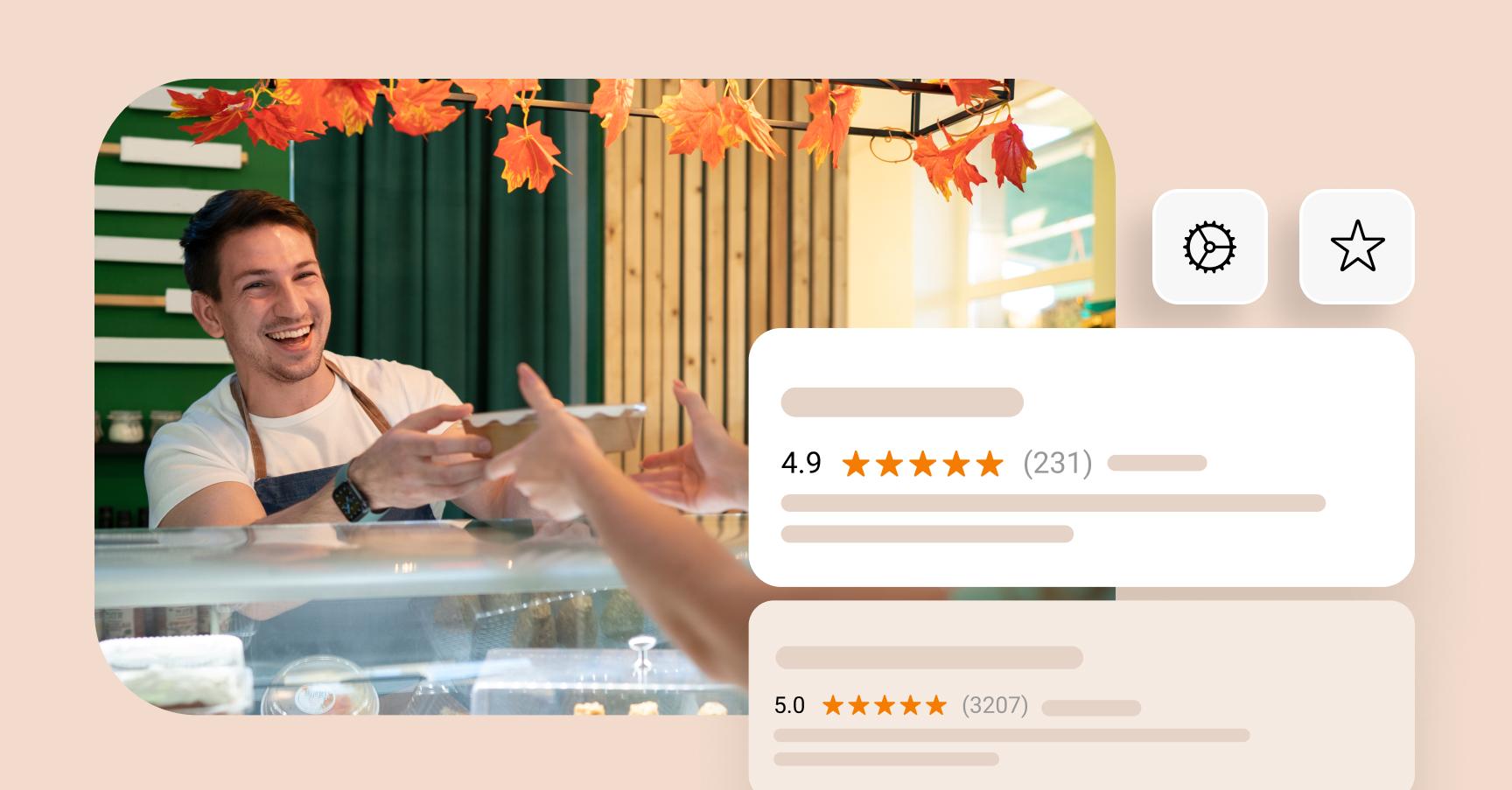
Managing and Responding to Reviews Like a Pro
Managing reviews effectively is essential for building a positive online reputation and engaging your audience. When you integrate a review section in the Eduma theme, you’re not just adding functionality; you’re opening the door to valuable insights from your users. Here’s how to respond to reviews in a way that resonates with your audience and fosters community.
Listen and Acknowledge: The first step in responding to reviews is to genuinely listen to what your users are saying. Whether the feedback is positive or negative, acknowledging their input shows that you value their opinion. Consider these strategies:
- Start with a thank you for taking the time to share their thoughts.
- Highlight specific points they mentioned to show you’re attentive.
- Maintain a warm, professional tone, even if the review is critical.
Turn Negatives into Positives: Negative reviews can be daunting, but they present an opportunity for growth. Responding effectively can turn a disgruntled customer into a loyal advocate. Here’s how:
- Address the issue directly and offer a solution or explanation.
- Invite them to discuss the matter further via private messaging or email.
- Showcase any improvements or changes made in response to their feedback.
Encourage Ongoing Dialogue: Building a relationship with your audience doesn’t stop at the first response. Encourage further engagement by:
- Asking follow-up questions to understand their needs better.
- Inviting them back to share their experiences after any improvements.
- Promoting a sense of community by highlighting other feedback in your communications.
Monitor and Adapt: Regularly monitoring your reviews can help you adapt your strategies and offerings. Consider establishing a schedule to check in on your review section and analyze trends. This will help you:
- Identify common themes in both positive and negative feedback.
- Adjust your services or products based on user suggestions.
- Utilize feedback for marketing and promotional content.
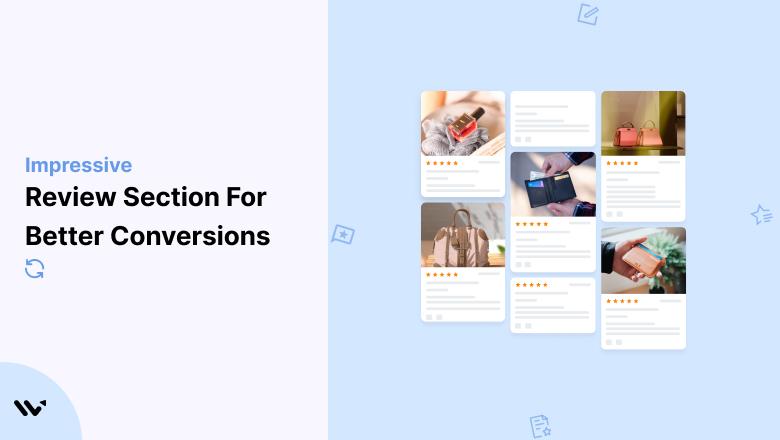
Enhancing Your Review Section with Visual Elements
When it comes to making your review section truly stand out, integrating visual elements can significantly enhance user engagement and retention. By incorporating images, icons, and infographics, you can create a more appealing and informative experience for your visitors. Here’s how you can elevate your reviews to the next level:
Use High-Quality Images: A picture is worth a thousand words, and in the context of reviews, high-quality visuals can convey a message more effectively than text alone. Consider adding:
- Images of the product in use
- Before-and-after comparisons
- Customer-submitted photos
Incorporate Icons and Badges: Icons can help break up text and guide the reader’s attention to essential features of the reviews. You can use:
- Star ratings
- Quality assurance badges
- Trust symbols (like money-back guarantees)
Utilize Infographics: An infographic can present complex information in an easily digestible format. For instance, summarizing key points of customer feedback or displaying statistics can engage your audience effectively. Consider using a table to compare major aspects of your reviews:
| Feature | Rating (out of 5) | Comments |
|---|---|---|
| Quality | 4.5 | Very durable and well-made. |
| Value for Money | 4.0 | Good price for the features offered. |
| Customer Service | 5.0 | Exceptional support and response time. |
Embed Video Reviews: Video content has skyrocketed in popularity and effectiveness. Consider including short clips of customers sharing their experiences. These videos can add authenticity and provide a more dynamic way for users to connect with your reviews.
By thoughtfully integrating these visual elements into your review section, you can create a richer, more interactive experience that not only captivates your audience but also boosts your credibility as a trusted source of information.
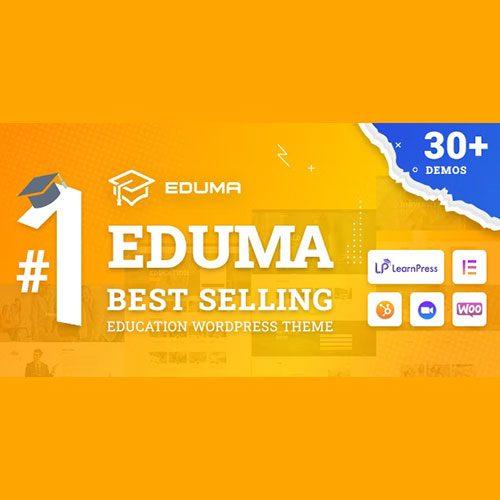
Final Thoughts: Elevating Your Eduma Theme with Customer Feedback
Incorporating a review section into your Eduma theme is not just about boosting your website’s aesthetics; it’s about cultivating a thriving community and enhancing user experience. By actively engaging with customer feedback, you can transform your platform into a more dynamic space that resonates with your audience. Here are a few key reasons why leveraging customer reviews can elevate your Eduma theme:
- Build Trust: Positive reviews from satisfied customers serve as powerful testimonials, fostering trust and credibility among potential users.
- Enhance Visibility: Search engines favor websites that offer user-generated content, which can improve your site’s ranking and visibility.
- Valuable Insights: Customer feedback provides invaluable insights into your users’ needs and preferences, guiding future improvements to your courses and offerings.
- Engagement Boost: An interactive review section encourages user participation, making your site feel more personal and community-driven.
To effectively implement a review section, consider utilizing plugins that seamlessly integrate with the Eduma theme. Look for options that allow you to customize the layout and style to match your branding. A visually appealing and user-friendly interface will encourage more visitors to leave their thoughts.
| Plugin Name | Features | Rating |
|---|---|---|
| WP Review | Customizable ratings, review summary | ⭐⭐⭐⭐⭐ |
| Site Reviews | User submission, shortcodes | ⭐⭐⭐⭐ |
| WP Customer Reviews | SEO-friendly, moderation options | ⭐⭐⭐⭐✨ |
Moreover, actively responding to reviews—both positive and negative—demonstrates that you value customer feedback. This engagement not only enhances customer satisfaction but can also turn critics into loyal supporters. By maintaining an open line of communication, you can address concerns and show users that their opinions matter, creating a welcoming environment.
Ultimately, a well-integrated review section can serve as a foundation for growth. It allows you to refine your offerings while simultaneously engaging with your audience, setting the stage for long-term success with your Eduma theme. By taking these steps, you’ll be on your way to creating a more vibrant and interactive educational platform that resonates with users and promotes continual improvement.
Frequently Asked Questions (FAQ)
Sure! Here’s a Q&A section for an article titled “How To Add Review Section in Eduma Theme: Step-by-step Guide” that has a persuasive and conversational tone.
Q&A: How To Add Review Section in Eduma Theme
Q1: Why should I add a review section to my Eduma theme site?
A: Great question! Adding a review section can significantly boost your site’s credibility. It allows potential students to see what others think about your courses, fostering trust and encouraging them to enroll. Plus, user-generated content can enhance your site’s SEO, leading to more visitors. Who wouldn’t want that?
Q2: Is it difficult to add a review section in Eduma?
A: Not at all! Our step-by-step guide breaks it down into easy-to-follow instructions. You don’t need to be a tech wizard to implement this feature. If you can click a button, you can add a review section!
Q3: What if I encounter issues while adding the review section?
A: No worries! The Eduma community is robust, and you’ll find plenty of resources, including forums and support groups. Plus, our guide includes troubleshooting tips that can help you navigate common challenges. You’re never alone in this journey!
Q4: Can I customize the review section to match my site’s branding?
A: Absolutely! One of the best things about the Eduma theme is its flexibility. You can customize colors, fonts, and layouts to ensure the review section blends seamlessly with your site’s aesthetics. Let your brand shine!
Q5: How will a review section impact my students’ decision-making?
A: A well-implemented review section acts as social proof, influencing potential students positively. Research shows that authentic reviews can sway purchasing decisions significantly. When prospective students see genuine feedback, they’re more likely to trust your offerings and take the leap!
Q6: Will adding a review section require additional plugins?
A: Not necessarily! While some users prefer to use plugins for enhanced features, Eduma has built-in options that make adding a review section straightforward. Our guide will clarify when and why you might want to consider a plugin for extra functionality.
Q7: Can I manage and moderate the reviews submitted by users?
A: Definitely! Managing reviews is crucial to maintaining quality. The Eduma theme allows you to approve, edit, or delete reviews, ensuring that the content on your site remains trustworthy and relevant. You’re in control!
Q8: After adding the review section, how do I encourage students to leave feedback?
A: Engaging your students is key! Send out friendly reminders through emails or social media, and consider incentivizing reviews with discounts or freebies. Creating a culture of feedback can make all the difference!
Q9: What if I don’t have any reviews yet?
A: Every journey starts somewhere! You can seed your review section with testimonials from past students, even if they’re not recent. Encourage new students to share their experiences, and over time, you’ll build a robust collection of feedback.
Q10: Ready to get started?
A: Absolutely! Follow our step-by-step guide, and you’ll have your review section up and running in no time. Trust us, your future students will thank you for it!
—
Feel free to adjust any of the questions or answers to better fit the specific content of your article!
To Conclude
And there you have it! Adding a review section to your Eduma theme is not just a simple enhancement; it’s a powerful way to engage your audience and build trust. By following the steps outlined in this guide, you’re not only improving your site’s functionality but also creating a community of learners who value feedback and shared experiences.
So why wait? Implementing this feature can set your educational platform apart, allowing potential students to see the value and impact of your courses. Remember, a vibrant review section fosters credibility and encourages new visitors to take the plunge and enroll.
If you have any questions or need further assistance, don’t hesitate to reach out or drop a comment below. Happy teaching, and here’s to building a thriving learning community with Eduma!