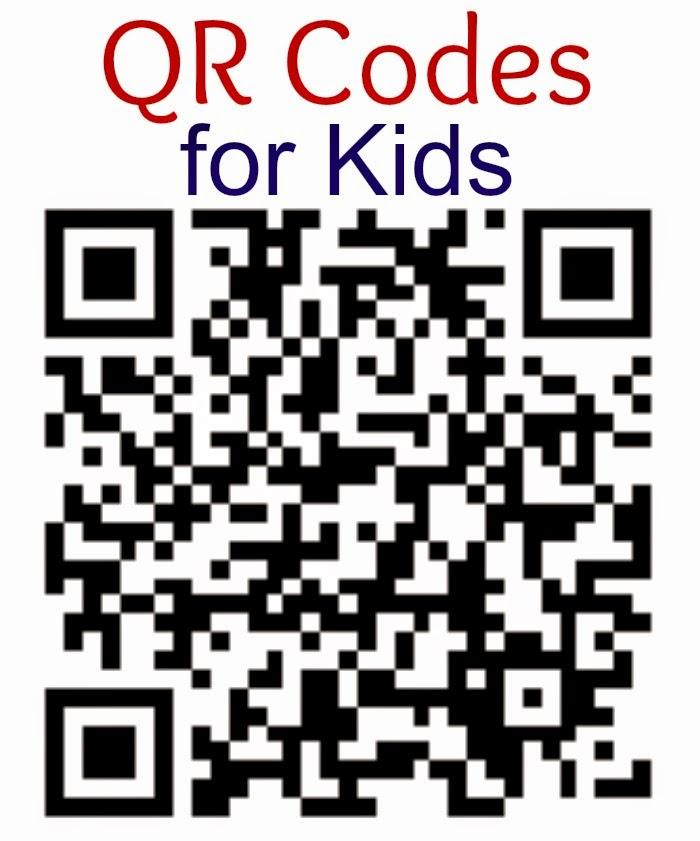Are you looking for an easy and effective way to share information with your audience? Whether it’s for your business, an event, or a personal project, QR codes are a game-changer in the digital world. They bridge the gap between offline and online, making it effortless for people to access links, download apps, or gather information with just a quick scan. And the best part? You don’t need to be a tech wizard to create one! With Canva, you can generate stunning QR codes for free, all while customizing them to match your brand’s aesthetic. In this article, we’ll walk you through the simple steps to create your very own QR code using Canva—no design skills required! Let’s dive in and unlock the potential of this handy tool together!
Unlocking the Power of QR Codes for Your Projects
In today’s fast-paced digital world, QR codes have become an essential tool for enhancing accessibility and engagement in various projects. By seamlessly bridging the gap between physical and digital content, these codes enable users to access information instantly. Whether you’re promoting an event, showcasing a product, or sharing a portfolio, incorporating QR codes can significantly amplify your reach and effectiveness.
Creating a QR code has never been easier, especially with user-friendly platforms like Canva. With just a few clicks, you can generate a code that aligns perfectly with your project’s design aesthetic. Here’s how:
- Login or Sign Up: Start by logging into your Canva account. If you don’t have one, signing up is free and simple.
- Select a Template: Choose a template that suits your project. Canva offers a wide variety of templates for flyers, posters, and business cards.
- Add QR Code: Navigate to the “Elements” tab, search for “QR Code,” and select the feature to create a new code.
- Input Your Link: Enter the URL or text you want the QR code to direct users to, customize its design, and then add it to your project.
- Download and Share: Once you’re satisfied with the design, download your project in your preferred format and start sharing!
Utilizing QR codes not only enhances user experience but also allows for measurable outcomes. By linking these codes to analytics, you can track engagement and gather valuable insights. This data can inform your marketing strategies and help you understand your audience better. Consider adding QR codes to:
| Use Case | Description |
|---|---|
| Event Registration | Direct attendees to a registration page quickly. |
| Product Information | Link to detailed product specs or videos. |
| Social Media Links | Connect users to your social platforms effortlessly. |
| Feedback Forms | Encourage user feedback through quick access. |
Embrace the convenience and creativity that QR codes bring to your projects. With Canva’s intuitive interface and customizable options, you can create visually appealing codes that enhance your content and make it even more engaging for your audience. Don’t miss out on the opportunity to elevate your project to new heights!
Why Canva is Your Go-To Tool for QR Code Creation
Are you looking for an efficient way to generate QR codes that are not only functional but also visually appealing? Canva has emerged as a leading resource that simplifies the QR code creation process, making it accessible for everyone—from small business owners to event planners. With its intuitive interface and extensive design capabilities, creating a QR code that fits seamlessly into your branding is just a few clicks away.
One of the standout features of Canva is its user-friendly design platform, which allows you to customize your QR codes to suit your specific needs. Here are some reasons why Canva stands out:
- Customization: Tailor your QR codes with colors, shapes, and even logos to ensure they align perfectly with your brand.
- Templates: Choose from a plethora of pre-designed templates that can be easily adapted for any event or campaign.
- Integration: Combine QR codes with other design elements like flyers, business cards, and social media graphics effortlessly.
Moreover, Canva’s collaborative features allow you to work with team members in real-time, making it easy to brainstorm and refine your designs. Whether you’re designing for a marketing campaign or an engagement event, the ability to quickly share and edit designs ensures that everyone’s input is valued.
| Feature | Benefit |
|---|---|
| Easy to Use | No design skills required! |
| High Quality | Print-ready and scalable without loss of quality. |
| Free Access | Generate QR codes at no cost! |
Lastly, Canva’s mobile accessibility means you can create and edit QR codes on the go. Whether you’re at a café, a conference, or just relaxing at home, having Canva on your smartphone allows for quick adjustments and immediate sharing. In today’s fast-paced world, this flexibility can be a game-changer for your marketing efforts.
Step-by-Step Guide to Crafting a QR Code in Canva
Creating a QR code in Canva is a breeze, and it’s completely free! To get started, you’ll want to log into your Canva account or sign up if you haven’t already. Once you’re in, head over to the search bar and type “QR Code.” Canva’s design tools will guide you through the process, making it simple to generate your QR code.
Next, select the “QR Code Generator” option. This will open a new window where you can enter the URL or information that you want the QR code to link to. Whether it’s a website, social media page, or a document, just paste the link into the designated field. Canva will instantly generate a unique QR code for you.
Now comes the fun part—customization! After generating your QR code, you have the option to change its colors and add various design elements. This is where your creativity shines! Consider the following to enhance your QR code’s appeal:
- Color Scheme: Match the color of the QR code to your brand’s palette.
- Incorporate Logos: Add a logo at the center of the QR code for branding.
- Backgrounds: Choose a background that complements the QR code for better visibility.
Once you’ve finalized your design, it’s time to download your masterpiece. Click on the “Download” button located at the top right corner, choose your preferred file type (PNG, JPEG, PDF, etc.), and hit download. Your QR code is now ready to be shared with the world—print it on flyers, business cards, or digital platforms!
To help you visualize the steps, here’s a quick reference table:
| Step | Action |
|---|---|
| 1 | Log in to Canva |
| 2 | Select “QR Code Generator” |
| 3 | Enter your URL |
| 4 | Customize your QR Code |
| 5 | Download and share! |
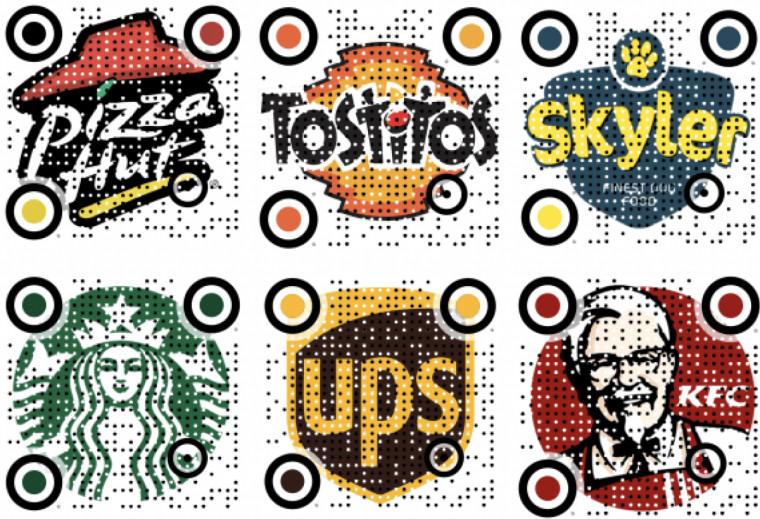
Customizing Your QR Code: Tips for a Unique Touch
Creating a QR code is just the beginning; making it truly your own is where the magic happens! Personalizing your QR code not only makes it more visually appealing but also enhances its effectiveness. Here are some engaging ideas to give your QR code a distinctive flair:
- Incorporate Your Brand Colors: Utilize your brand’s color palette to make your QR code seamlessly blend with your overall marketing materials. This ensures brand recognition and cohesion across your campaigns.
- Add a Logo: Place your logo in the center of your QR code. This not only boosts brand visibility but can also encourage users to scan it, especially if they already recognize your logo.
- Use a Creative Shape: Transform your QR code from a traditional square into a custom shape that resonates with your business. Whether it’s a heart, star, or a unique outline that reflects your product, creativity knows no bounds!
- Experiment with Patterns: Instead of the standard black and white, explore intricate patterns, gradients, or even textures that enhance the aesthetics without compromising scannability.
- Give It a Context: Place your QR code within an engaging graphic or image related to your brand. This contextualizes the code and adds an element of intrigue, encouraging more users to interact.
It’s essential to strike a balance between creativity and functionality. While you want your QR code to stand out, it should still be easy to scan. Always test your design before deploying it, ensuring that it performs well across various devices. Consider using a transparent background to enhance visibility against various surfaces, making it user-friendly.
| Tip | Benefit |
|---|---|
| Incorporate Brand Colors | Enhances brand recognition |
| Add a Logo | Boosts visibility and trust |
| Use Creative Shapes | Makes your QR code memorable |
| Experiment with Patterns | Adds aesthetic appeal |
| Contextualize the Code | Increases user engagement |
consider the application environment of your QR code. Customize its design based on where it will be displayed—whether it’s on a poster, a digital ad, or a product label. Tailoring your QR code to its surroundings adds an extra layer of thoughtfulness, making it more inviting for users to scan and interact with your content.
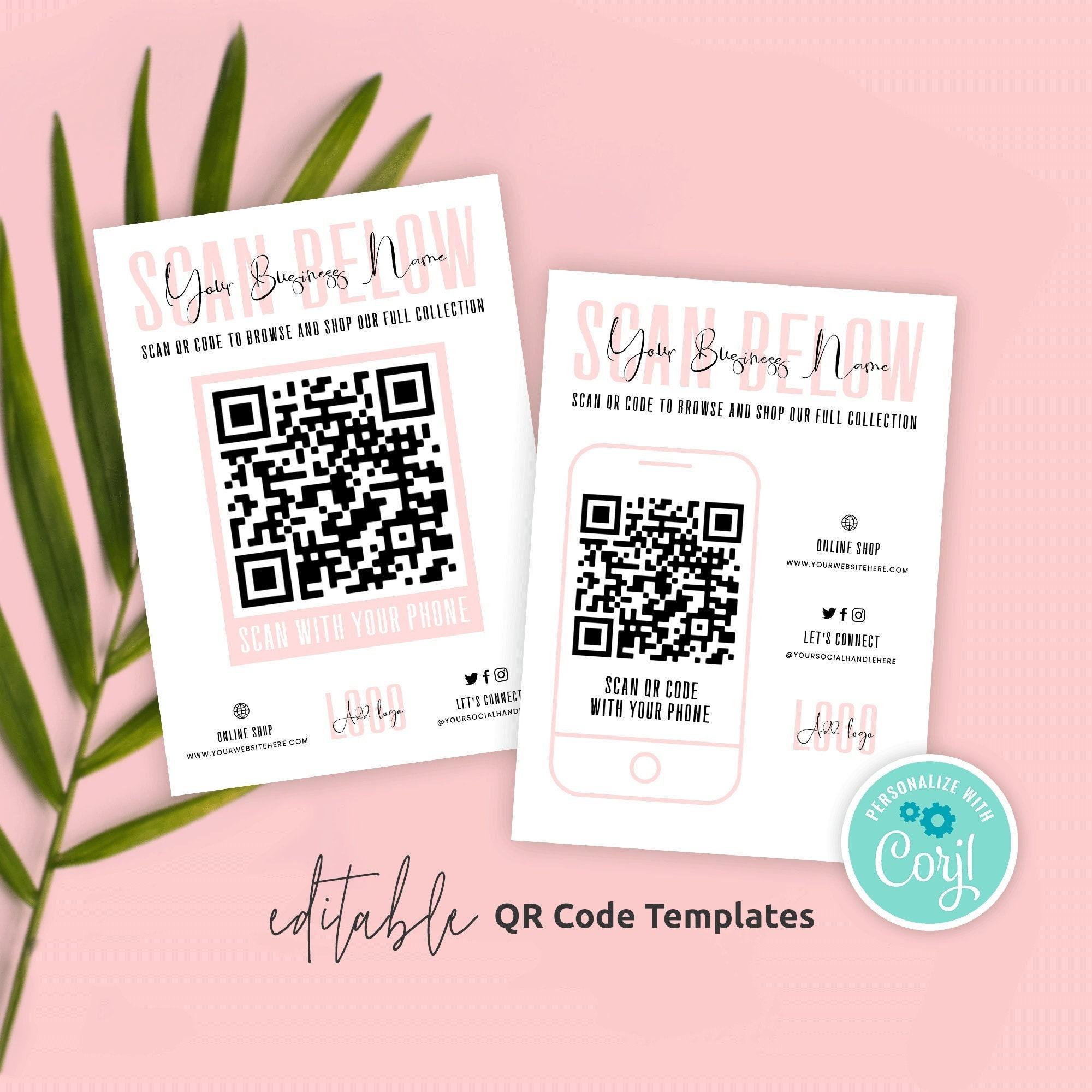
Best Practices for Designing Eye-Catching QR Codes
Creating a visually appealing QR code is essential for capturing your audience’s attention. With a little creativity, you can transform a standard QR code into a striking design element that enhances your overall branding. Here are some effective strategies to make your QR codes stand out:
- Color Coordination: Choose colors that complement your brand. Utilize contrasting colors to ensure the QR code remains scannable. Avoid overly dark backgrounds with dark codes, as this can hinder scanning.
- Incorporate Logos: Adding your logo in the center of the QR code can help reinforce brand identity. Just ensure that the logo doesn’t obscure the QR pattern, which can affect scan reliability.
- Use Creative Shapes: Instead of the traditional square format, experiment with rounded corners or unique shapes. Customizing the edges can give your QR code a modern feel while remaining functional.
- Background Images: Consider placing your QR code over a subtle background image that supports your message or theme. Ensure the QR code remains clear and distinguishable from the background.
Testing the effectiveness of your design is crucial. After creating your QR code, scan it using multiple devices to ensure readability across different platforms. This step is vital to guarantee that your creative flair doesn’t compromise functionality.
Lastly, think about the context in which your QR code will be used. Whether it’s on business cards, banners, or social media, adapt the design to suit the space. A well-placed, eye-catching QR code can significantly boost user interaction and engagement.
Utilizing these best practices will not only enhance the aesthetic appeal of your QR codes but also increase their effectiveness. Remember, a well-designed QR code is a bridge between the physical and digital worlds, inviting viewers to explore further.

Testing Your QR Code: Ensuring It Works Every Time
Once you have generated your QR code using Canva, it’s crucial to ensure that it functions properly and meets your expectations. Testing your QR code is an essential step that will save you from potential headaches down the line. Here’s how to effectively test your QR code:
- Scan with Different Devices: Use various smartphones and tablets to scan your QR code. This will help you confirm compatibility across different operating systems, such as iOS and Android.
- Check URL Accuracy: Ensure that the QR code directs to the correct URL or content. Mistakes in the link can lead users to a 404 page or an unintended site.
- Verify Content Accessibility: If your QR code leads to a file or a specific document, make sure that the content is accessible without any login requirements or restrictions.
- Review Analytics: If possible, use a URL shortening service that tracks QR code scans. This will not only confirm functionality but also give you insights into user engagement.
Additionally, consider testing the QR code in various lighting conditions. Sometimes, glare or poor lighting can affect the scanner’s ability to read the code. It’s beneficial to create multiple test scenarios to ensure your QR code can be scanned easily in real-life situations.
If you’re using your QR code for physical marketing materials, print a sample to check how it looks on paper. Make sure the size is appropriate and that it’s printed clearly. A QR code that is too small may be difficult to scan, while one that is too large could take up unwanted space on your marketing material.
In case any issues arise during your testing phase, don’t hesitate to return to Canva and make adjustments as necessary. The beauty of using an online platform like Canva is that you can quickly regenerate your QR code with any corrections. Always prioritize the user experience; a well-functioning QR code will enhance engagement and drive traffic effectively.
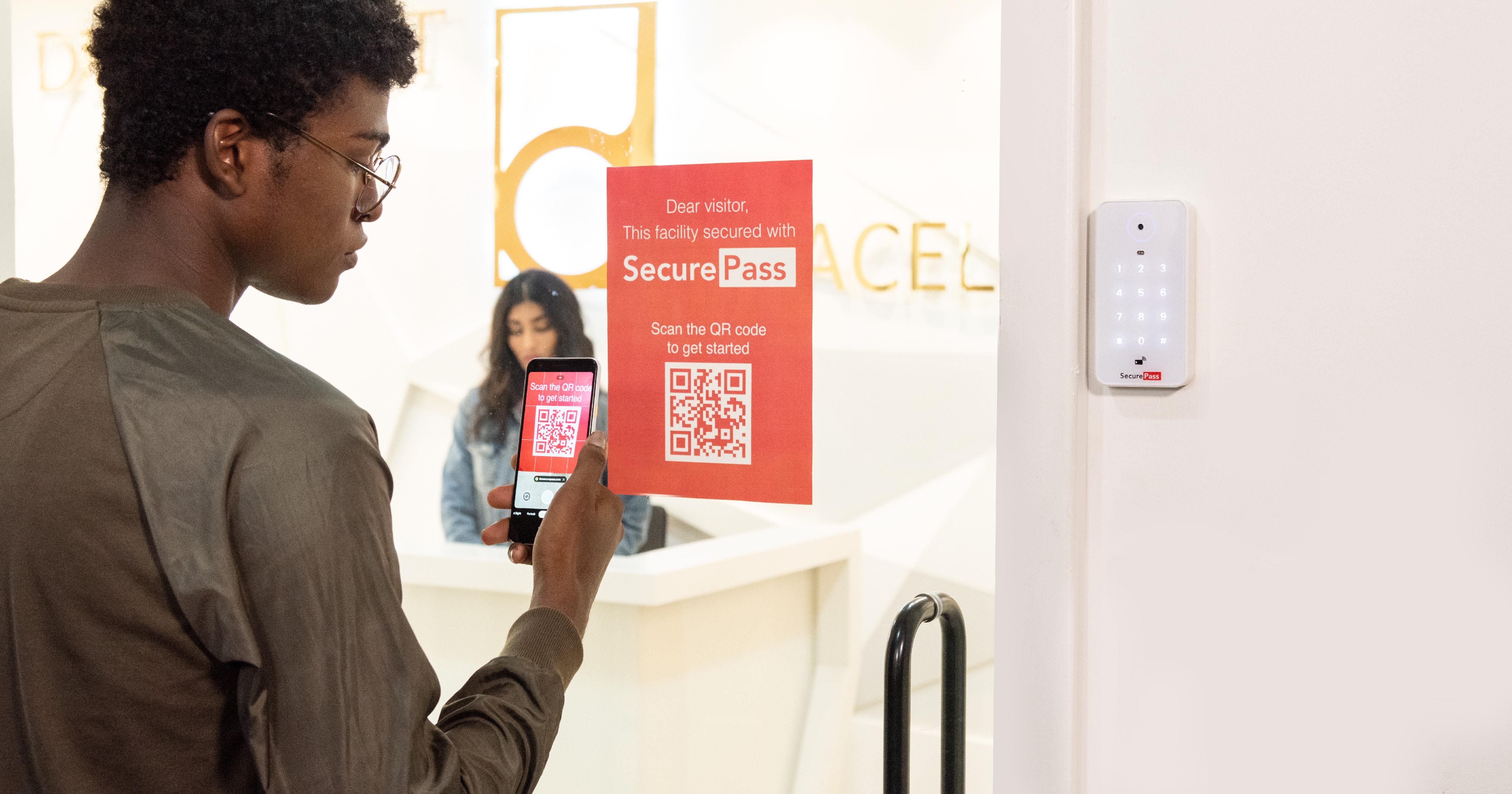
Where to Use Your QR Code for Maximum Engagement
Unlock the full potential of your QR code by strategically placing it in locations where your audience is most engaged. Consider using it in the following areas:
- Print Marketing Materials: Add your QR code to brochures, flyers, and business cards. This provides potential customers with a quick way to access your website or promotional offers, bridging the gap between physical and digital marketing.
- Product Packaging: Incorporate the QR code directly on your product packaging. This can lead customers to tutorials, product information, or exclusive offers, creating a more interactive experience.
- Event Signage: Use QR codes on banners and signage at events. They can direct attendees to schedules, speaker bios, or downloadable content, enhancing their overall experience.
Consider the digital realm as well. Placing your QR code on social media profiles or in email newsletters can significantly increase your engagement rates. When users see a QR code, they may be more inclined to scan it, curious about what exclusive content or deals await them. Here are some effective digital spaces to consider:
- Social Media Posts: Share the QR code in posts alongside engaging visuals to encourage followers to scan for discounts or special content.
- Email Signatures: Including your QR code in your email signature can spark curiosity, prompting recipients to explore what’s behind the scan.
- Website Integration: Embed the QR code into your website or blog. When users are browsing your content, they can quickly access additional resources or promotions.
To track the effectiveness of your QR code placements, consider implementing a simple tracking system. This could involve using unique codes for different placements, allowing you to measure engagement and refine your strategy over time. Here’s a quick overview:
| Placement | Engagement Metrics |
|---|---|
| Print Materials | Scans per week |
| Social Media | Click-through rate |
| Event Signage | Attendee scans |
By thoughtfully placing your QR code in both physical and digital spaces, you can drive traffic, increase conversions, and ultimately enhance brand engagement. Dive in and start exploring these channels today!
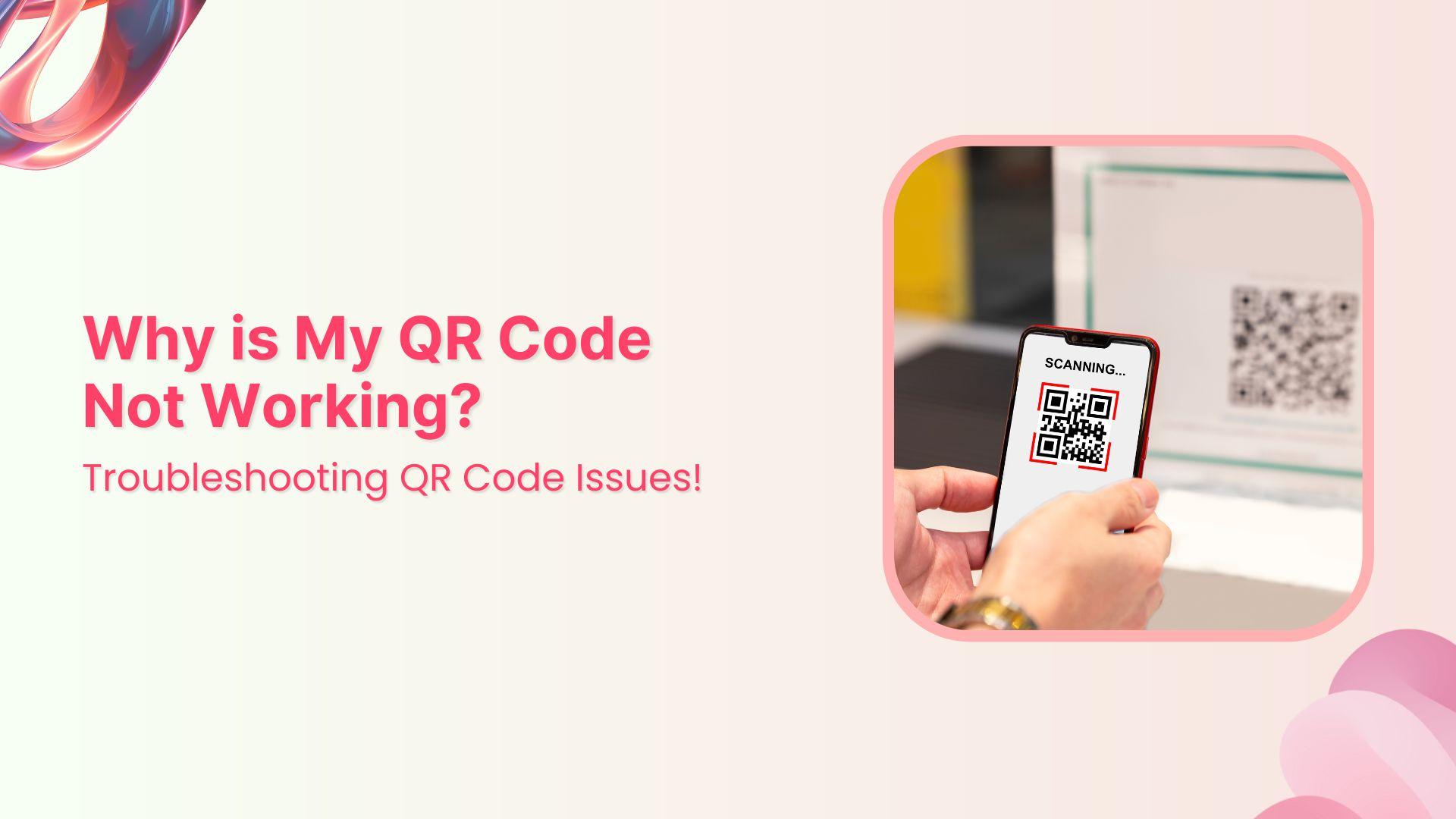
Troubleshooting Common QR Code Issues
When creating a QR code in Canva, you might encounter a few common issues that can hinder the scanning experience. Fortunately, identifying and troubleshooting these problems can be quite simple. Let’s delve into some typical challenges and their solutions to ensure your QR code works seamlessly.
1. Scanning Failure: If your QR code isn’t scanning properly, the first step is to check the design. Make sure your QR code stands out against the background. Here are a few tips:
- Use a high-contrast color scheme.
- Avoid intricate patterns directly behind the QR code.
- Ensure there is enough white space around the code.
2. Incorrect URL or Data: One of the most frustrating issues is when the QR code links to the wrong destination. To avoid this, double-check the URL or data input before generating the code. If an error occurs:
- Return to your Canva design.
- Edit the QR code settings.
- Regenerate the code with the correct information.
3. Size Matters: The size of your QR code can also affect its readability. A code that is too small may not scan well. Keep these guidelines in mind:
- Use a minimum size of 1 x 1 inch for printed codes.
- For digital use, ensure the QR code is at least 300 x 300 pixels.
4. Testing is Key: Always test your QR code before finalizing your project. Use multiple devices and QR code apps to ensure compatibility. If scanning fails:
- Check the code on different smartphones.
- Try various QR code reader apps to identify scanning issues.
| Issue | Solution |
|---|---|
| Scanning Failure | Adjust design for contrast and clarity. |
| Incorrect URL | Double-check and regenerate the QR code. |
| Size Too Small | Use minimum recommended dimensions. |
| Compatibility Issues | Test with various devices and apps. |
By addressing these common issues, you can create effective QR codes that enhance user experience. Troubleshooting is an essential part of the process, so don’t hesitate to make adjustments until your QR code is perfect!

Exploring Advanced Features in Canva for QR Codes
When it comes to maximizing the utility of QR codes in your marketing strategy, Canva offers several advanced features that can set your designs apart. One of the standout options is the ability to customize your QR codes with colors, shapes, and even logos. This not only enhances visual appeal but also ensures that your QR codes align with your brand identity.
Key advanced features in Canva for QR codes include:
- Custom Colors: Change the color scheme of your QR code to match your branding. By using colors that complement your design, you create a cohesive look that draws attention.
- Logo Integration: Upload your brand’s logo to be embedded directly within the QR code. This not only personalizes the code but also helps in brand recognition.
- Shape Variations: Experiment with different shapes for the QR code elements. Instead of the traditional square patterns, you can create rounded or artistic shapes that resonate better with your design aesthetics.
Another noteworthy feature is Canva’s user-friendly interface that allows for real-time previews of your QR code. This means you can make adjustments and instantly see how they affect the overall appearance of your design. The ability to visualize changes on-the-fly can significantly enhance your creative process, making it easy to iterate until you achieve the perfect look.
Additionally, Canva allows for easy export options, ensuring that your QR codes are accessible across various formats. Whether you’re creating print materials or digital assets, you can download your QR code in high-resolution PNG or JPG formats, suitable for any use case. This versatility ensures that you maintain quality, regardless of where your QR code ends up.
Here’s a quick comparison of the key features available in Canva for enhancing your QR code designs:
| Feature | Description | Benefits |
|---|---|---|
| Custom Colors | Personalize QR code colors | Enhances brand visibility |
| Logo Integration | Add your logo to the QR code | Increases brand recognition |
| Shape Variations | Utilize different shapes in the design | Boosts aesthetic appeal |
| Real-time Previews | See changes as you make them | Streamlines the design process |
| Multiple Export Options | Download in various formats | Ensures high-quality output |
By utilizing these advanced features, you can take your QR code designs to the next level, making them not only functional but also visually appealing. This approach can significantly enhance user engagement, driving more traffic to your online platforms and creating a memorable brand experience.
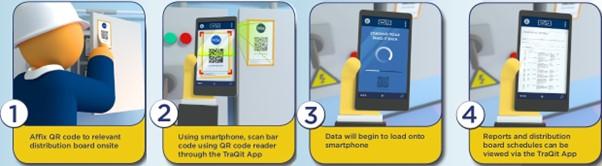
Sharing Your QR Code: Strategies for Effective Distribution
Once you’ve generated your QR code in Canva, the next step is to get it into the hands of your audience. Effective distribution can significantly enhance engagement and drive traffic to your desired content. Here are a few strategies to ensure your QR code reaches the right people.
Leverage Social Media: Social media platforms are a goldmine for sharing QR codes. Consider these methods:
- Create eye-catching posts featuring your QR code.
- Pin the code to the top of your profile or share it in stories for maximum visibility.
- Engage with your audience by encouraging them to scan the QR code for exclusive content or offers.
Print Marketing Materials: Don’t underestimate the power of physical marketing. Incorporating your QR code into printed materials can drive substantial traffic:
- Include your QR code on business cards, flyers, brochures, and posters.
- Ensure it’s placed prominently so it’s easily scanable.
- Consider adding a call-to-action, prompting recipients to scan the code for more information.
Event Promotions: If you’re hosting or participating in events, utilize your QR code to connect with attendees:
- Display the code on banners, table tents, or digital screens at your booth.
- Encourage interaction by offering giveaways or discounts for those who scan the code.
- Use it as a way to collect contact information by linking to a sign-up form.
Collaborations and Partnerships: Partnering with other businesses can extend your reach. Consider these ideas:
- Feature your QR code on partner materials, such as their newsletters or websites.
- Cross-promote through social media by tagging one another and sharing QR codes.
- Host joint events where both codes are displayed, promoting mutual engagement.
By employing these distribution strategies, you can maximize the impact of your QR code and create a seamless bridge between your audience and the valuable content you’ve created. Remember, the more visible and accessible your QR code is, the greater the chances of it being scanned and shared!
Frequently Asked Questions (FAQ)
Q&A: How to Generate a QR Code in Canva (FREE)
Q: What is a QR code and why should I use one?
A: Great question! A QR code (Quick Response code) is a type of matrix barcode that smartphones can easily scan to access information quickly. Using QR codes can enhance your marketing efforts, make sharing information effortless, and even streamline payment processes. Imagine your audience being just one scan away from your website, social media, or a special offer!
Q: Why choose Canva for creating QR codes?
A: Canva is not just a graphic design tool; it’s incredibly user-friendly and offers a free tier that makes it accessible for everyone. Plus, you can integrate your QR code seamlessly into your designs, whether it’s for a flyer, a business card, or social media. It’s a one-stop-shop for all your visual marketing needs!
Q: How much does it cost to create a QR code in Canva?
A: The best part? It’s absolutely FREE! You can create as many QR codes as you want without spending a dime. Canva’s free version provides all the essential tools you need to design, customize, and download your QR code.
Q: Can you walk me through the steps to generate a QR code in Canva?
A: Of course! Here’s how simple it is:
- Sign up or log in to Canva: If you don’t have an account yet, signing up is quick and easy!
- Choose a design template: Start with a blank canvas or select a template that suits your project.
- Access the QR code generator: Click on the “Apps” section on the sidebar, then find the QR Code generator.
- Enter your URL or text: Type in the link or information you want the QR code to direct users to.
- Customize your QR code: You can change colors, add elements, or even frame it within your design!
- Download and use it: Once you’re happy with your design, download your QR code in a suitable format and start sharing it everywhere.
Q: Can I customize my QR code?
A: Absolutely! Canva allows you to customize your QR code by changing its colors, adding a background, or including a frame. A customized QR code not only looks more appealing but also aligns with your brand identity, making it memorable!
Q: What are some creative ways to use QR codes?
A: The possibilities are endless! You can use QR codes on business cards to direct people to your portfolio, on event flyers to provide instant access to registration pages, or even on product packaging to share more information or promotional offers. Get creative and think about how QR codes can enhance the experience for your audience!
Q: Is it easy to track the performance of my QR codes?
A: While Canva doesn’t offer built-in tracking, you can use services like Bitly or Google Analytics to shorten your URL and track the performance before generating your QR code. This way, you can see how many people are scanning and engaging with your content!
Q: Any tips for making the most out of my QR codes?
A: Definitely! Here are some quick tips:
- Make sure your QR code is large enough to be easily scanned.
- Place it where it’s easily visible and relevant to the content.
- Include a call to action nearby, encouraging people to scan the code.
- Test your QR code before printing or sharing to ensure it works flawlessly.
Q: Why should I start making QR codes today?
A: Because everyone loves convenience! QR codes simplify the way you share information, and with Canva’s free tools, there’s no reason to wait. Start creating engaging content that connects your audience to your brand effortlessly. Your next big project could be just a scan away!
Ready to dive in? Grab your free Canva account, and let’s make some amazing QR codes together!
Insights and Conclusions
And there you have it! Generating a QR code in Canva is not only simple but also completely free. With just a few clicks, you can create a customized QR code that perfectly fits your brand’s aesthetic. Whether you’re promoting an event, sharing your portfolio, or driving traffic to your website, a QR code is a powerful tool that makes connecting with your audience easier than ever.
So why wait? Dive into Canva now and start creating your very own QR codes that can elevate your marketing game! Remember, the digital world is evolving, and having a QR code at your fingertips is a smart and savvy way to keep up. Plus, it’s a fun and creative process—who doesn’t love a bit of design magic?
If you found this guide helpful, share it with friends and colleagues who might benefit from it too. Let’s make the world a little more connected, one QR code at a time! Happy creating!