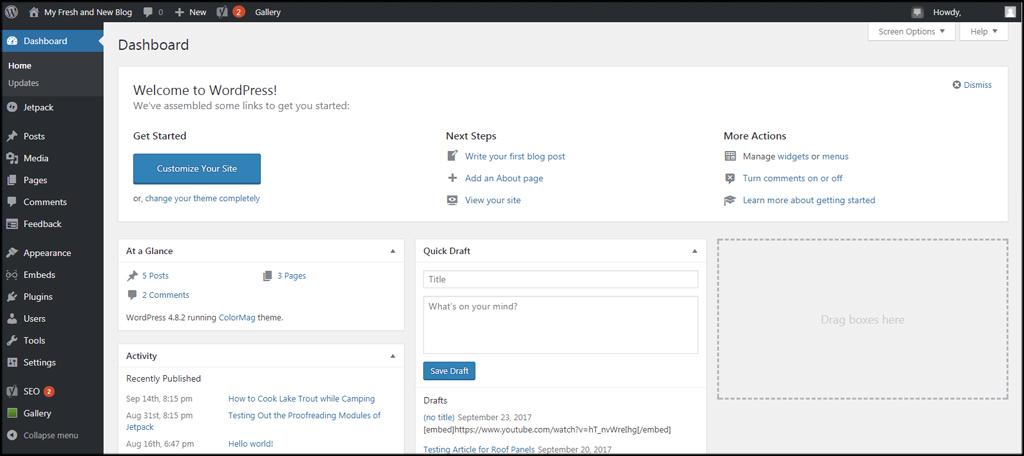Are you tired of the usual WordPress login URL that everyone knows? You’re not alone! Many website owners overlook the importance of customizing their login page, but changing your WordPress login URL can be a game-changer for your website’s security and overall performance. Not only does it help protect your site from unauthorized access and brute-force attacks, but it also adds an extra layer of professionalism to your online presence. The good news? You don’t need to be a tech whiz or spend a dime to make this change! In this article, we’ll walk you through easy and effective steps to change your WordPress login URL for free. So, grab a cup of coffee, and let’s dive into this simple yet impactful enhancement for your site!
Understanding the Importance of Changing Your WordPress Login URL
Changing your WordPress login URL is one of the simplest yet most effective ways to enhance your site’s security. By default, WordPress uses the URL /wp-login.php, which makes it an easy target for hackers trying to gain unauthorized access. When you modify this URL, you essentially create an additional hurdle that can deter potential attackers.
Here are some compelling reasons to consider altering your login URL:
- Improved Security: Customizing your login URL can significantly reduce the likelihood of brute-force attacks, where hackers attempt to guess your passwords through automated methods.
- Reduced Spam: Changing the login URL can help mitigate spam login attempts, which can bog down your server and create unnecessary overhead.
- Enhanced Privacy: A unique login URL can obscure your login page from prying eyes, making it less likely for unauthorized users to attempt access.
Before you decide to change your login URL, it’s important to weigh the benefits against any potential downsides. For instance, if you’re working with multiple users or have a client who needs access, you’ll need to ensure they are informed about the new URL to avoid confusion. It’s also wise to keep a note of the new login address in a secure location for easy reference.
Additionally, many plugins are available that facilitate this process. These plugins often come with added features, such as limiting login attempts and integrating CAPTCHA, further bolstering your site’s defenses. Below is a simple table showcasing popular plugins that can help you change your login URL:
| Plugin Name | Features | Free Version |
|---|---|---|
| WPS Hide Login | Change login URL, easy to use | Yes |
| iThemes Security | Multiple security features, change login URL | Yes |
| Rename wp-login.php | Simple URL renaming | Yes |
taking the time to change your WordPress login URL is a proactive measure that can save you from future headaches. With just a few clicks, you can significantly enhance your site’s security, safeguard your data, and create a more secure environment for your users. Don’t wait until it’s too late; make this small change today and fortify your WordPress site against potential threats.
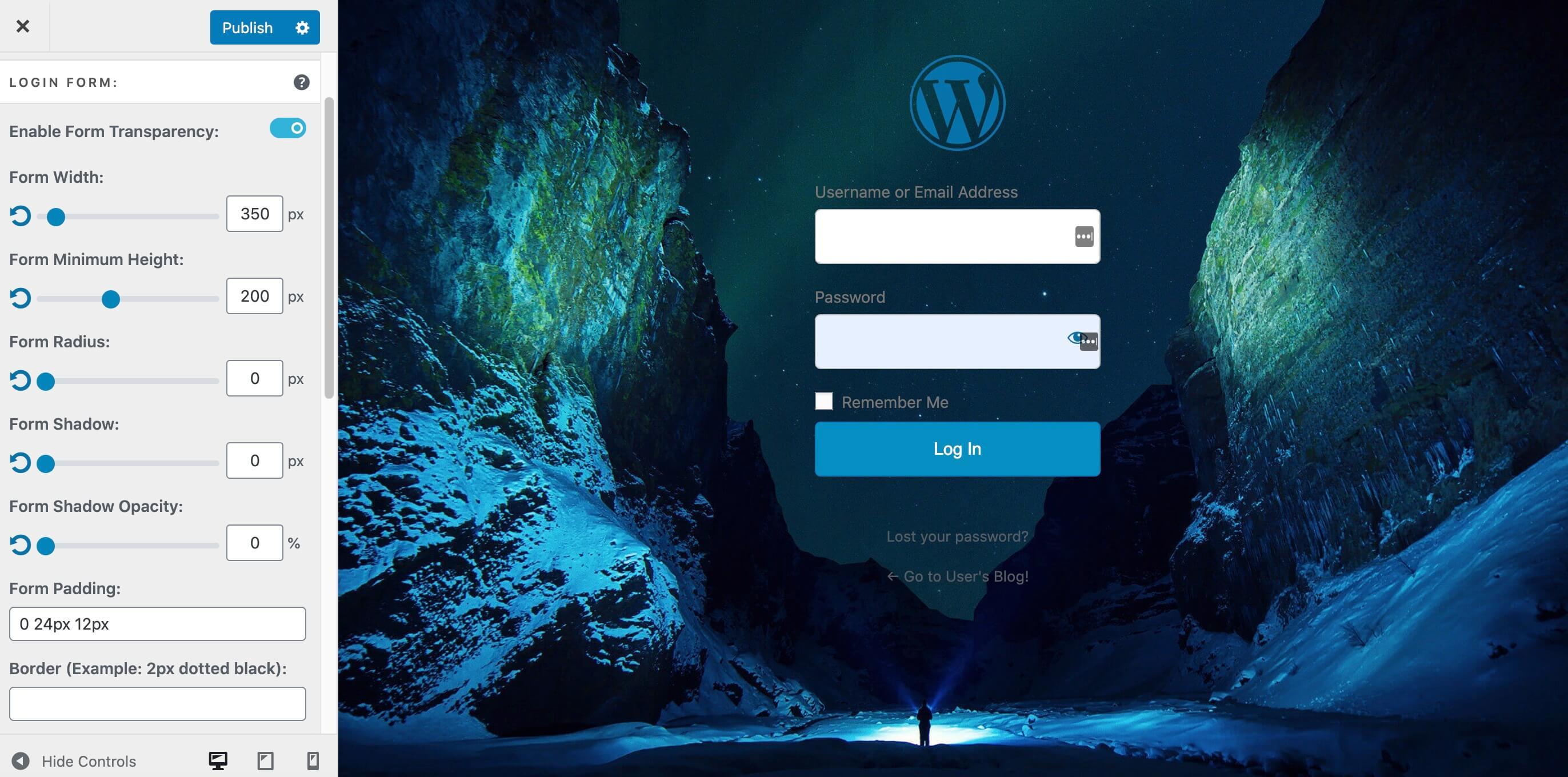
Simple Ways to Enhance Your Sites Security with a Custom Login URL
One of the simplest yet most effective ways to boost your website’s security is by changing your login URL. The default WordPress login page, located at /wp-login.php, is a common target for hackers and bots. By customizing this URL, you can significantly reduce the risk of unauthorized access.
To begin with, consider using a plugin designed to modify your login URL. There are several free options available that can seamlessly integrate with your WordPress setup. Once installed, these plugins allow you to easily set a new login URL without needing any coding skills. This small change can add a layer of obscurity that deters potential threats.
Here are some popular plugins to change your login URL:
- WPS Hide Login: A lightweight plugin that lets you set a custom login URL effortlessly.
- Custom Login URL: This plugin not only allows you to change the login URL but also offers additional security features.
- Rename wp-login.php: It provides a straightforward method to rename your login page with just a few settings.
After installing your chosen plugin, you’ll want to configure it to set your new login URL. Keep it simple yet unique to make it memorable for you but hard for others to guess. For example, instead of the standard /wp-login.php, you might opt for something like /mysecureadmin. Just be sure to document this change somewhere secure, as forgetting your new URL can lock you out of your own site!
Additionally, consider incorporating further security measures alongside your new login URL. Here are a few suggestions:
- Enable Two-Factor Authentication: Adding an extra layer of verification can further protect your site.
- Limit Login Attempts: This helps prevent brute-force attacks by restricting the number of login attempts from the same IP.
- Regularly Update Your Passwords: Use complex passwords and change them periodically to enhance security.
By implementing a custom login URL and these additional security measures, you create a much safer environment for your WordPress site. It’s a proactive approach that can save you a lot of trouble and hassle in the long run. So take the plunge today—your website will thank you for it!
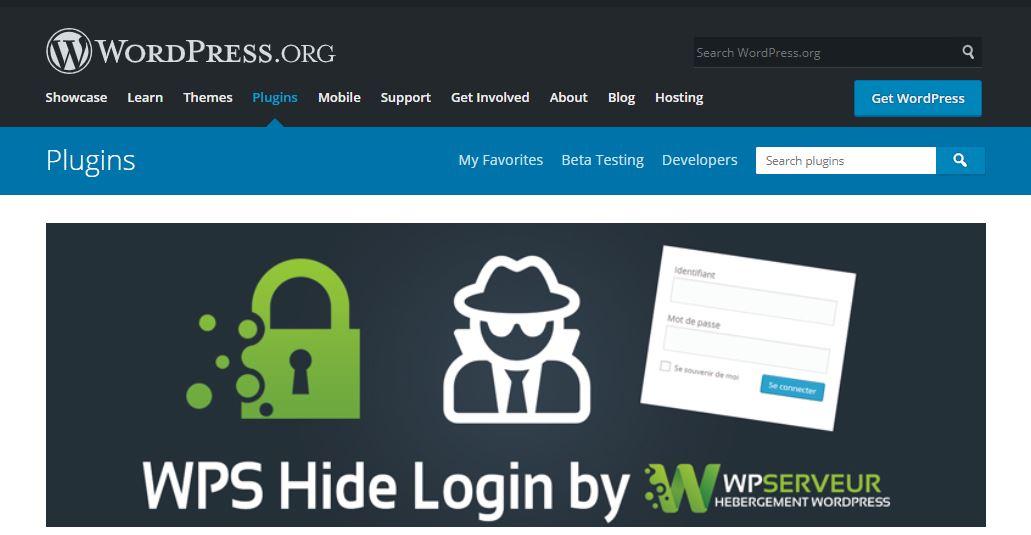
Step-by-Step Guide to Changing Your Login URL for Free
Changing your login URL is an important step in enhancing the security of your WordPress site. By customizing the default login URL, you can significantly reduce the risk of unauthorized access. Let’s dive into the process!
Choose a Plugin
The easiest way to change your login URL is by using a plugin. Here are a few popular options:
- WPS Hide Login: A lightweight plugin that allows you to change the login URL easily.
- Custom Login URL: Another user-friendly option that ensures a hassle-free setup.
- iThemes Security: This comprehensive security plugin includes a feature to change the login URL among its many options.
Install the Plugin
Once you’ve chosen your preferred plugin, follow these steps to install it:
- Navigate to your WordPress dashboard.
- Go to Plugins > Add New.
- Search for the plugin by name.
- Click on Install Now and then Activate.
Configure Your New Login URL
After activation, you will need to set your new login URL:
- Go to the plugin settings page, usually found under Settings or directly in the dashboard menu.
- Locate the option to set your new login URL. It’s often labeled clearly as “Login URL” or something similar.
- Choose a custom URL that is unique and not easily guessable, like yourdomain.com/my-custom-login.
- Save your changes to ensure they take effect.
Test Your New URL
After configuring your new login URL, it’s essential to verify that it works correctly:
- Log out of your WordPress dashboard.
- Attempt to access the login page using your new URL.
- Confirm that the login screen appears as expected.
Additional Security Measures
While changing your login URL is a great first step, consider implementing these additional security measures:
- Two-Factor Authentication: Adds an extra layer of verification.
- Limit Login Attempts: Prevents brute force attacks.
- Regular Backups: Ensures you can recover your site if needed.
Choosing the Right Plugin: Our Top Recommendations
When it comes to enhancing your WordPress security, changing your login URL is a crucial step, and using the right plugins can make this process seamless and effective. Here are some top recommendations that stand out for their ease of use and robust features:
- WPS Hide Login – This simple yet powerful plugin allows you to easily change your login URL to anything you want without altering core files. It’s lightweight, has no settings page, and integrates smoothly with your existing setup.
- iThemes Security – A comprehensive security solution that includes an option to change your login URL. It offers numerous features beyond just URL changes, such as brute force protection and file change detection.
- All In One WP Security & Firewall – This feature-rich plugin not only lets you customize your login URL but also provides a full suite of security measures, making it an excellent choice for those looking to fortify their site.
Each of these plugins comes with its own unique advantages, but they all share a commitment to enhancing your site’s security while maintaining usability. If you’re looking for a straightforward solution, WPS Hide Login is the go-to choice, especially for beginners. On the other hand, if you prefer a more comprehensive security package, iThemes Security and All In One WP Security & Firewall are fantastic options that cater to a wide range of security needs.
| Plugin Name | Key Features | Best For |
|---|---|---|
| WPS Hide Login | Simple, Lightweight | Beginners |
| iThemes Security | Comprehensive Security | Advanced Users |
| All In One WP Security | Full Suite of Tools | All Users |
Ultimately, the choice of plugin should align with your specific needs and technical expertise. Make sure to check for compatibility with your current theme and other plugins before installation. By selecting the right tool, you’ll not only change your login URL but also take a significant step towards securing your WordPress site against unauthorized access.
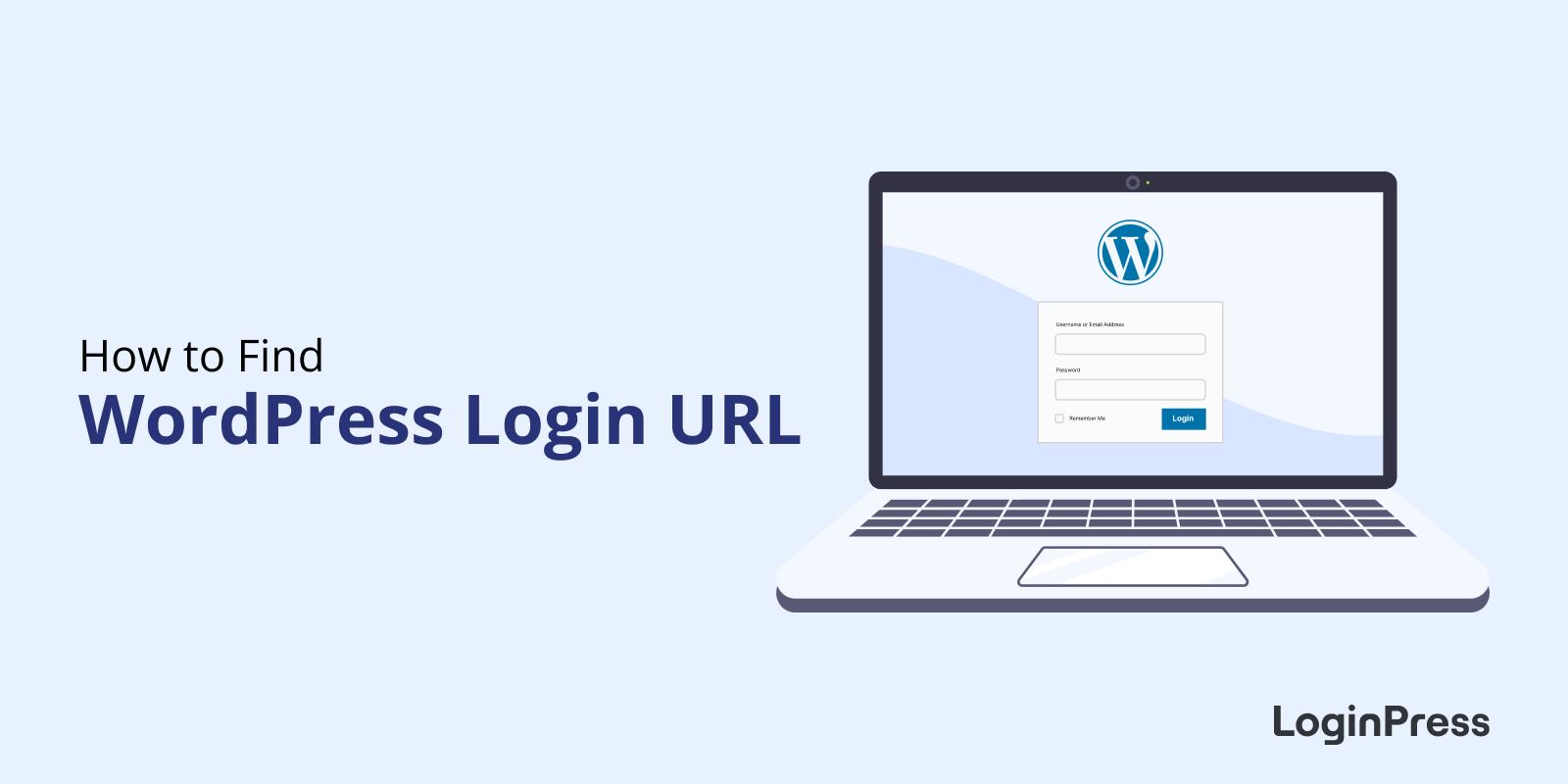
How to Manually Change Your Login URL Without a Plugin
Changing your WordPress login URL manually is a straightforward process that can enhance your site’s security. Here’s a step-by-step guide to help you through it.
First, you’ll need to access your WordPress files using an FTP client (like FileZilla) or through your hosting provider’s file manager. Once you’re in, locate the functions.php file of your active theme. This file is typically found in the wp-content/themes/your-theme-name/ directory. Make sure to back up this file before making any changes to avoid any issues.
Next, you can add a simple snippet of code to your functions.php. This code will allow you to change the default login URL:
function custom_login_url() {
return home_url('/my-custom-login'); // Change 'my-custom-login' to your desired URL
}
add_filter('login_url', 'custom_login_url', 10, 2);
To handle redirects properly, you also need to add another snippet to redirect users trying to access the default login URL:
function custom_redirect_login() {
$login_page = home_url('/my-custom-login'); // Consistent with the above change
$request_uri = $_SERVER['REQUEST_URI'];
if ($request_uri == '/wp-login.php' || $request_uri == '/wp-admin/') {
wp_redirect($login_page);
exit;
}
}
add_action('init', 'custom_redirect_login');
after saving your changes, you should test everything by navigating to your new login URL. Remember to update any bookmarks you might have previously saved for the old URL. If you encounter any issues, simply revert back to your original functions.php file from the backup you made earlier.
By following these simple steps, you’ll not only change your login URL but also add an extra layer of security to your WordPress site, making it harder for unauthorized users to access your admin area.
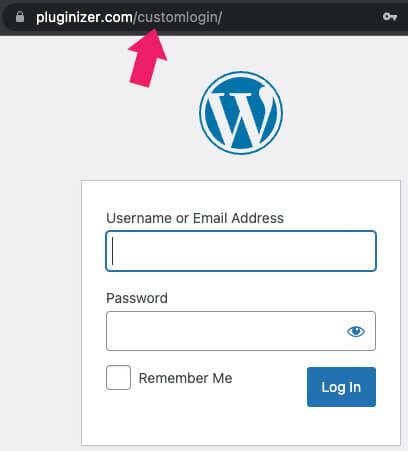
Troubleshooting Common Issues After Changing Your Login URL
After successfully changing your login URL, you may encounter a few common issues that can disrupt your access to the WordPress admin area. It’s essential to identify these issues quickly to maintain the security and functionality of your site. Here are some troubleshooting steps that can help you resolve these problems:
- Incorrect URL: Double-check the new login URL you’ve set. Ensure there are no typos or extra spaces. Even a small error can prevent you from accessing the admin panel.
- Browser Cache: Clear your browser’s cache to eliminate any stored versions of the old login page. Sometimes, your browser may still direct you to the previous URL, causing confusion.
- Plugin Conflicts: If you’re using multiple security plugins, they might conflict with the new login settings. Temporarily deactivate other security plugins to determine if one is causing the issue.
- Firewall Settings: If you have a firewall in place, ensure that it allows access to your new login URL. Sometimes, security measures may block this URL, preventing you from logging in.
In some cases, you might encounter a 404 Error when trying to access your new login page. This could be due to permalinks needing a refresh. Simply navigate to Settings > Permalinks in your WordPress dashboard and click on Save Changes without altering any settings. This action often resolves any misconfigurations.
If you still can’t log in, consider accessing your site via FTP or your hosting provider’s file manager. From there, you can manually check or revert the login URL settings in your theme’s functions.php file or the plugin you used to change the URL. If necessary, you can also disable the plugin to regain access.
remember that communication with your hosting provider can be invaluable. They may have insights or specific configurations that could be affecting your login access. Don’t hesitate to reach out for assistance—they’re there to help you keep your site running smoothly!
Testing Your New Login URL: Tips for a Smooth Transition
Once you’ve changed your WordPress login URL, testing it is crucial to ensure everything is functioning smoothly. Here are some effective strategies to confirm that your new login URL is set up correctly:
- Access the New URL Directly: Start by typing your new login URL into your browser. If the new page loads, you’re off to a good start!
- Log In with Your Credentials: Use your existing username and password to log in. This will help verify that your user access is intact.
- Check for Redirects: If you have set up any old URLs to redirect to the new one, test those as well. Ensure users can still find their way without confusion.
- Test on Different Devices: Don’t limit your tests to just one device. Check the new URL on desktops, tablets, and smartphones to ensure compatibility.
- Clear Your Cache: Sometimes, cached pages can cause issues. Clear your browser cache or use incognito mode to see the most updated version of your login page.
If you face any issues during your testing phase, revisit the settings of the plugin or method you used to change the URL. Common problems include:
| Error | Possible Cause | Solution |
|---|---|---|
| 404 Not Found | Incorrect URL entry | Double-check your new URL settings. |
| Login Page Not Secure | No SSL Certificate | Install an SSL certificate for secure connections. |
| Access Denied | Incorrect Permissions | Review user roles and permissions in WordPress settings. |
| Redirect Loop | Conflicting Redirects | Remove conflicting rules in your .htaccess file. |
test your new login URL regularly, especially after plugin updates or migrations. A reliable login experience for you and your users is invaluable. By staying proactive, you’ll ensure your site remains accessible without any hiccups.

Keeping Your WordPress Site Secure: Best Practices Beyond the Login URL
Securing your WordPress site extends well beyond changing your login URL. While obscuring the login page can deter some automated attacks, there are several additional measures you should implement to fortify your website. Here are some essential practices to enhance your site’s security:
- Regular Updates: Always keep your WordPress core, themes, and plugins updated. Outdated software is a prime target for hackers looking to exploit vulnerabilities.
- Strong Passwords: Encourage the use of strong, unique passwords for all user accounts. A password manager can help in generating and storing complex passwords.
- Two-Factor Authentication: Implement two-factor authentication for an added layer of security. This ensures that even if a password is compromised, unauthorized access remains unlikely.
- Limit Login Attempts: Use plugins that limit the number of login attempts. This helps prevent brute-force attacks where hackers try numerous password combinations.
In addition to the aforementioned practices, consider the following measures:
- SSL Certificate: Enable HTTPS by installing an SSL certificate. This encrypts data transferred between your server and users, making it much harder for malicious actors to intercept sensitive information.
- Regular Backups: Set up automated backups of your site. In the unfortunate event of a security breach, having a recent backup can save you from extensive downtime and data loss.
- Security Plugins: Utilize reputable security plugins that offer features like malware scanning, firewall protection, and security hardening recommendations.
To give you a clearer view of common security practices and their importance, here’s a concise comparison:
| Security Measure | Description | Importance |
|---|---|---|
| Regular Updates | Keeping software up to date | Prevents exploitation of known vulnerabilities |
| Strong Passwords | Using complex passwords | Reduces risk of unauthorized access |
| Two-Factor Authentication | Additional login verification | Significantly enhances login security |
By adopting these best practices, you not only secure your WordPress site from immediate threats but also build a robust defense against future attacks. Remember, the goal is to create a layered security approach that makes it increasingly difficult for hackers to succeed. Stay proactive, stay secure!
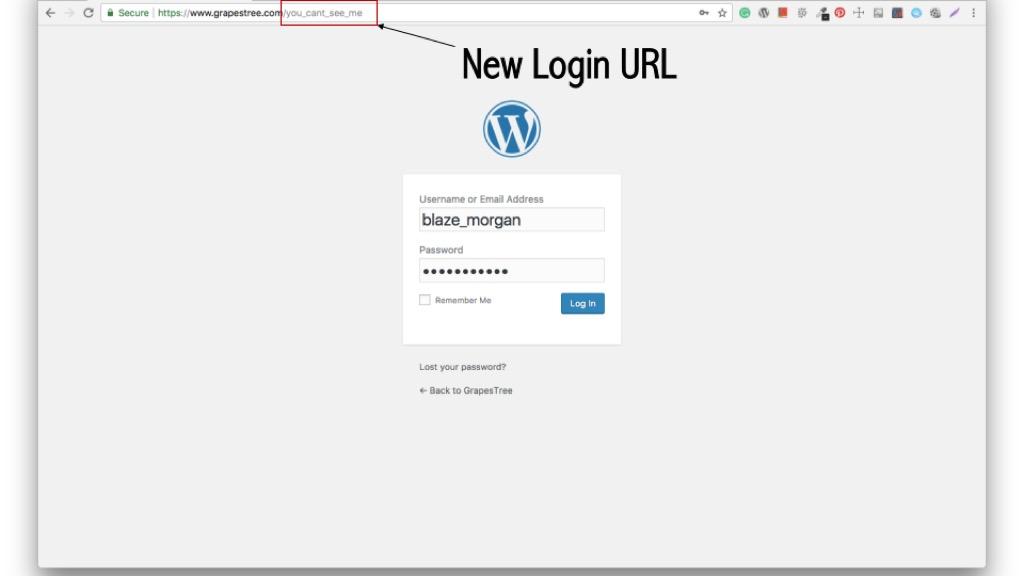
What to Do if You Forget Your New Login URL
If you find yourself in a situation where you can’t recall your new WordPress login URL, don’t panic! There are several effective methods to regain access to your account. Here are some straightforward steps to help you retrieve or reset your login URL:
- Check Your Email: When you change your login URL, it’s a good practice to document it or send yourself a confirmation email. Search your inbox for any emails that might contain your new URL.
- Look at the Browser History: If you’ve accessed the new URL before, your browser history can be a lifesaver. Simply open your browser’s history and look for any entries that reference your WordPress login.
- Use the Default Login URL: If you haven’t altered the default URL format too drastically, try accessing
yourwebsite.com/wp-adminoryourwebsite.com/wp-login.php. These paths may still allow you to log in. - Check for Saved Passwords: If you have previously saved your login credentials in your browser, checking the password manager can reveal the URL you used.
- Access via FTP: If all else fails, you can regain access by connecting to your website via FTP. Navigate to the
wp-config.phpfile and add the following line to reset the login URL:define('WP_ADMIN', 'your_new_url');.
Should these steps not lead you to success, you might consider reaching out to your hosting provider. Most hosting services offer customer support that can assist you with retrieving or accessing your WordPress site.
In cases where your login URL is permanently lost and you need to reset it, utilizing a plugin specifically designed for this purpose can be highly beneficial. These plugins usually provide intuitive interfaces that guide you in changing your login URL back to a familiar one.
Remember to document your new login URL once you have regained access to your WordPress dashboard. Implementing a secure strategy for password and URL management helps prevent future access issues. Consider using password managers or secure note apps for this purpose!

Final Thoughts: Empowering Your WordPress Experience with Customized Access
In the ever-evolving landscape of digital security, taking control of your WordPress login URL is a crucial step in safeguarding your online presence. By customizing your login address, you not only enhance your site’s security but also create a more tailored experience for your users. This proactive approach empowers you to minimize unauthorized access while maintaining a seamless user experience.
When you change your WordPress login URL, you unlock various benefits:
- Improved security: Limit the exposure of your login page to malicious bots.
- Enhanced user experience: Provide a unique entry point that reflects your brand identity.
- Customization: Tailor access points according to user roles or specific purposes.
Moreover, the process to change your login URL is straightforward and can be done in just a few easy steps. Whether you choose a plugin or go the manual route, the flexibility offered by WordPress allows you to implement changes that best suit your needs. Here’s a simple reminder of the steps involved:
| Step | Description |
|---|---|
| 1 | Select your method: plugin or manual. |
| 2 | Follow setup instructions based on your choice. |
| 3 | Test your new login URL to ensure functionality. |
Ultimately, changing your login URL is not just about security; it’s about creating a more personalized experience for those who interact with your site. By implementing these changes, you take an active role in shaping your WordPress environment, making it a space that resonates with your unique vision and goals. So, empower yourself today and embrace the advantages of a customized login experience.
Frequently Asked Questions (FAQ)
Q&A: Easy Steps to Change Your WordPress Login URL for Free
Q: Why should I change my WordPress login URL?
A: Great question! Changing your WordPress login URL is a simple yet effective way to enhance your site’s security. The default URL is well-known, making it a prime target for hackers. By customizing it, you can significantly reduce the risk of unauthorized access and protect your valuable content.
Q: Is it really easy to change the login URL?
A: Absolutely! You don’t need to be a tech whiz to do this. With a few straightforward steps, you can modify your login URL. Plus, there are free plugins that make the process even simpler. If you can follow a few prompts, you’re good to go!
Q: What are the steps to change my login URL?
A: Here’s a quick overview of the steps:
- Choose Your Plugin: There are several free plugins available, like WPS Hide Login or iThemes Security. Choose one that suits you.
- Install and Activate: Go to your WordPress dashboard, navigate to ‘Plugins,’ then ‘Add New.’ Search for your chosen plugin, install it, and activate it.
- Configure the Plugin: Most plugins will have a settings page where you can specify your new login URL. Pick something memorable but not obvious!
- Save Changes: Don’t forget to save your changes. Now, your login page will be accessible only through your new URL!
- Test It Out: Before you forget the old URL, make sure to test your new login link to ensure everything works smoothly.
Q: Will changing the login URL affect my website’s functionality?
A: Not at all! Changing your login URL will not affect the functionality of your website in any way. It’s merely a tweak to enhance security. Your site will operate as usual, but you’ll have that added layer of protection.
Q: What if I forget my new login URL?
A: No worries! Before you change your URL, it’s a good idea to note it down in a secure place. Additionally, some plugins offer the option to send a recovery email if you forget. Just make sure you have access to the email linked to your account.
Q: Are there any other security tips I should consider?
A: Definitely! In addition to changing your login URL, consider using strong passwords, enabling two-factor authentication, and regularly updating your plugins and themes. These steps will further bolster your site’s security and keep your content safe.
Q: Can I change my login URL back to the default if I want?
A: Yes! If you ever decide to revert to the default login URL, you can easily do so through the plugin settings. Just a few clicks and you’re back to square one. But honestly, once you experience the peace of mind that comes with a custom URL, you might not want to go back!
Q: Will my site still be secure after changing the login URL?
A: Changing the login URL is just one piece of the security puzzle. While it significantly reduces the likelihood of brute-force attacks, it’s essential to incorporate other best practices as well. Always stay vigilant and keep your site updated to maintain top-notch security.
Changing your WordPress login URL is a straightforward, effective way to enhance your website’s security. With just a few easy steps, you can protect your site from unauthorized access and enjoy greater peace of mind. Why wait? Start securing your WordPress site today!
Closing Remarks
As we wrap up our guide on changing your WordPress login URL, it’s clear that taking this simple step can significantly enhance your site’s security and streamline your login process. By implementing these easy changes, you’re not just making it harder for potential hackers; you’re also creating a more personalized experience for yourself and your users.
Remember, the digital landscape is constantly evolving, and staying one step ahead is crucial. So why wait? Take action today and secure your WordPress site with a new login URL. It’s a small effort that can lead to significant peace of mind. Plus, the satisfaction of knowing you’ve added an extra layer of protection is truly rewarding!
If you have any questions or need further guidance, feel free to reach out. We’re here to help you navigate the world of WordPress and boost your site’s security! Happy blogging!