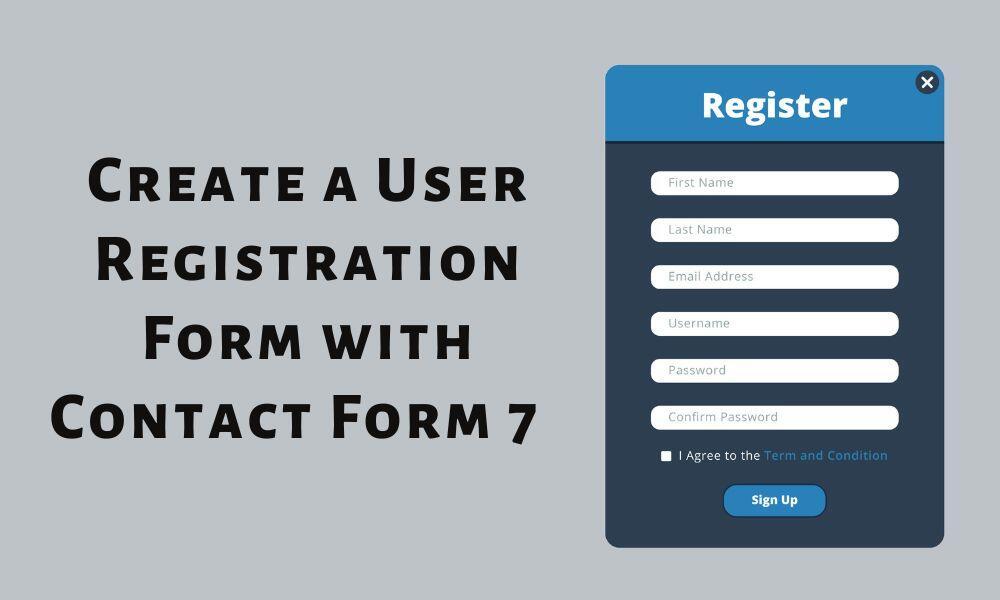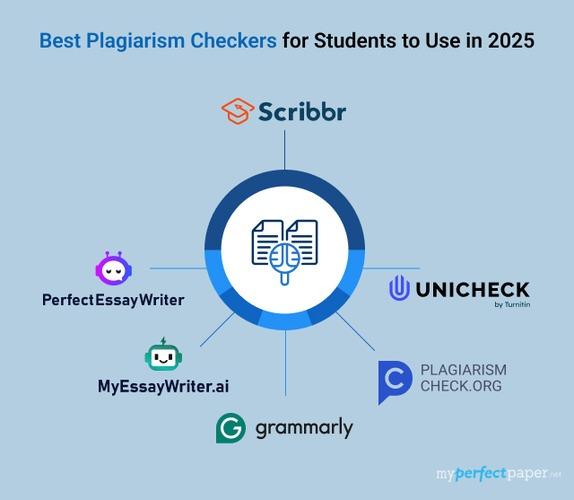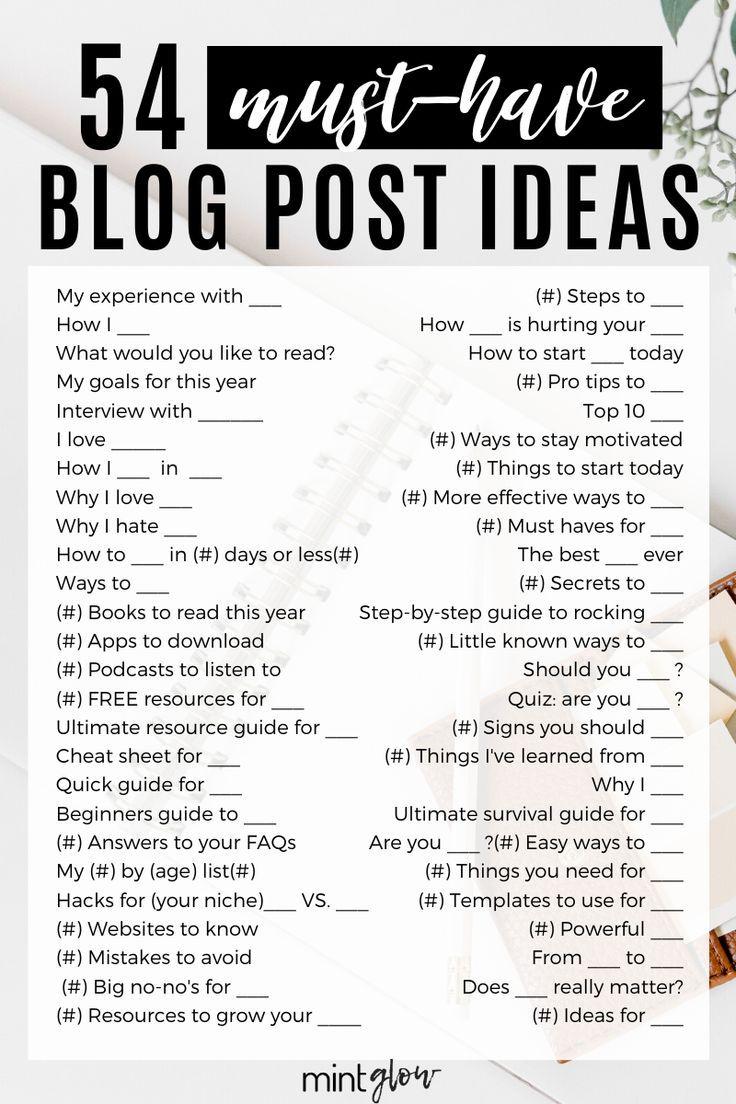Are you struggling with the frustration of your Contact Form 7 not sending emails? You’re not alone! In 2025, many website owners still encounter this pesky issue, and it can feel like a roadblock to effective communication with your audience. Whether you run a blog, a small business, or an online store, ensuring that your contact forms work seamlessly is crucial for building relationships and driving conversions. But fear not! In this article, we’ll guide you through the most common reasons your emails might be going awry and provide practical, step-by-step solutions to get your Contact Form 7 back on track. Say goodbye to missed inquiries and hello to a smoother, more responsive website experience! Let’s dive in and unlock the secrets to a hassle-free email setup.
Understanding the Common Reasons Behind Contact Form 7 Email Issues
When users encounter issues with Contact Form 7 not sending emails, several factors could be at play. Understanding these common reasons can help you troubleshoot effectively and ensure smooth communication through your website.
1. Server Configuration: Sometimes, the server settings may block outgoing emails. This is often due to security protocols that prevent spam. Check with your hosting provider to ensure that the mail function is enabled and properly configured.
2. Incorrect Email Settings: Double-check your email settings in the Contact Form 7 configuration. Ensure that the “To” and “From” email addresses are correctly formatted. The “From” address should ideally match your domain to improve deliverability. Here’s a quick checklist:
- Verify the email address format: Ensure it’s structured as
[email protected]. - Use a valid sender name: This can help prevent emails from being marked as spam.
- Check for typos: A small error can result in delivery failures.
3. Spam Filters: Many email providers have robust spam filters that can mistakenly classify legitimate emails as spam. Advise users to check their spam or junk folders if they do not receive the emails as expected. Additionally, you can implement these strategies:
- Set up SPF records: This helps email servers verify that your emails are coming from your domain.
- Use a third-party SMTP service: Services like SendGrid or Mailgun can enhance email deliverability.
4. Plugin Conflicts: Conflicts with other plugins can also impede email delivery. To troubleshoot, temporarily deactivate other plugins to see if the issue resolves. If the emails start sending successfully, reactivate each plugin one at a time to identify the culprit.
5. Theme Issues: Sometimes, the theme you’re using may have custom scripts that interfere with Contact Form 7. Switching to a default WordPress theme (like Twenty Twenty-One) can help determine if the issue lies within your current theme. If it works, consider reaching out to your theme developer for support.
By addressing these common issues, you can significantly improve the chances of your Contact Form 7 emails being sent and received successfully. Remember, a well-functioning contact form is essential for maintaining communication with your audience and fostering a positive user experience.
Quick Troubleshooting Steps to Get Your Emails Flowing
If your Contact Form 7 isn’t sending emails, there are several quick checks you can perform to resolve the issue. Start with these essential troubleshooting steps:
- Check Spam Folder: Sometimes, emails end up in the spam or junk folder. Ensure that the emails aren’t being misclassified by your email provider.
- Verify Email Configuration: Confirm that the “To” address in your Contact Form 7 settings is correct and formatted properly. A common mistake is using an incorrect email format.
- Use a Valid SMTP Plugin: Consider using an SMTP plugin. By configuring SMTP, you increase the chances of successful email delivery. Popular options include WP Mail SMTP and Easy WP SMTP.
- Check for Plugin Conflicts: Disable all other plugins temporarily and see if the issue persists. If the emails start working, re-enable them one by one to identify the culprit.
- Update WordPress and Plugins: Ensure that your WordPress installation, theme, and plugins are all up-to-date. Compatibility issues can often lead to functionality problems.
In addition to the above steps, you should also review your server settings. Sometimes, hosting providers have restrictions on sending emails that can interfere with your forms:
| Hosting Provider | Common Email Restrictions |
|---|---|
| Bluehost | Limit on email sends per hour |
| SiteGround | Must configure SPF records |
| HostGator | Potential port blockages |
Another effective troubleshooting method is to check your server’s error logs. This can provide insights into any underlying issues affecting email delivery. If you’re not comfortable checking the logs, reach out to your hosting support for assistance.
consider customizing the email headers in your Contact Form 7 settings. Adding a ”From” name and email can make a significant difference in deliverability and help email clients recognize your messages better.
Exploring SMTP Plugins for Reliable Email Delivery
When troubleshooting the issue of emails not being sent via Contact Form 7, one of the most effective solutions is to explore SMTP plugins. These tools enhance the default email-sending capabilities of WordPress, ensuring your messages reach the intended recipients without getting lost in spam folders or failing to send altogether. By implementing SMTP, you can significantly improve your email deliverability.
Here are some popular SMTP plugins to consider:
- WP Mail SMTP – A user-friendly plugin that allows you to configure SMTP settings easily and integrate with various email services.
- Easy WP SMTP – Offers a straightforward setup and helps you send emails securely through an SMTP server.
- Post SMTP Mailer/Email Log - Provides extensive logging features to monitor your emails and troubleshoot any issues effectively.
To set up an SMTP plugin, follow these general steps:
- Install and activate your chosen SMTP plugin.
- Navigate to the plugin settings within your WordPress dashboard.
- Enter your SMTP server details, including host, port, and authentication credentials.
- Save your settings and send a test email to ensure everything is functioning correctly.
For a quick reference, here’s a simple table summarizing key features of the recommended SMTP plugins:
| Plugin Name | Key Feature | Best For |
|---|---|---|
| WP Mail SMTP | Easy Configuration | Beginners |
| Easy WP SMTP | Secure Email Sending | Basic Users |
| Post SMTP | Email Logging | Advanced Users |
By choosing the right SMTP plugin and following the setup process, you can ensure that your Contact Form 7 emails are sent reliably. This not only enhances user experience but also fosters trust with your website visitors. Don’t let technical issues stand in the way of effective communication!
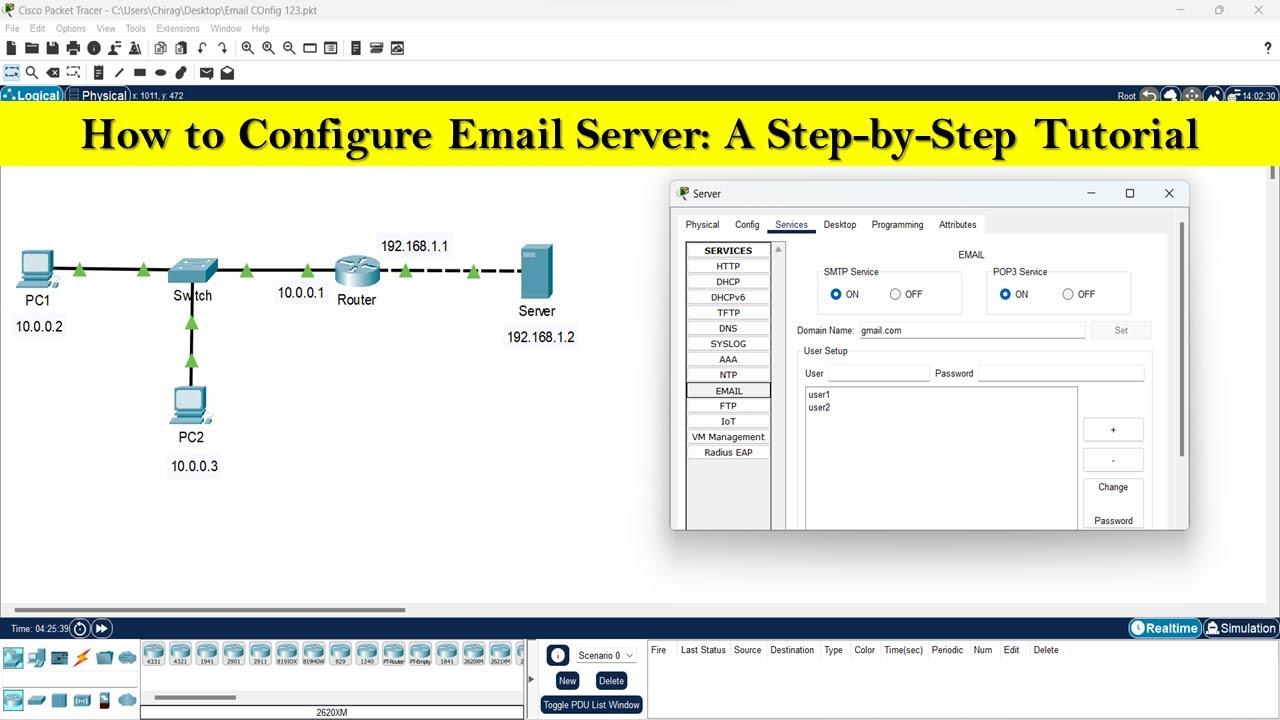
Checking Your Hosting Providers Email Configuration
Before diving into complex troubleshooting, it’s essential to ensure that your hosting provider’s email configuration is set up correctly. Many issues with Contact Form 7 not sending emails can often be traced back to misconfigured email settings at the server level.
Start by verifying the following:
- SMTP settings: Check if your hosting provider supports SMTP. A simple mismatch in these settings can prevent emails from being sent.
- Email authentication: Ensure that SPF and DKIM records are correctly configured in your DNS settings. This can significantly improve email deliverability.
- Email logs: If your hosting provider offers access to email logs, review them to identify any errors or delivery failures associated with your form submissions.
If you’re unsure about how to check these configurations, most hosting providers offer documentation or customer support to guide you through the process. It’s worth spending some time here, as a correctly configured email system is crucial for any contact forms on your site.
Additionally, consider conducting a simple test by sending a test email through your server. If you receive the email successfully, then the issue likely resides within the Contact Form 7 settings or the WordPress configuration. If not, you might need to reach out to your hosting provider for assistance.
Here’s a quick reference table that outlines the key email settings to verify with your hosting provider:
| Setting | Status |
|---|---|
| SMTP Server | Check |
| SMTP Port | Check |
| Authentication Method | Check |
| SPF Record | Verify |
| DKIM Record | Verify |
By ensuring that these configurations are in place, you will pave the way for effective communication through your contact forms. Remember, a solid foundation in email setup can save you from a myriad of headaches down the line!
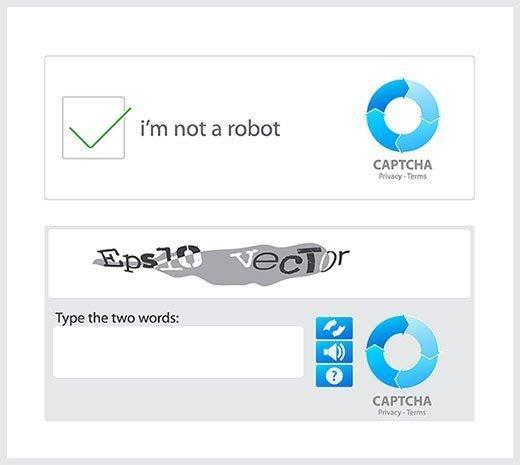
Why CAPTCHA Might Be Causing Email Failures
Many users rely on CAPTCHA to protect their sites from spam, but this security feature can inadvertently lead to email delivery issues. When the CAPTCHA verification fails or is incorrectly configured, it may prevent the form from being submitted, resulting in no emails being sent. Understanding how CAPTCHA operates within your Contact Form 7 setup is crucial for ensuring the communication pipeline remains open.
Here are some common reasons why CAPTCHA might hinder email delivery:
- Incorrect Configuration: If the CAPTCHA settings are not properly configured, it can lead to repeated submission failures. Double-check that your API keys and integration settings match what’s required by the CAPTCHA service.
- Version Mismatch: Using an outdated version of Contact Form 7 or the CAPTCHA plugin can lead to compatibility issues. Always ensure your plugins are up to date to avoid bugs that can disrupt email functionality.
- User Experience Issues: Sometimes, users may struggle to complete CAPTCHA challenges, especially if they are overly complex. This can lead to frustrated users abandoning the form, which means you miss out on potential leads.
To address these issues, you might consider the following solutions:
| Solution | Description |
|---|---|
| Reconfigure CAPTCHA | Review and update your CAPTCHA settings in both Contact Form 7 and the CAPTCHA plugin to ensure they are correctly aligned. |
| Update Plugins | Regularly check for updates to Contact Form 7 and your CAPTCHA plugin to maintain compatibility and functionality. |
| Switch CAPTCHA Types | If users frequently fail CAPTCHA, consider using an easier alternative, like reCAPTCHA v3, which provides a seamless experience. |
By identifying and addressing CAPTCHA-related issues, you can significantly enhance your form’s reliability and ensure that emails are sent without a hitch. It’s all about maintaining a balance between security and usability, making sure that your forms serve their purpose without causing unnecessary barriers to communication.

The Importance of Keeping Your WordPress and Plugins Updated
In the fast-paced world of web development, maintaining your WordPress site is crucial. One of the most important aspects of this maintenance is ensuring that both WordPress itself and your plugins are regularly updated. Neglecting updates can lead to a plethora of issues, particularly when it comes to functionalities like email sending through forms like Contact Form 7.
When you keep your WordPress version and plugins current, you’re not just getting new features or improved aesthetics. You are also protecting your site from vulnerabilities. Outdated versions can make your site a prime target for hackers, opening the door for malicious activities that can compromise your entire website.
Benefits of Keeping Your WordPress Updated:
- Security Enhancements: Each update often contains patches for known security issues.
- Bug Fixes: Updates resolve bugs that may cause your email forms to malfunction.
- Compatibility: New versions ensure compatibility with the latest PHP, themes, and other plugins.
- Performance Improvements: Regular updates can enhance loading speeds and overall site efficiency.
For example, if you’re using Contact Form 7 and it suddenly stops sending emails, outdated plugins may be the culprit. By updating the plugin alongside WordPress, you can eliminate compatibility issues that often arise after core updates. This proactive approach not only saves you time in troubleshooting but also strengthens the reliability of your contact forms.
It’s also essential to stay informed about the latest updates. Here’s a quick comparison table highlighting the importance of updates:
| Update Type | Benefits | Consequences of Neglect |
|---|---|---|
| WordPress Core | Security, Performance, Features | Vulnerabilities, Slower Performance |
| Plugins | Bug Fixes, Compatibility | Functionality Issues, Conflicts |
| Themes | Design Improvements, Responsiveness | Poor User Experience, Outdated Appearance |
keeping your WordPress site and its plugins updated is not just a good practice, but a necessity. It ensures that your site runs smoothly and securely, making it less likely for issues like an unresponsive Contact Form 7 to occur. In 2025 and beyond, the importance of regular updates will only continue to grow, cementing your site’s reliability and credibility.

Testing Your Contact Form: Tools and Techniques
Testing your contact form is crucial to ensure that it functions smoothly and delivers messages without a hitch. Here are some effective tools and techniques to help you diagnose any issues with your Contact Form 7 integration and ensure that emails are sent successfully.
Essential Tools for Testing
- Postman: A powerful tool that allows you to send requests to your server and check if the email-sending endpoint is working correctly.
- Mailtrap: Use this service to catch emails sent from your website to ensure they are formatted correctly and reach the intended inbox.
- WP Mail Logging: This plugin logs all outgoing emails, letting you review what has been sent and if there are any errors.
Techniques to Ensure Success
After choosing the right tools, implementing a few testing techniques can make a big difference:
- Check Spam Folders: Sometimes, legitimate emails end up in the spam folder. Make sure to check there if your test emails are missing.
- Use Different Email Addresses: Test sending emails to various addresses (Gmail, Yahoo, Outlook) to see if the issue is isolated to a particular provider.
- Validate Email Configuration: Ensure your SMTP settings are correctly configured in WordPress. Incorrect settings can lead to delivery failures.
Testing Scenarios and Outcomes
| Scenario | Expected Outcome | Action Required |
|---|---|---|
| Email sent to a valid address | Email received successfully | No action needed |
| Email sent to spam | Email lands in spam folder | Check configuration and request whitelisting |
| Email not received at all | No email received | Investigate SMTP settings or switch to a different mailer plugin |
Regularly testing your contact form not only helps in identifying issues promptly but also enhances user experience. Make it a routine part of your website maintenance to ensure seamless communication with your audience.
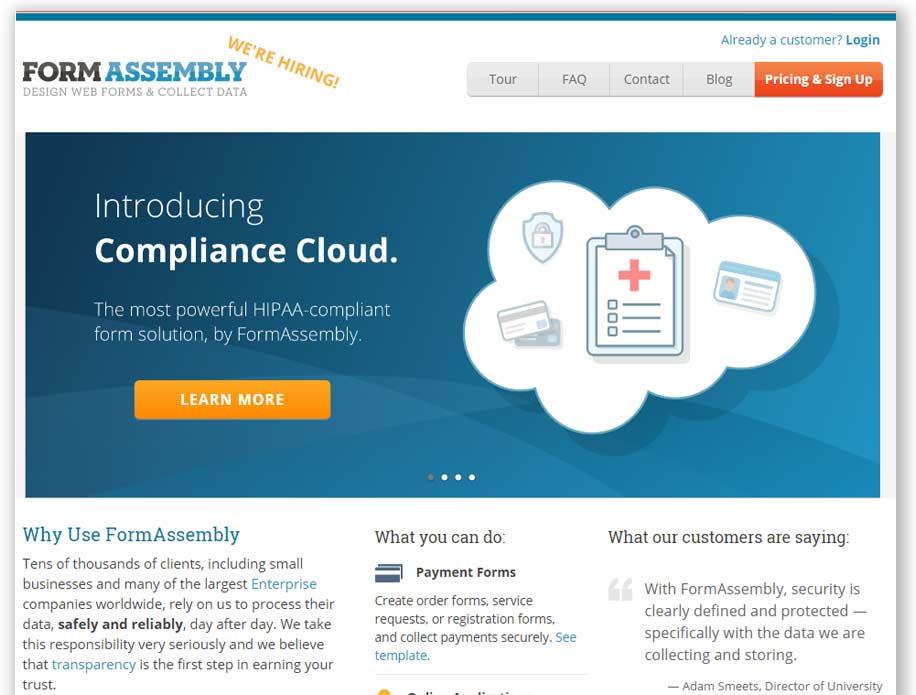
When to Consider Alternative Contact Form Solutions
When faced with persistent issues in getting Contact Form 7 to send emails, it’s essential to evaluate whether sticking with this plugin is the best choice for your needs. Sometimes, the root of the problem lies in server configurations or email deliverability issues that can be quite complex to resolve. In such cases, considering alternative contact form solutions can be a game-changer. Here are some key indicators that it might be time to explore different options:
- Frequent Deliverability Issues: If your forms regularly fail to send emails or end up in spam folders, it could signal deeper issues beyond just configuration.
- Limited Functionality: If you find yourself needing features that Contact Form 7 simply doesn’t offer, like advanced conditional logic or payment integrations, it’s worth looking into other plugins.
- Poor User Experience: If users report difficulty in submitting your forms or if you notice a drop in form submissions, it’s time to reassess your current solution.
Moreover, if you’re looking for enhanced analytics and tracking to better understand form interactions, many modern alternatives come equipped with these capabilities. Tracking user behavior can provide insights that help optimize your forms for better performance.
Also, consider the support and updates that come along with your chosen plugin. If the support for Contact Form 7 seems lacking or if updates are infrequent, it may be an indicator that the plugin is not being actively maintained. Switching to a solution with robust support can save you time and frustrations in the long run.
Lastly, if you are seeking a more visually appealing form that aligns with your site’s design, many contemporary plugins offer customizable templates and styling options that can enhance your website’s aesthetic appeal. When selecting a new solution, prioritize those that allow you to maintain your brand’s identity while providing a seamless user experience.

Expert Tips for Ensuring Email Deliverability
Achieving optimal email deliverability can be challenging, but with the right strategies in place, you can significantly improve your chances of landing in the inbox instead of the dreaded spam folder. Here are some expert tips to ensure that your emails reach their intended recipients.
First and foremost, authentication is key. Implementing protocols like SPF (Sender Policy Framework) and DKIM (DomainKeys Identified Mail) helps establish your email legitimacy. When your emails are properly authenticated, ISPs are more likely to trust your messages. Additionally, consider setting up DMARC (Domain-based Message Authentication, Reporting, and Conformance) to gain insights into your email’s performance and protect your domain from spoofing.
Next, focus on maintaining a clean email list. Regularly removing inactive subscribers and bounce-backs keeps your list healthy. Here’s a simple checklist to manage your email list effectively:
- Segment your audience based on engagement levels.
- Utilize double opt-in methods to confirm subscriptions.
- Regularly verify email addresses to minimize bounces.
Moreover, the content of your emails plays a significant role in deliverability. Ensure that your emails are engaging and relevant to your audience. Avoid excessive use of spammy keywords and monitor your email’s format. A well-structured email can enhance user experience, leading to better engagement rates and reduced complaints.
Lastly, consider the timing of your emails. Sending them at optimal times can increase open rates. Use A/B testing to find out when your audience is most active. Here’s a quick reference table to give you an idea of general best practices:
| Day | Best Time to Send |
|---|---|
| Monday | 10 AM – 12 PM |
| Wednesday | 11 AM – 1 PM |
| Friday | 9 AM - 11 AM |
By implementing these strategies, you can enhance your email deliverability and ensure that your messages reach your audience effectively. Remember, email marketing is not just about sending; it’s about delivering value and building relationships.

Getting Help: When to Reach Out for Professional Assistance
If you’ve tried troubleshooting the Contact Form 7 plugin and are still facing issues with emails not being sent, it may be time to consider reaching out for professional assistance. While many problems can be solved with a few tweaks, some situations require expert insight to resolve effectively.
Here are some indicators that it might be time to seek help:
- Persistent Issues: If the email sending problem has been ongoing despite multiple attempts at fixing it, professional guidance can save you time and frustration.
- Complex Configuration: When your WordPress site involves multiple plugins or custom configurations, the chances of conflicts increase. A professional can help evaluate your specific setup.
- Server-Side Problems: If you suspect issues might lie with your hosting provider or server settings, experts can perform a deeper analysis and provide solutions tailored to your environment.
- Urgent Business Needs: If your website is essential for business operations and you can’t afford delays, investing in professional support can help ensure your forms work seamlessly.
Choosing the right professional can also make a significant difference. Here are some tips:
- Check Experience: Look for someone with a proven track record in WordPress and specifically with the Contact Form 7 plugin.
- Read Reviews: Feedback from previous clients can provide insights into the professional’s reliability and expertise.
- Request a Consultation: Many professionals offer initial consultations, which can help you gauge their approach and compatibility with your needs.
In some cases, it might also be beneficial to seek help from a community forum or support group. Engaging with others who have faced similar challenges can provide new perspectives and solutions. Consider the following:
| Community Resources | Benefits |
|---|---|
| WordPress Support Forums | Access to a vast pool of knowledge and experiences from fellow users. |
| Specialized Facebook Groups | Direct advice from WordPress professionals and enthusiasts. |
| Stack Overflow | Quick solutions from developers familiar with coding issues. |
Ultimately, knowing when to reach out for help can prevent you from spinning your wheels and getting frustrated. Whether you choose a professional or lean on community resources, seeking assistance can lead to a quicker resolution and ensure your Contact Form 7 plugin functions as it should.
Frequently Asked Questions (FAQ)
Q&A: Contact Form 7 Not Sending Email? Here’s How to Fix It in 2025
Q1: What is Contact Form 7, and why is it so popular?
A: Contact Form 7 is a widely used WordPress plugin that allows users to create and manage multiple contact forms. Its popularity stems from its simplicity, flexibility, and the ability to customize forms to suit various needs without any coding knowledge. Plus, it’s free! However, many users face challenges with email notifications, which can be frustrating.
Q2: Why isn’t my Contact Form 7 sending emails?
A: There could be several reasons for this issue. Common culprits include server configuration problems, incorrect email settings in the form, or conflicts with other plugins. Sometimes, it’s as simple as your email provider blocking outgoing messages from your website. But don’t worry – we’ll guide you through troubleshooting!
Q3: What are some quick fixes I can try first?
A: Start with these easy checks:
- Check Spam Folder: Sometimes, emails land in the spam folder.
- Email Address Accuracy: Make sure the recipient email is correct and properly formatted.
- Test in Different Browsers: Sometimes, just switching browsers can help you identify if the issue is browser-related.
Q4: How do I properly configure the email settings in Contact Form 7?
A: Navigate to your form settings in the WordPress dashboard. Under the “Mail” tab, ensure the “To,” “From,” and “Subject” fields are filled out correctly. It’s crucial that the “From” address matches your domain. For example, if your site is example.com, use an email like [email protected]. This can drastically improve deliverability.
Q5: What if the basic fixes don’t work?
A: If the problem persists, consider these advanced solutions:
- Use SMTP Plugins: Installing an SMTP plugin like WP Mail SMTP will help you send emails using a secure method. This often fixes issues with email delivery.
- Check Hosting Provider: Some hosting providers have restrictions on sending emails. Reach out to your host for guidance.
- Debugging: Enable debugging in WordPress to identify if any errors are being logged.
Q6: Should I consider alternatives if I can’t fix the issue?
A: While Contact Form 7 is fantastic, other plugins like WPForms or Gravity Forms offer more user-friendly interfaces and built-in troubleshooting options. If you’re feeling overwhelmed, switching might be a worthwhile option!
Q7: How can I ensure my forms are more reliable in the future?
A: To boost the reliability of your forms:
- Regularly update your plugins and WordPress version.
- Make use of security plugins that can prevent spam and attacks on your forms.
- Periodically test your forms to ensure they’re functioning as expected.
Q8: Is there anything else I should know?
A: Absolutely! Stay informed about updates in the WordPress community, as email delivery methods and best practices evolve. Joining forums or communities can also provide you with fresh insights and troubleshooting tips from fellow users. Remember, persistence is key!
Conclusion: Don’t let email issues hold you back! With these tips and tricks, you’ll have your Contact Form 7 up and running in no time. If you need help, don’t hesitate to reach out to professionals or the community. You got this!
Wrapping Up
if you’ve been grappling with the frustrating issue of Contact Form 7 not sending emails, rest assured you’re not alone—and more importantly, you’re not without solutions! By following the steps outlined in this guide, you can easily troubleshoot and resolve the common hiccups that might be causing your forms to fall silent. Remember, a functioning contact form is crucial for user engagement and maintaining that vital connection with your audience.
Don’t let email issues hold you back; take control of your website’s communication! Whether it’s updating your plugins, checking your server settings, or ensuring your email configurations are spot on, each step brings you closer to a seamless experience for your users.
So roll up your sleeves, dive into those settings, and reclaim the efficiency of your Contact Form 7. If you found this guide helpful, share it with fellow website owners who might be facing the same hurdles. Together, let’s keep the lines of communication open and ensure that every message gets through loud and clear. Happy emailing!