Introduction: Unlocking the Power of Image Optimization for Your WordPress Site
In the ever-evolving digital landscape, the importance of a fast-loading website cannot be overstated. Did you know that a mere second of delay in loading time can lead to a significant drop in conversions and user satisfaction? If you’re running a WordPress site, one of the most effective ways to enhance your website’s performance is through image optimization. But with countless plugins available, how do you know which one will truly deliver the results you’re looking for?
In this article, we’ll break down the best WordPress image optimizer plugins on the market, comparing their features, benefits, and drawbacks to help you make an informed decision. Whether you’re a blogger, an online store owner, or a creative professional looking to showcase your portfolio, the right image optimization tool can make all the difference in ensuring your site is not only visually appealing but also lightning-fast. So, let’s dive in and discover how the right plugin can transform your site’s speed and user experience!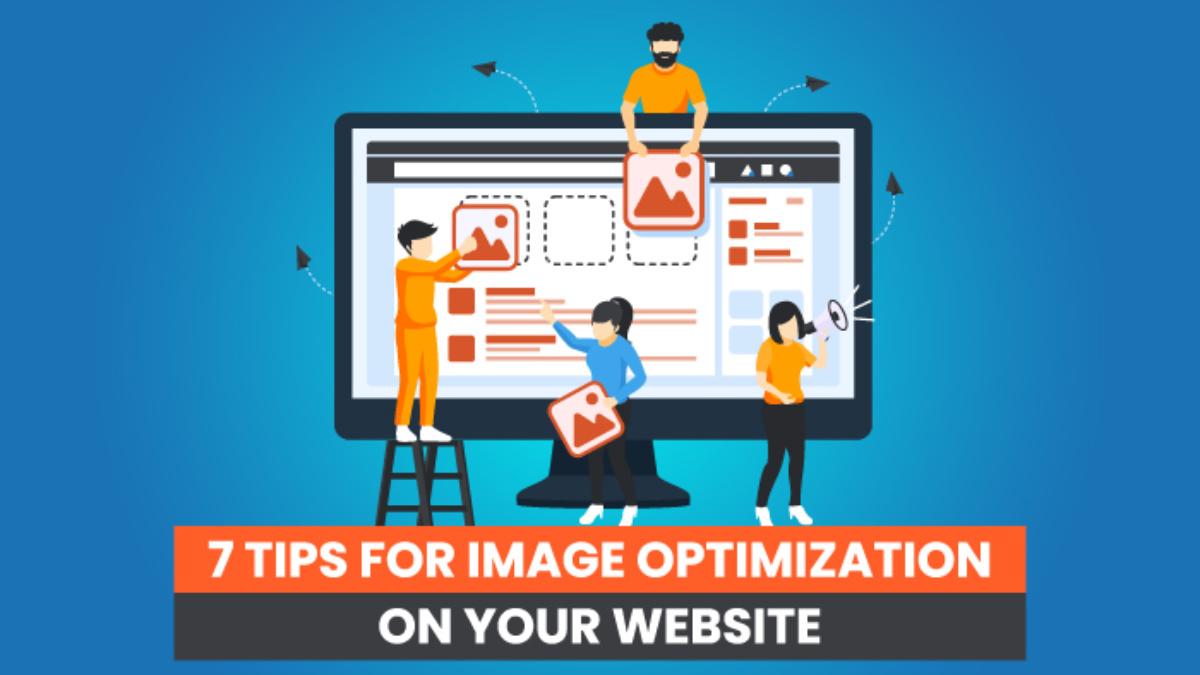
Understanding the Importance of Image Optimization for Your WordPress Site
When it comes to maintaining a successful WordPress site, image optimization is often an overlooked yet critical aspect. Images can significantly enhance the visual appeal and user experience of your website, but if not properly optimized, they can also lead to sluggish loading times and higher bounce rates. By utilizing image optimization techniques, you can ensure that your website runs smoothly without sacrificing quality.
One of the primary benefits of image optimization is improved loading speed. Research shows that users expect a webpage to load within two seconds. If it takes longer, they are likely to abandon your site. By using image optimizer plugins, you can compress images without losing quality, which directly contributes to faster load times and a more satisfying user experience.
Additionally, optimized images can positively impact your website’s SEO performance. Search engines prioritize fast-loading websites, making image optimization a crucial part of your broader SEO strategy. By ensuring that your images are properly compressed and tagged with alt text, you can improve your site’s visibility in search results, driving more traffic to your pages.
Moreover, consider the bandwidth savings that come with image optimization. Large images not only slow down your site but also consume more data, which can be a particular concern for users on mobile devices. By optimizing images, you reduce the amount of data transferred, making your site more accessible and user-friendly for everyone.
investing time and resources into image optimization through effective WordPress plugins will pay off in numerous ways. From enhancing user experience and speeding up loading times to boosting SEO and saving bandwidth, the benefits are substantial. Don’t let unoptimized images hinder your site’s potential; embrace the power of optimization today!
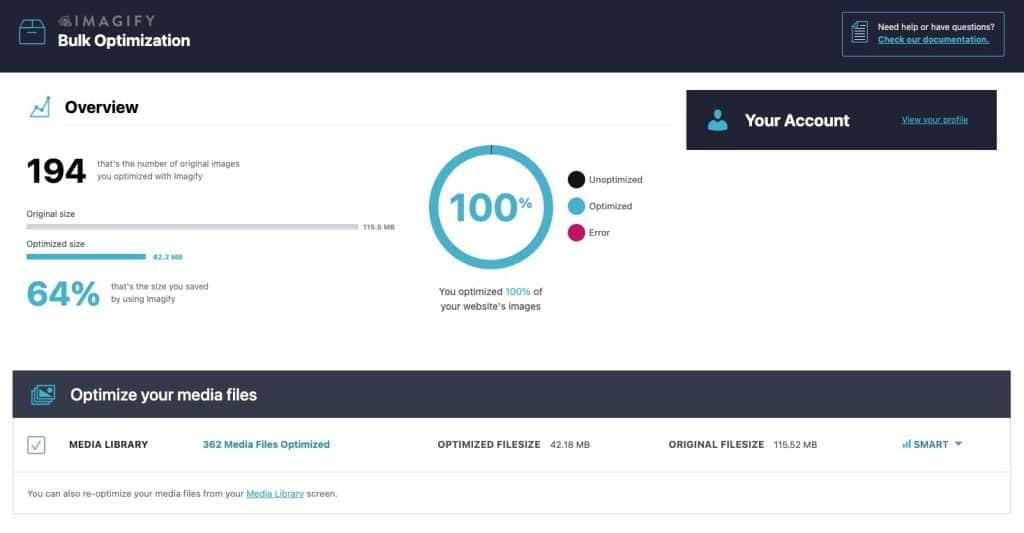
Key Features to Look for in WordPress Image Optimizer Plugins
When selecting an image optimizer plugin for your WordPress site, there are several key features that can significantly impact your site’s performance, user experience, and SEO. Here’s what to keep in mind:
- Compression Algorithms: Look for plugins that offer both lossy and lossless compression methods. Lossy compression reduces file size more dramatically, while lossless compression retains image quality. Choose a plugin that gives you the flexibility to select the method based on your needs.
- Bulk Optimization: If your site contains numerous images, bulk optimization features save time. This allows you to optimize multiple images at once, making the process more efficient and less labor-intensive.
- Automatic Optimization: Opt for a plugin that automatically optimizes images upon upload. This ensures your images are always optimized without needing to remember to do it manually every time you add new media.
- Compatibility with Other Plugins: Ensure that the image optimizer works seamlessly with your existing plugins, especially any caching, SEO, and gallery plugins. Compatibility can prevent conflicts that might slow down your site.
Another important aspect to consider is how well the plugin integrates with your media library. A user-friendly interface that allows you to view and manage your images easily is essential. Look for plugins that allow you to:
- View Optimization Status: Check which images have been optimized and which ones still need attention.
- Restore Original Images: A reliable plugin lets you revert to the original images if you’re not satisfied with the optimization results.
- Resize Images: Some plugins offer resizing options that can help you ensure your images fit perfectly within your design without compromising quality.
Lastly, consider the support and documentation provided by the plugin developers. A responsive support team and comprehensive guides can make a world of difference when troubleshooting issues. Look for:
- Regular Updates: Frequent updates indicate that the developers are committed to improving the plugin and addressing potential security vulnerabilities.
- User Reviews and Ratings: Check for positive feedback and high ratings from other users. This can provide insight into the plugin’s reliability and effectiveness.
By keeping these features in mind, you can choose an image optimization plugin that not only enhances your site’s speed and efficiency but also contributes positively to your overall SEO strategy. Investing in the right tool can lead to a smoother experience for your visitors and a more successful online presence.
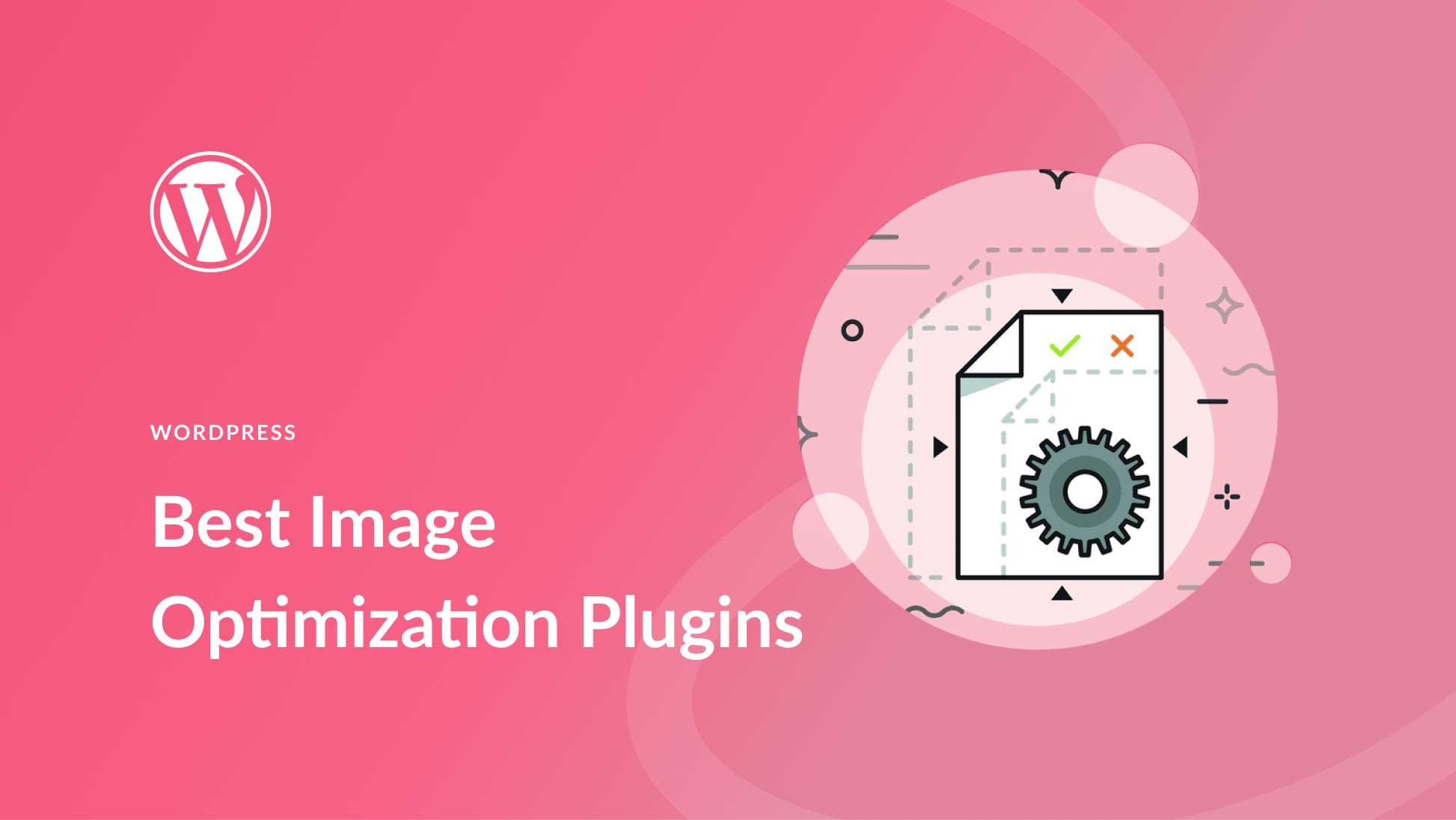
A Deep Dive into the Top WordPress Image Optimizer Plugins
When it comes to improving website performance, one of the most effective strategies involves optimizing your images. In the world of WordPress, various plugins offer unique features aimed at compressing image sizes without sacrificing quality. Let’s explore some of the top choices and how they can elevate your site’s speed and user experience.
Smush is a favorite among WordPress users for its user-friendly interface and powerful optimization capabilities. This plugin enables you to compress images without any visible loss of quality, making it ideal for those who prioritize visual integrity. With features like lazy loading and bulk smushing, it ensures your site remains swift and efficient. Plus, it seamlessly integrates with your media library!
Imagify takes optimization a step further with its three-level compression options: normal, aggressive, and ultra. This flexibility allows you to choose how much you want to compress images based on your specific needs. Imagify also supports WebP format, providing modern users with faster loading times. The simple dashboard makes it easy to monitor the optimization progress, enhancing your management experience.
Another noteworthy mention is ShortPixel. This plugin not only compresses images but also converts them to WebP format, which can significantly reduce file size. With ShortPixel, you can optimize images in bulk and even restore the original versions if needed. It’s perfect for those who want to maintain a backup of their images while still enjoying optimal performance.
To give you a clearer picture, here’s a quick comparison of these top plugins:
| Plugin | Compression Levels | WebP Support | Lazy Loading |
|---|---|---|---|
| Smush | Automatic | No | Yes |
| Imagify | 3 Levels | Yes | Yes |
| ShortPixel | Automatic/Bulk | Yes | Yes |
Each of these plugins brings unique advantages to the table, making it easy to find one that aligns with your specific requirements. Whether you prioritize ease of use, compression options, or advanced features, there is a plugin that will help ensure your images are optimized perfectly for your WordPress site.
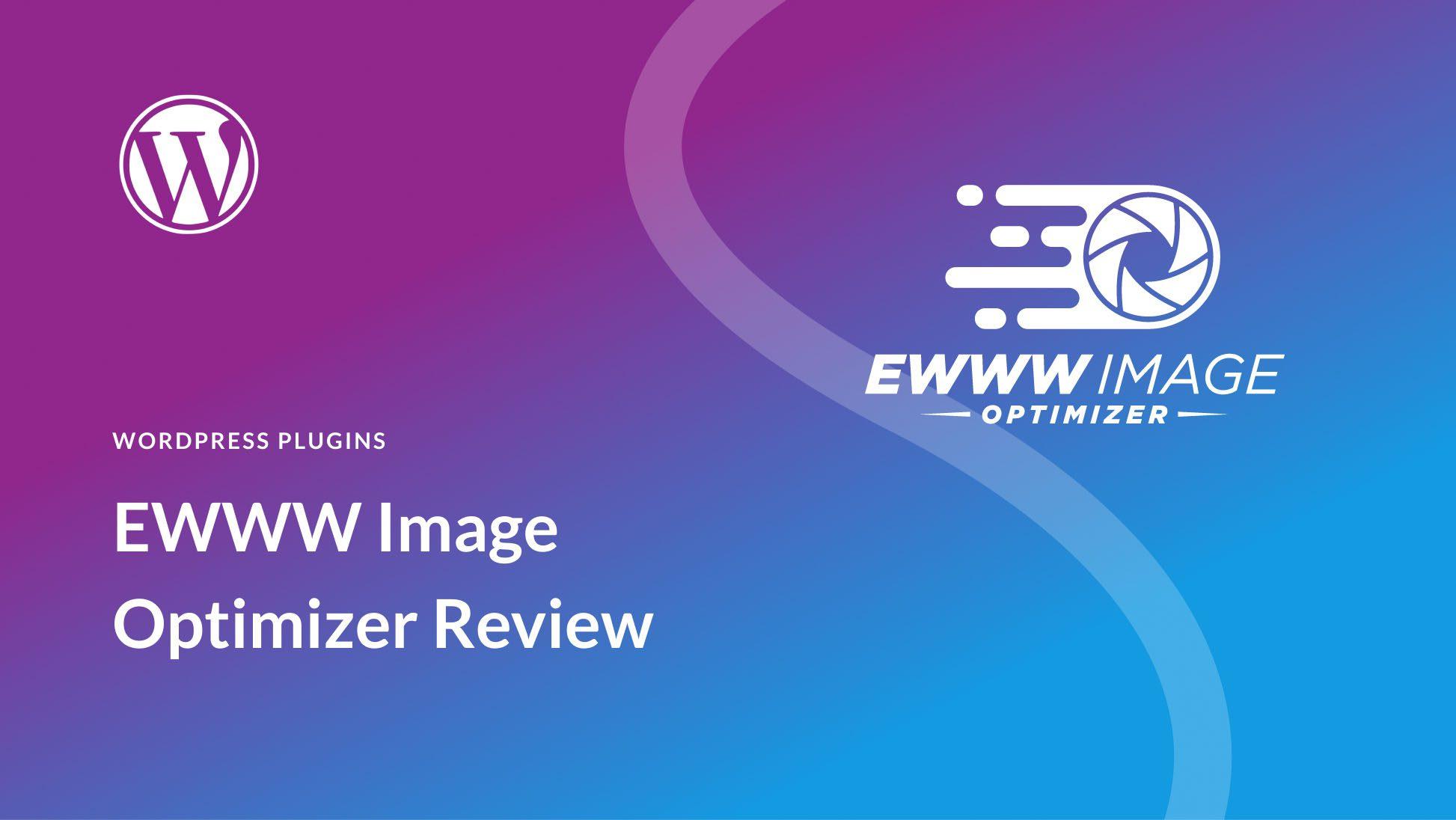
How Each Plugin Performs: Speed, Quality, and User Experience
When it comes to optimizing images for WordPress, the performance of each plugin can significantly impact your site’s speed, quality, and overall user experience. Users demand high-quality images, but they also expect fast loading times. Let’s dive into how the top contenders fare in these crucial areas.
Speed is often a deciding factor for site owners. A plugin that takes too long to process images can frustrate users and result in higher bounce rates. Here’s how a few of the leading plugins stack up:
| Plugin Name | Average Processing Time | Batch Optimization |
|---|---|---|
| Smush | 1-2 seconds | Yes |
| Imagify | 2-4 seconds | Yes |
| ShortPixel | 2-3 seconds | Yes |
While speed is crucial, image quality cannot be overlooked. Users want their images to look sharp and appealing, even after optimization. Most plugins use advanced algorithms to compress images without significant loss in quality. For instance, Smush excels in lossless compression, ensuring your images retain their original quality. On the other hand, Imagify offers a choice between lossless and aggressive compression, giving users the flexibility to prioritize either speed or quality.
Then there’s the user experience, which encompasses everything from the installation process to the interface and features offered. A user-friendly plugin can make all the difference. For example, ShortPixel boasts a straightforward setup and an intuitive dashboard, making it accessible for beginners. In contrast, plugins like EWWW Image Optimizer offer extensive settings for advanced users, but may overwhelm those who are less tech-savvy.
Ultimately, the best choice depends on your specific needs. If speed is your top priority, plugins like Smush and ShortPixel are excellent options. For those who prioritize image quality without sacrificing performance, Imagify strikes a perfect balance. And if you’re looking for versatility and options, EWWW Image Optimizer provides extensive capabilities for advanced users.
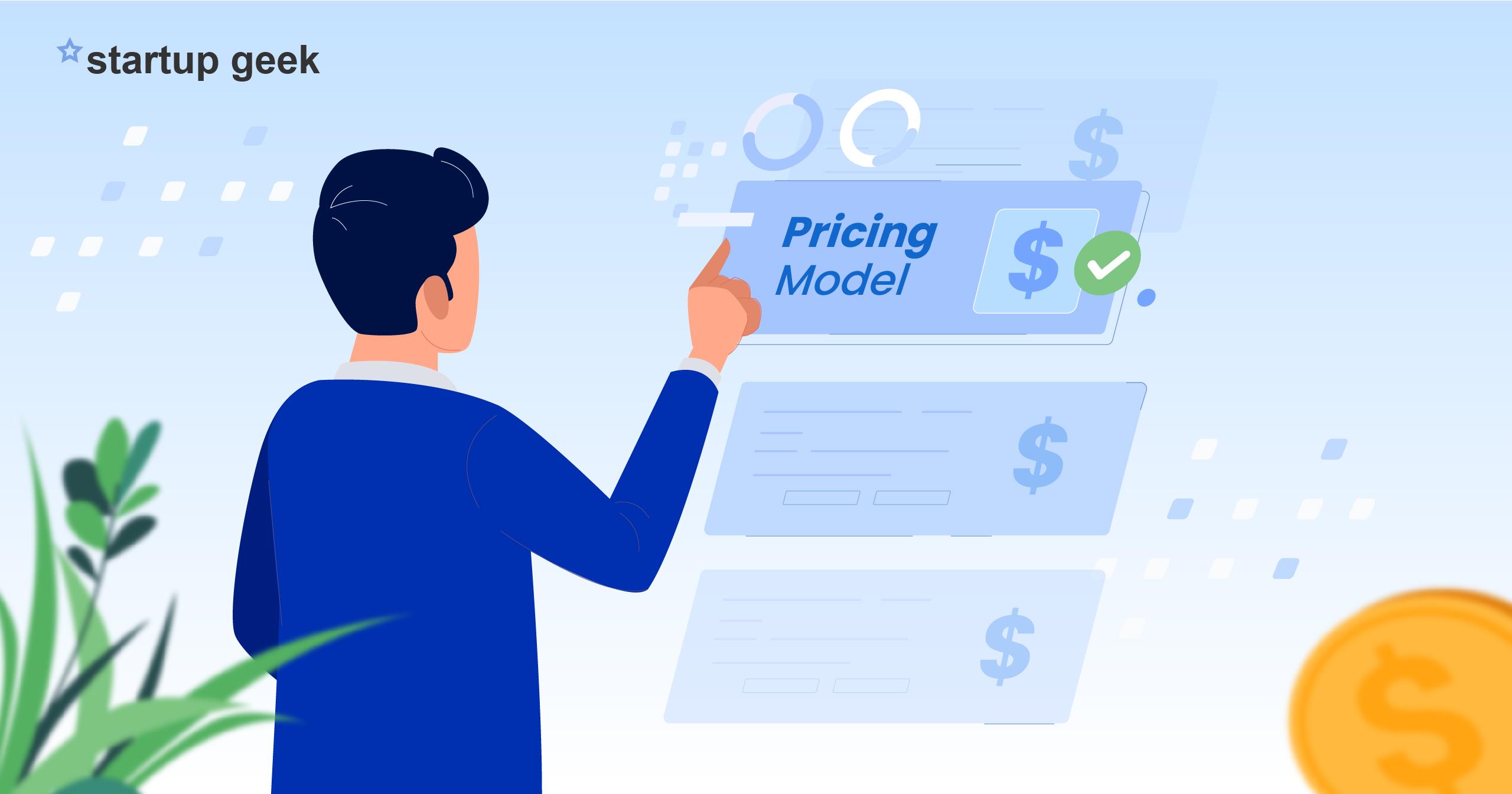
Comparing Pricing Models: Which Plugins Offer the Best Value?
When it comes to optimizing images for your WordPress site, the choice of plugin can significantly impact both your site’s performance and your budget. Many plugins offer a variety of pricing models, from free versions with limited features to premium subscriptions that unlock advanced functionalities. Understanding these pricing structures can help you pinpoint which plugins deliver the best value for your specific needs.
Free vs. Premium Options: Many popular image optimizer plugins, such as Smush and EWWW Image Optimizer, offer free versions that include basic features. These can be excellent starting points for smaller websites or those with limited budgets. However, the free versions often come with restrictions on the number of images you can optimize at once or the level of compression available. For instance:
- Smush Free: Optimize images up to 1MB.
- EWWW Free: Limited to basic lossless compression.
On the other hand, premium versions provide features like bulk optimization, WebP support, and even integration with CDNs. If your site relies heavily on images, investing in a premium plugin might be worthwhile. Here’s a quick comparison of a few popular plugins:
| Plugin | Free Plan | Premium Plan | Price |
|---|---|---|---|
| Smush | Basic optimization | Advanced tools | $49/year |
| EWWW Image Optimizer | Limited features | Full access | $7/month |
| Imagify | 25MB/month | Unlimited | $4.99/month |
Pay-Per-Use vs. Subscription Models: Another factor to consider is whether a plugin uses a subscription model or a pay-per-use system. Plugins such as ShortPixel offer credits for image optimization, allowing you to pay only for the images you need to compress. This could be an attractive option for websites that add images sporadically rather than consistently. In contrast, subscription models typically offer peace of mind with unlimited optimizations for a fixed monthly or yearly fee, which can be more suitable for high-traffic sites.
Ultimately, the best value depends on your unique needs. Consider your website’s scale, the volume of images you upload, and the features that are most important to you. By weighing the costs against the benefits, you can make an informed decision and choose the right image optimization plugin that fits your budget while enhancing your site’s performance.
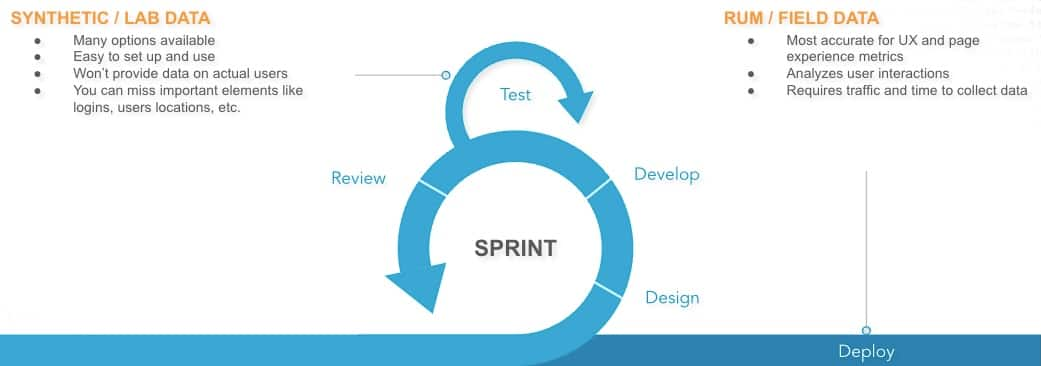
Real User Experiences: Testimonials and Case Studies
Many users have found significant success in optimizing their images using various WordPress plugins. One user, Sarah, a small business owner, shared her experience with Smush. She noted, “After installing Smush, my website speed improved dramatically! My customers can now browse through my product images without any lag, which has directly increased my sales conversions.” This kind of feedback highlights the importance of image optimization in enhancing user experience and boosting e-commerce performance.
Another user, Tom, who runs a photography blog, opted for Imagify to handle his image-heavy content. He commented, “Imagify not only reduced my image sizes but also maintained their quality. The before-and-after comparison was astonishing! My page load times decreased by nearly 50%, and I’ve noticed an uptick in my organic search traffic since implementing it.” Tom’s case underscores how crucial speed is for SEO and user retention.
For those looking for a more straightforward solution, Lisa, a freelance graphic designer, discovered the benefits of using ShortPixel. According to her, “ShortPixel was a game-changer! It’s user-friendly and integrates seamlessly with my existing setup. Plus, the ability to choose between lossy and lossless compression gave me the flexibility I needed.” Such flexibility is essential for varied user needs, particularly in creative fields where image quality is paramount.
| User | Plugin Used | Key Benefit |
|---|---|---|
| Sarah | Smush | Improved website speed and increased sales conversions |
| Tom | Imagify | Reduced image sizes while maintaining quality |
| Lisa | ShortPixel | User-friendly with flexible compression options |
Lastly, Mark, a digital marketer, shared his insights on using EWWW Image Optimizer. He stated, “This plugin offers excellent bulk optimization without sacrificing quality. My clients are thrilled with the faster-loading sites, and it’s easy to see the increase in user engagement and lower bounce rates!” Mark’s testimonial emphasizes the importance of bulk processing, especially for larger websites that require efficient management.
These real user experiences illustrate the transformative power of image optimization plugins in the WordPress ecosystem. By enhancing website performance and user satisfaction, each of these plugins has proven to be an invaluable tool for various online needs.
Setting Up Your Chosen Plugin: A Step-by-Step Guide
Once you’ve selected the image optimizer plugin that best fits your needs, it’s time to roll up your sleeves and dive into the setup process. Most modern plugins are user-friendly, but here’s a straightforward guide to get you started:
Installation
First things first, you’ll need to install your chosen plugin. Here’s how:
- Log in to your WordPress dashboard.
- Navigate to Plugins > Add New.
- Search for your plugin by name using the search bar.
- Click Install Now and then Activate once the installation is complete.
Initial Configuration
After activation, you’ll find a new menu item in your dashboard. Click on it to access the settings. Here are some common settings you might encounter:
- Compression Level: Choose between lossless and lossy compression depending on your quality needs.
- Image Formats: Select which formats to optimize (JPG, PNG, GIF).
- Automatic Optimization: Enable this to optimize images on upload automatically.
Batch Optimization
If you have existing images that need optimization, most plugins offer a batch optimization feature. Here’s how to use it:
- Go to the plugin’s dashboard.
- Look for a section labeled Bulk Optimization or Library.
- Select all the images you want to optimize.
- Click on the Optimize button.
Monitoring and Results
After you’ve completed the optimization process, it’s essential to monitor the results:
- Check the plugin’s stats to see how much space you’ve saved.
- Review image quality by comparing original and optimized versions.
- Consider running site speed tests using tools like Google PageSpeed Insights to see the impact of your changes.
Support and Documentation
If you run into any issues, don’t worry! Most plugins come with extensive documentation and support. Look for:
- FAQs: Common questions and troubleshooting tips.
- Forums: Community support where you can ask questions.
- Contact Options: Direct support from the plugin developers.
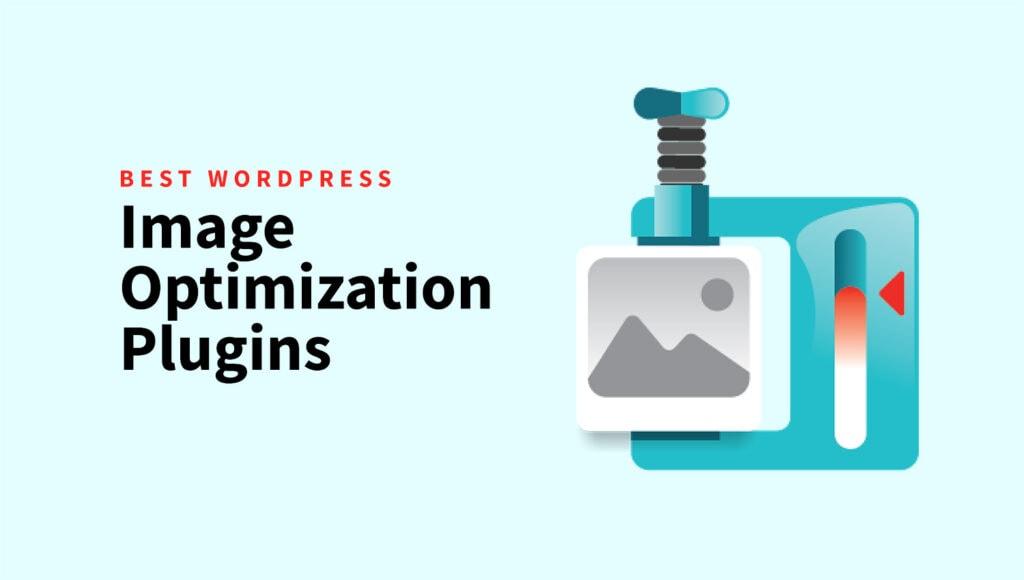
Troubleshooting Common Issues with Image Optimizer Plugins
Using image optimizer plugins can significantly enhance your website’s performance, but they can also present some common challenges. If you encounter issues, don’t fret—many users have experienced similar hiccups and resolved them effectively. Here are some common problems you might face and how to troubleshoot them.
Inconsistent Image Quality: After optimizing, you may notice a decline in image quality. This could happen if the plugin’s settings are too aggressive. To rectify this:
- Go to the plugin’s settings page.
- Adjust the compression level—opt for a moderate setting to balance quality and performance.
- Try different formats; for example, switching from JPG to PNG may yield better results for certain images.
Images Not Displaying Correctly: If images fail to load or appear broken, consider the following steps:
- Clear your website cache to ensure you’re viewing the most recent version.
- Check your media library to confirm that images are still present.
- Disable the plugin temporarily to see if the issue persists; if not, there may be a conflict with your theme or another plugin.
| Common Issues | Potential Fixes |
|---|---|
| Slow Loading Times | Check image sizes and optimize settings. |
| Plugin Conflicts | Disable other plugins to identify the conflict. |
| Loss of Metadata | Ensure the plugin supports preserving EXIF data. |
Incompatibility with Themes: If your images don’t look right after optimization, there could be a theme-related issue:
- Switch to a default theme temporarily to determine if your current theme is causing the problem.
- Consult the plugin’s documentation for compatibility notes regarding your theme.
- Reach out to the plugin support for specific guidance if the issue persists.
Backup and Restore: Always remember to back up your images before making changes. If things go awry, restoring original images can save you from losing valuable content:
- Use a backup plugin to save your media library.
- Some image optimizers offer a restore function; check if this option is available.
- Consider keeping a separate folder for original images to mitigate potential losses.
Maximizing Your SEO: The Role of Image Optimization in Search Rankings
When it comes to boosting your website’s visibility, image optimization is often an underrated yet crucial aspect of SEO. Search engines love fast-loading sites, and images are typically the culprits that slow down page speed. By optimizing your images, you not only enhance user experience but also increase the chances of your website ranking higher in search results.
Implementing the right image optimization techniques can significantly influence your website’s performance. Here are some essential strategies to consider:
- File Naming: Use descriptive, keyword-rich file names for your images. Instead of “IMG_1234.jpg,” opt for something like “blue-widget-product.jpg.”
- Alt Text: Always fill in the alt text for your images. This not only aids in accessibility but also allows search engines to understand the content of your images.
- Compression: Reduce the file size without sacrificing quality. Tools and plugins can help you compress images efficiently, allowing for quicker load times.
Another vital aspect of image optimization is choosing the right format. While JPEG and PNG are the most common formats, each serves a different purpose. Consider using:
- JPEG: Best for photographs where color and detail are important.
- PNG: Ideal for images that require transparency or images with text.
- WebP: A newer format that offers superior compression, allowing for faster loading times without losing quality.
Utilizing effective image optimization plugins can significantly ease your workload. Many popular WordPress plugins automate the process, ensuring your images are optimized as you upload them. Here’s a quick comparison of some top image optimizer plugins:
| Plugin Name | Features | Price |
|---|---|---|
| Smush | Image compression, lazy loading, bulk smushing | Free / Pro plans available |
| Imagify | Automatic optimization, backup original images | Free / Paid plans |
| ShortPixel | Image compression, WebP conversion, CDN | Free / Paid plans |
Incorporating these image optimization practices not only sets you up for better search rankings but also enhances the overall experience for your visitors. Remember, a well-optimized website reflects professionalism and attention to detail—qualities that can convert casual browsers into loyal customers.
Conclusion: Choosing the Right Plugin for Your Needs
Choosing the right image optimizer plugin for your WordPress site can be a game-changer in terms of performance and user experience. With a multitude of options available, it’s important to evaluate each plugin based on your unique requirements. Here are key factors to consider:
- Compression Quality: Look for plugins that offer lossless and lossy compression options. This flexibility allows you to strike the right balance between image quality and file size.
- Ease of Use: A user-friendly interface can save you precious time. Opt for plugins that provide straightforward setup and intuitive controls.
- Bulk Optimization: If you have a large library of images, consider plugins that support bulk optimization to streamline your workflow.
- Compatibility: Ensure that the plugin you choose works well with your existing themes and other plugins to avoid conflicts that could disrupt your site.
- Support and Updates: A reliable plugin should come with good customer support and regular updates to keep pace with WordPress changes and security needs.
Here’s a quick comparison of some popular image optimizer plugins to aid your decision-making:
| Plugin Name | Compression Type | Bulk Features | Pricing |
|---|---|---|---|
| Smush | Lossless & Lossy | Yes | Free / Pro |
| ShortPixel | Lossy & Lossless | Yes | Free / Paid |
| Imagify | Lossy & Lossless | Yes | Free / Paid |
| WPCompress | Lossy | Yes | Free / Paid |
Ultimately, the right image optimizer plugin will depend on your specific needs—whether you prioritize speed, quality, or a blend of both. Take the time to explore your options, read user reviews, and maybe even test a couple of plugins to see which one fits seamlessly into your workflow. Remember, optimizing your images not only enhances your site’s performance but also improves the overall experience for your visitors.
Frequently Asked Questions (FAQ)
Q&A: Best WordPress Image Optimizer Plugins Compared
Q1: Why should I care about optimizing images on my WordPress site?
A: Great question! Image optimization is essential for improving your website’s speed and performance. When your images are too large, they can slow down your site, leading to a poor user experience and higher bounce rates. Plus, faster websites are favored by search engines, which can improve your SEO rankings. So, optimizing your images not only enhances user experience but also boosts your visibility online.
Q2: What should I look for in an image optimizer plugin?
A: Look for a plugin that balances quality and compression. The best image optimizer plugins should offer features like bulk optimization, automated image compression upon upload, and the ability to choose between lossy and lossless compression. Additionally, support for various image formats (like JPEG, PNG, and WebP) is a big plus. Consider ease of use, integration with your existing workflow, and, of course, customer support. A good plugin should make your life easier, not harder!
Q3: Are free image optimizer plugins worth using?
A: Absolutely! Many free options provide robust features that can significantly enhance your site’s performance. However, there are trade-offs—some free versions may have limitations on file size, the number of images you can optimize, or may lack premium features. If you’re serious about your website’s performance and want advanced capabilities, investing in a premium plugin can be worthwhile. But if you’re just starting out or have a small site, free plugins can be a fantastic first step.
Q4: Can using an image optimizer plugin hurt my image quality?
A: Not if you choose wisely! The best image optimizer plugins allow you to compress your images while maintaining quality. Look for plugins that give you options to select the level of compression you prefer. You can enjoy significant file size reductions without noticeable loss of quality, especially if you go with lossless compression. Testing your images after optimization is a good practice to ensure they meet your standards.
Q5: Do these plugins work with all types of images?
A: Most image optimizer plugins support popular formats like JPEG, PNG, and GIF. Some advanced plugins even support WebP and SVG formats, which are becoming increasingly popular for web use. Always check the plugin’s specifications to ensure compatibility with the types of images you use the most.
Q6: How does image optimization impact SEO?
A: Image optimization plays a crucial role in SEO. Search engines like Google consider page speed as a ranking factor, and optimized images help reduce loading times. Moreover, properly optimized images (with relevant alt text and file names) can improve your visibility in image search results. It’s a win-win—you enhance user experience while boosting your chances of ranking higher in search engine results.
Q7: What are some of the top-rated image optimizer plugins for WordPress?
A: There are several standout image optimizer plugins that consistently receive praise. Some of the top contenders include Smush, known for its user-friendly interface and robust features; Imagify, which provides excellent compression options and supports WebP; and EWWW Image Optimizer, which offers a powerful set of tools for both newbies and advanced users. Each has its strengths, so consider what features are most important to you!
Q8: What if I’m not tech-savvy—can I still use these plugins?
A: Absolutely! The best image optimizer plugins are designed with user-friendliness in mind. Most come with straightforward installation and setup processes, often requiring just a few clicks to get started. Plus, many offer tutorials and customer support to help you through any bumps in the road. So don’t let tech intimidation hold you back—image optimization is within everyone’s reach!
Q9: How often should I optimize my images?
A: It’s a good practice to optimize images every time you upload new content. If you have existing images on your site, consider running a bulk optimization regularly. Some plugins even allow you to set up automatic optimization for new uploads, which can save you time and ensure that your site remains fast and efficient.
Q10: Ready to choose the best image optimizer for my site—what’s next?
A: Fantastic! Start by evaluating your specific needs—think about your website’s size, your technical comfort level, and whether you prefer a free or premium solution. Research the plugins we discussed, read user reviews, and perhaps even try out a couple of them. Remember, the right image optimizer plugin can dramatically enhance your website’s performance and user experience, so it’s worth taking the time to find the perfect fit for you!
The Conclusion
As we wrap up our exploration of the best WordPress image optimizer plugins, it’s clear that choosing the right tool can significantly enhance your site’s performance and user experience. With faster loading times and improved SEO, these plugins not only make your website more appealing but also help you rank better in search results.
Whether you’re a seasoned developer or a passionate blogger, the right image optimizer can save you time and effort, letting you focus on what truly matters—creating great content. So, don’t leave your website’s potential on the table! Dive into the options we’ve discussed, test them out, and see which one fits your needs best.
Remember, optimizing your images isn’t just a technical task; it’s an investment in your site’s success. So go ahead, make that change today, and watch your website soar to new heights! Happy optimizing!

