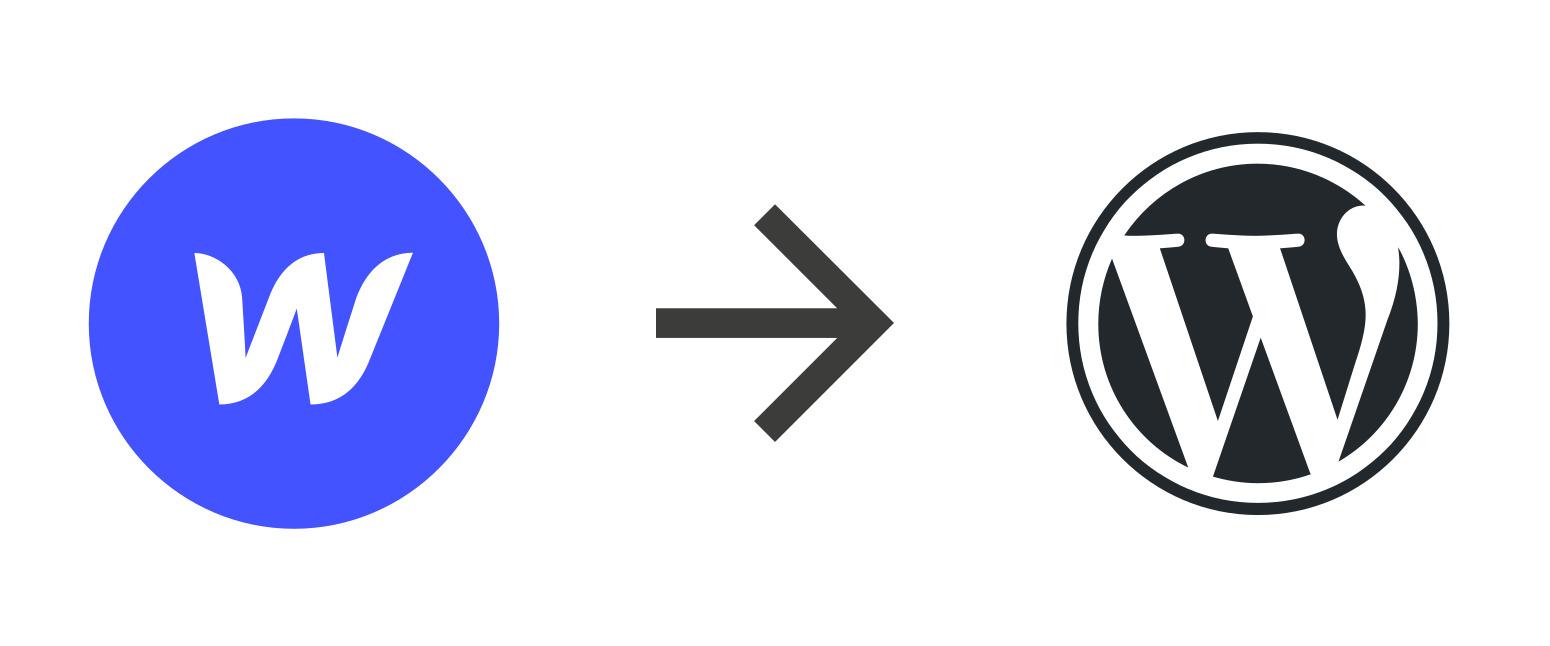The Ultimate Guide to Seamless Webflow to WordPress Migration
Are you ready to unlock the full potential of your website? If you’ve built stunning designs in Webflow but find yourself longing for the flexibility and power of WordPress, you’re not alone. Many website owners are making the switch, and for good reason! WordPress offers unparalleled customization options, an extensive library of plugins, and a supportive community, making it the go-to platform for businesses and creatives alike.
But let’s face it: the thought of migrating from Webflow to WordPress can be daunting. What if you lose your beautiful designs? What about your content? Will your SEO suffer? Fear not! In this ultimate guide, we’ll walk you through the entire migration process step-by-step, ensuring it’s as seamless as possible. Whether you’re a seasoned developer or a complete newbie, we’ve got tips, tricks, and expert insights that will empower you to make the transition smoothly and confidently. So grab a cup of coffee, sit back, and let’s dive into the world of Webflow to WordPress migration—you’re about to take your website to the next level!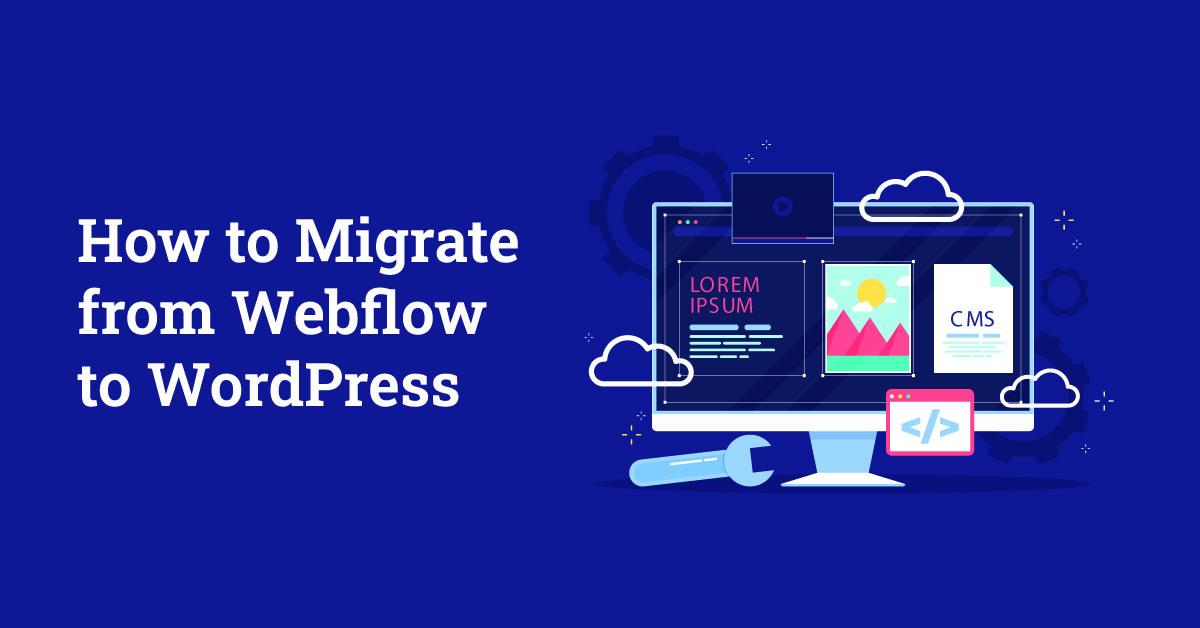
Understanding the Need for Webflow to WordPress Migration
As businesses and individuals evolve, their website needs often change, prompting a migration from platforms like Webflow to WordPress. This transition isn’t just about moving content; it’s about leveraging the unique advantages that WordPress offers. Understanding the necessity of this migration can help in making informed decisions that align with long-term goals.
One of the most compelling reasons to switch to WordPress is flexibility. Unlike Webflow, which excels in design but can be limiting in functionality, WordPress boasts a vast repository of plugins and themes. This means you can easily add features and customize your site without needing extensive coding knowledge. Consider the following benefits:
- Extensive Plugin Ecosystem: With thousands of plugins available, you can enhance your site’s functionality effortlessly.
- SEO Capabilities: WordPress offers robust SEO features, allowing you to optimize your content effectively.
- Community Support: A large community of developers and users can provide assistance and resources, making troubleshooting easier.
Additionally, migrating to WordPress can improve your content management experience. The WordPress editor offers a user-friendly interface that simplifies the process of creating and managing posts and pages. This ease of use is particularly beneficial for teams with varying levels of technical expertise. It allows for better collaboration and a more streamlined workflow.
| Aspect | Webflow | WordPress |
|---|---|---|
| Ease of Use | Designer-focused | User-friendly |
| Plugin Availability | Limited | Extensive |
| SEO Features | Basic | Advanced |
| Community Support | Small | Large |
consider the long-term scalability of your website. As your business grows, so do your web requirements. WordPress is designed to handle everything from small personal blogs to large corporate websites, making it a future-proof solution. By migrating now, you position your website to grow seamlessly alongside your brand.
Key Benefits of Moving Your Site to WordPress
Why You Should Consider WordPress
Transitioning to WordPress can unlock a plethora of advantages that can significantly enhance your website’s performance and user experience. With its user-friendly interface, even those without extensive technical knowledge can manage and update their content with ease. This means you can focus more on creating exceptional content rather than getting bogged down by complicated coding and technicalities.
One of the standout features of WordPress is its flexibility. Whether you’re running a personal blog, a business website, or an e-commerce store, WordPress can adapt to your needs. You can choose from thousands of themes and plugins to customize your site, making it uniquely yours while adding functionalities that can improve engagement and conversion rates.
Security is another critical factor when it comes to managing a website, and WordPress takes this seriously. With regular updates and a robust community of developers, WordPress websites can stay ahead of potential threats. In addition, numerous security plugins are available to enhance your site’s defenses even further, giving you peace of mind while you focus on your business.
Moreover, WordPress excels in SEO optimization. Its clean code and structure, along with the availability of SEO-friendly plugins, make it easier for search engines to crawl your site. This can lead to better rankings, increased visibility, and ultimately, more traffic. Here’s a quick comparison of SEO features between platforms:
| Feature | WordPress | Other Platforms |
|---|---|---|
| SEO Plugins | Yes (e.g., Yoast SEO) | Limited options |
| Custom Permalinks | Yes | No |
| Image Optimization | Built-in tools | Requires third-party tools |
| Mobile Optimization | Responsive themes available | Varies by theme |
the community surrounding WordPress is vast and welcoming. With countless forums, tutorials, and resources available, you are never alone in your journey. Whether you’re facing a challenge or looking for ways to optimize your site, the support system is robust. This sense of community fosters innovation, ensuring your website can evolve along with best practices in web development and digital marketing.
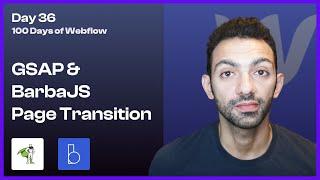
Preparing Your Webflow Site for a Smooth Transition
Before diving into the migration process, it’s crucial to ensure that your Webflow site is in tip-top shape. A well-prepared site can significantly ease the transition to WordPress, minimizing the likelihood of complications along the way.
Start by conducting a thorough audit of your current Webflow site. This involves:
- Reviewing Content: Ensure that all your content is up-to-date, relevant, and optimized for SEO. Consolidate any duplicate content and remove outdated information.
- Organizing Media: Gather all images, videos, and other media files. Make sure they are properly named and compressed for faster loading times on your new site.
- Checking Internal Links: Identify and fix any broken links. This will save you time and effort when you rebuild your site on WordPress.
Next, consider the structure of your site. A clear and organized layout not only enhances user experience but also simplifies the migration process. Here are a few tips:
- Site Map: Create a sitemap to visualize the architecture of your site. This will guide you in recreating the structure in WordPress.
- Page Templates: Identify which pages need specific templates or layouts. Having this information ready will expedite the design process in WordPress.
- Plugin Needs: Think about the functionality you want in WordPress. Research plugins that can replicate features from your Webflow site.
Lastly, back up your Webflow site before making any changes. This ensures that you have a fallback if anything goes wrong during the migration. Utilize tools or manual methods to export your content and settings, so you can refer back to them as needed.
Preparing your site meticulously not only sets a positive tone for the migration process but also helps in reaping the benefits of WordPress’s robust features. With everything in order, you’ll be ready to tackle the migration confidently and efficiently.
Step-by-Step Guide to Exporting Your Webflow Content
Exporting your content from Webflow might seem daunting, but with the right approach, it can be a smooth process. Begin by navigating to your Webflow dashboard and selecting the project you wish to export. Once there, click on the ‘Project Settings’ option in the top right corner. This will open a new window where you can find the ‘Export Code’ button. Clicking it will provide you with a ZIP file containing your site’s HTML, CSS, JavaScript, and images.
Next, it’s essential to extract this ZIP file. Inside, you’ll find folders and files that represent your Webflow content. To prepare for importing into WordPress, you need to organize these assets. Create a new folder on your desktop and categorize the files as follows:
- HTML Files: Save all the .html files that correspond to your pages.
- CSS Files: Make sure to keep your stylesheets in one place for easy importing.
- JavaScript Files: Gather any custom scripts you may have used on your Webflow site.
- Assets: Store images, videos, and other media files in a dedicated folder.
Now that your content is organized, it’s time to prepare your WordPress site. Install a theme that closely matches your Webflow design; this will make it easier to replicate the look and feel of your original site. Once your theme is activated, you can begin creating pages in WordPress that correspond to your HTML files. Use the WordPress block editor to add custom HTML blocks, and copy and paste your HTML content from the Webflow export into these blocks.
After importing the HTML, it’s crucial to link your CSS and JS files correctly. Navigate to the ‘Appearance’ > ‘Customize’ section of your WordPress dashboard, and look for the ‘Additional CSS’ area. Here, you can paste your CSS code. For JavaScript, you may want to use a plugin like ‘Header and Footer Scripts’ to add your scripts easily. This will ensure that your site retains its style and functionality.
Lastly, don’t forget to import your media assets into the WordPress media library. This can be done by going to ‘Media’ > ‘Add New’ and uploading your images and videos. Once everything is in place, perform a thorough review of each page to ensure everything looks and works as expected. With these steps, your Webflow content will seamlessly transition to your new WordPress site!
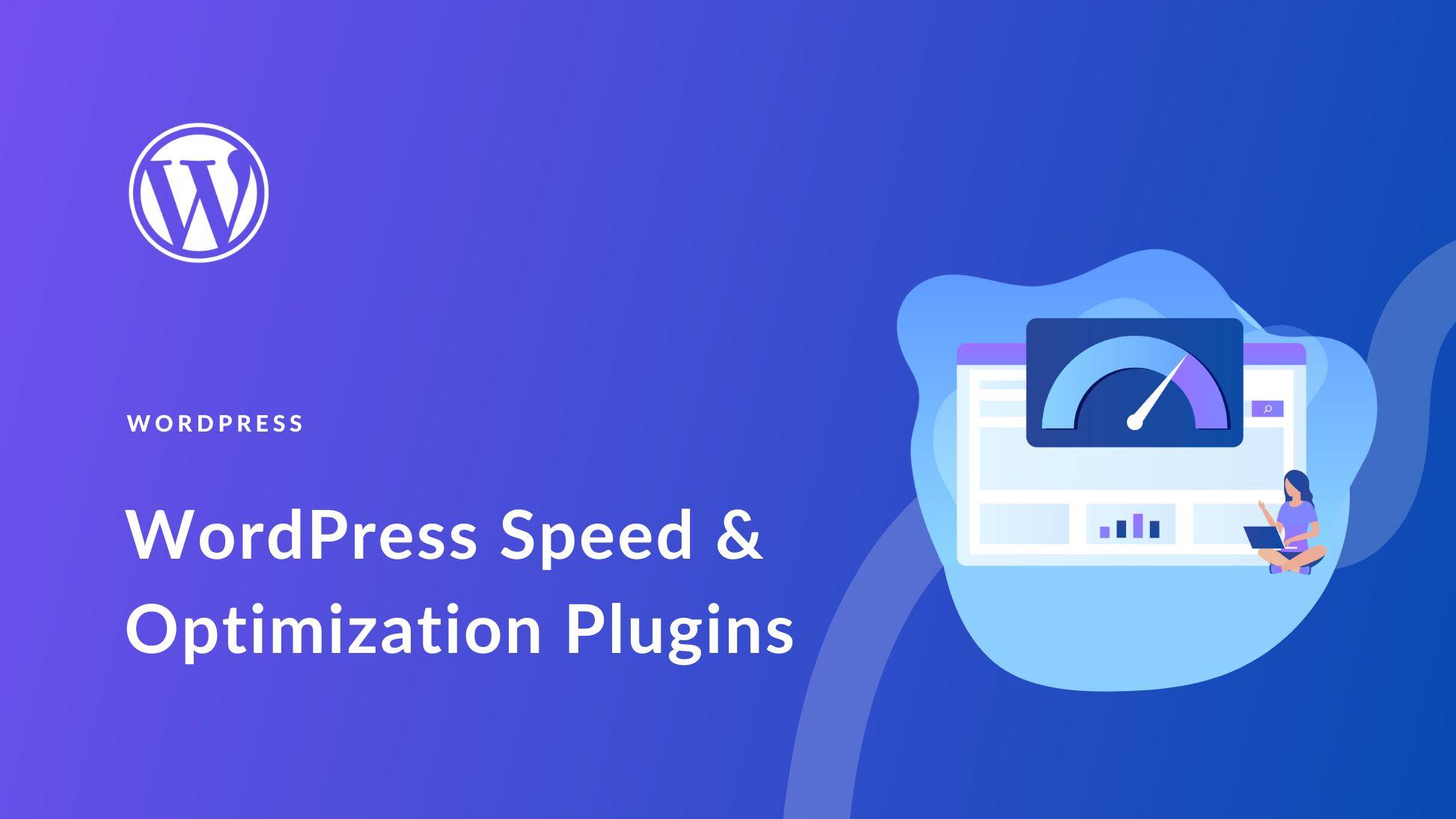
Optimizing Your WordPress Setup for Maximum Performance
To achieve optimal performance on your WordPress site after migrating from Webflow, a few essential tweaks can make a significant difference. First, choose a reliable hosting provider that specializes in WordPress. This is crucial because your hosting environment directly impacts your site’s speed and uptime. Look for features such as SSD storage, PHP 7+ support, and a solid uptime guarantee.
Next, utilize caching plugins to enhance loading times. Plugins like W3 Total Cache or WP Super Cache can dramatically reduce the time it takes for your pages to load. By creating static versions of your content, these tools lessen the server’s workload, leading to faster response times. Be sure to configure your chosen caching plugin properly to get the best results.
Another key area to focus on is image optimization. Large image files can slow down your site significantly. Use tools like Smush or Imagify to compress images without losing quality. Additionally, always use the appropriate file formats—JPEG for photos and PNG for images requiring transparency. This small step can have a big impact on your loading speeds.
Consider implementing a Content Delivery Network (CDN). A CDN can distribute your content across various servers worldwide, allowing users to access your site from a server closer to their location. This can drastically improve loading times, especially for visitors far from your main server. Popular CDNs include Cloudflare and StackPath.
regularly audit your plugins and themes. Deactivate and delete any that are unused or outdated. A bloated site not only slows down performance but can also lead to security vulnerabilities. Keep your site lean and mean by sticking to essential tools that enhance functionality without hindering speed.
| Optimization Technique | Benefit |
|---|---|
| Reliable Hosting | Improved speed and uptime |
| Caching Plugins | Reduced server load and faster page load times |
| Image Optimization | Faster loading with minimized file sizes |
| CDN | Enhanced global performance |
| Regular Audits | Improved security and performance |
Essential Plugins to Enhance Your WordPress Experience
When migrating from Webflow to WordPress, it’s crucial to equip your new site with the right tools. Essential plugins can significantly enhance your WordPress experience, making it more efficient and user-friendly. Here are some must-have plugins to consider:
- Yoast SEO: Optimize your site for search engines effortlessly. This plugin helps you with on-page SEO, readability analysis, and generates XML sitemaps.
- Elementor: A powerful drag-and-drop page builder that allows you to design stunning pages without any coding knowledge.
- WooCommerce: If you plan to sell products or services, this plugin transforms your site into a fully-fledged eCommerce platform.
- WPForms: Create beautiful forms with just a few clicks. This plugin is user-friendly and highly customizable.
- MonsterInsights: Connect your website with Google Analytics to gain insights on your audience and improve your content strategy.
In addition to those essential plugins, consider performance and security enhancements:
| Plugin | Purpose |
|---|---|
| WP Rocket | Caching plugin to speed up your website. |
| Wordfence Security | Comprehensive security plugin to protect your site from threats. |
| UpdraftPlus | Backup plugin to safeguard your data. |
| Smush | Image optimization plugin to improve loading times. |
Choosing the right plugins can drastically improve your site’s functionality and visitor experience. Make sure to evaluate your specific needs and select plugins that align with your goals. Remember, less is often more; avoid cluttering your site with unnecessary plugins to maintain optimal performance.
Lastly, always keep your plugins updated. Outdated plugins can lead to security vulnerabilities, decreased performance, or compatibility issues, especially after making significant changes during your migration process. By investing time in the right plugins and regular maintenance, you’ll create a powerful WordPress site that stands out.

Common Challenges and How to Overcome Them
Migrating from Webflow to WordPress can be a daunting task, filled with potential pitfalls. Yet, understanding these challenges and knowing how to address them can lead to a smooth transition. Here are some common obstacles you might encounter:
- Design Compatibility: Your Webflow design may not directly translate to WordPress themes. To overcome this, start with a versatile WordPress theme that closely resembles your existing design. Custom CSS can further align the aesthetics.
- Content Migration: Moving content manually may seem tedious. Utilize plugins like WP All Import or FG Webflow to WordPress to automate this process, ensuring that all your text, images, and metadata are preserved.
- SEO Preservation: An abrupt change can affect your SEO rankings. To maintain your search visibility, create 301 redirects for any changed URLs and ensure your on-page SEO elements are intact.
Another challenge is plugin compatibility. Not all plugins work seamlessly with every theme. It’s crucial to research and select plugins that are well-supported and have good reviews. Consider testing them on a staging site first to identify any conflicts without affecting your live website.
don’t underestimate the importance of testing after the migration. Before going live, conduct thorough checks on functionality, responsiveness, and loading speed. Utilize tools like Google PageSpeed Insights or GTmetrix to analyze performance. Here’s a simple checklist to help you:
| Test Item | Status |
|---|---|
| Design Layout | ✔️ Pass |
| Content Accuracy | ✔️ Pass |
| SEO Settings | 🔄 Review |
| Plugin Functionality | ✔️ Pass |
| Loading Speed | 🔄 Optimize |
By proactively identifying and addressing these challenges, you can ensure a successful migration from Webflow to WordPress, all while maintaining your site’s integrity and performance. Happy migrating!
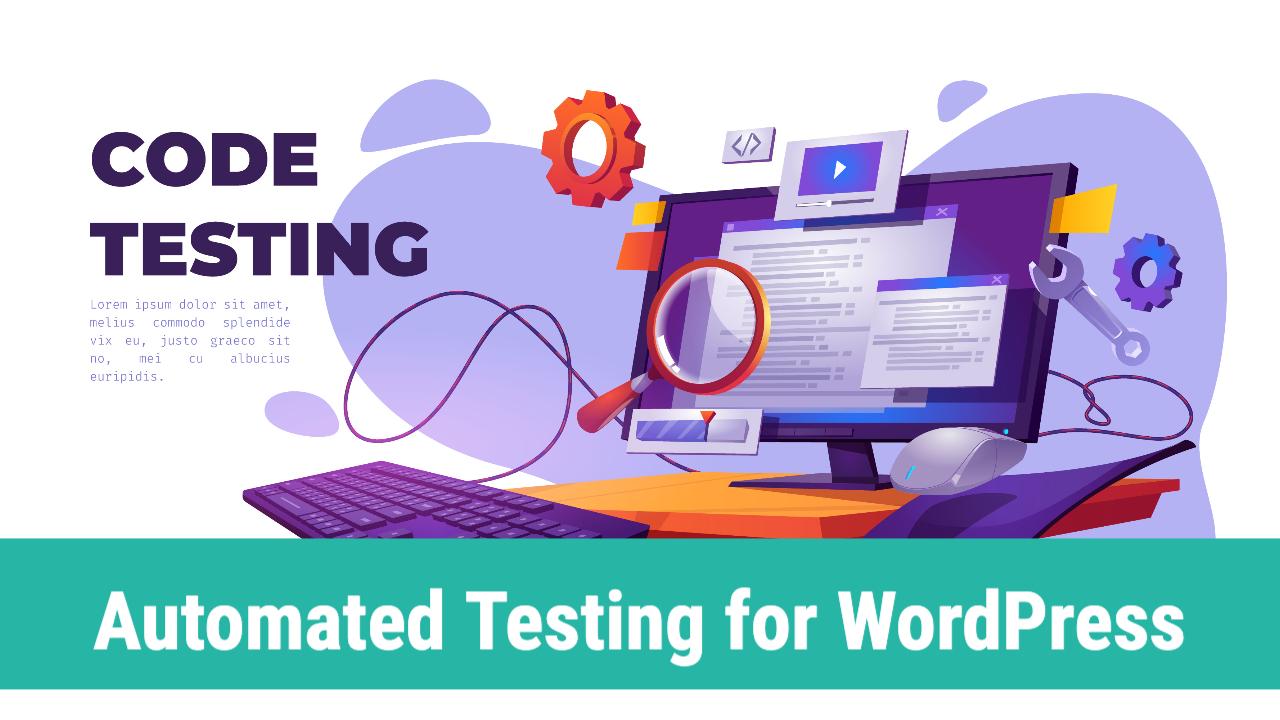
Testing Your New WordPress Site for Flawless Functionality
Once you’ve successfully migrated your site from Webflow to WordPress, it’s time to put your new platform to the test. Ensuring that every aspect of your site functions properly is crucial for delivering an exceptional user experience. Here’s a checklist of essential elements to examine:
- Navigation: Check that all menus and links are working smoothly, leading users to the right pages without any dead ends.
- Responsive Design: Test your site on multiple devices (desktop, tablet, mobile) to ensure it looks great and functions perfectly everywhere.
- Forms: If your site includes contact or subscription forms, fill them out to confirm they’re capturing data correctly and sending notifications as intended.
- Loading Speed: Use tools like Google PageSpeed Insights to diagnose loading times and identify any areas that need improvement.
- Plugins: Verify that all installed plugins are functioning as expected, especially crucial ones like SEO tools, security plugins, and caching solutions.
In addition to these basic checks, it’s also important to evaluate the following key features:
| Feature | Status | Notes |
|---|---|---|
| SSL Certificate | Active | Secure connection is essential for user trust. |
| Backup Solution | Configured | Set up automated backups to prevent data loss. |
| SEO Settings | Optimized | Use proper meta tags and descriptions for pages. |
| Social Media Links | Active | Ensure all links are pointing to the correct profiles. |
Don’t forget to conduct comprehensive testing for any custom features or integrations you’ve implemented during the migration. Simulate user interactions to identify any potential bugs or inconsistencies that could disrupt the user experience. Collect feedback from real users if possible, as this can provide invaluable insights into areas that may require adjustments.
before launching your new site, take a moment to review your content for any formatting issues, broken images, or typos. A polished presentation not only enhances credibility but also helps in retaining your visitors. With thorough testing and a keen eye for detail, you can ensure that your WordPress site is ready to shine and truly engage your audience.
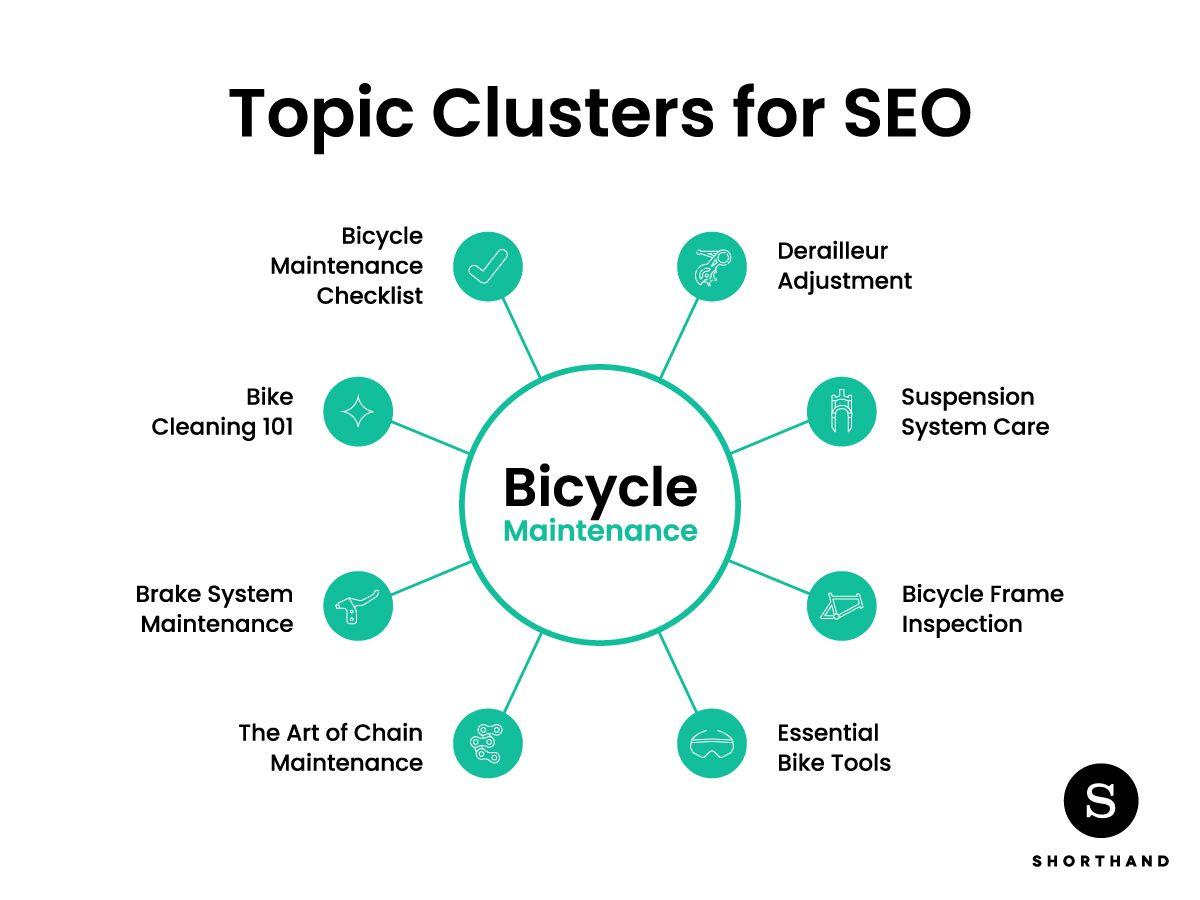
Final Touches: SEO and Design Adjustments for Success
Once your Webflow site is migrated to WordPress, it’s essential to ensure that both SEO and design are finely tuned to maximize user engagement and visibility. SEO is not just about keywords; it encompasses a holistic approach that includes meta tags, alt attributes, and content structure. Start by auditing your content for SEO best practices:
- Optimize Title Tags and Meta Descriptions: Ensure each page has unique and relevant title tags and meta descriptions that incorporate primary keywords.
- Use Header Tags Wisely: Structure your content with
, andtags to improve readability and SEO. - Implement a Sitemap: A well-structured sitemap can help search engines crawl your site more effectively.
In addition to SEO, visual design plays a critical role in user retention and conversion. Ensure that your migrated site retains the visual appeal of the original while adhering to best practices for usability:
- Responsive Design: Confirm that your new WordPress site is fully responsive. Use CSS media queries to adjust layouts across devices.
- Consistent Branding: Maintain consistency in fonts, colors, and imagery to reinforce your brand identity.
- Fast Loading Times: Optimize images and use caching plugins to enhance site speed.
Consider implementing a few additional tools and plugins that can further enhance your site’s performance and SEO:
| Plugin | Purpose |
|---|---|
| Yoast SEO | Optimize on-page SEO and readability |
| WP Rocket | Improve site speed and performance |
| Smush | Image optimization for faster loading |
don’t forget to monitor your site’s performance post-migration. Tools like Google Analytics and Google Search Console can provide valuable insights into your site’s traffic and SEO health. Regularly check for broken links and update content as needed to keep your site fresh and engaging. By carefully fine-tuning both SEO and design elements, you can set your new WordPress site up for long-term success.
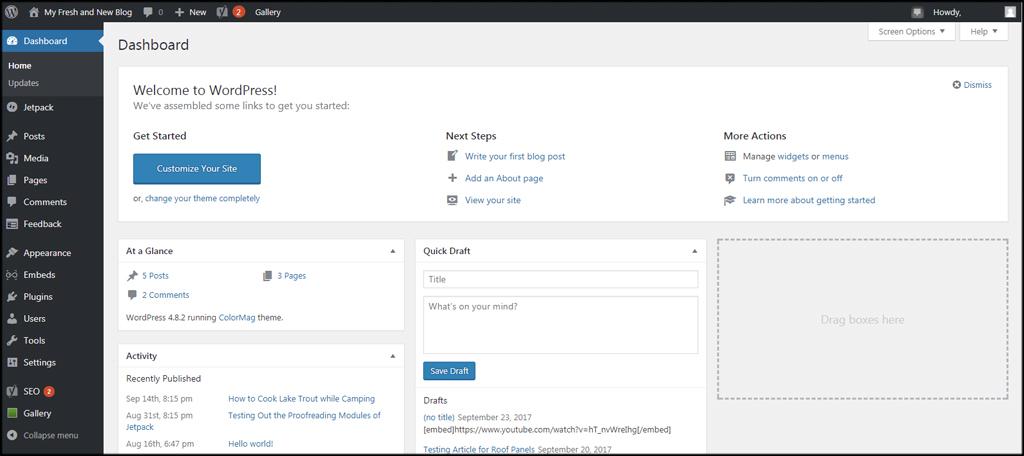
Ongoing Maintenance Tips for Your New WordPress Site
Maintaining a WordPress site is crucial for its performance, security, and overall user experience. A well-kept site not only looks professional but also keeps your visitors coming back. Here are some essential maintenance tips to ensure your site runs smoothly.
Regular Backups:
Backing up your website is the first line of defense against data loss. Use plugins like UpdraftPlus or BackupBuddy to automate this process. Schedule backups weekly or even daily if you’re frequently updating content. Store backups in multiple locations such as:
- Cloud storage services (Google Drive, Dropbox)
- External hard drives
- Your hosting provider’s backup service
Update Plugins and Themes:
Outdated plugins and themes can pose significant security risks. Make it a habit to check for updates regularly and apply them promptly. Here’s a simple way to keep track:
| Plugin/Theme | Last Updated | Status |
|---|---|---|
| Yoast SEO | 2 weeks ago | Up to date |
| Astra | 1 month ago | Update available |
| WooCommerce | 3 weeks ago | Up to date |
Optimize Database:
Over time, your database can become cluttered with old revisions, spam comments, and unused tables. Use plugins like WP-Optimize or WP-Sweep to clean up your database. Regular optimization not only enhances performance but also speeds up your site.
Monitor Site Speed:
A fast-loading website improves user experience and SEO rankings. Regularly test your site’s speed using tools like Google PageSpeed Insights or GTmetrix. Implement recommendations such as:
- Image optimization (use plugins like Smush)
- Minifying CSS and JavaScript
- Using a content delivery network (CDN)
Conduct Security Checks:
Security is paramount in protecting your site from hacks and malware. Install security plugins like Wordfence or iThemes Security to monitor and protect your site. Schedule regular security scans and stay informed about the latest threats.
Frequently Asked Questions (FAQ)
Q&A: The Ultimate Guide to Seamless Webflow to WordPress Migration
Q1: Why should I consider migrating from Webflow to WordPress?
A: Great question! While Webflow offers fantastic design flexibility, WordPress takes the cake for functionality and scalability. With WordPress, you get access to thousands of plugins, a larger community for support, and the ability to easily scale your website as your business grows. If you’re looking for a more robust platform to expand your online presence, migrating to WordPress could be the perfect move.
Q2: Is the migration process complicated?
A: It might sound daunting, but it doesn’t have to be! Our guide breaks down the migration into manageable steps, helping you navigate the process smoothly. Whether you’re a tech whiz or a complete novice, you’ll find clear instructions and tips to make the transition effortless. Plus, the satisfaction of a successful migration will make it all worth it!
Q3: What are the key steps involved in the migration?
A: There are a few critical steps to ensure a seamless transition:
- Backup Your Webflow Site: Always start by securing a backup of your existing site.
- Export Content: Use Webflow’s export feature to gather your HTML, CSS, and other assets.
- Set Up Your WordPress Site: Choose a hosting provider and install WordPress.
- Import Content: Use plugins or manual methods to bring your Webflow content into WordPress.
- Design and Optimize: Make sure your new site reflects your brand and is optimized for performance.
Q4: Will I lose my existing SEO rankings during the migration?
A: Not if you do it right! One of the biggest concerns during migration is preserving your SEO. Our guide includes best practices for maintaining your rankings, such as setting up proper redirects, keeping your URL structure intact, and optimizing your new site’s performance. By following these tips, you can minimize any negative impact on your SEO.
Q5: Do I need coding skills to migrate?
A: Not at all! While a basic understanding of web design can be helpful, our guide is designed for everyone. We provide step-by-step instructions, helpful links, and resources to assist you. You’ll be surprised at how manageable the process can be, even without a coding background.
Q6: What are the potential pitfalls I should watch out for?
A: A few common pitfalls include neglecting SEO practices, overlooking mobile responsiveness, and not thoroughly testing your new site before launching. Our guide highlights these challenges and provides solutions to help you avoid them. With our advice, you’ll sail through the process without a hitch!
Q7: Once I migrate, how do I manage my WordPress site?
A: Managing your WordPress site is straightforward! The user-friendly dashboard allows you to create new posts, update content, and manage plugins effortlessly. Plus, the WordPress community is rich with tutorials and resources, ensuring you’ll never feel lost. Our guide also includes tips on how to continue optimizing your site for better performance post-migration.
Q8: Is it worth it in the long run?
A: Absolutely! The benefits of migrating to WordPress often outweigh the initial effort. With greater control over your site’s functionalities, a wealth of plugins for added features, and a more extensive support network, you’ll be well-positioned for future growth. Think of it as investing in the foundation of your online presence!
Q9: Where can I find your ultimate guide?
A: You can find “The Ultimate Guide to Seamless Webflow to WordPress Migration” on our website! It’s packed with actionable insights, tips, and resources to help you make the switch with confidence. Dive in, and let’s get your migration started today!
Conclusion:
Whether you’re a business owner looking to expand your site’s capabilities or a blogger seeking a more robust platform, migrating from Webflow to WordPress can be a game-changer. With the right guide and resources, you can transform your online presence effortlessly. Happy migrating!
Insights and Conclusions
As we wrap up this ultimate guide to seamless Webflow to WordPress migration, we hope you’re feeling empowered and ready to take the plunge! Transitioning your site can seem daunting, but with the right tools and knowledge at your fingertips, it can be a smooth and rewarding experience. Remember, moving to WordPress opens up a world of possibilities—better customization, robust plugins, and a vibrant community to support you on your journey.
Don’t let fear hold you back; embrace the change! With the step-by-step strategies we’ve shared, you now have the blueprint to make your migration not just easy, but enjoyable. Whether you’re a seasoned developer or a small business owner, the flexibility and functionality of WordPress await you.
So go ahead, take that next step toward enhancing your online presence. If you have any questions or need a bit more guidance, don’t hesitate to reach out. We’re all in this together, and your success is just a migration away. Happy migrating!