Are you looking to elevate your online learning platform with a stunning and user-friendly design? If you’re using Eduma, one of the most popular WordPress themes for educational websites, you’re already on the right track! But what if we told you that you could take your site to the next level with Elementor, the game-changing page builder that makes customization a breeze?
In this step-by-step guide, we’ll walk you through the ins and outs of using Elementor with Eduma, so you can create an engaging and visually appealing educational website that captivates your audience. Whether you’re a seasoned web designer or a complete beginner, this guide will empower you to unleash your creativity and transform your site into a dynamic learning hub. So, roll up your sleeves and get ready to build a website that not only looks great but also enhances the learning experience for your students!
How to Get Started with Elementor for Eduma
Getting started with Elementor on the Eduma theme is a breeze, thanks to its user-friendly interface and intuitive design options. To embark on your journey, first ensure that you have both Elementor and the Eduma theme installed and activated on your WordPress site. Once set up, navigate to the Pages section in your WordPress dashboard and select the page you want to edit or create a new one. Click on the Edit with Elementor button to launch the Elementor editor.
Inside the Elementor editor, you’ll find a rich array of widgets and design elements at your disposal. Familiarize yourself with the following key components:
- Sections: These are the building blocks of your page layout.
- Columns: Divide your sections into multiple columns for a more structured design.
- Widgets: Add various elements such as images, text, buttons, and more.
As you start dragging and dropping widgets into sections, don’t hesitate to explore the customization options available. Click on any widget to reveal its settings in the left panel, where you can adjust styling, layout, and content. For a seamless educational website, consider using Eduma’s unique features like course grids and event calendars. Simply search for these widgets in the Elementor panel and incorporate them into your design.
One of the standout advantages of using Elementor with Eduma is the ability to easily customize your site’s appearance without writing any code. Use the Style tab for each element to tweak colors, typography, and spacing, ensuring that your website aligns with your branding. Additionally, the Advanced tab allows for further adjustments like margin, padding, and motion effects, giving you complete control over your design.
If you’re aiming for a cohesive look throughout your site, consider using Elementor’s Global Settings. This feature lets you define typography, colors, and more that can be applied across multiple pages, making your workflow not only efficient but also consistent. Once you’re satisfied with your design, don’t forget to hit the Publish button to make your changes live.
To help you organize your content effectively, you might find the following table useful for deciding on essential elements to include in your pages:
| Element | Purpose |
|---|---|
| Hero Section | Captivate visitors with a stunning visual and headline. |
| Course Listings | Showcase available courses with details and links. |
| Testimonials | Build trust with client feedback and success stories. |
| Call to Action | Encourage visitors to enroll or contact you. |
With these steps, you’re well on your way to creating a stunning educational website using Elementor on the Eduma theme. Don’t rush the process—take your time to explore and experiment with different layouts and styles until you find the perfect combination that resonates with your audience.
Unlocking the Power of Eduma: Why Elementor is Your Best Friend
When it comes to building a stunning and functional website with Eduma, Elementor is undoubtedly your ultimate ally. This powerful page builder allows you to transform educational themes into engaging digital experiences without any coding knowledge. With its intuitive drag-and-drop interface, you can design your website layout in real-time, making it easy to visualize and implement your ideas as you go.
One of the standout features of Elementor is its extensive library of pre-designed templates and blocks. You can choose from a variety of layouts tailored specifically for educational purposes, such as:
- Course Listings: Showcase your courses with eye-catching designs.
- Teacher Profiles: Present your educators in a professional manner.
- Student Testimonials: Build trust with potential learners.
Customizing these templates is a breeze. You can easily adjust colors, fonts, and styles to align with your brand’s identity. Moreover, the responsive design capabilities ensure that your website looks great on all devices, enhancing user experience across the board. By using Elementor, you can create a seamless experience for students accessing your content from desktops, tablets, or smartphones.
Another compelling aspect of Elementor is its integration with various plugins. This means that you can enrich your Eduma site with additional functionalities. For instance, integrate learning management systems (LMS) seamlessly with:
| Plugin | Purpose |
|---|---|
| LearnDash | Manage courses and track learner progress. |
| WooCommerce | Sell your courses and educational materials. |
| BuddyPress | Create a community for your learners. |
With these plugins, you can expand the functionality of your website, ensuring it meets the needs of both instructors and students. Plus, the Elementor interface allows you to customize every aspect of these integrations, making your educational platform as unique as your institution.
leveraging Elementor with Eduma not only simplifies the website creation process but also enhances the overall functionality and appeal of your online educational offerings. It’s not just about aesthetics; it’s about creating an engaging learning environment that resonates with your audience.
Navigating the Elementor Dashboard: Your New Best Tools
Discovering the Tools at Your Fingertips
When you open the Elementor dashboard, you’re greeted with a plethora of tools designed to make your website-building experience a breeze. Customization is at the heart of Elementor, and the dashboard serves as your control center. Here are some of the essential elements you’ll find:
- Drag-and-Drop Editor: Easily place elements anywhere on the page without any coding knowledge.
- Template Library: Access a wide range of pre-designed templates to kickstart your design process.
- Responsive Design Controls: Adjust settings for mobile, tablet, and desktop views with a few clicks.
Organizing Your Workspace
The Elementor dashboard allows for seamless organization of your projects. You can categorize your templates and saved designs, making it easier to locate them later. Additionally, utilize the History feature to undo or redo actions, ensuring that mistakes are easily rectified without stress.
Adding and Customizing Elements
Elementor’s strength lies in its extensive library of widgets. Here’s a quick look at some must-use elements:
| Widget | Description |
|---|---|
| Heading | Craft attention-grabbing titles and subtitles. |
| Image | Add stunning visuals to enhance your content. |
| Button | Create call-to-action buttons that drive engagement. |
| Testimonials | Showcase customer feedback to build trust. |
Advanced Features for Pro Users
If you’re using Elementor Pro, you have access to even more powerful tools. Leverage features like the Theme Builder to create custom headers, footers, and archive pages without touching a line of code. The Popup Builder is another game-changer, allowing you to create eye-catching pop-ups that can enhance user interaction and increase conversions.
Enhancing Performance
Lastly, don’t forget about the performance settings available in the dashboard. You can optimize your website by adjusting settings like CSS print method and enabling lazy loading for images. These simple tweaks can make a significant difference in loading speeds, ultimately leading to a better user experience and improved SEO.
Creating Stunning Course Pages with Elementor
When it comes to designing course pages with Elementor, the possibilities are virtually endless. This powerful page builder allows you to create visually stunning layouts that can enhance user engagement and improve the overall learning experience. Here are some key elements to consider when crafting your course pages:
- Dynamic Course Listings: Use Elementor’s dynamic content features to showcase your courses effectively. You can display course titles, descriptions, and thumbnails in an eye-catching grid layout.
- Customizable Templates: Choose from a variety of pre-built templates that can be easily customized to match your branding. This saves you time while ensuring your course pages look professional.
- Interactive Elements: Incorporate buttons, tabs, and accordions to provide an interactive experience. This keeps users engaged and makes navigation through course details seamless.
Adding testimonials and reviews can significantly boost credibility. Use Elementor’s testimonial widget to create a dedicated section for student feedback. This not only builds trust but also encourages potential learners to enroll in your courses. Make sure to style the testimonials in a visually appealing manner to capture attention.
Key Features to Highlight
| Feature | Description |
|---|---|
| Course Duration | Specify how long the course will take to complete, helping students manage their time effectively. |
| Skill Level | Indicate whether the course is suitable for beginners, intermediates, or advanced learners. |
| Instructor Bio | Include a brief bio of the instructor to establish credibility and connection with the students. |
Utilizing Elementor’s animation features can also add a dynamic touch to your course pages. Subtle effects like fading in text or images as users scroll down the page can make the experience more appealing. Just be careful not to overdo it; the goal is to enhance, not distract.
don’t forget about responsiveness. Ensure that your course pages look great on all devices, from desktops to tablets and smartphones. Elementor’s responsive editing tools make it simple to adjust layouts and elements for different screen sizes, ensuring a consistent user experience across the board.
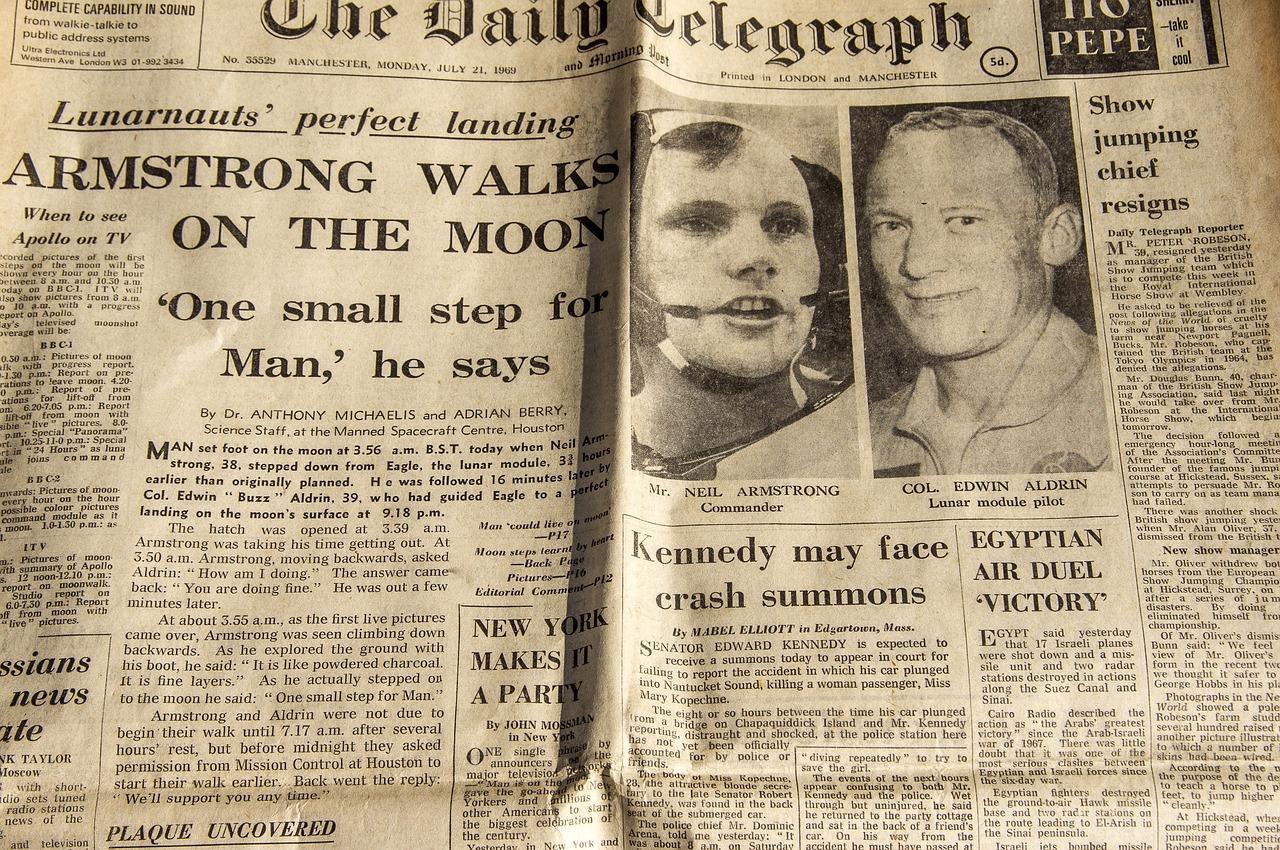
Designing Engaging Landing Pages for Your Courses
Crafting Your Vision
Creating an engaging landing page for your courses is all about showcasing your unique offerings in an appealing way. With Elementor, you can easily customize your layout to highlight what makes your course special. Start by choosing a captivating header image that instantly conveys the essence of your course. Use a strong, clear headline that grabs attention and describes the primary benefit of enrolling.
Structuring Content for Impact
Organize your landing page content strategically to lead visitors through your narrative. Consider incorporating:
- Course Overview: A brief summary that outlines what students will learn.
- Instructor Bio: A personal touch that builds trust and credibility.
- Student Testimonials: Social proof that reassures prospective students of your course’s value.
- Call to Action (CTA): A clear and compelling invitation to enroll.
Visual Elements That Captivate
Visual appeal is crucial in retaining visitor interest. Utilize Elementor’s design features to create visually stunning sections:
- Use vibrant colors that align with your brand.
- Incorporate high-quality images and videos that illustrate your course material.
- Experiment with whitespace to prevent the page from feeling cluttered.
Don’t forget to maintain a consistent style throughout to enhance the overall user experience.
Utilizing Testimonials Effectively
Display testimonials in a visually appealing format, such as a grid or slider. Here’s a simple example of how you can structure it:
| Student Name | Testimonial |
|---|---|
| Jane Doe | “This course transformed my understanding of the subject!” |
| John Smith | “The instructor was amazing and very engaging!” |
This creates a sense of community and can significantly boost your conversion rates.
Final Touches
Lastly, make sure your landing page is optimized for mobile devices, as a significant portion of your audience will likely be browsing on smartphones. Test different elements and layouts to see what resonates best with your audience. Remember, the goal is not just to inform, but to inspire action!
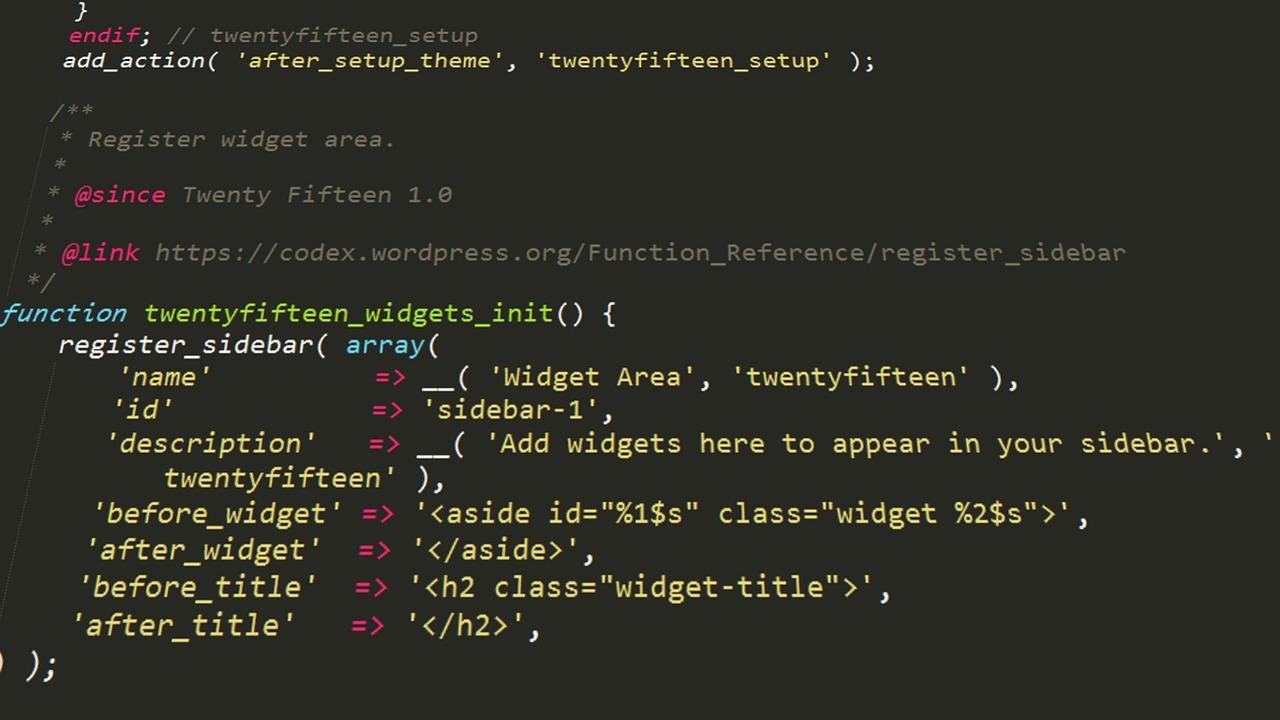
Customizing Widgets to Enhance Your Eduma Experience

Tips and Tricks for Optimizing Your Site’s Performance
Enhance Your Site’s Efficiency with These Essential Techniques
Optimizing your site’s performance is crucial for providing a seamless user experience and improving search engine rankings. Here are some effective strategies to ensure your Eduma site built with Elementor operates at peak efficiency:
- Utilize Lightweight Plugins: Avoid heavy plugins that can slow down your site. Opt for those that are specifically designed to work well with Elementor.
- Optimize Images: Compress and resize images before uploading them. Use formats like WebP for better performance without sacrificing quality.
- Leverage Caching Solutions: Implement caching plugins such as WP Rocket or W3 Total Cache to speed up loading times by storing static versions of your pages.
- Minify CSS and JavaScript: Reducing file sizes can significantly enhance load times. Use tools like Autoptimize to combine and minify your code.
- Enable Lazy Loading: This technique allows images and videos to load only when they enter the viewport, improving initial page load speed.
Another crucial aspect is to monitor your site’s performance regularly. Tools like Google PageSpeed Insights and GTmetrix can provide valuable insights into how your site is performing. Here’s a quick comparison of some popular performance monitoring tools:
| Tool | Key Features | Best For |
|---|---|---|
| Google PageSpeed Insights | Performance score, suggestions for improvement | Quick assessments |
| GTmetrix | Detailed reports, waterfall breakdown | In-depth analysis |
| Pingdom | Uptime monitoring, speed test | Overall performance monitoring |
Lastly, consider your hosting environment. A reliable host can make a significant difference in your site’s performance. Look for providers that offer:
- SSD Storage: Provides faster data access compared to traditional HDDs.
- CDN Integration: Content Delivery Networks can distribute your site’s content globally, reducing loading times regardless of the user’s location.
- Scalability: Ensure your hosting plan can grow with your site’s traffic demands.
By implementing these tips, you can optimize your Eduma site built with Elementor, ensuring it runs smoothly, loads quickly, and provides an excellent user experience.
Integrating Third-Party Plugins for Enhanced Functionality
To truly unlock the full potential of Eduma when using Elementor, integrating third-party plugins can be a game changer. These plugins not only extend the functionality of your website but also enhance user experience, making it more engaging and interactive. Here are some key plugins to consider:
- Elementor Addons: Enhance your design capabilities with additional widgets and templates that can help you create stunning layouts effortlessly.
- WooCommerce: If you’re selling courses or educational materials, integrating WooCommerce can streamline the payment process and manage your sales efficiently.
- WPForms: Capture leads and feedback seamlessly with user-friendly forms. This plugin allows you to create custom forms in minutes, enhancing your communication with visitors.
- Yoast SEO: Optimize your content for search engines to increase visibility. This essential plugin provides real-time SEO suggestions as you build your pages.
When you choose to integrate these plugins, you’re not just adding features; you’re crafting an experience that caters to the needs of your audience. For instance, combining Elementor with the LearnDash plugin can transform your Eduma site into a robust learning management system. With this pairing, you can easily create courses, quizzes, and track user progress, all while maintaining a visually appealing interface.
Consider setting up a simple comparison table to weigh the benefits of each plugin:
| Plugin | Key Feature | Best For |
|---|---|---|
| Elementor Addons | Advanced widgets | Design flexibility |
| WooCommerce | Course selling | E-commerce |
| WPForms | Custom forms | User engagement |
| Yoast SEO | SEO optimization | Search visibility |
By integrating these essential plugins, you’ll be able to enhance the overall functionality of your Eduma-powered website. Each plugin serves a unique purpose, and together they create a harmonious environment that supports both educators and learners. Don’t hesitate to explore these options; the right combinations can set your site apart in the competitive online education market.
Troubleshooting Common Issues with Elementor and Eduma
Using Elementor with Eduma can greatly enhance your educational website’s functionality and aesthetics. However, you may encounter some common issues that could hinder your experience. Don’t worry; many of these problems have simple solutions. Here are some tips to help you troubleshoot effectively:
- Elementor Not Loading: If Elementor is not loading properly, try deactivating all other plugins except for Elementor and Eduma. If it loads, reactivate each plugin one by one to identify the conflicting one.
- Theme Compatibility: Ensure that you are using the latest version of Eduma. Sometimes, theme updates can resolve compatibility issues with Elementor. Check the theme’s changelog for any noted fixes related to Elementor.
- Memory Limit Issues: Elementor requires a certain amount of memory to function smoothly. Increase your PHP memory limit by adding the following line to your
wp-config.phpfile:define('WP_MEMORY_LIMIT', '256M');
Another common problem is layout distortion when previewing changes. This can happen due to CSS conflicts or caching issues. Here’s how to tackle them:
- Clear Cache: Clear your browser’s cache and any caching plugins you are using. Sometimes, cached versions of your site might not reflect the latest changes.
- Custom CSS Conflicts: If you’ve added custom CSS, temporarily disable it to see if it’s causing layout issues. Re-add it gradually to find the culprit.
If you’re experiencing issues with responsive design, consider the following:
- Responsive Settings: Double-check your responsive settings in Elementor. Use the responsive mode in the Elementor editor to adjust specific elements for mobile, tablet, and desktop.
- Media Queries: Sometimes, using media queries in your custom CSS can help refine how elements behave across different screen sizes.
if you continue facing issues, don’t hesitate to seek help. The Elementor and Eduma support communities are valuable resources. You can also consult the documentation for both tools for additional troubleshooting tips:
| Resource | Link |
|---|---|
| Elementor Support | Visit |
| Eduma Documentation | Visit |
Final Touches: Publishing and Maintaining Your Eduma Site
After you’ve crafted a stunning Eduma site with Elementor, it’s crucial to focus on the final touches that will ensure your site not only looks great but also functions seamlessly. Publishing your site can be a thrilling moment, but a little preparation will go a long way in making a fantastic first impression.
Before hitting that publish button, consider the following essential steps:
- Optimize for SEO: Use plugins like Yoast SEO to help you configure meta titles and descriptions. Make sure your images have alt tags to improve accessibility and search engine visibility.
- Check Responsiveness: Ensure your site looks amazing on all devices, including mobiles and tablets. Elementor allows you to preview your design across various screen sizes, making this easier.
- Test Functionality: Go through each link, button, and form on your site to ensure everything works perfectly. A broken link can be detrimental to user experience.
Once you’re ready to launch, remember that maintaining your Eduma site is just as important as publishing it. Here are some maintenance tips to keep in mind:
- Regular Backups: Schedule regular backups of your site to avoid losing important content. Many WordPress plugins can automate this process for you.
- Update Content: Keep your courses and resources up-to-date. Regularly refreshing content can help improve your SEO and keep returning visitors engaged.
- Monitor Site Performance: Use tools like Google Analytics to track your website’s performance and make data-driven decisions for improvements.
Don’t overlook the importance of engaging with your users. Consider implementing a feedback system, such as a simple survey or comment section, to gather insights from your audience. This can enhance user experience and provide valuable information for future updates.
Lastly, remember to promote your site through various channels, like social media and email newsletters. Creating buzz around your launch can drive traffic and ensure your hard work reaches the audience it deserves.
Frequently Asked Questions (FAQ)
Q&A: How To Use Elementor For Eduma: A Step-by-Step Guide
Q: What is Elementor, and why should I use it with Eduma?
A: Elementor is a powerful drag-and-drop page builder for WordPress that allows you to create stunning, customized layouts without needing to code. When paired with Eduma, an education-focused WordPress theme, you get the best of both worlds—a flexible, user-friendly design experience that helps you engage and educate your audience effectively.
Q: Is it easy to get started with Elementor on Eduma?
A: Absolutely! Elementor is designed for beginners, so you don’t need to be a tech guru to start. With Eduma’s responsive design and Elementor’s intuitive interface, you’ll be building beautiful pages in no time. Just follow our step-by-step guide, and you’ll be amazed at what you can create!
Q: What are some features of Elementor that make it ideal for educational websites?
A: Elementor offers a range of features perfect for educational websites, such as customizable templates, responsive design settings, and a library of widgets. You can easily integrate course catalogs, instructor profiles, testimonials, and even interactive elements like quizzes—all tailored to enhance your students’ learning experience.
Q: Do I need to buy a premium version of Elementor to use it with Eduma?
A: While the free version of Elementor provides plenty of tools to get you started, the premium version unlocks advanced features and widgets that can elevate your site further. If you’re serious about creating a standout educational platform, investing in the pro version might be worthwhile.
Q: Can I easily customize my pages with Elementor?
A: Yes! One of the best features of Elementor is its customization capability. You can change colors, fonts, layout structures, and much more—all in real time. This means you can see your changes as you make them, ensuring that your site reflects your unique vision and brand.
Q: How does Elementor help with SEO for my Eduma website?
A: Elementor is built with SEO best practices in mind. It generates clean code and allows you to optimize titles, meta descriptions, and alt text for images. Plus, with plugins that integrate seamlessly with Elementor, you can further enhance your site’s SEO to attract more students!
Q: Can I create a mobile-friendly design using Elementor and Eduma?
A: Definitely! Both Elementor and Eduma are responsive by design, which means your pages will look great on any device. Elementor lets you customize the mobile view separately, ensuring that your site is user-friendly for students on-the-go.
Q: What support resources are available if I get stuck while using Elementor with Eduma?
A: There is a wealth of resources available! Elementor has an extensive documentation library, video tutorials, and a supportive community forum. Additionally, Eduma offers dedicated support to help you navigate any specific issues related to the theme. You’re never alone in this journey!
Q: What are the key takeaways for successfully using Elementor with Eduma?
A: Start by familiarizing yourself with Elementor’s interface and the features it offers. Follow the steps outlined in our guide, leverage the customization tools, and don’t hesitate to explore the vast array of templates and widgets available. Most importantly, have fun with the process! Your creativity is your best asset in crafting a memorable learning platform.
Ready to transform your educational website with Elementor and Eduma? Dive into our step-by-step guide and unleash your creativity today!
In Conclusion
And there you have it—a comprehensive guide on how to harness the power of Elementor for your Eduma theme! By now, you should feel equipped and inspired to transform your online learning platform into a visually stunning and user-friendly experience. Remember, the key to a successful website lies not just in its appearance but in how well it engages and serves your audience.
Don’t hesitate to experiment with the tips and techniques we’ve covered. Whether you’re customizing layouts, incorporating dynamic content, or optimizing for mobile, every enhancement you make contributes to a more effective learning environment. And the best part? Elementor’s intuitive interface makes it easy for anyone, regardless of their technical skills, to build something truly special.
So go ahead—roll up your sleeves and start creating! Your students are waiting, and with the tools at your disposal, the possibilities are endless. If you have any questions or want to share your progress, feel free to drop a comment below. We’d love to hear how you’re using Elementor to elevate your Eduma site. Happy building!


