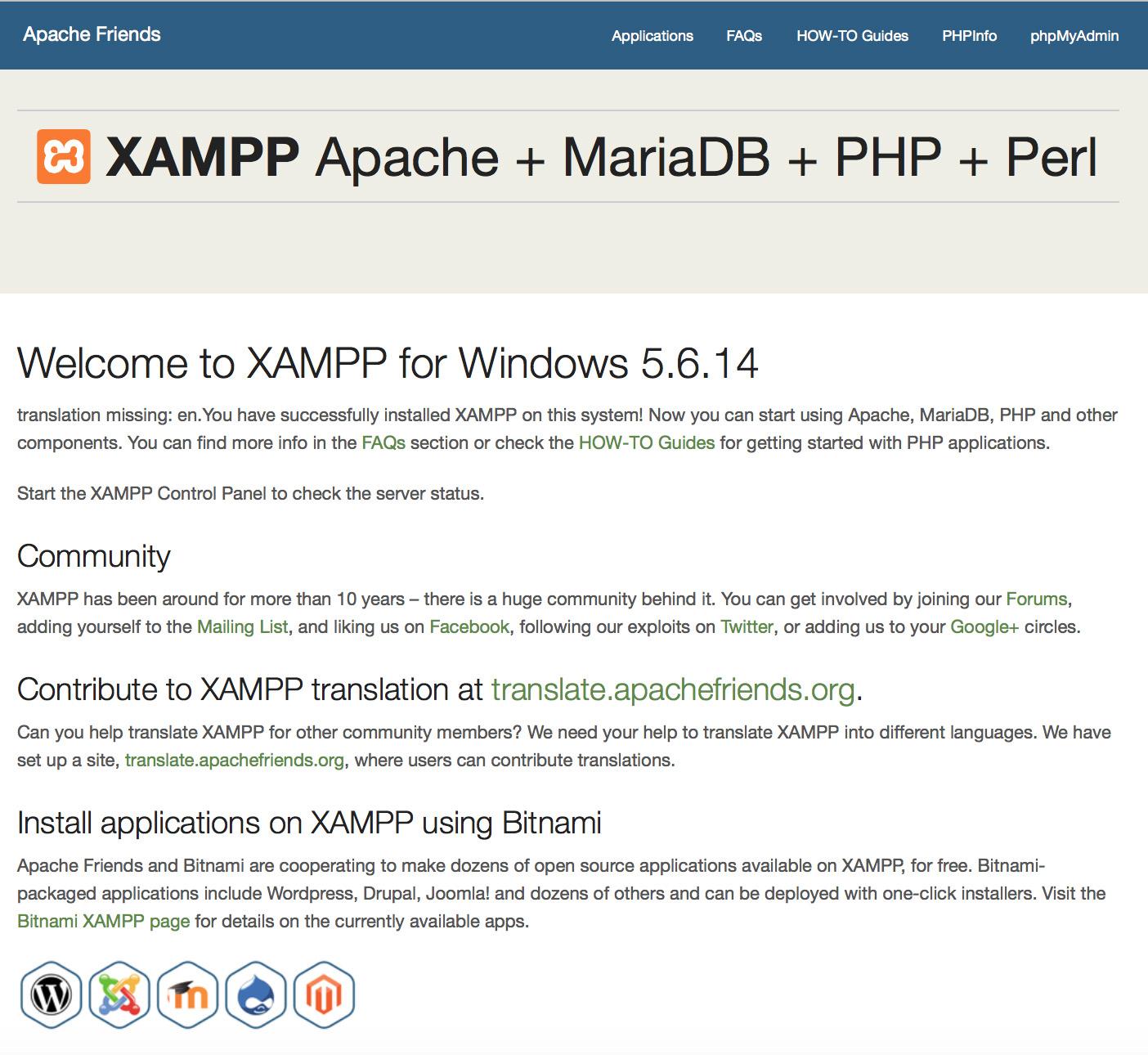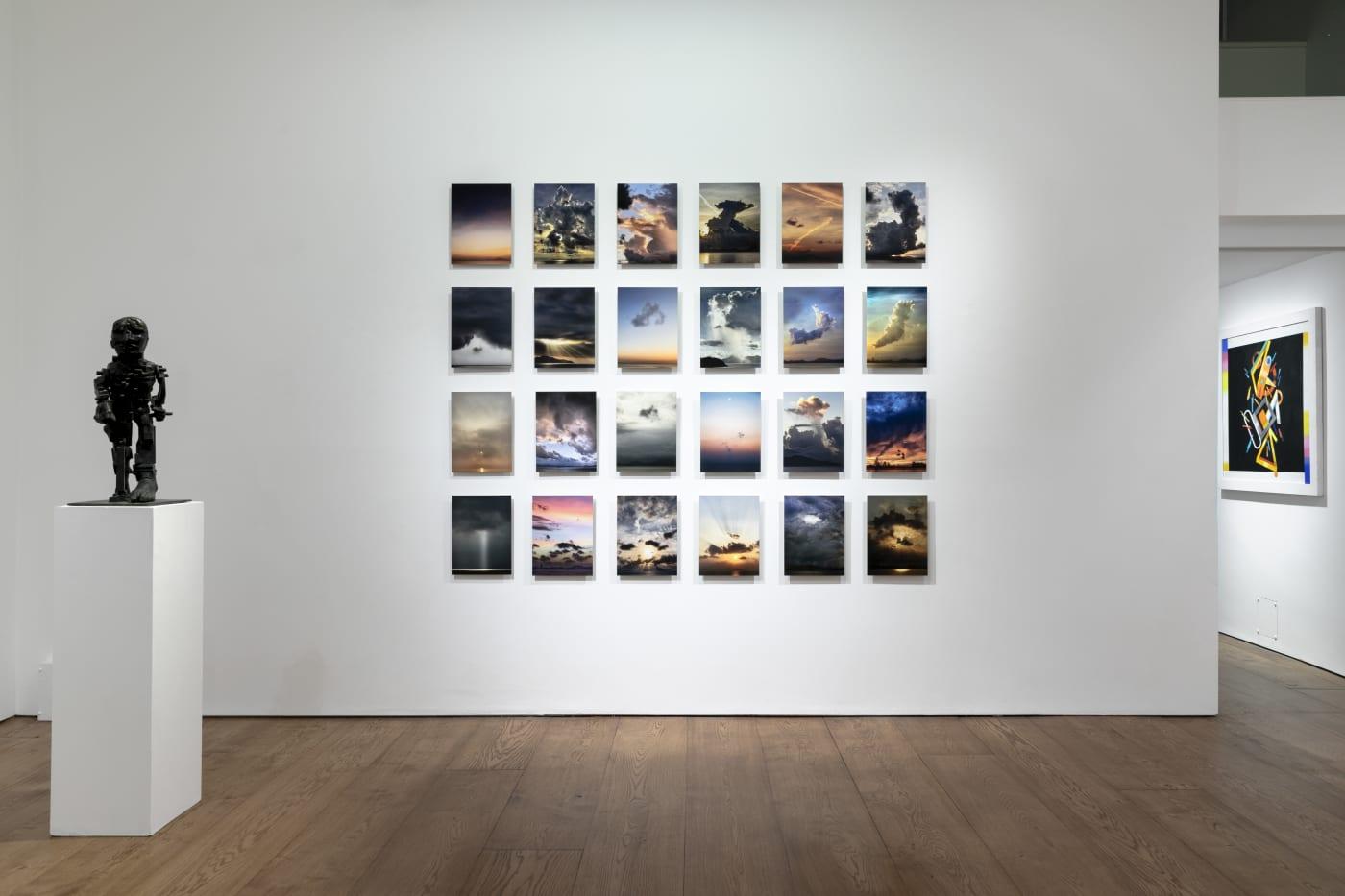If you’ve ever dabbled in web development, chances are you’ve encountered the notorious “Apache Shutdown Unexpectedly” error in XAMPP. It’s one of those frustrating hiccups that can leave you scratching your head and feeling like you’ve hit a brick wall. But don’t worry—you’re not alone! This pesky issue can pop up when you least expect it, throwing a wrench in your plans to test your projects locally.
In this article, we’re diving deep into the common causes of this error and providing you with practical, easy-to-follow solutions to get your Apache server back up and running in no time. Whether you’re a seasoned developer or just starting out on your coding journey, our step-by-step guide will empower you to tackle this challenge head-on. So, grab a cup of coffee, and let’s troubleshoot this issue together—your projects deserve to shine, and we’re here to help you make it happen!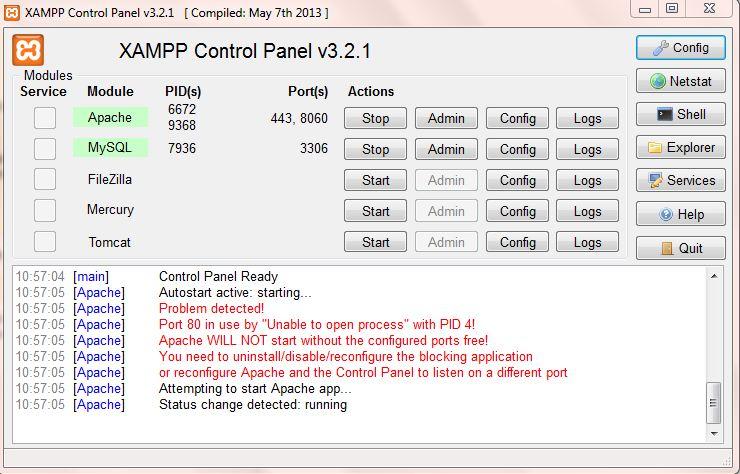
Understanding the Common Causes of Apache Shutdown Unexpectedly
When you encounter the frustrating message of Apache shutting down unexpectedly, it’s essential to delve into the potential reasons behind it. Understanding these causes can help you resolve the issue more efficiently.
Here are some common culprits that can lead to this problem:
- Port Conflicts: Apache typically uses port 80 and 443. If another application is already using these ports, Apache will fail to start.
- Configuration Errors: Misconfigurations in the
httpd.conffile or virtual host settings can lead to startup failures. - Missing Dependencies: Sometimes, required modules or software may not be installed or configured correctly, preventing Apache from launching.
- Insufficient Permissions: Apache needs the right permissions to access its necessary files and directories. If these are lacking, it may shut down unexpectedly.
- Firewall Restrictions: Sometimes, firewall settings can block Apache from running properly, impacting its ability to serve requests.
To help visualize the problem and its solutions, consider the following table that outlines some common causes and their corresponding fixes:
| Common Cause | Potential Fix |
|---|---|
| Port Conflict | Change Apache’s listening port in httpd.conf. |
| Configuration Error | Review and correct settings in httpd.conf and vhost files. |
| Missing Dependencies | Ensure all required modules are installed and enabled. |
| Insufficient Permissions | Adjust folder permissions for Apache’s directory. |
| Firewall Restrictions | Modify firewall settings to allow traffic on the required ports. |
Identifying these issues is the first step towards a lasting solution. By methodically addressing each potential cause, you can significantly reduce the likelihood of Apache shutting down unexpectedly, allowing you to focus on building and managing your applications with confidence.
Quick Checks to Resolve Your XAMPP Setup Issues
Encountering the “Apache Shutdown Unexpectedly” error in XAMPP can be frustrating, but there are quick checks you can perform to get your server back on track. Start by examining the error logs that XAMPP provides. Navigate to your XAMPP installation directory, typically found at C:xamppapachelogserror.log. Look for any recent error messages that could hint at what’s going wrong.
Another common issue is port conflicts. By default, Apache uses port 80 for HTTP traffic. If another application is using this port, Apache won’t start. Here’s how to check:
- Open the XAMPP Control Panel.
- Click on the “Netstat” button to view active ports.
- Look for any applications using port 80 or port 443 (for HTTPS).
If you find a conflict, you can either stop the other application or change Apache’s default port. To change the port:
- Open
httpd.conflocated inC:xamppapacheconf. - Find the line
Listen 80and change it toListen 8080(or another unused port). - Update the
ServerNamedirective accordingly.
Additionally, check your Windows Firewall settings. Sometimes, the firewall may block Apache from starting up. Ensure that Apache is allowed through the firewall:
- Go to Control Panel > System and Security > Windows Defender Firewall.
- Select “Allow an app or feature through Windows Defender Firewall”.
- Look for Apache HTTP Server in the list and make sure both
PrivateandPublicoptions are checked.
Lastly, if you’ve recently installed any new software, particularly security or antivirus programs, they might interfere with Apache. Temporarily disable such software to see if that resolves the issue. If it does, consider adding exceptions for XAMPP in your security software settings.
| Issue | Quick Fix |
|---|---|
| Port Conflict | Change Apache port in httpd.conf |
| Error Logs | Check error.log for details |
| Firewall Block | Allow Apache in Windows Firewall |
| Antivirus Interference | Temporarily disable or add exceptions |
How to Analyze Apache Error Logs for Clues
When your Apache server throws an unexpected shutdown error, the first place to turn for insights is the error logs. These logs are a treasure trove of information that can help pinpoint the root cause of the issue. To get started, navigate to the location of your error logs, typically found in the /xampp/apache/logs/error.log file. If you’re using XAMPP, this will be your go-to resource for deciphering what went wrong.
Once you’ve opened the error log, here are some key aspects to look for:
- Date and Time Stamps: These will help you correlate events and see when the shutdown occurred.
- Error Messages: Pay attention to specific error codes or messages. Common culprits include port conflicts or configuration errors.
- Warnings: Even if a message is not an outright error, warnings may highlight underlying issues that could lead to a shutdown.
To make your analysis even more effective, consider creating a summary table of the most frequent errors you encounter. This can help you quickly identify patterns or recurring issues:
| Error Type | Frequency | Possible Solutions |
|---|---|---|
| Port Already in Use | 5 | Change the port in the httpd.conf file |
| Syntax Error | 3 | Review configuration files for typos |
| Module Not Found | 2 | Ensure required modules are enabled |
As you sift through the logs, don’t hesitate to use online resources or community forums to decode complex error messages. Sometimes, it’s simply a matter of connecting the dots, so don’t underestimate the value of sharing your findings with others who might have faced similar challenges. Remember, identifying the pattern of errors can often lead you directly to the solution!
Lastly, if you find that the logs are too overwhelming, consider implementing a logging tool or software to help categorize and manage errors more efficiently. Tools like Logwatch or GoAccess can provide you with visualizations and summaries that make problem-solving a lot easier.
Adjusting Your XAMPP Configuration File for Stability
When dealing with the “Apache Shutdown Unexpectedly” error in XAMPP, tweaking the configuration file can often lead to greater stability and performance. The configuration file, named httpd.conf, is crucial for setting parameters that dictate how Apache operates. Here are some adjustments that may help keep your server running smoothly:
- Change the Listen Port: Sometimes, port conflicts can cause Apache to shut down. Check if port 80 or 443 is being used by another application. You can change the Listen directive from
Listen 80toListen 8080or any other free port. - Adjust ServerName: Ensure that your ServerName directive is correctly set. For example, add
ServerName localhost:80to prevent any DNS resolution issues. - Increase Max Clients: If your server handles multiple requests, increasing the maximum number of clients can prevent Apache from crashing under heavy load. Locate the
MaxClientsdirective and consider setting it to a higher value.
Another essential aspect of configuration is ensuring that the DocumentRoot path is correctly set. If the directory specified doesn’t exist, Apache won’t start. Double-check this path to make sure it points to the correct folder where your applications reside. Here’s a simple table summarizing the key parameters you might want to check:
| Configuration Parameter | Recommended Action |
|---|---|
| Listen | Change to another port if needed |
| ServerName | Set to localhost:80 or appropriate port |
| MaxClients | Increase to handle more requests |
| DocumentRoot | Verify path exists and is correct |
After making these changes, don’t forget to restart the Apache server for the modifications to take effect. Also, keep an eye on the Apache error logs, which can provide more insights into what might be causing the shutdowns. If you encounter persistent issues, consider checking your PHP configuration, as memory limits and execution times can also impact stability.
Lastly, occasionally, antivirus software can interfere with the proper functioning of Apache. Make sure to add exceptions for XAMPP and its related components in your security software to avoid unexpected shutdowns. By carefully adjusting your configuration file and monitoring your environment, you can significantly enhance the stability of your XAMPP server.

Reclaiming Port 80: Steps to Free Up Apache’s Path
To resolve the issue of Apache not starting due to port conflicts, you’ll need to follow a series of steps to identify and free up port 80. This is crucial for ensuring that your local server can operate seamlessly. Here’s how you can reclaim port 80:
Identify the Conflicting Application: The first step is to find out what is currently using port 80. You can do this by running the following command in the Command Prompt:
netstat -aon | findstr :80This command will display a list of processes that are using port 80. Make a note of the PID (Process ID) of the application that is causing the conflict.
Terminate the Conflicting Process: Once you’ve identified the PID, you can stop the offending application. In the Command Prompt, type:
taskkill /PID /F Replacing
Adjust Apache’s Configuration if Necessary: If you find that you frequently run into issues with port 80, you may want to consider changing the port that Apache listens on. To do this, locate the httpd.conf file in your XAMPP installation directory (usually C:xamppapacheconfhttpd.conf) and open it in a text editor. Look for the line that reads:
Listen 80Change it to:
Listen 8080This will redirect Apache to listen on port 8080. Don’t forget to update your URLs accordingly (e.g., http://localhost:8080).
Final Checks: After making these adjustments, restart your Apache service through the XAMPP Control Panel to see if it starts successfully. If you continue to have issues, consider reviewing any firewall settings or security software that may be blocking port access. Additionally, you can refer to the table below for common applications that might conflict with Apache:
| Application | Action |
|---|---|
| Skype | Change settings to use a different port |
| VMware | Change network settings to avoid conflicts |
| Windows IIS | Disable or change its listening port |
By following these steps, you should be able to effectively reclaim port 80 and get Apache running smoothly again. It’s all about identifying the conflicts and making the necessary adjustments to your system.

The Importance of System Resources in Preventing Shutdowns
When it comes to running a local server with XAMPP, system resources play a crucial role in maintaining stability and performance. Insufficient resources can lead to unexpected shutdowns, particularly with the Apache server, which is responsible for hosting your web applications. Understanding how to manage these resources effectively can help prevent premature shutdowns and ensure a smoother development experience.
One of the first things to consider is the CPU usage. If your CPU is constantly maxed out due to other running applications or processes, Apache might not have the capacity it needs to perform optimally. Regularly monitor your CPU usage to identify any unnecessary applications that can be closed while you are using XAMPP. Here are some tips to keep in mind:
- Close Unused Applications: Ending processes that are not currently in use can free up CPU cycles.
- Upgrade Hardware: If you frequently experience high loads, it might be time to consider upgrading your system’s RAM or CPU.
- Optimize Apache Settings: Adjust the configuration settings in Apache to limit resource usage.
Another key component is RAM availability. Apache needs enough memory to handle requests efficiently. If your machine runs out of RAM, it can lead to crashes and unexpected behavior. It’s essential to ensure that other applications are not hogging memory resources. You can check your system’s resource usage and take the following actions:
- Monitor Memory Usage: Use Task Manager or Activity Monitor to keep an eye on memory consumption.
- Increase Virtual Memory: Adjust your system’s virtual memory settings to help accommodate peak loads.
- Use Lightweight Alternatives: If your projects allow it, consider using lighter software that consumes less memory.
Moreover, the disk space available on your system can also impact Apache’s performance. A full disk can lead to errors and crashes, as the server may not have sufficient space to write temporary files or logs. To maintain a healthy amount of disk space, follow these practices:
| Tip | Description |
|---|---|
| Regular Disk Cleanup | Use built-in tools to remove unnecessary files and free up space. |
| Move Project Files | Consider relocating large files to an external drive or cloud storage. |
| Check Log Files | Periodically delete old log files generated by Apache to conserve space. |
being proactive about managing your system resources is essential for preventing Apache from shutting down unexpectedly. By monitoring CPU and RAM usage, ensuring ample disk space, and optimizing software settings, you can create a more stable environment for your XAMPP projects. This not only enhances your productivity but also minimizes frustrating interruptions while you work.

Common Misconfigurations to Watch Out For
When working with XAMPP, encountering the “Apache Shutdown Unexpectedly” error can be a frustrating experience, particularly if you’re not aware of common misconfigurations that can lead to this issue. Understanding and addressing these misconfigurations is essential for a smooth development experience.
Here are some frequent culprits you should keep an eye on:
- Port Conflicts: Apache typically runs on port 80. If another application is using this port (like Skype or IIS), it can cause Apache to shut down unexpectedly. You can change the default port in the
httpd.conffile by looking for the lineListen 80and modifying it toListen 8080or another available port. - Incorrect Configuration Files: A small typo in your configuration files can lead to major issues. Pay close attention to the
httpd.confandhttpd-vhosts.conffiles. Check for mismatched brackets or improper directives. - Insufficient Permissions: Ensure that the files and directories of your XAMPP installation have the correct permissions. Sometimes, Apache fails to access necessary files due to restrictive permissions, leading to unexpected shutdowns.
- Faulty .htaccess Files: If you have customized .htaccess files, they could be misconfigured. Commenting out these files temporarily can help determine if they are causing the issue.
To help you visualize the potential impacts of these misconfigurations, consider the following table summarizing each issue and its effect:
| Misconfiguration | Impact |
|---|---|
| Port Conflicts | Apache fails to start if the port is already in use. |
| Incorrect Configuration Files | Can lead to syntax errors and Apache shutdown. |
| Insufficient Permissions | Apache cannot access necessary files, causing failure. |
| Faulty .htaccess Files | Misconfiguration can result in access errors. |
Regularly reviewing your XAMPP setup for these common misconfigurations can significantly reduce the likelihood of encountering the “Apache Shutdown Unexpectedly” error. By proactively addressing these issues, you can ensure a smoother, more productive development environment.
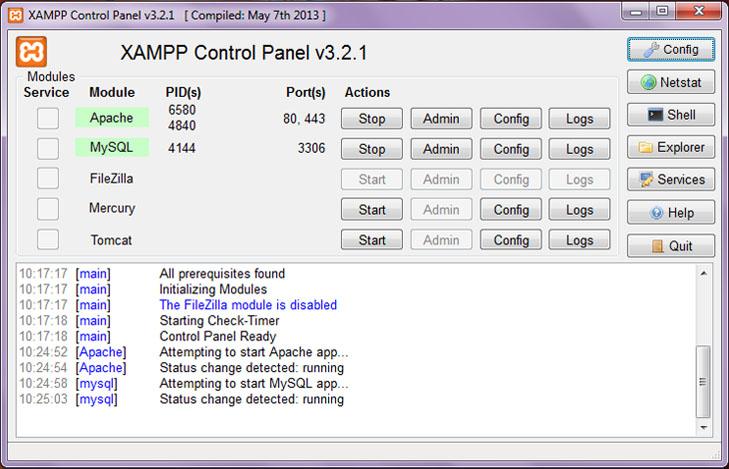
Updating XAMPP to the Latest Version for Better Reliability
Updating XAMPP to the latest version is an essential step in maintaining your local development environment’s performance and reliability. Regular updates not only introduce new features but also fix bugs and vulnerabilities that could lead to errors like “Apache Shutdown Unexpectedly.” Here are some compelling reasons to keep your XAMPP up to date:
- Enhanced Security: Each update typically includes patches for known security vulnerabilities, ensuring your development environment is safer from potential threats.
- Improved Performance: Newer versions often come with optimizations that can significantly increase the speed and efficiency of Apache, MySQL, and PHP.
- Bug Fixes: Updates address known issues that can cause unexpected shutdowns or crashes, allowing for a smoother development experience.
- Compatibility: The latest version ensures better compatibility with modern web technologies and frameworks, keeping your projects up to speed.
When considering an update, it’s crucial to back up your files and databases. This precaution helps prevent data loss during the transition. Once your backup is secured, follow these straightforward steps:
| Step | Action |
|---|---|
| 1 | Download the latest XAMPP version from the official website. |
| 2 | Stop all services in the current XAMPP control panel. |
| 3 | Uninstall the old version (optional, but recommended). |
| 4 | Install the new version and follow the installation prompts. |
| 5 | Restore your backed-up files and databases. |
After updating, don’t forget to test your applications thoroughly. This ensures that everything runs smoothly and that your projects are compatible with the new version. It’s also wise to check the official XAMPP changelog for any changes that could affect your development process.
keeping XAMPP updated is a proactive approach to avoiding unexpected shutdowns and ensuring a reliable development environment. By investing a little time in updates, you’ll save yourself hours of troubleshooting and frustration down the line.
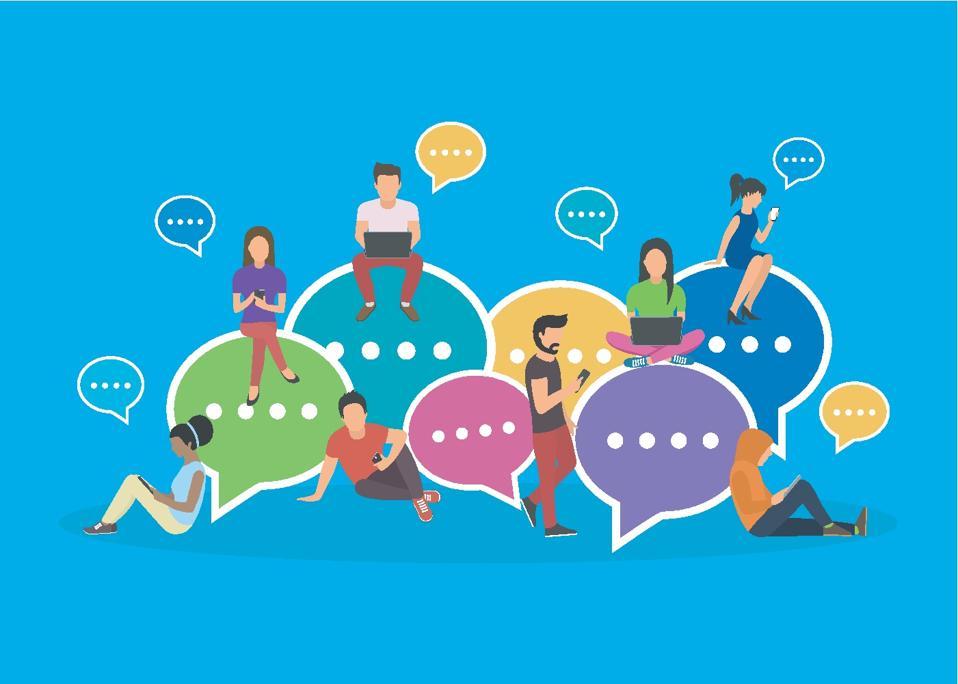
Seeking Help from Online Communities and Forums
When troubleshooting the “Apache Shutdown Unexpectedly” error in XAMPP, tapping into online communities and forums can be an invaluable resource. Many seasoned developers and users have faced similar issues and often share their solutions and experiences. These platforms not only provide answers but also a sense of camaraderie among those who encounter technical hiccups.
Here are some tips on how to effectively utilize these communities:
- Search Before You Post: Many users have likely encountered the same problem. Before creating a new thread, use the search function to find existing discussions.
- Be Specific: When posting your question, include details about your operating system, XAMPP version, and any error messages. The clearer you are, the more likely you are to receive accurate help.
- Engage with Responses: If community members take the time to respond, engage with them. Ask follow-up questions or provide feedback on their suggestions. This not only helps you but also enriches the community knowledge base.
Consider popular forums such as Stack Overflow, XAMPP’s official forums, and Reddit’s r/XAMPP subreddit. Each of these platforms hosts a wealth of users who are eager to share their expertise. Here’s a quick overview of some of the best places to seek help:
| Forum/Community | Focus Area | Best For |
|---|---|---|
| Stack Overflow | General Programming | Detailed technical questions |
| XAMPP Forums | XAMPP-Specific Queries | Direct advice from fellow XAMPP users |
| Reddit (r/XAMPP) | Community Support | Casual discussions and quick tips |
Lastly, don’t forget about social media platforms. Twitter, Facebook groups, and Discord channels often have active tech communities ready to provide insights. Engaging with these online spaces can not only help you find a solution but also expand your network of developers and tech enthusiasts. So don’t hesitate—ask your questions, share your experiences, and learn from one another!

Preventive Measures to Avoid Future Apache Crashes
To ensure that your XAMPP Apache server runs smoothly and reduces the likelihood of unexpected shutdowns, implementing preventive measures is essential. Here are some effective strategies to maintain a stable environment:
- Regular Updates: Keep your XAMPP installation up to date. New releases often come with bug fixes and performance improvements that can help mitigate issues.
- Check Configuration Files: Regularly review your
httpd.confandmy.inifiles for errors or misconfigurations that could lead to crashes. Ensure that all paths and directives are correctly pointed and defined. - Monitor Resource Usage: Keep an eye on your server’s CPU and memory usage. Apache can shut down unexpectedly if the server resources are maxed out. Consider optimizing your website and reducing the load where possible.
- Log Monitoring: Regularly check the
error.logfile located in the XAMPP installation directory. Monitoring these logs can provide insights into potential issues before they lead to server failures. - Backup Configurations: Always maintain backups of your configuration files. This will allow you to quickly restore a working state in the event of a crash.
Another crucial aspect to consider is the optimization of Apache settings. Fine-tuning the configuration can greatly improve stability:
| Setting | Recommended Value | Description |
|---|---|---|
| MaxClients | 150 | Limits the number of simultaneous requests to prevent server overload. |
| KeepAlive | On | Keeps connections open to improve performance. |
| Timeout | 300 | Defines how long the server waits for certain events before terminating a connection. |
Lastly, consider implementing a development environment separate from your production server. This allows you to test changes and updates without risking the live environment. Testing on a local setup can help you identify potential issues without affecting your users.
By taking these proactive steps, you can significantly reduce the chances of encountering the “Apache Shutdown Unexpectedly” error again. Protecting your server not only ensures a better user experience but also saves you time and resources in the long run.
Frequently Asked Questions (FAQ)
Q&A: How to Fix XAMPP Error “Apache Shutdown Unexpectedly”
Q1: What does the error “Apache Shutdown Unexpectedly” mean in XAMPP?
A1: Great question! This error typically means that the Apache server, which is a core part of XAMPP, has crashed unexpectedly when you tried to start it. This can happen for various reasons, such as port conflicts, configuration issues, or even missing libraries. Essentially, it’s XAMPP’s way of saying, “I tried to start, but something went wrong!”
Q2: What are some common causes of this error?
A2: There are a few usual suspects when it comes to this pesky error. First, check if another application is using the same port as Apache (port 80 or 443 are common culprits). Additionally, incorrect configuration files or missing dependencies can lead to this issue. Lastly, antivirus software sometimes interferes, mistaking Apache’s processes for malicious activity.
Q3: How can I check for port conflicts?
A3: Checking for port conflicts is pretty straightforward! Open your command prompt (Windows) or terminal (macOS/Linux) and type netstat -ano | findstr :80 (for port 80) or netstat -ano | findstr :443 (for port 443). This command will list any processes using these ports. If you find one, you can either stop that process or change Apache’s listening port in the configuration files.
Q4: How do I change Apache’s listening port?
A4: Changing the listening port is simple! Navigate to the XAMPP installation directory, then go to the “apache” folder, followed by “conf.” Open the httpd.conf file in a text editor and look for the line that says Listen 80. Change the “80” to another port number (like 8080). Don’t forget to modify any related settings, such as the ServerName directive and the httpd-ssl.conf file for port 443 if you’re using SSL.
Q5: What if the configuration files are the issue?
A5: If you suspect configuration issues, don’t worry! You can restore the default configurations or carefully review the changes you’ve made. XAMPP installs come with default configuration files that you can refer to. Just ensure that any custom changes you made adhere to the correct syntax and structure. It’s also beneficial to check the Apache error logs, found in the logs directory, for any specific error messages.
Q6: How can antivirus software interfere, and what should I do about it?
A6: Antivirus software can sometimes misidentify Apache as a threat, leading to its shutdown. To troubleshoot this, temporarily disable your antivirus and try starting Apache again. If it works, add an exception for XAMPP in your antivirus settings to allow it to run smoothly without interference.
Q7: I’ve tried everything, and Apache still won’t start. What’s next?
A7: If Apache is still being stubborn, consider uninstalling and reinstalling XAMPP. Back up your projects and databases first, though! A fresh installation can often resolve underlying issues and get you back on track. Additionally, you might want to explore forums or the XAMPP community for specific advice, as there might be unique solutions tailored to your specific setup.
Q8: Any final tips for preventing this error in the future?
A8: Absolutely! Regularly update your XAMPP installation to the latest version for improved security and functionality. Monitor your server’s performance, keep backups of your configurations, and familiarize yourself with the logs. By staying proactive, you can dodge many common issues before they become headaches!
Navigating technical errors can be frustrating, but with the right knowledge and a bit of patience, you can resolve the “Apache Shutdown Unexpectedly” error in no time! Happy coding!
Future Outlook
troubleshooting the “Apache Shutdown Unexpectedly” error in XAMPP may seem daunting at first, but with the right steps and a bit of patience, you can get your local development environment back on track. By understanding the common causes—like port conflicts, misconfigurations, or insufficient permissions—you’re already well-equipped to tackle this issue head-on.
Remember, every problem has a solution, and with the guidance provided in this article, you now have the tools to navigate these challenges with confidence. Don’t let a technical hiccup derail your projects or stifle your creativity. With each fix, you’re not just resolving an error; you’re also enhancing your skills and deepening your understanding of web development.
So dive back in, apply these fixes, and keep experimenting! If you run into further issues or have any insights to share, feel free to join the discussion in the comments below or reach out to the community. Happy coding, and may your local server run smoothly!