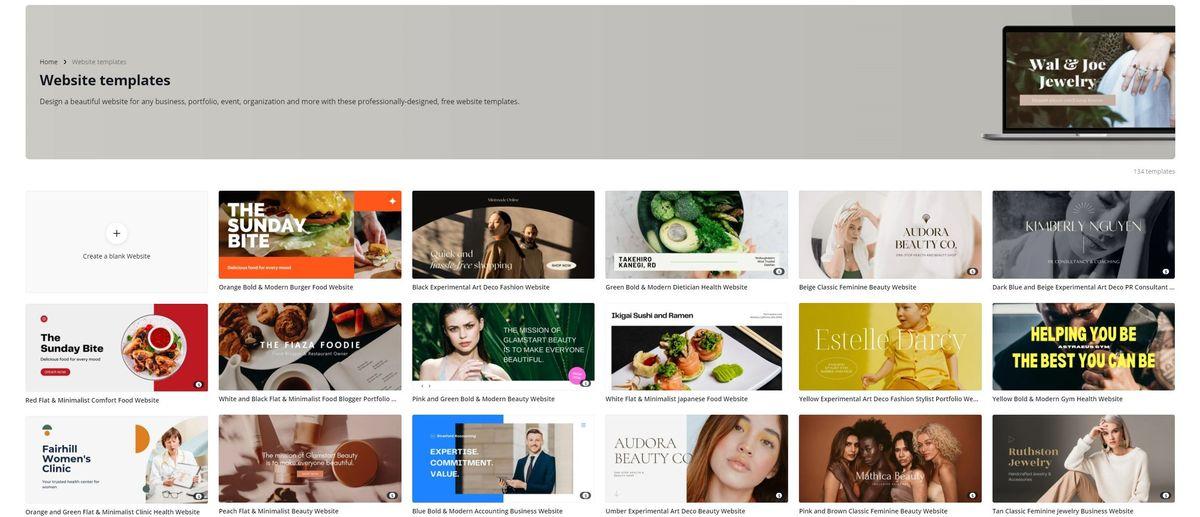Are you ready to unleash your creativity and build a stunning website without the need for complex coding or expensive design services? If so, you’re in for a treat! Enter Canva, the amazing design platform that’s taken the world by storm. While most of us know Canva for its user-friendly graphic design tools, many are unaware that it also offers a powerful website builder that can transform your ideas into a beautifully designed online presence. Whether you’re a small business owner, a freelancer, or simply someone with a passion to share, Canva makes website creation accessible and enjoyable for everyone. In this article, we’ll guide you step-by-step on how to create a website with Canva, showcasing its features, design flexibility, and how you can make your online vision come to life—all while having fun in the process! Let’s dive in and discover how easy it is to build a website that not only looks great but also reflects your unique style and personality.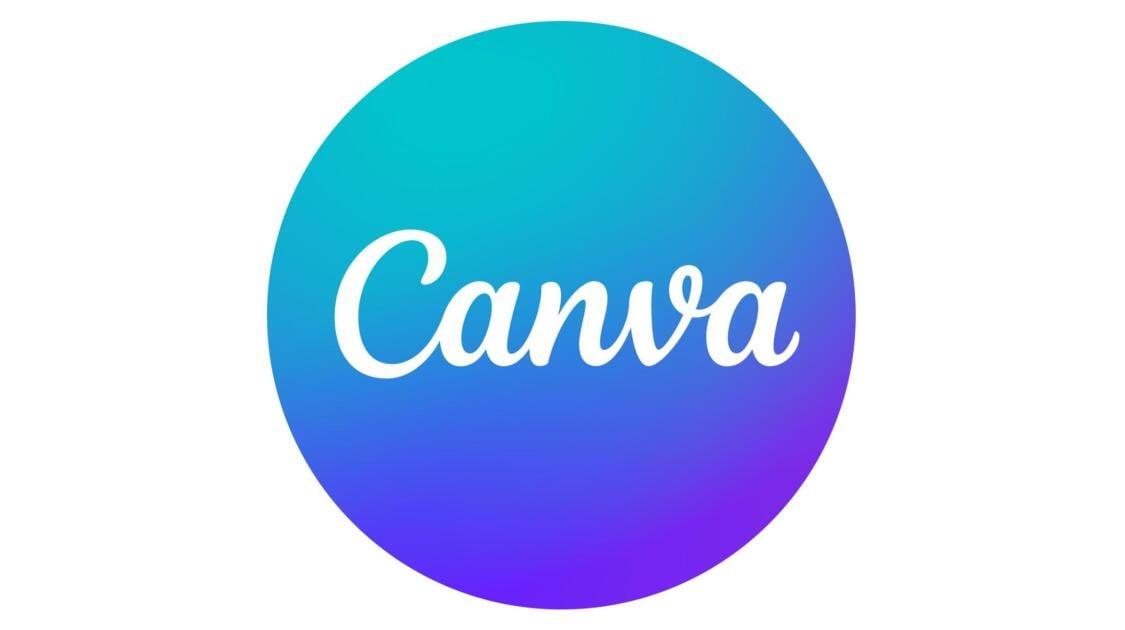
Understanding Canva Website Builder and Its Benefits
Canva has transformed the way individuals and businesses approach web design with its intuitive website builder. This platform is not just for graphic design anymore; it provides an all-in-one solution for creating stunning websites. With its user-friendly interface, even those with limited tech skills can create professional-looking sites that captivate visitors.
One of the standout features of the Canva website builder is its drag-and-drop functionality. This allows users to easily add images, text, and other elements to their pages without any coding knowledge. You can choose from a wide variety of pre-designed templates, ensuring that you find a style that aligns with your brand’s identity. This flexibility means you can focus on content creation rather than getting bogged down by technical details.
Moreover, Canva offers responsive design capabilities, meaning that your website will look great on any device—be it desktop, tablet, or smartphone. This is crucial in today’s digital landscape, where mobile traffic is consistently on the rise. By using Canva, you can ensure that your audience enjoys a seamless browsing experience, which can lead to higher engagement and conversion rates.
In addition to design capabilities, Canva provides a range of integrations with other tools and platforms, making it easier to connect your website with marketing automation, social media, and analytics tools. This interconnectedness saves you time and enhances your online presence. Here are some benefits of using Canva’s website builder:
- Cost-effective: Create a professional website without the high costs of hiring a developer.
- Easy collaboration: Work with team members in real-time, allowing for quick feedback and updates.
- SEO-friendly: Optimize your site for search engines to increase visibility.
- Custom domain: Use your own domain name to build credibility and trust.
To see the power of Canva in action, consider the following comparison of traditional website building versus using Canva:
| Aspect | Traditional Website Building | Canva Website Builder |
|---|---|---|
| Learning Curve | Steep | Minimal |
| Design Flexibility | Limited | Extensive |
| Cost | High | Affordable |
| Support | Variable | Comprehensive |
Getting Started: Setting Up Your Canva Account
To begin your journey with Canva, you first need to create an account. Follow these simple steps to get started:
- Visit the Canva Website: Go to www.canva.com. You can access the platform directly from your browser without any downloads required.
- Sign Up: Click on the “Sign Up” button located at the top-right corner of the homepage. You can register using your email, Google account, or Facebook account. Choose the method that works best for you!
- Explore Templates: Once you’re signed in, take a moment to explore the plethora of templates available. Canva offers a variety of designs suited for different purposes, from social media posts to presentations and, of course, websites.
- Customize Your Profile: Consider adding a profile picture and personalizing your account settings. This not only helps you to feel more connected to your design workspace but also makes it easier to collaborate with others if you choose to share your projects.
After setting up your account, it’s time to familiarize yourself with the dashboard. Here, you’ll find all the tools and resources you need to create stunning visuals and web pages. The intuitive interface allows you to easily navigate through various features:
| Feature | Description |
|---|---|
| Design Editor | Your main workspace for creating graphics and layouts. |
| Template Library | A vast collection of pre-designed templates for quick customization. |
| Media Upload | Upload your own images and videos to enhance your designs. |
| Collaboration Tools | Share your designs with team members and get real-time feedback. |
Lastly, don’t forget to check out the learning resources offered within Canva. They provide tutorials, design courses, and tips that can guide you through the design process, ensuring you make the most out of the platform. Whether you are a beginner or a seasoned designer, these resources can elevate your skills and help you unleash your creativity.
Navigating the User-Friendly Interface for Effortless Design
Crafting a website has never been easier, thanks to the intuitive tools and design options offered by Canva. With a user-friendly interface designed for everyone, you can unleash your creativity without the need for extensive technical knowledge. Whether you are a small business owner, a blogger, or just someone wanting to showcase your portfolio, Canva’s website builder is here to simplify the process.
As you dive into the design process, you’ll find that drag-and-drop functionality is your best friend. This feature allows you to effortlessly move elements around your canvas, making it easy to create a layout that speaks to your audience. Just imagine being able to place images, text, and graphics exactly where you want them with just a few clicks!
Furthermore, Canva offers a vast library of pre-designed templates tailored for different industries and purposes. Here’s why these templates are a game-changer:
- Time-saving: Get started quickly with ready-made designs.
- Customizable: Adjust colors, fonts, and layouts to fit your brand identity.
- Professional Look: Create stunning visuals that impress visitors.
To enhance your design even further, Canva seamlessly integrates various multimedia elements. You can add high-quality images, videos, and audio clips with ease. Plus, the built-in image editor allows you to adjust pictures directly within the platform—no need for external software. This means you can ensure every element of your website looks polished and professional.
Managing your website content is also a breeze. Canva provides an intuitive dashboard where you can keep track of your pages, publish updates, and preview your site in real-time. This streamlined approach makes it easy to make adjustments on the fly, ensuring your website is always up to date and reflects your latest offerings.
| Feature | Benefit |
|---|---|
| Drag-and-Drop Editor | User-friendly design experience |
| Template Library | Professional designs made easy |
| Multimedia Integration | Rich content for engagement |
| Real-Time Preview | Instant feedback on changes |
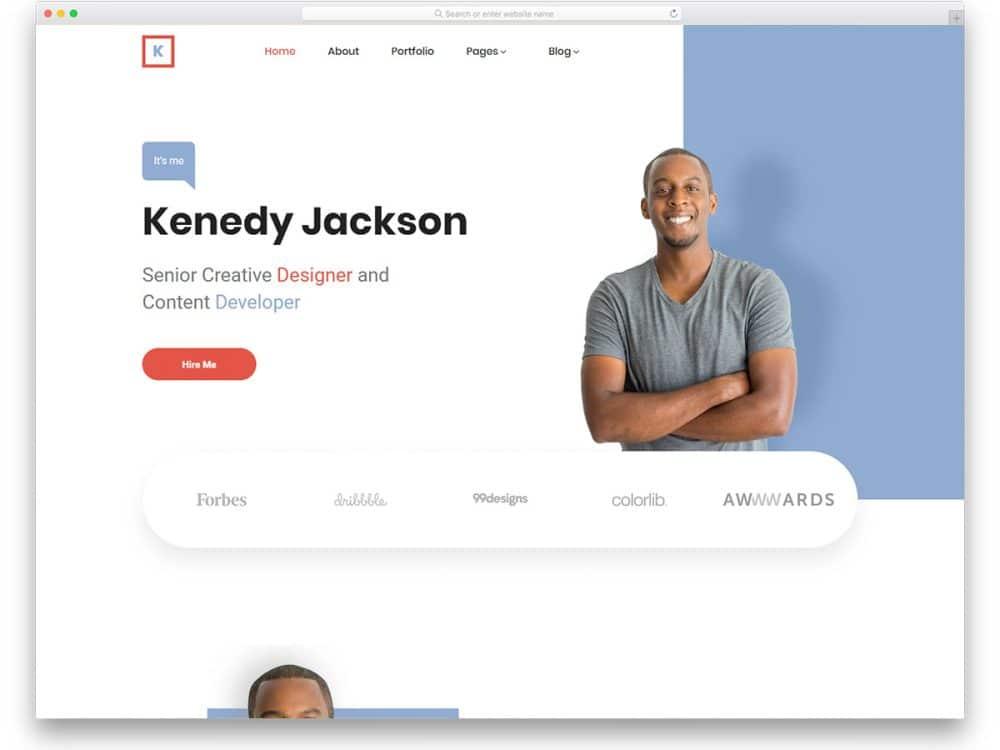
Choosing the Perfect Template for Your Website Vision
When it comes to building a website that truly reflects your brand and vision, selecting the right template is crucial. With Canva’s intuitive platform, you have access to a vast library of stunning templates tailored for various industries and purposes. The key is to find one that resonates with your audience while also complementing your unique style.
Here are some essential factors to consider when choosing your template:
- Purpose: What is the primary goal of your website? Whether you’re showcasing a portfolio, selling products, or providing information, the template should align with your objectives.
- Branding: Ensure that the template supports your brand identity. Look for customizable options in colors, fonts, and layouts that match your existing branding elements.
- User Experience: A well-designed template enhances navigation and overall user experience. Opt for templates that prioritize ease of use and accessibility for visitors.
- Mobile Responsiveness: In today’s digital age, a mobile-friendly design is non-negotiable. Choose templates that automatically adapt to various screen sizes without losing quality.
To help streamline your selection process, consider creating a comparison table of your top template choices. This will allow you to visually assess which design elements and features stand out the most.
| Template Name | Purpose | Mobile Friendly | Customization Options |
|---|---|---|---|
| Creative Portfolio | Showcase Artwork | Yes | High |
| Business Hub | Corporate Services | Yes | Medium |
| E-commerce Store | Online Sales | Yes | High |
| Blogging Space | Content Sharing | No | Medium |
Ultimately, the perfect template should empower you to communicate your vision effectively. Spend time experimenting with different designs, and don’t hesitate to mix and match elements to create a layout that feels uniquely yours. Remember, your website is often the first impression potential customers will have of your brand, so make sure it’s a memorable one!
Customizing Your Website: Tips for Effective Design
When designing your website with Canva, it’s essential to create a space that resonates with your audience while staying true to your brand. One of the first things to consider is your color palette. Choose colors that reflect your brand’s identity and invoke the desired emotions. Canva offers a variety of color schemes, but you can also create custom palettes to ensure consistency throughout your site.
Another critical aspect is typography. The fonts you select should not only be aesthetically pleasing but also easy to read across different devices. Canva provides a wide array of font styles. Pair a bold header font with a clean, readable body font to enhance your site’s overall look and feel. Consider using the following combinations:
| Header Font | Body Font |
|---|---|
| Montserrat | Open Sans |
| Poppins | Lato |
| Oswald | Roboto |
Moreover, imagery plays a vital role in capturing attention. Use high-quality images that relate to your content and engage your readers. Canva’s extensive library provides access to stunning visuals which you can customize to match your aesthetic. Don’t forget to implement white space effectively; it helps guide the viewer’s eye and makes your content more digestible.
Lastly, ensure your website is mobile-friendly. With a significant number of users accessing websites on their phones, your design should adjust accordingly. Test your design on multiple devices to guarantee a seamless experience. Utilize Canva’s mobile preview feature to see how your design translates across platforms.
by focusing on your color palette, typography, imagery, and mobile responsiveness, you can create a visually appealing and user-friendly website using Canva. Each element you choose should work harmoniously to engage your visitors and convey your brand message effectively.

Adding Engaging Content: Texts, Images, and Videos Made Easy
Creating a visually appealing and engaging website is easier than ever with Canva’s user-friendly website builder. By incorporating a variety of content types, you can captivate your audience and keep them returning for more. Here’s how to seamlessly integrate text, images, and videos into your site.
Text is the foundation of your website. It communicates your brand’s message, tells your story, and guides visitors through your content. To make your text stand out:
- Use headings and subheadings to break up long sections.
- Incorporate bullet points for easy reading.
- Keep your language simple and direct to engage your audience quickly.
When it comes to images, Canva has a treasure trove of stock photos, illustrations, and design elements that can enhance your website’s aesthetics. Here are some tips for using images effectively:
- Choose high-resolution images that reflect your brand’s personality.
- Utilize image overlays and filters to maintain a cohesive look across your site.
- Ensure images are optimized for web to improve loading times.
Videos are a powerful tool for storytelling, providing a dynamic way to engage visitors. Whether it’s a promotional video, a tutorial, or customer testimonials, here’s how to incorporate them:
- Embed videos directly from platforms like YouTube or Vimeo for seamless integration.
- Use engaging thumbnails to entice clicks.
- Keep videos short and to the point; attention spans are limited!
To illustrate how these elements work together, consider this layout for your homepage:
| Section | Content Type | Description |
|---|---|---|
| Hero Section | Image + Text | Catchy tagline with a captivating background image. |
| About Us | Text + Image | A brief story about your brand with an engaging image. |
| Video Showcase | Video | Short video highlighting your products/services. |
| Testimonials | Text + Image | Client reviews paired with their photos for authenticity. |
By thoughtfully combining these elements, you’ll create a website that not only looks stunning but also provides real value to your visitors. Canva’s intuitive interface allows you to experiment with different layouts and content types, ensuring your website is as unique as your brand.
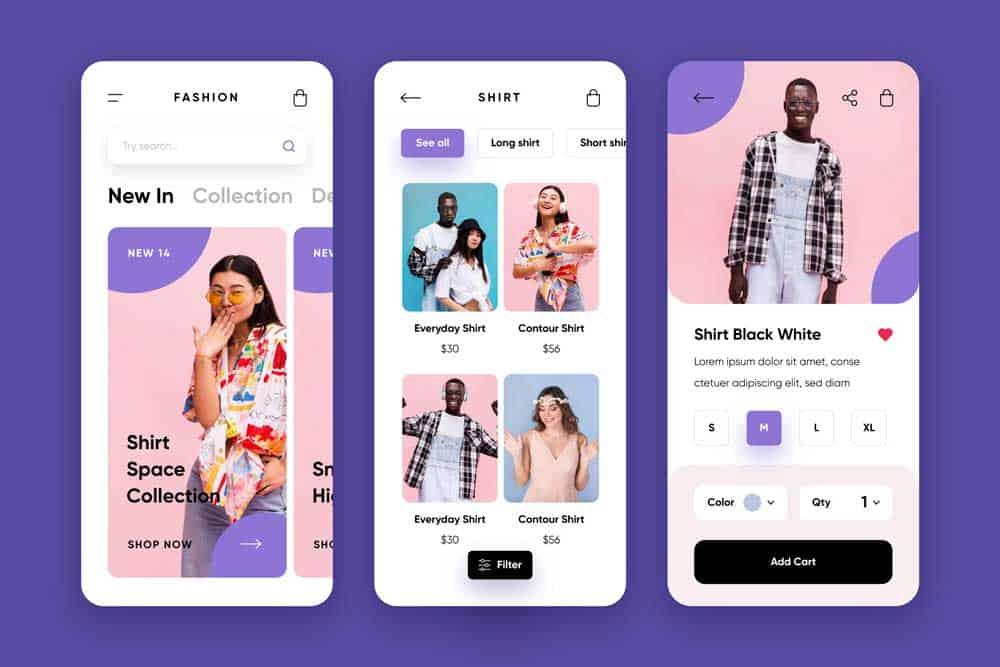
Optimizing for Mobile: Ensuring Your Website Looks Great Everywhere
In today’s digital landscape, your website needs to shine on every device, especially mobile. With the increasing number of users accessing websites via smartphones and tablets, optimizing for mobile is no longer an option; it’s a necessity. Fortunately, Canva’s website builder makes it easy to achieve a responsive design that looks stunning, regardless of screen size.
When designing your site, consider the following key aspects:
- Responsive Templates: Canva offers an array of templates that automatically adjust to different screen sizes. Choose a template that is designed with mobile in mind to ensure smooth navigation and visual appeal.
- Mobile-First Design: Prioritize your content for mobile users. This means placing the most important information at the top, ensuring quick loading times, and avoiding cluttered layouts.
- Readable Fonts: Select fonts that are legible on smaller screens. Canva provides a variety of font options, but focus on sizes that enhance readability—generally, 16px is a solid starting point for body text.
Another vital aspect is optimizing your images. Canva allows you to resize and compress images easily, ensuring they load quickly without sacrificing quality. Use formats like JPEG or WebP for optimal performance. Additionally, leverage alt text for images to improve accessibility and boost your SEO.
Lastly, always preview your site on multiple devices. Canva’s preview feature lets you see how your website will appear on desktops, tablets, and smartphones. This is crucial for catching any design flaws and ensuring a seamless user experience across all platforms. Remember, a well-optimized mobile website can dramatically increase engagement and conversion rates!
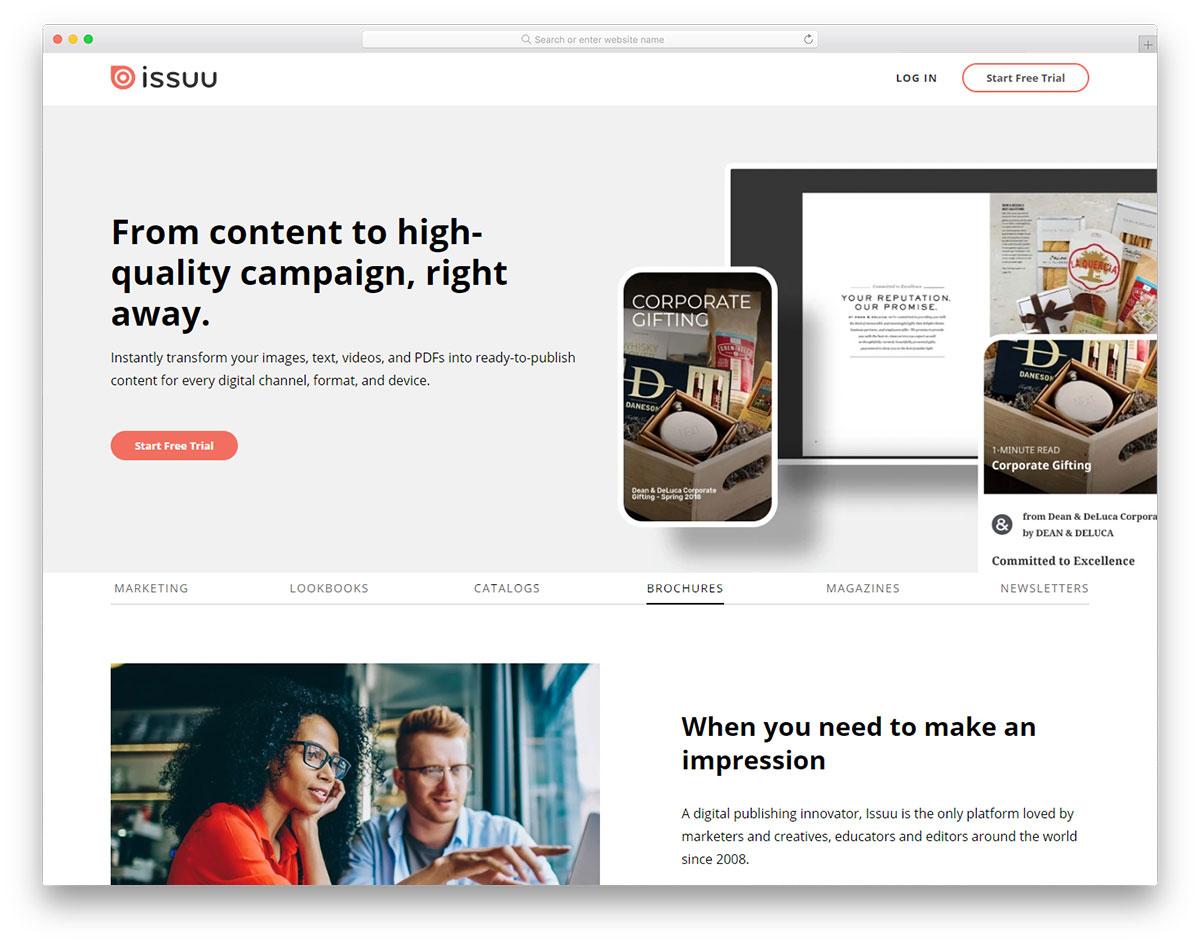
Publishing Your Website: Steps to Go Live with Confidence
Once you’ve crafted your stunning website using Canva, it’s time to prepare for launch! Going live is an exhilarating step, and ensuring a smooth transition requires careful planning. Here are essential steps to confidently publish your website:
- Choose the Right Domain: Select a domain name that reflects your brand and is easy to remember. Make sure it’s available and register it through a reputable provider.
- Select a Hosting Service: Choose a reliable hosting provider that will support your website’s needs. Look for features like uptime guarantees, customer support, and scalability options.
- Optimize for SEO: Before going live, ensure your website is optimized for search engines. Incorporate keywords into your content, and use alt text for images to enhance visibility.
Next, it’s vital to test your website thoroughly. Take the time to:
- Check Responsiveness: Ensure your website looks great and functions well on all devices—desktops, tablets, and smartphones.
- Test All Links: Click through every link on your site to confirm they direct visitors to the correct pages without any errors.
- Review Content: Proofread your text to eliminate typos and ensure clarity. Engaging, error-free content builds trust with your audience.
Once you’ve completed these steps, it’s time to go live! Here’s a simple checklist to ensure a smooth launch:
| Task | Status |
|---|---|
| Domain Registration | ✔️ Complete |
| Hosting Setup | ✔️ Complete |
| SEO Optimization | ✔️ Complete |
| Testing | ✔️ Complete |
don’t forget to promote your newly launched website! Share it across social media platforms, consider sending out newsletters, and connect with your audience. Engaging with visitors and encouraging them to explore your site can create a buzz that propels your online presence to new heights.
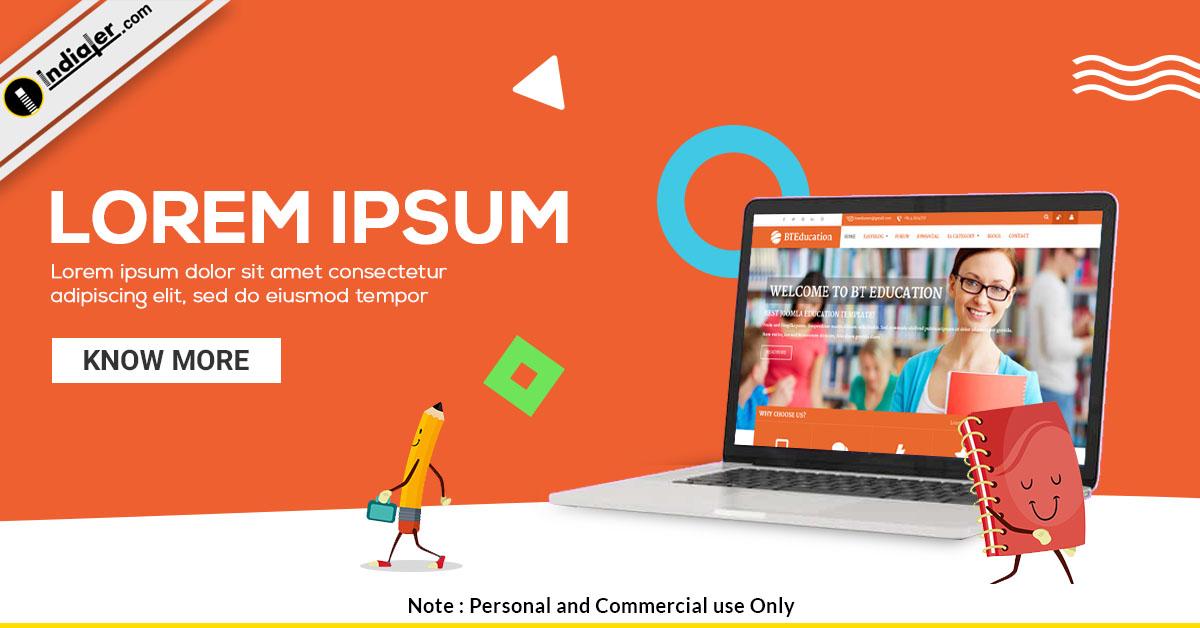
Promoting Your New Website: Ideas to Drive Traffic and Engagement
Once you’ve built your stunning website using Canva, the next step is to make sure it gets the attention it deserves. Driving traffic and engagement isn’t just about having a beautiful site; it’s about creating strategies that connect with your audience. Here are some creative ways to promote your new online presence:
- Leverage Social Media: Utilize platforms like Instagram, Facebook, and Pinterest to showcase your website’s design and content. Share eye-catching visuals and direct followers to your site for more. Don’t forget to use relevant hashtags to increase visibility.
- Content Marketing: Create valuable blog posts or guides that relate to your website’s niche. This not only helps in establishing authority but also improves SEO. Share these posts across different platforms and consider guest blogging on related sites to reach a broader audience.
- Email Marketing: Build an email list by offering subscribers exclusive content or discounts. Regularly send out newsletters that highlight new features or products on your website, encouraging recipients to visit and engage.
Engagement is pivotal! Encourage visitors to interact with your content by integrating features like comment sections, polls, and quizzes. This not only enhances user experience but also boosts the time spent on your site, signaling to search engines that your website is valuable. Consider the following:
- Interactive Elements: Incorporate videos, animations, or infographics that captivate visitors. These elements not only make your content more engaging but also encourage sharing.
- Community Building: Create a space for users to connect, such as a forum or a dedicated social media group. This fosters loyalty and encourages repeat visits.
consider running promotions or contests to attract more visitors. Here’s a quick table of ideas that can spark engagement:
| Promotion Type | Details |
|---|---|
| Launch Contest | Encourage users to share your site for a chance to win a prize. |
| Referral Discounts | Offer discounts to users who refer friends to your website. |
| Exclusive Content | Provide special access to content or features for a limited time. |
By implementing these strategies, you’ll not only drive traffic to your newly created website but also cultivate a community of engaged users. Focus on creating genuine connections and delivering value, and watch your online presence flourish!
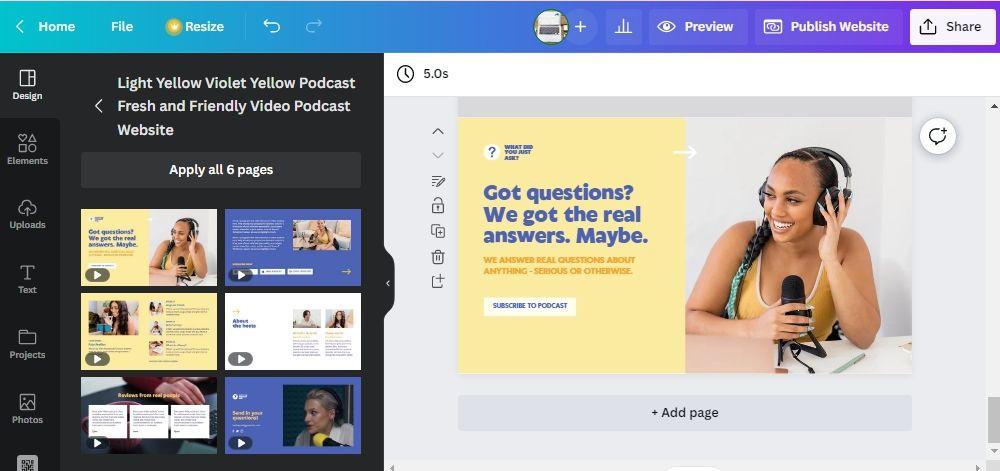
Ongoing Maintenance: Keeping Your Canva Website Fresh and Relevant
Keeping your Canva website up-to-date is crucial for maintaining engagement with your audience. An outdated website can lead to lost visitors, as users expect current, relevant information. Regular updates not only enhance user experience but also improve your site’s SEO ranking. Here are some essential strategies to ensure your Canva website remains fresh and inviting:
- Regular Content Updates: Schedule consistent updates to your blog or resource pages. Fresh content attracts return visitors and encourages sharing.
- Visual Enhancements: Canva makes it easy to refresh your site’s visuals. Regularly update images and graphics to reflect current trends and branding.
- Seasonal Promotions: Take advantage of holidays and seasonal events to create timely promotions. This keeps your content relevant and engaging.
- User Feedback: Incorporate visitor feedback to identify areas for improvement. Consider using polls or surveys to gather insights.
It’s also important to monitor and analyze your website performance. Utilize Canva’s built-in analytics or integrate third-party tools to track visitor behavior and engagement metrics. This data can guide your content strategy and highlight what resonates most with your audience.
Don’t forget about the technical side. Regularly check for broken links or outdated information. A simple check can significantly enhance user experience and ensure your site runs smoothly. Additionally, consider optimizing your site for mobile users, as a growing number of visitors will access your website from their smartphones.
set a maintenance schedule. Whether it’s a monthly review or quarterly overhaul, consistency is key. Create a checklist for your updates, including:
| Task | Frequency |
|---|---|
| Content Review | Monthly |
| Visual Updates | Quarterly |
| Link Check | Bi-Monthly |
| SEO Optimization | Every 6 Months |
By implementing these strategies, you can ensure that your Canva website remains not just a static presence but a dynamic platform that continually engages and excites your audience.
Frequently Asked Questions (FAQ)
Q&A: Canva Website Builder – How To Create a Website With Canva?
Q1: What is Canva Website Builder, and how does it work?
A1: Canva Website Builder is a user-friendly tool that allows anyone—regardless of design experience—to create stunning websites with ease. With a simple drag-and-drop interface, you can customize templates, add images, text, and elements to make your site reflect your unique brand. It’s all about creativity without the complexity!
Q2: Why should I use Canva to build my website instead of traditional website builders?
A2: Canva sets itself apart by combining powerful design features with simplicity. Unlike traditional website builders that often require technical know-how, Canva makes it accessible for everyone. Plus, with its extensive library of templates and design assets, you can craft a visually appealing website that stands out in minutes!
Q3: Do I need design skills to use Canva Website Builder?
A3: Not at all! Canva is designed for everyone—from novices to seasoned designers. The intuitive interface and pre-made templates take the guesswork out of design, allowing you to focus on bringing your vision to life. You’ll be amazed at what you can create!
Q4: What types of websites can I create with Canva?
A4: The possibilities are endless! Whether you’re looking to build a personal portfolio, a small business website, an online store, or even a blog, Canva provides the tools and templates you need to bring your project to fruition. Tailor each site to your goals and audience!
Q5: Is it really free to use Canva Website Builder?
A5: Canva offers a free version with plenty of features to get you started. You can access a wide range of templates and design elements without spending a dime. For those who want even more options and advanced features, Canva also has a Pro version available at a reasonable subscription fee.
Q6: How do I get started with creating a website on Canva?
A6: Getting started is as easy as 1-2-3! First, sign up or log into your Canva account. Next, choose the “Website” option from the template menu, and browse through the stunning designs available. customize your chosen template to suit your style—add images, adjust fonts, and tweak colors. Voila! You’re well on your way to launching your website.
Q7: Can I publish my website directly from Canva?
A7: Yes, you can! Once you’re satisfied with your design, Canva allows you to publish your website directly. You can choose to publish it on a Canva domain or connect your own custom domain for a more professional appearance. Sharing your site with the world has never been easier!
Q8: How can I ensure my website looks great on mobile devices?
A8: Canva’s templates are designed to be responsive, meaning they will automatically adjust to look great on any device. You can preview your website in different formats to ensure everything displays perfectly. With Canva, you can rest easy knowing your site will impress visitors regardless of how they view it.
Q9: What about SEO? Can I optimize my Canva website for search engines?
A9: Absolutely! While Canva doesn’t offer advanced SEO tools, you can still optimize your website by using relevant keywords in your text, adding alt text for images, and creating engaging content. Plus, you can connect your site to Google Analytics to track its performance and make improvements over time.
Q10: Is Canva Website Builder a good choice for businesses?
A10: Definitely! Canva is a fantastic option for small businesses and entrepreneurs looking to establish an online presence without breaking the bank. With its beautiful designs and ease of use, you can create a professional website that resonates with your target audience and showcases your products or services effectively.
Ready to embark on your website creation journey? With Canva’s Website Builder, your vision is just a few clicks away! Whether you’re starting a new project or refreshing an old site, Canva makes it simple, fun, and stylish. Why wait? Dive in and let your creativity shine!
Wrapping Up
And there you have it! With Canva’s Website Builder, creating a stunning website doesn’t have to be a daunting task. Whether you’re a small business owner, a creative professional, or someone eager to share your passion project with the world, Canva provides you with the tools to bring your vision to life—all without needing to know a single line of code.
So why wait? Dive into the world of website creation with Canva today! Experiment with different templates, play around with designs, and let your creativity shine. Remember, a professional-looking website is just a few clicks away, and with Canva, the process is as enjoyable as it is rewarding.
Start building your online presence now and watch your ideas flourish. Your website is a reflection of you—make it count! Happy designing!