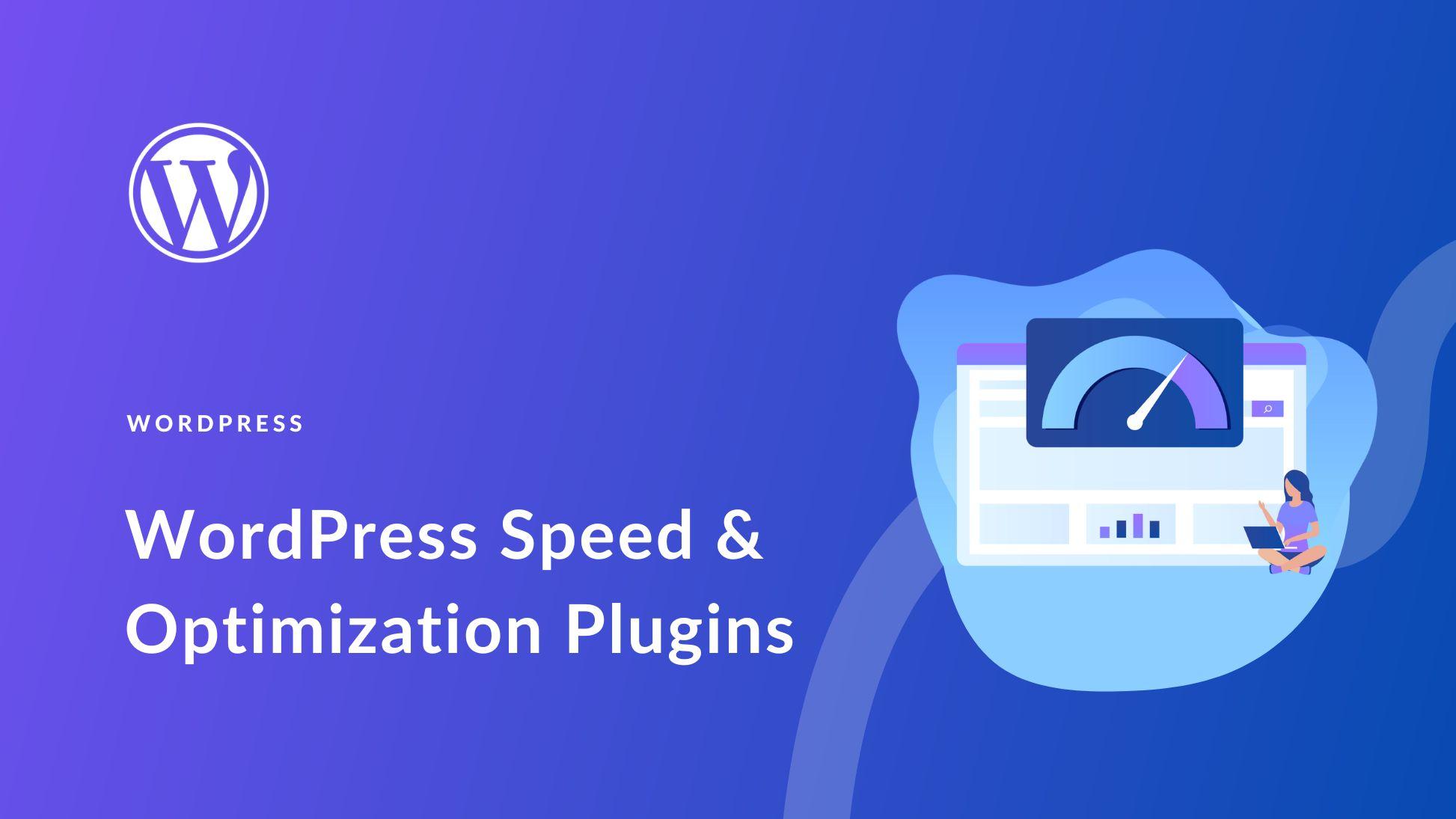Are you tired of your WordPress site loading slower than molasses in January? In today’s digital world, speed is everything—both for user experience and SEO rankings. If your site takes too long to load, visitors are likely to hit the back button before they even get a chance to see what you have to offer. But fear not! If you’re looking to give your website the turbo boost it desperately needs, look no further than WP Rocket. This powerful caching plugin can transform your sluggish site into a speedy powerhouse, enhancing performance and keeping your audience engaged. In this article, we’ll dive into how WP Rocket works its magic and share practical steps to help you optimize your WordPress site for lightning-fast loading times. Let’s get started on the journey to a quicker, more efficient website that keeps your visitors coming back for more!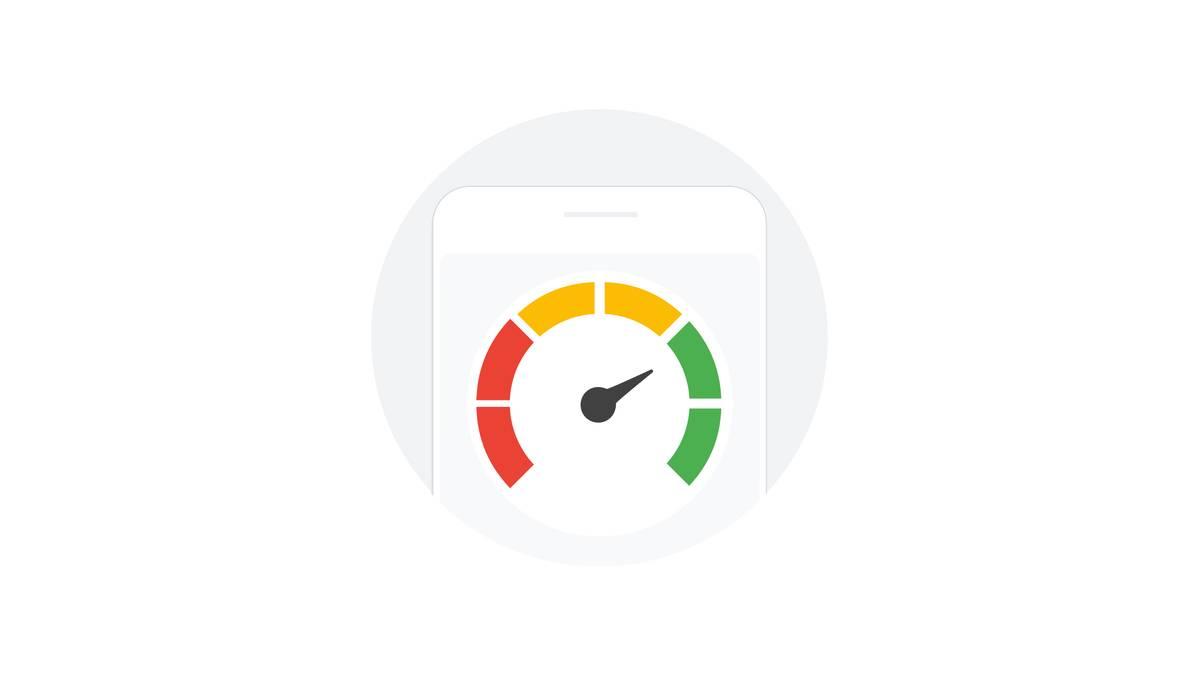
Understanding the Importance of Site Speed for WordPress
When it comes to managing a WordPress site, the speed at which your pages load can significantly impact user experience and overall site performance. A fast-loading site not only keeps visitors engaged but also encourages them to return. In contrast, a slow site can frustrate users, leading to high bounce rates and lost opportunities. Therefore, understanding the importance of site speed is crucial for enhancing your online presence.
Site speed influences several critical factors, including:
- User Experience: A seamless and quick navigation keeps users happy. Research shows that even a one-second delay can lead to a 7% reduction in conversions.
- SEO Rankings: Search engines like Google consider site speed as a ranking factor. Faster sites tend to rank higher, attracting more organic traffic.
- Mobile Usability: With an increasing number of users accessing websites via mobile devices, having a fast site is essential to cater to this audience effectively.
Moreover, understanding site speed also means recognizing its impact on your website’s credibility. Users often associate speed with professionalism; a slow site may lead them to question your reliability. Therefore, investing time and resources into optimizing your site speed can enhance your brand image and foster trust with your visitors.
To illustrate these points, consider the following table that highlights the correlation between site speed and user engagement metrics:
| Site Speed (Seconds) | Bounce Rate (%) | Conversion Rate (%) |
|---|---|---|
| 1 | 9 | 2.5 |
| 3 | 25 | 1.5 |
| 5 | 38 | 0.7 |
the significance of site speed for your WordPress site cannot be overstated. It directly affects user engagement, search engine visibility, and overall site credibility. By prioritizing speed, you not only enhance the user experience but also pave the way for improved conversions and growth. Implementing effective speed optimization techniques with tools like WP Rocket can transform your site into a faster, more efficient platform, ultimately contributing to your success online.
Getting Started with WP Rocket: A Simple Installation Guide
Installing WP Rocket is a breeze, even if you’re not a tech wizard. First things first, head over to the WP Rocket website and purchase your license. Once that’s done, you’ll have access to the plugin file, which is a simple .zip file that you’ll need to download to your computer. This file contains everything you need to get started on enhancing your site’s performance!
Next, log in to your WordPress dashboard. Navigate to the Plugins section on the left sidebar and click on Add New. Here, you’ll see an option at the top that says Upload Plugin. Click on that, and you’ll be prompted to choose the .zip file you just downloaded. Select the file and hit the Install Now button. In just a few moments, WP Rocket will be successfully installed!
After installation, you will need to activate your plugin. Once activated, you’ll find a new menu item labeled WP Rocket in your WordPress dashboard. Click on this to access the settings. Here, you can customize various options to fit your needs. To help you get started, consider tweaking the following settings:
- File Optimization: Minify CSS and JavaScript files to reduce their size.
- Cache Preloading: Enable this feature to generate cached pages automatically.
- Lazy Loading: Activate lazy loading for images and videos to improve load speed.
Once you’ve configured the settings to your liking, don’t forget to save your changes. You can also use the Clear Cache button whenever you make further updates to your site to ensure that your visitors always see the most optimized version of your pages.
| Feature | Description |
|---|---|
| Cache | Stores copies of your pages for faster load times. |
| CDN Integration | Seamlessly connects with Content Delivery Networks. |
| Database Optimization | Cleans up your database to improve performance. |
Congratulations! You’re now equipped with the basic setup of WP Rocket. With its powerful features at your fingertips, you’re one step closer to achieving a blazing-fast WordPress site that keeps visitors coming back for more. Happy optimizing!
Configuring WP Rocket Settings for Maximum Performance
To unlock the full potential of WP Rocket, you’ll want to dive into its settings and fine-tune them for optimal performance. This plugin offers a wealth of options that can drastically improve your site speed, and it’s important to configure them correctly. Start by navigating to the Cache tab. Here, you can enable caching for mobile devices and set cache expiration times. A recommended practice is to set the cache lifespan to 10 hours, balancing freshness and performance.
Next, head over to the File Optimization section. Here, you can minimize CSS and JavaScript files, which reduces their size and improves load times. Consider enabling the following options:
- Minify CSS Files: This removes unnecessary spaces and comments, streamlining the file size.
- Minify JavaScript Files: Similar to CSS, this reduces the size of your scripts.
- Combine CSS and JS Files: This reduces the number of HTTP requests by merging files.
Another game-changer is the Media settings. Here, you can enable LazyLoad for images and videos, which ensures that they only load when they enter the viewport. This can significantly enhance the perceived speed of your site, especially for image-heavy pages. It’s also wise to use the Disable Emoji option to prevent WordPress from loading unnecessary scripts that can slow down your site.
Your next stop should be the Preload tab, where you can activate the preloading of your cache. This means that WP Rocket will automatically create a cache for your homepage and sitemap, ensuring that visitors always receive the fastest version of your site. You can also set your preferred search engine to crawl your site, optimizing the indexing process.
Lastly, don’t overlook the Database tab. Regular database optimization can keep your site running smoothly. Schedule automatic cleanups to remove post revisions, spam comments, and expired transients, which can clutter your database over time. This proactive approach will not only enhance performance but also improve overall site health.
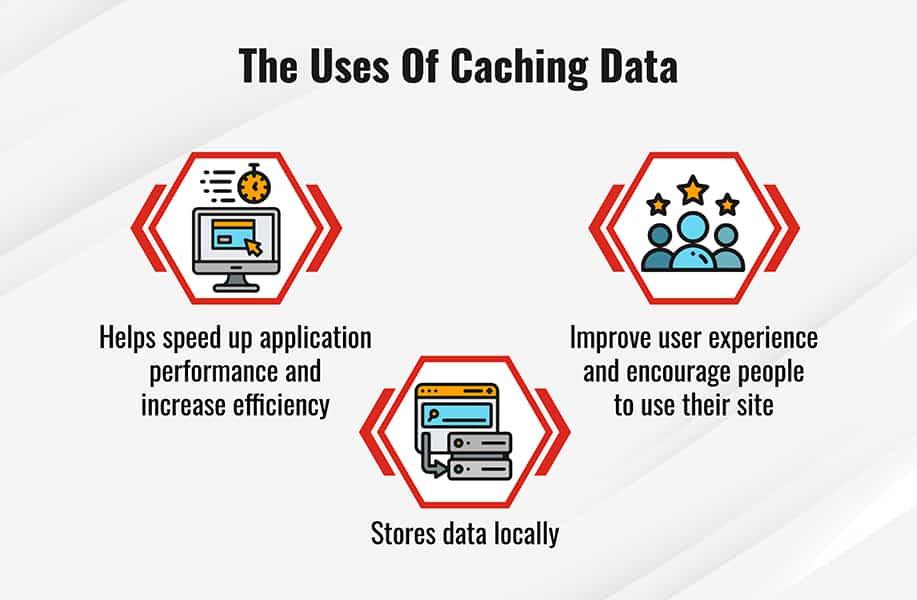
Leveraging Caching for Faster Load Times
One of the most powerful features of WP Rocket is its caching capability, which can significantly enhance your site’s performance. By generating static HTML files from your dynamic WordPress site, caching reduces the load on your server and speeds up the delivery of your content to visitors. This means faster load times and a better user experience, which can lead to higher conversion rates and lower bounce rates.
Here’s how WP Rocket effectively leverages caching:
- Page Caching: This is the primary function that stores the fully rendered page in its simplest form. When a user accesses a page, they receive the cached version instead of making the server do all the work.
- Browser Caching: By instructing browsers to remember certain files, visitors can load your website faster on subsequent visits. This is particularly useful for returning visitors who have previously accessed your site.
- Cache Preloading: WP Rocket anticipates your users’ needs by preloading the cache, ensuring that your most important pages are always ready to go at lightning speed.
Incorporating caching strategies through WP Rocket isn’t just about speed—it’s also about optimizing resource usage. By reducing the number of requests to the server, you can minimize bandwidth consumption, allowing your site to serve more visitors simultaneously without compromising performance.
To further enhance your caching setup, consider the following tips:
- Use Gzip Compression: Enable Gzip compression in WP Rocket to reduce file sizes, which decreases load times.
- Optimize Your Database: Regularly clean up your database using WP Rocket’s optimization features, which can help maintain performance as your site grows.
Utilizing these caching techniques will not only improve the speed of your WordPress site but will also contribute to better SEO rankings and overall user satisfaction. With WP Rocket, you’re not just investing in a plugin; you’re investing in a smoother, faster web experience for everyone who visits your site.
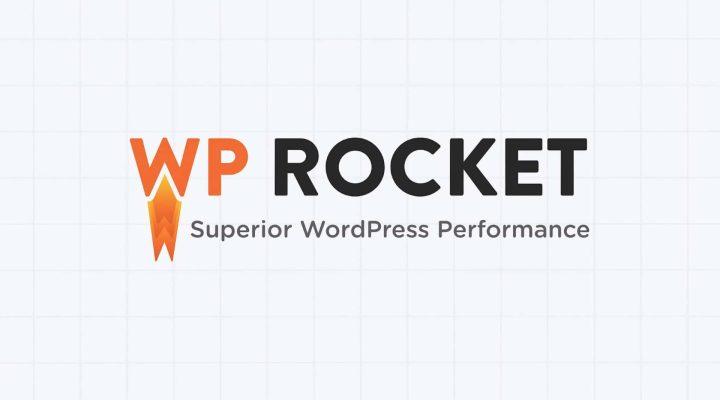
Optimizing Your Images with WP Rocket’s Built-in Tools
Images play a crucial role in the overall user experience on your WordPress site, but they can also be one of the largest contributors to slow loading times. WP Rocket offers a range of built-in tools that help optimize your images, ensuring that they load faster while maintaining their quality. By leveraging these features, you can enhance your site’s performance and keep visitors engaged.
One of the standout features of WP Rocket is its LazyLoad option. This tool allows images to load only when they appear in the user’s viewport, significantly reducing initial load times. By implementing LazyLoad, you can create a smoother browsing experience without compromising on visual content. Here’s how it works:
- Images below the fold are loaded only when the user scrolls down.
- Background images and iFrames can also be lazy-loaded, conserving bandwidth.
- It helps to decrease the initial payload, making your site feel faster.
Another essential feature is the Image Optimization tool. WP Rocket integrates seamlessly with various image compression plugins, allowing you to automatically compress images upon upload. This not only saves storage space but also enhances loading times. Make sure to consider these points:
- Choose a compression level that balances quality and performance.
- Convert your images to modern formats like WebP for better optimization.
- Set a maximum image size to prevent oversized files from slowing your site down.
To complement these optimization techniques, WP Rocket also offers Preload and Cache features tailored for images. By preloading images, you can ensure that they are available for quick viewing as users navigate through your site. Additionally, caching static images can dramatically decrease loading times for repeat visitors. Here’s a quick comparison:
| Feature | Benefits |
|---|---|
| LazyLoad | Reduces initial load, improves user experience |
| Image Optimization | Decreases file size without sacrificing quality |
| Preload | Speeds up image accessibility for returning users |
| Cache | Ensures faster loading times for static content |
By harnessing the power of these built-in tools within WP Rocket, you can effectively optimize your images, which is a significant step towards speeding up your WordPress site. Investing time in these optimizations not only enhances performance but also contributes to better SEO rankings and improved user satisfaction.
Minifying CSS and JavaScript to Reduce Bloat
One of the most effective ways to enhance your WordPress site’s performance is through the minification of CSS and JavaScript files. This process involves removing unnecessary characters from your code—such as whitespace, comments, and formatting—without altering its functionality. By doing so, you can significantly reduce file sizes, which leads to faster load times and a smoother user experience.
Implementing minification can yield impressive results. Here’s what you can expect:
- Reduced Page Load Times: With smaller file sizes, your website will load faster, improving user engagement.
- Improved SEO Rankings: Search engines favor faster sites, which can lead to better visibility and higher traffic.
- Enhanced Mobile Performance: Mobile users often have slower connections; minimizing files can help your site perform optimally across devices.
WP Rocket simplifies the minification process with its user-friendly interface. Here’s how to enable minification:
- Navigate to the File Optimization tab in the WP Rocket settings.
- Check the boxes for Minify CSS files and Minify JavaScript files.
- Save your changes and clear the cache for immediate effect.
To give you a clearer picture of the impact, consider this table comparing the file sizes before and after minification:
| File Type | Original Size | Minified Size |
|---|---|---|
| CSS | 150 KB | 90 KB |
| JavaScript | 200 KB | 120 KB |
By reducing the size of your CSS and JavaScript files, not only do you improve load times, but you also alleviate the burden on your server. This is particularly beneficial for high-traffic sites, as less data transfer translates to lower server resource consumption. With WP Rocket’s robust features, you can easily streamline your website and enhance overall performance with just a few clicks.
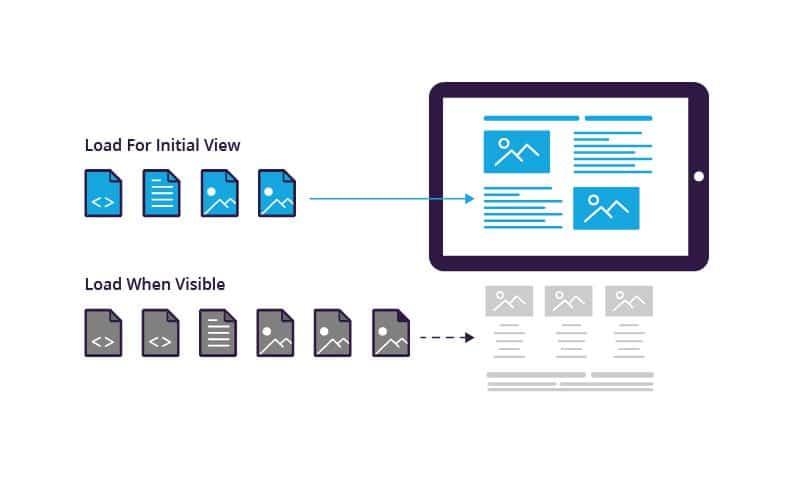
Using Lazy Loading to Enhance User Experience
In the fast-paced digital landscape, users expect websites to load quickly and seamlessly. With a growing number of images and videos on sites, this can lead to longer load times, which can negatively impact user experience. Implementing lazy loading is a powerful technique that can help mitigate this issue by deferring the loading of non-critical resources until they are actually needed. This means that images and videos only load when they enter the viewport, significantly enhancing speed and performance.
By utilizing lazy loading, you can enjoy several benefits:
- Faster initial load times: Users can access your content more quickly, leading to a more positive first impression.
- Reduced bounce rates: When pages load faster, visitors are more likely to stay and explore what your site has to offer.
- Bandwidth savings: Lazy loading decreases unnecessary data usage for users who may not scroll through the entire page.
WP Rocket simplifies the implementation of lazy loading with its built-in features. By enabling lazy loading in WP Rocket’s settings, you can easily optimize your website without needing extensive technical knowledge. Here’s how to do it:
- Log in to your WordPress dashboard.
- Navigate to the WP Rocket settings.
- Find the “Media” tab and enable lazy loading for images and iframes.
- Save your changes, and you’re set!
To give you a clear idea of how effective lazy loading can be, consider the following comparative table:
| Feature | Without Lazy Loading | With Lazy Loading |
|---|---|---|
| Initial Load Time | 5 seconds | 2 seconds |
| Data Usage | 2 MB | 1 MB |
| User Engagement | 30% bounce rate | 15% bounce rate |
lazy loading not only speeds up your site but also elevates the overall user experience. As more users demand swift and responsive interactions with websites, adopting techniques like lazy loading becomes essential. With WP Rocket, integrating this feature is a breeze, allowing you to focus on creating engaging content while ensuring your site performs optimally.
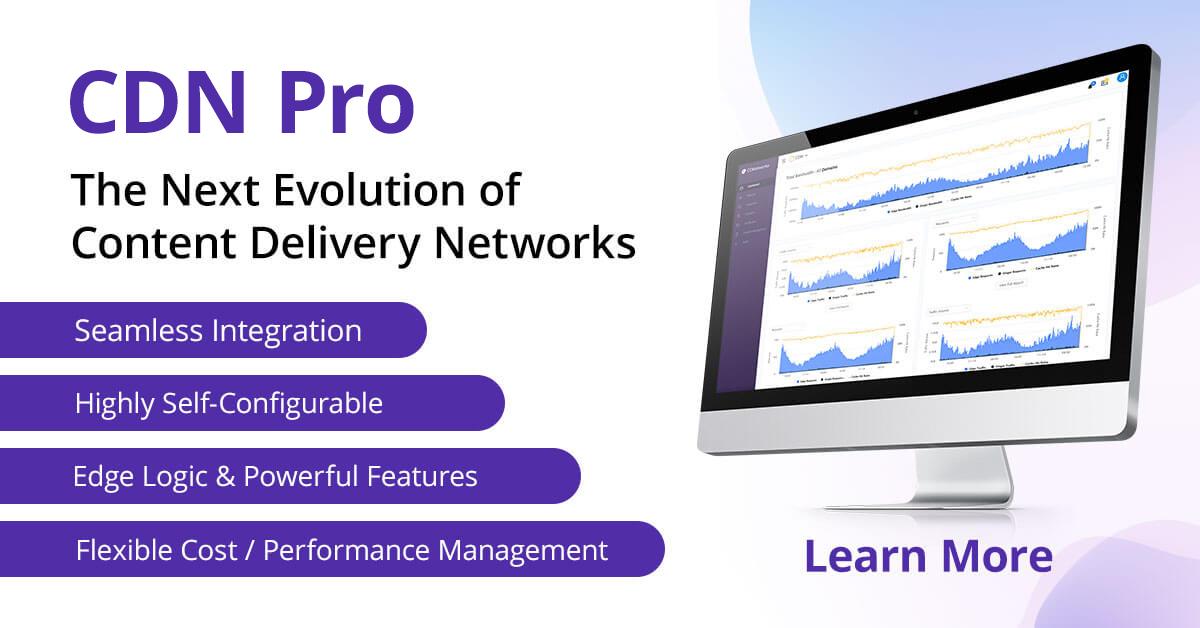
Integrating CDN for Global Reach and Speed
To truly enhance the performance of your WordPress site, integrating a Content Delivery Network (CDN) is a game changer. A CDN works by distributing your website’s content across various global servers, ensuring that users access your site from the nearest server, thus drastically reducing load times. This is particularly beneficial for sites with a global audience, as it minimizes latency and provides a seamless experience, no matter where your visitors are located.
Here are some key benefits of utilizing a CDN:
- Faster Load Times: By serving content from a location closer to the user, your pages will load quicker, reducing bounce rates.
- Improved Reliability: A CDN ensures that if one server goes down, traffic can be redirected to another, maintaining uptime.
- Increased Security: Many CDNs provide DDoS protection and secure token authentication, adding an extra layer of security to your site.
- Scalability: Handle traffic spikes effortlessly with a CDN that can scale resources as needed without impacting performance.
Integrating a CDN with WP Rocket is a straightforward process. Once you’ve selected a CDN provider that fits your needs, you can easily configure the settings within the WP Rocket dashboard. This integration allows WP Rocket to automatically optimize your site’s files and cache them across the CDN, ensuring that static content like images, stylesheets, and scripts are served quickly and efficiently.
Remember to consider factors such as:
| Factor | Considerations |
|---|---|
| Location of Servers | Choose a CDN with a robust network that covers your target audience worldwide. |
| Pricing | Evaluate various pricing models and select one that aligns with your budget and projected traffic. |
| Customer Support | Look for a provider that offers reliable support, especially if you encounter issues during integration. |
By combining WP Rocket’s caching capabilities with a CDN, you are not just speeding up your site but also enhancing the overall user experience. Visitors will appreciate the faster loading times, leading to lower bounce rates and potentially higher conversion rates. With this powerful combination, your WordPress site is poised for success, reaching a global audience with the performance they expect.

Monitoring Performance Improvements and Adjusting Settings
Once you’ve implemented WP Rocket on your WordPress site, the next crucial step is to monitor the performance improvements and fine-tune your settings accordingly. Understanding how your site responds to changes can help you maximize speed and enhance user experience.
Start by regularly checking your site’s performance using tools like:
- Google PageSpeed Insights: Provides a score and actionable insights.
- GTmetrix: Offers detailed reports on loading times and areas for improvement.
- Pingdom: Allows you to test from various locations for a global perspective.
After running these tests, take note of key metrics like load times, page sizes, and the number of requests. It’s important to focus not just on the numbers but also on how these changes impact user engagement and conversion rates. If you notice that your site is still lagging behind, consider adjusting the following settings:
| Setting | Recommended Action |
|---|---|
| File Optimization | Enable minification for CSS and JavaScript files to reduce their size. |
| Lazy Loading | Activate lazy loading for images and videos to improve initial loading speed. |
| Cache Lifespan | Adjust the cache lifespan based on how often your content changes. |
Don’t forget to periodically clear your cache after making changes to settings. This will ensure that any updates are reflected on the front end of your website. You can do this easily through your WP Rocket dashboard. Additionally, keep an eye on your web traffic. If you notice an increase in users, consider re-evaluating your settings to maintain optimal performance under higher loads.
Lastly, engage with your audience. Solicit feedback on your site’s speed and usability. This qualitative data can be invaluable and can lead you to further tweaks that might not be apparent through metrics alone. Performance is not a one-time effort; it’s an ongoing journey of adjustments and enhancements.

Conclusion: Enjoy a Faster WordPress Site with WP Rocket
Implementing WP Rocket can transform your WordPress site from sluggish to lightning-fast, elevating the overall user experience and boosting your site’s performance metrics. With its powerful features and user-friendly interface, it provides an accessible solution for everyone, from beginners to seasoned developers. Imagine your visitors navigating through your content without lag, and search engines quickly indexing your pages, leading to improved SEO rankings.
Here are some key benefits that make WP Rocket essential for your website:
- Enhanced Loading Speed: Instant page caching significantly reduces load times.
- Decreased Bounce Rates: A faster site keeps visitors engaged and encourages them to explore more.
- Better SEO Performance: Google’s algorithm favors fast-loading sites, improving your rankings.
- Easy Setup: Get started in minutes with minimal configuration needed.
- Regular Updates: Continuous improvements keep your site at the forefront of speed optimization.
Moreover, WP Rocket’s suite of optimization features, such as minification and lazy loading, works in harmony to further enhance performance. These settings can drastically improve your site’s efficiency without requiring extensive coding knowledge. You’ll find that even small changes can yield significant results, making it easier to maintain a fast and responsive website.
| Feature | Impact on Speed | Ease of Use |
|---|---|---|
| Caching | High | Very Easy |
| Minification | Medium | Moderate |
| Lazy Loading | Medium | Very Easy |
| CDN Integration | High | Easy |
embracing WP Rocket not only benefits your site’s speed but also enhances user satisfaction and retention. By optimizing your WordPress site, you position yourself for greater success, drawing in more traffic and keeping your audience engaged. Don’t let a slow website hold you back; take the leap towards a faster, more efficient online presence today!
Frequently Asked Questions (FAQ)
Q&A: How to Speed Up Your WordPress Site with WP Rocket
Q: Why is site speed important for my WordPress site?
A: Great question! Site speed is crucial because it directly impacts user experience, SEO rankings, and conversion rates. If your site takes too long to load, visitors are likely to bounce, meaning you could miss out on potential customers. Plus, Google considers site speed as a ranking factor, so a faster site could help you climb the search engine results.
Q: What is WP Rocket, and how does it help with site speed?
A: WP Rocket is a powerful caching plugin designed specifically for WordPress, and it’s like giving your site a turbo boost! With its user-friendly interface, it optimizes your site’s performance by caching pages, minifying CSS and JavaScript files, and lazy loading images. It does all the heavy lifting for you, so you can focus on creating great content instead of worrying about speed.
Q: Is WP Rocket easy to set up?
A: Absolutely! One of the best things about WP Rocket is its simplicity. You don’t need to be a tech wizard to get it up and running. After installation, most of the optimization features are activated with just a click. You can customize settings if you want, but even the default settings do wonders for your site speed.
Q: What specific features of WP Rocket should I highlight for maximum speed improvement?
A: There are several standout features to consider:
- Page Caching: This is the foundation of WP Rocket. It saves a static version of your pages, reducing load times significantly.
- File Optimization: WP Rocket minifies CSS, HTML, and JavaScript files, which reduces their size, speeding up load times without sacrificing quality.
- Lazy Loading: This feature only loads images when they appear in the user’s viewport, which reduces initial loading time.
- Database Optimization: WP Rocket helps clean up your database by removing post revisions, spam comments, and more, keeping your site running smooth and fast.
Q: Will using WP Rocket conflict with other plugins I have installed?
A: Generally, WP Rocket is designed to work harmoniously with most plugins. However, if you already have a caching plugin installed, it’s best to deactivate that before using WP Rocket to avoid conflicts. WP Rocket is comprehensive enough that you may not need other caching solutions at all!
Q: How do I measure the improvement in my site’s speed?
A: You can use tools like Google PageSpeed Insights, GTmetrix, or Pingdom to measure your site’s speed before and after installing WP Rocket. These tools will give you a detailed report on load times and performance metrics, so you can see the difference for yourself!
Q: Is WP Rocket worth the investment?
A: Definitely! While it comes with a price tag, the benefits it brings to your site are invaluable. Faster load times lead to better user experience, improved SEO, and potentially higher conversion rates. Think of it as an investment in your website’s success — and who wouldn’t want that?
Q: Can I get support if I run into issues while using WP Rocket?
A: Yes! WP Rocket offers excellent customer support. Their team is ready to help you troubleshoot any issues you might encounter. Plus, they have an extensive knowledge base filled with tutorials and guides to assist you in getting the most out of the plugin.
Q: What’s the first step I should take to speed up my WordPress site using WP Rocket?
A: The first step is to install WP Rocket! Once you’ve done that, go through the settings, enable caching, and activate the features you feel will benefit your site the most. Then, sit back and watch your site transform into a lightning-fast experience for your visitors!
So, are you ready to give your WordPress site the speed it deserves with WP Rocket? Your visitors (and Google) will thank you!
In Conclusion
optimizing your WordPress site with WP Rocket is not just a luxury; it’s a necessity in today’s fast-paced digital world. By taking the steps we’ve outlined, you’re setting your website up for success, ensuring that visitors enjoy a speedy, seamless experience that keeps them coming back for more.
Imagine the impact of a faster site on your bounce rates, SEO rankings, and overall user satisfaction. WP Rocket makes it easy to implement these improvements without needing to dive into complicated coding or technical jargon. With just a few clicks, you can transform your site’s performance and reap the rewards of increased traffic and engagement.
So why wait? Don’t let a slow website hold you back any longer. Invest in WP Rocket today, and watch as your site transforms into a high-speed powerhouse that delights your visitors and boosts your online presence. Remember, in the world of digital content, speed is everything—make it work for you! Happy optimizing!